
Are you a PS5 gamer looking to dive into mobile gaming? Good news! You can easily connect your PS5 controller to an iPhone or Android device. If you’re new to mobile gaming and find two-finger layouts limiting while playing games like BGMI or CoD Mobile, adjusting to three or four-finger setups can be challenging. This is where your PS5 controller can come in handy. To make the transition smoother, here’s a step-by-step guide on connecting your PS5 controller to an iPhone or Android device. Let’s get started!
How to Connect PS5 Controller to Android Phone
Enable Bluetooth on your Android device and prepare it for pairing with the PS5 controller. Once you’ve done that, follow these steps:
- On your PS5 controller, long press the Home and Share buttons together.

- The blue light on your controller will start blinking rapidly, indicating that it is ready to pair.

- Open the Bluetooth panel on your Android device.
- Look for “DualSense Wireless Controller” in the list of available devices and tap on it.
- When the Bluetooth pairing request window appears, tap “Pair” to complete the connection.
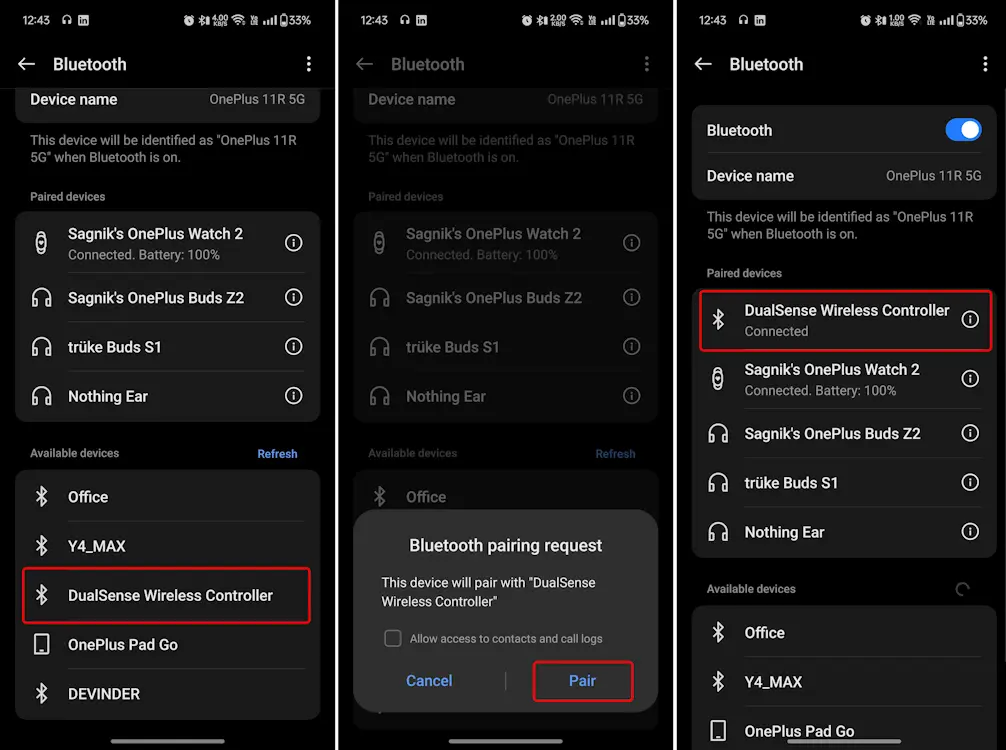
- Your PS5 controller should connect to your Android device immediately, indicated by a steady blue light on the controller.
How to Connect PS5 Controller to iPhone/iPad
- Ensure Bluetooth is enabled on your iOS or iPadOS device and open the Bluetooth panel.
- Long press the Home and Share buttons on your PS5 controller to enter pairing mode.
- In the Bluetooth panel on your iPhone, locate the controller in the list of available devices and tap on it.
- The controller should connect to your iPhone instantly, indicated by a red light on the PS5 controller.
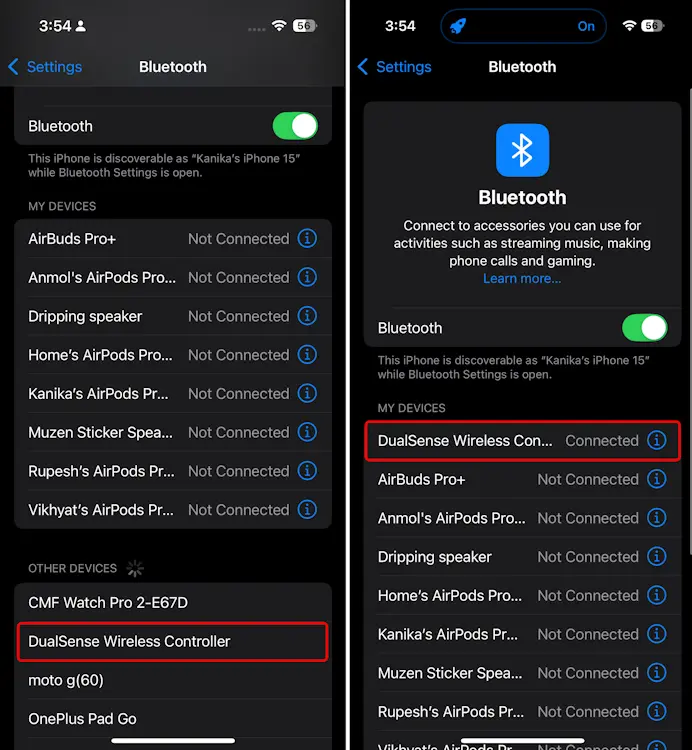
Similar to Android, iOS bypasses the pairing request window and connects directly, making the process quite convenient. Once connected, you can open your preferred game and start playing. In our testing, the controller works exceptionally well with games like Genshin Impact and GRID Autosport.
While you can also use it for shooters like CoD Mobile and BGMI, hitting those shots may be trickier due to the lack of aim assist, unlike in PS5-supported games. Additionally, if the controller doesn’t respond while playing a game, ensure the game supports controller input.
This concludes our guide. If you have any other related queries, feel free to drop them in the comments below!




