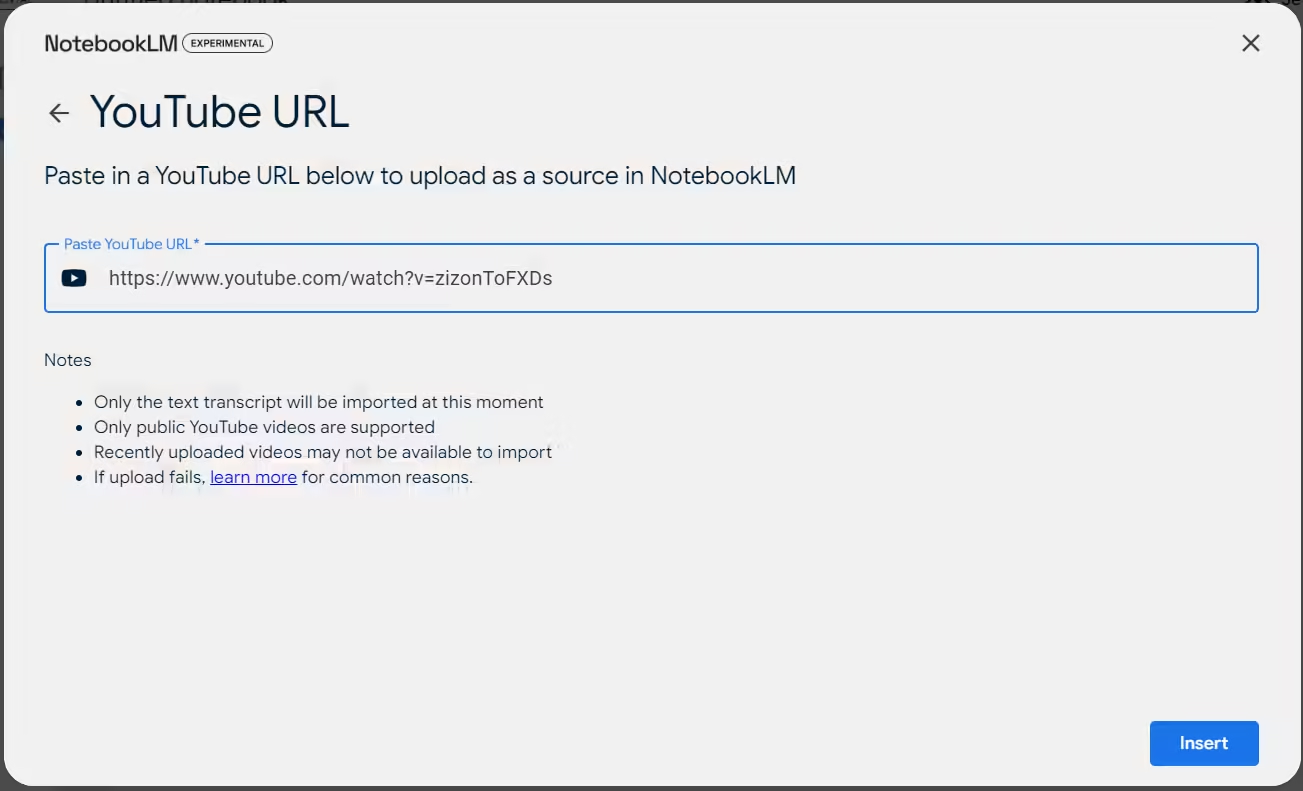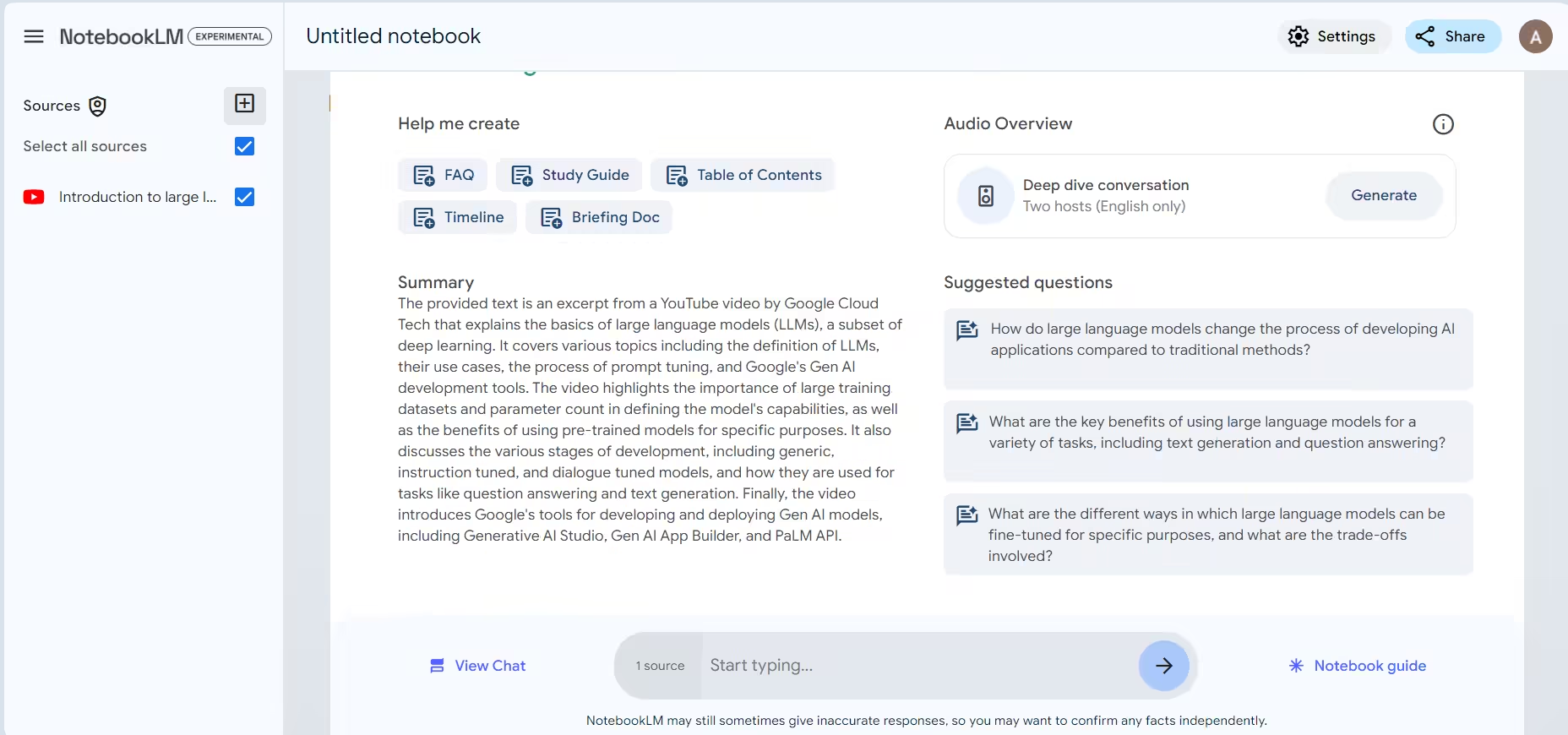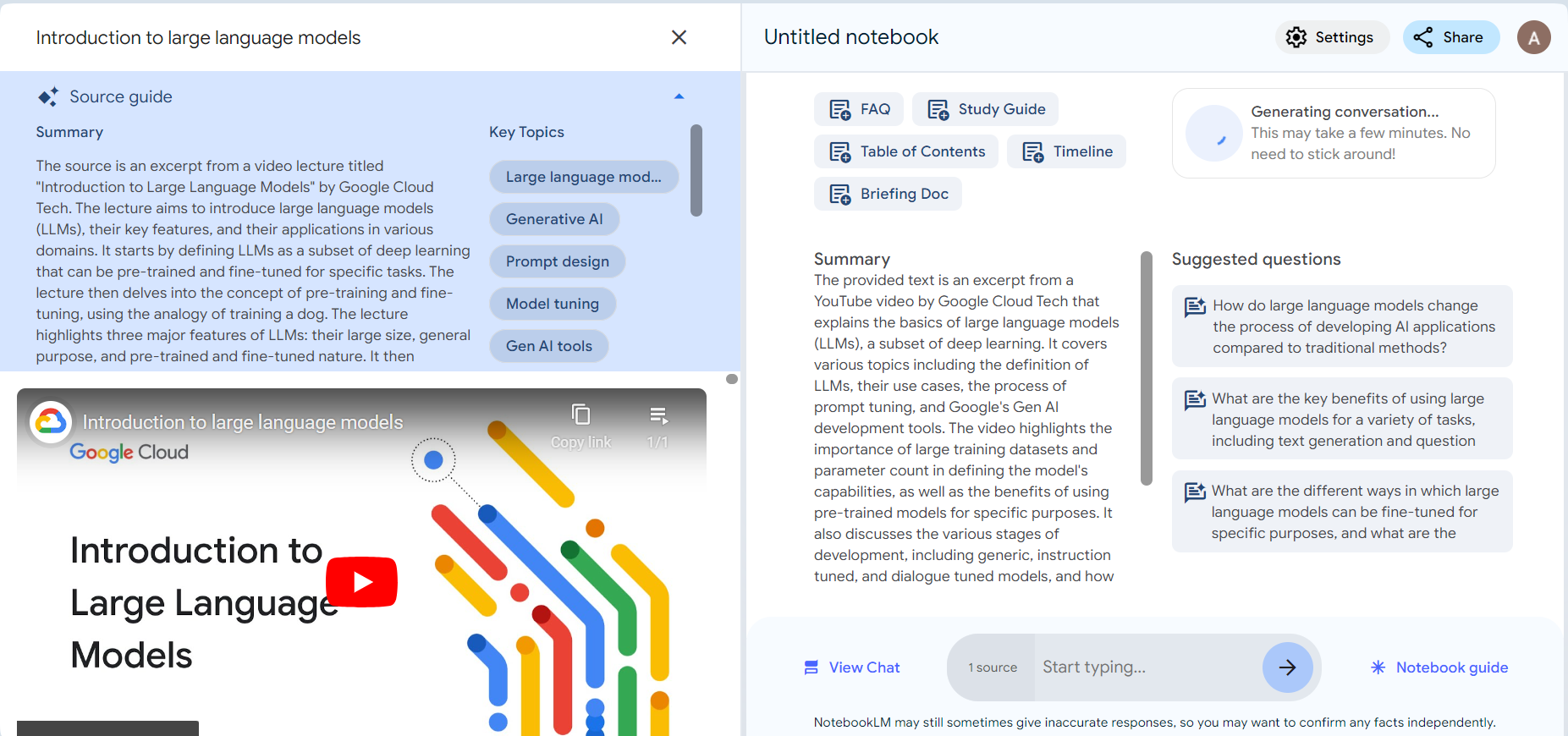Google’s AI NotebookLM has become an invaluable resource for students, offering features like easy-to-understand summarizations and convenient source citations. It’s the kind of tool that would have been a game-changer in my school days. Recently, Google has enhanced NotebookLM by adding the ability to analyze and break down YouTube videos.
This new functionality allows users to copy and paste YouTube video links directly into the tool to initiate the analysis process. Our resident AI expert, Mati Uddin, has created a comprehensive hands-on guide on how to use NotebookLM, which I highly recommend exploring. While I won’t delve into every detail here, let me give you an overview of how this exciting new feature works.
- Open NotebookLM (visit) and click on Sources in the top right corner.
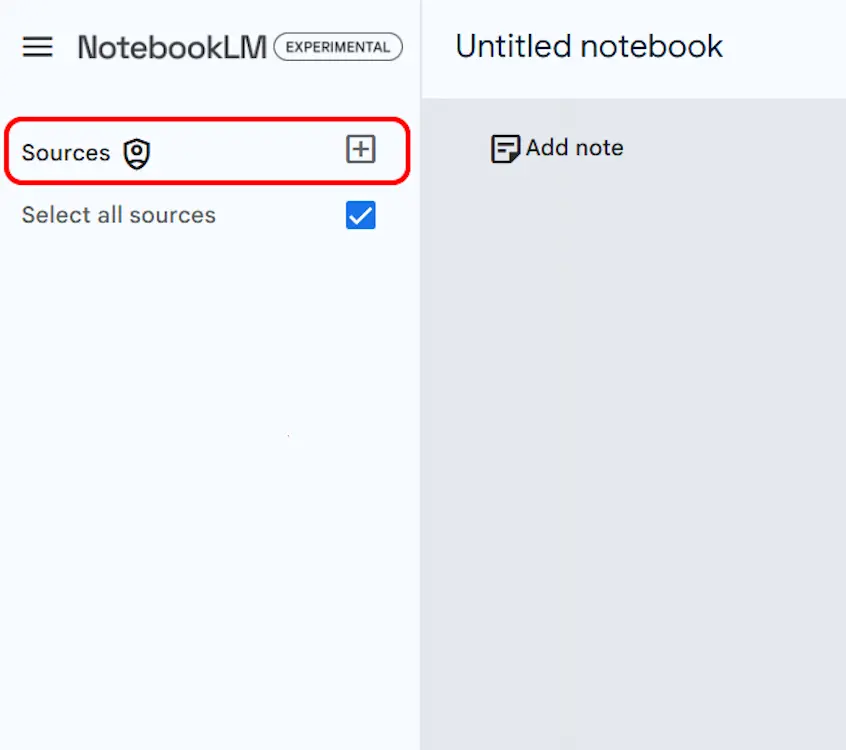
- In the Add Sources pop-up window, find YouTube listed under Link and click on it.
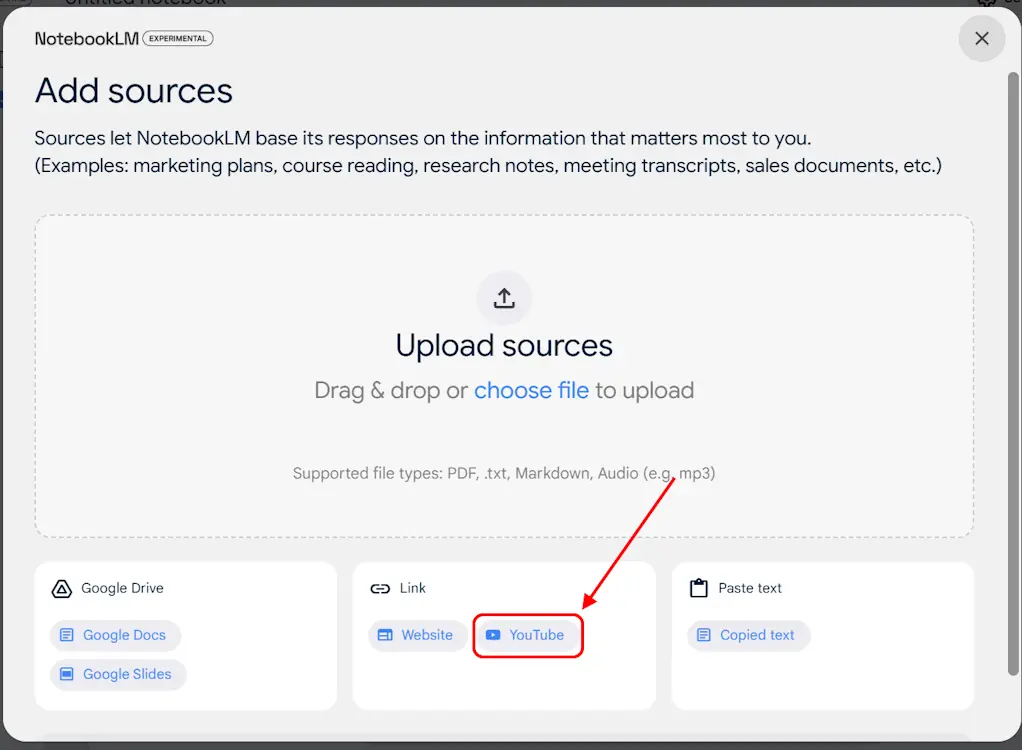
- Paste the URL of the YouTube video you wish to summarize, then click on Insert. That’s all you need to do!
- The tool will generate a summary of the YouTube video.
- To view the transcription, click on the YouTube source in the right panel, and the full Source Guide panel will appear.
This method allows you to efficiently transcribe and summarize lengthy YouTube videos, saving you a significant amount of time. But that’s not all. The real strength of NotebookLM lies in its ability to address any further questions you may have.
After summarizing, the Suggested Questions panel will present you with insightful questions related to the content, enhancing your understanding. To add a fun twist, you can also create a complete podcast from your sources using the Audio Overview feature.
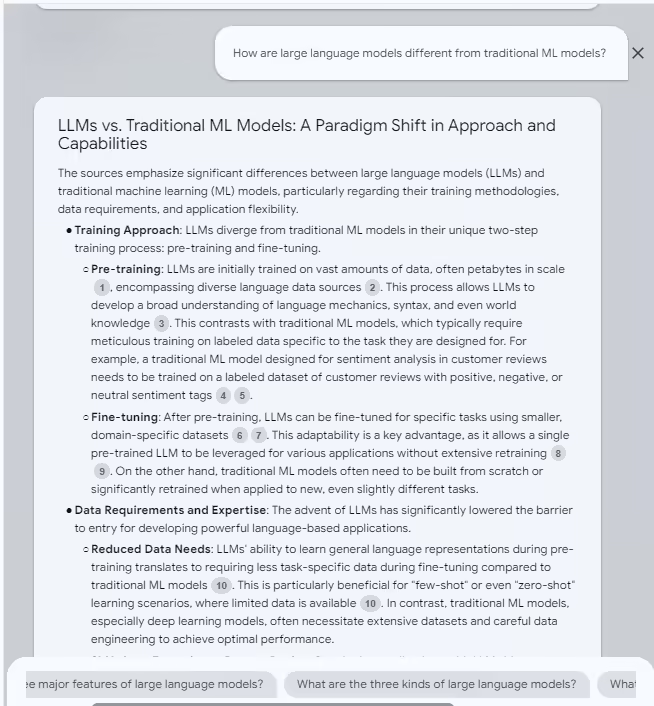
You can use these features to gain a deeper understanding of complex topics. Additionally, you can engage in the chat and ask your own questions, allowing the tool to help clarify your queries. This level of support can significantly expedite learning for students compared to traditional study methods.
However, it’s not just students who will reap the benefits. In the Help Me Create panel, you’ll find various templates that allow you to transform the YouTube video into a Study Guide, Briefing Document, Timeline, and more with a single click. Alongside the breakdown of YouTube videos, Google has also introduced the ability to share Audio Overviews.
Overall, this is a valuable enhancement to the tool, and I’m fully on board with it. What are your thoughts? Share your opinions in the comments below!