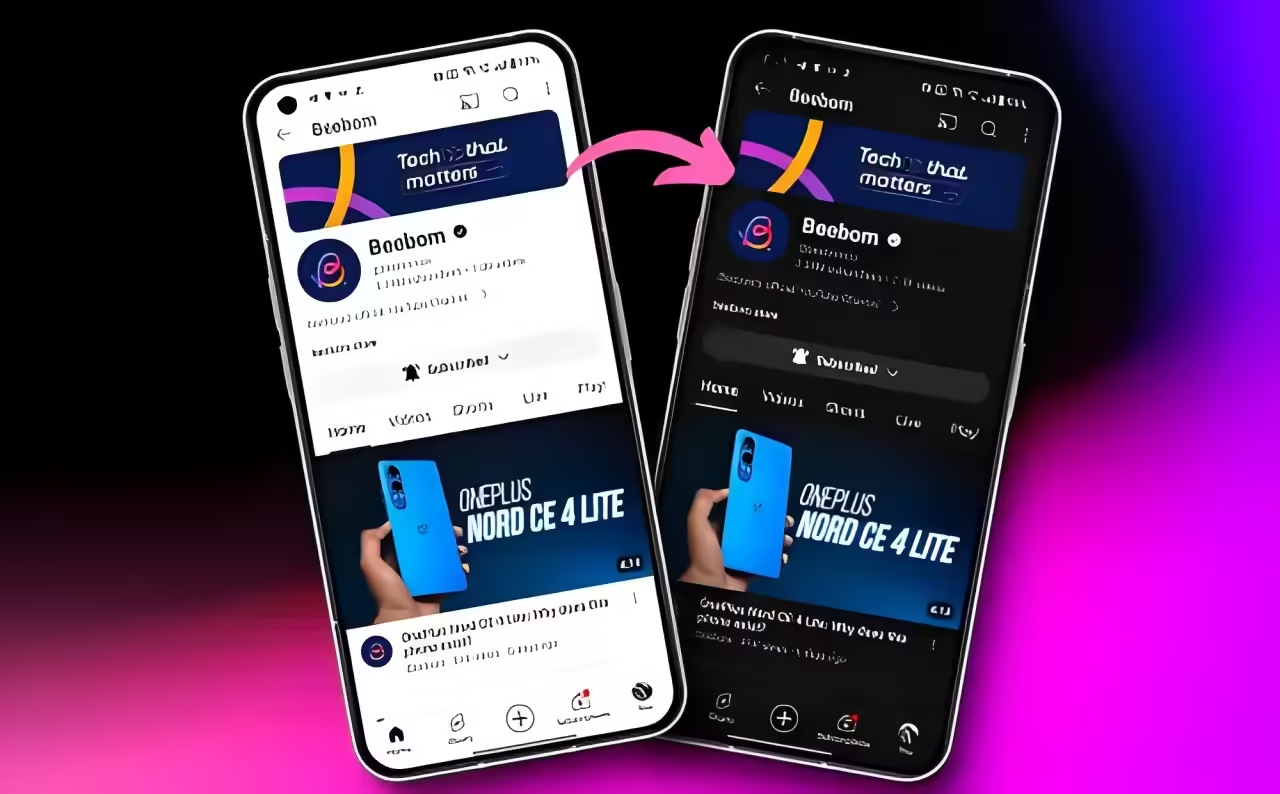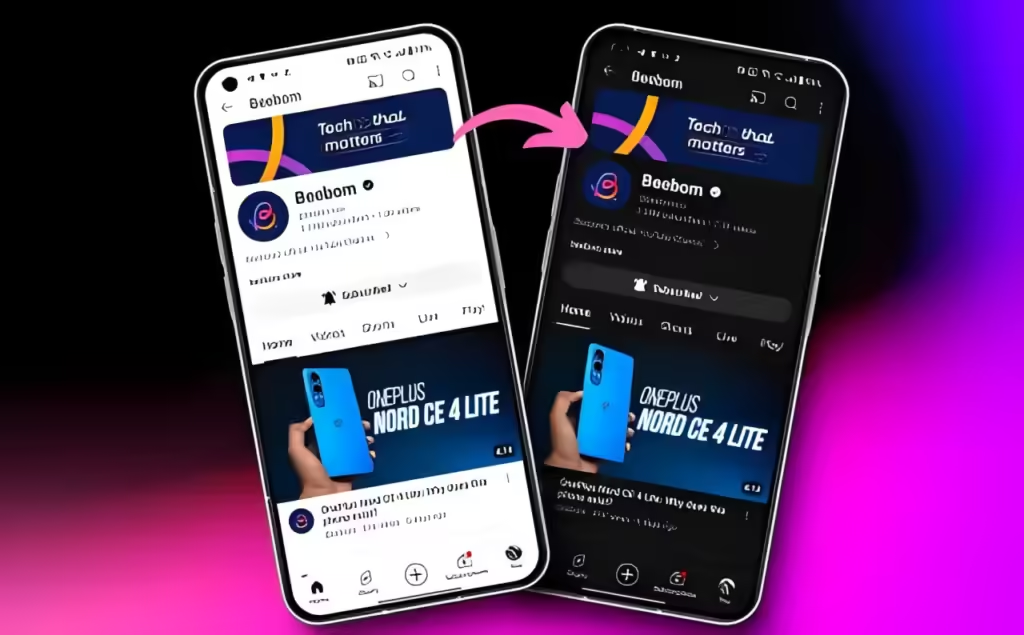
If you prefer keeping your phone in light mode during the day, it works well for most situations. However, if you find the brightness of light mode too intense when binge-watching YouTube videos at night, switching to dark mode might be more comfortable. You can easily enable dark mode on the YouTube app for both Android and iOS devices, as well as on the web. If you’re unsure how to do it, here’s a detailed guide on enabling dark mode on YouTube.
Turn on YouTube Dark Mode on Android and iOS
To enable Dark Mode in YouTube, the steps are identical for both Android and iOS. Here’s a quick guide using an Android device:
- Open the YouTube mobile app and tap on your Profile icon located in the bottom right corner.
- Next, tap on the Settings cogwheel icon at the top right, and then select “General.”
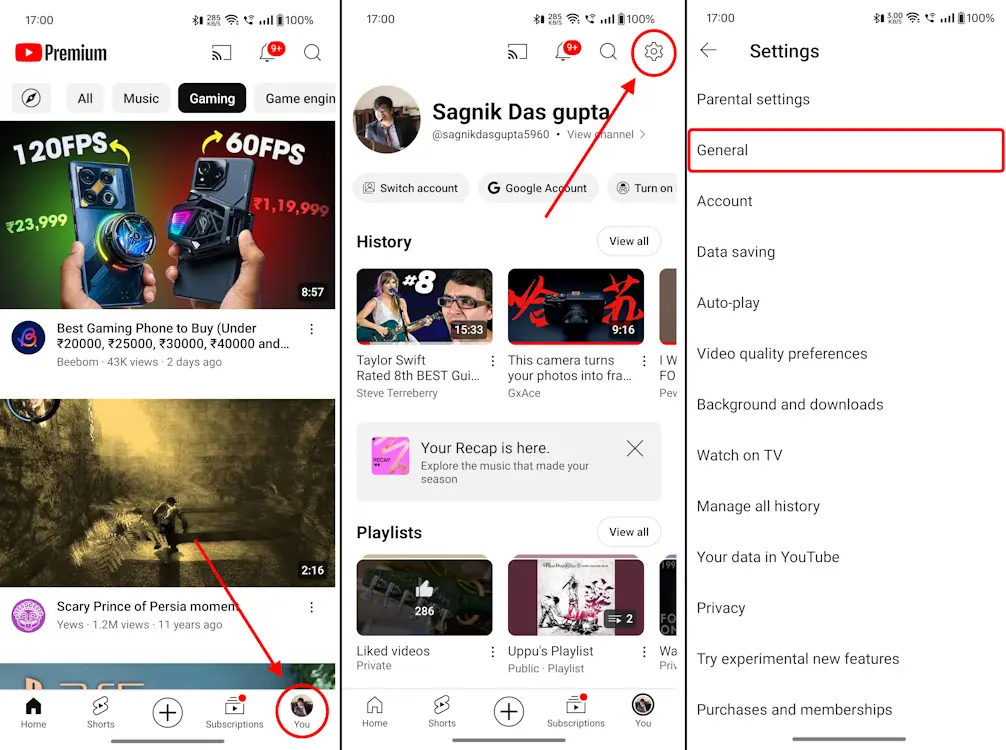
- When in General, tap on Appearance and select Dark theme from here.

Enabling dark mode for your YouTube mobile app is now complete. On the web, the process is even simpler and requires just a couple of clicks. Let’s move on to the next section.
Turn on YouTube Dark Mode on Web
When you visit YouTube in your web browser, follow these steps:
- Click on your Profile icon located at the top right of the YouTube home screen.
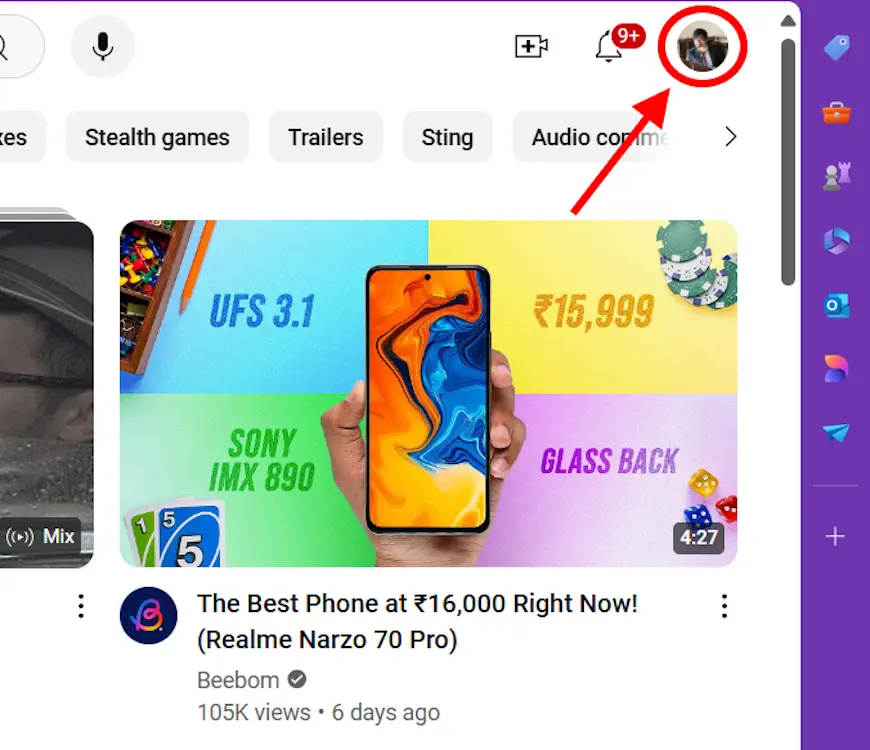
- From the drop-down menu, locate the Appearance panel.
- Click on it to reveal the currently active mode.
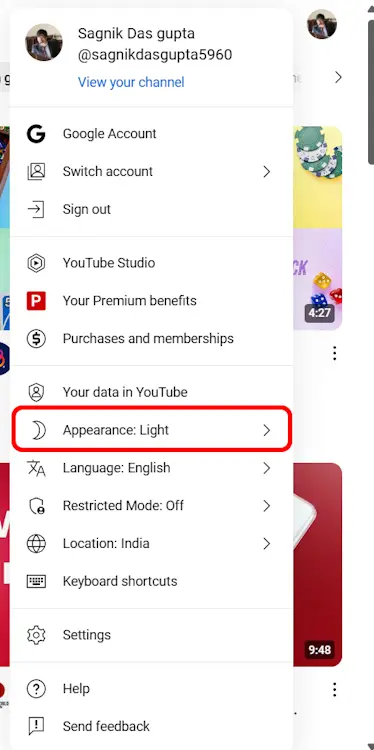
- Finally, choose “Dark theme” from the three options available.
- YouTube will reload, switching to dark mode.
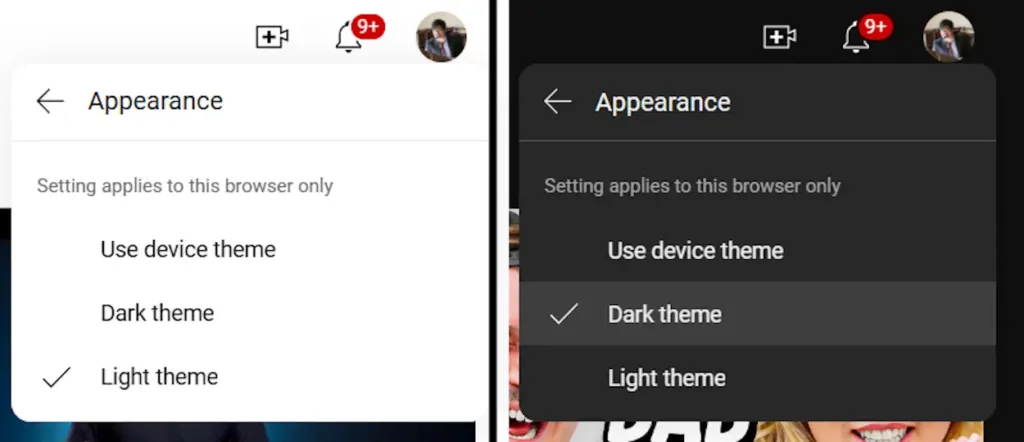
And with that simple process, you’ve successfully activated dark mode for YouTube across various platforms. While this guide concludes here, we offer more detailed tutorials on navigating YouTube, including how to go frame by frame, download videos on Android, delete your YouTube Channel, and more.
Explore our dedicated tag below to discover all our YouTube coverage! If you have any questions or need further assistance, feel free to leave a comment below.