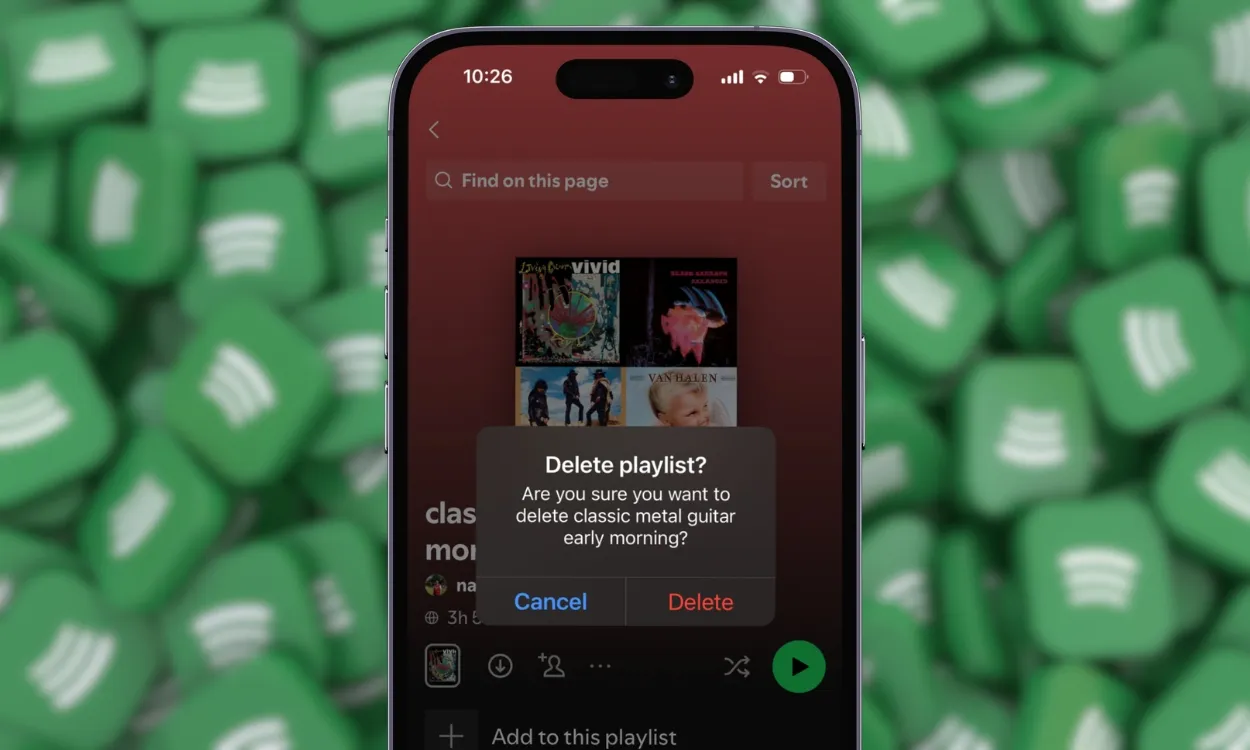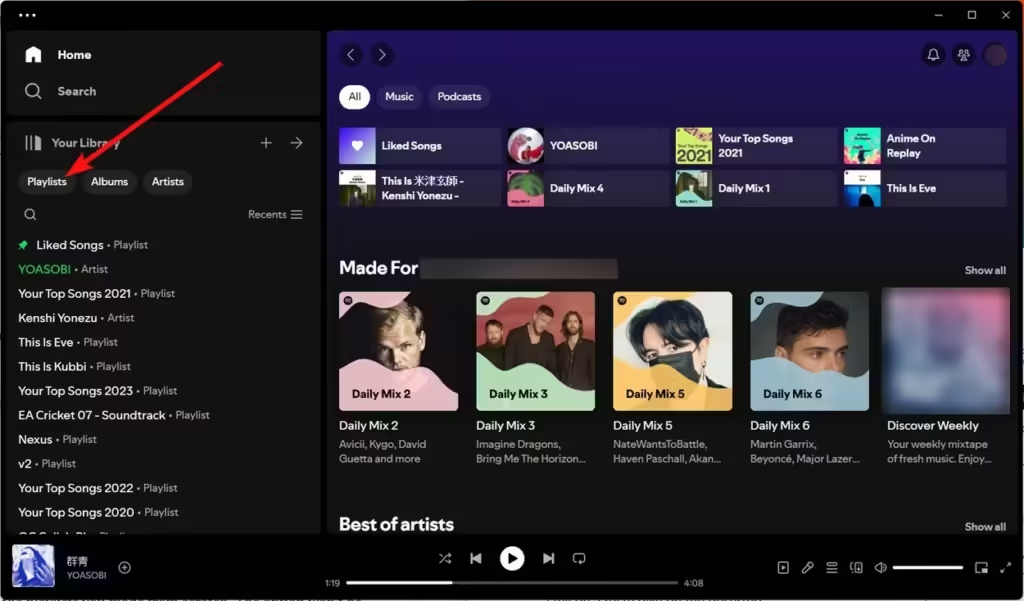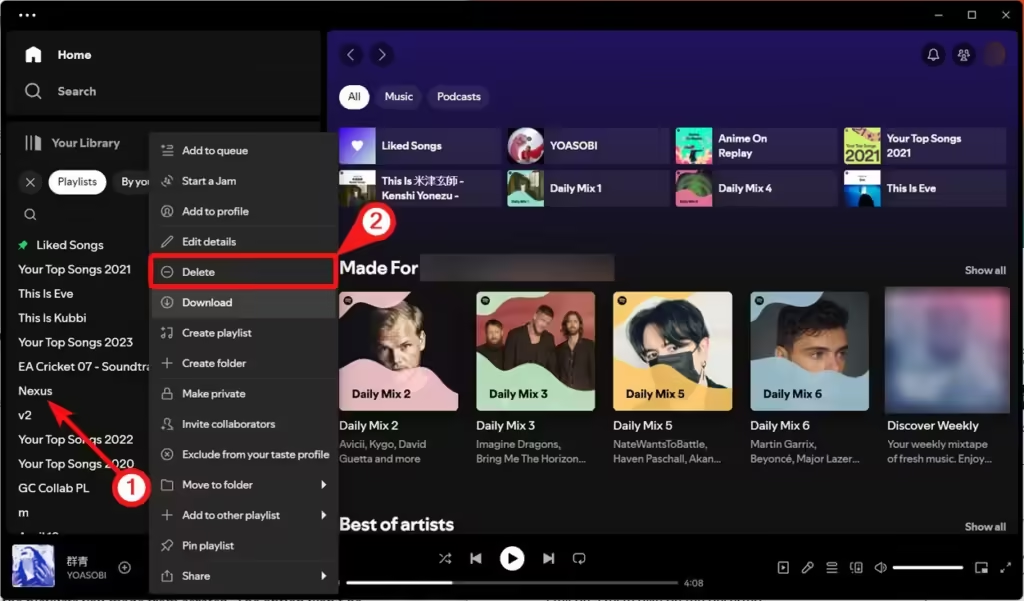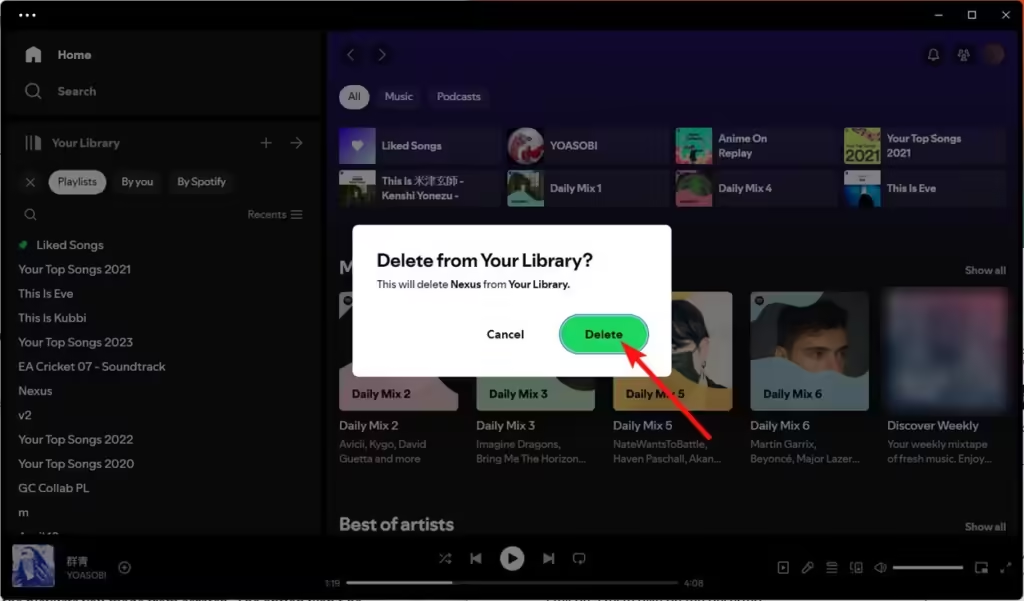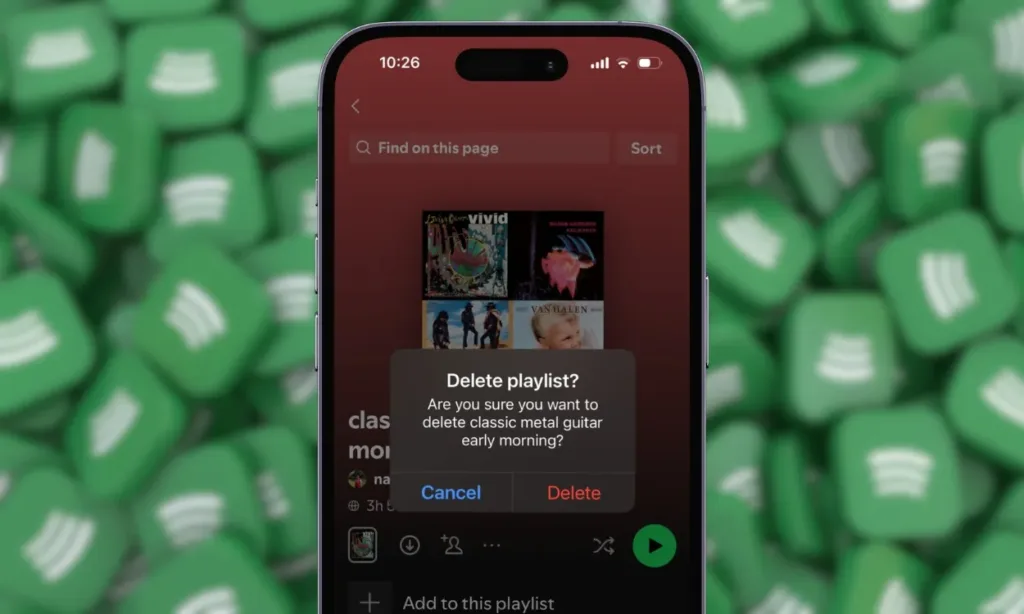
Playlists are an excellent way to enjoy your favorite music, and streaming platforms like Spotify offer countless playlists to keep the tunes flowing. However, sometimes a playlist becomes outdated, and you stop listening to it. These playlists can clutter your library, so you might want to delete them to tidy up your account. Here’s the process to delete a playlist on Spotify.
Delete a Spotify Playlist on Your Phone
1. Open the Spotify app and go to “Your Library” tab.
2. Select “Playlists” at the top to display all your playlists.
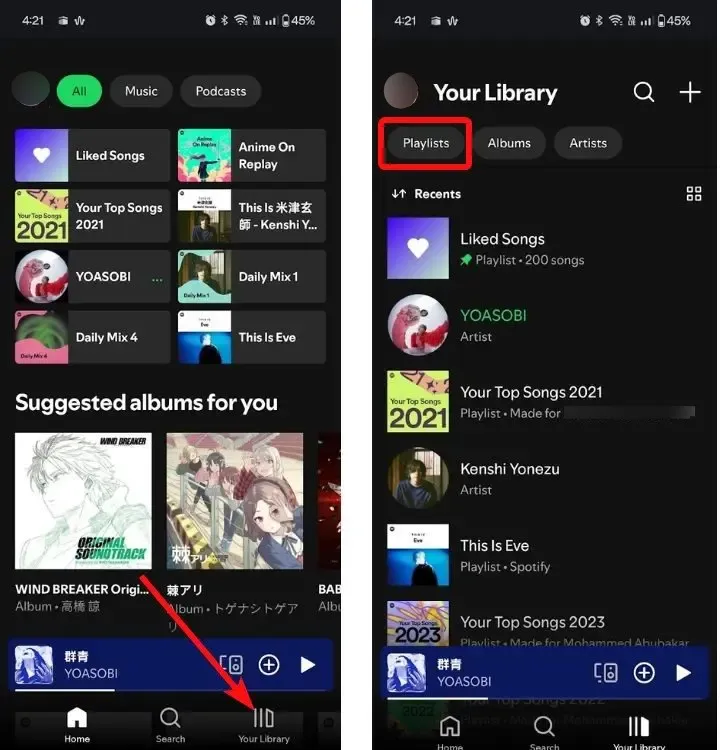
3. Press and hold the playlist you wish to delete, then choose “Delete playlist” from the menu that appears.
4. Confirm by tapping “Delete” in the pop-up.
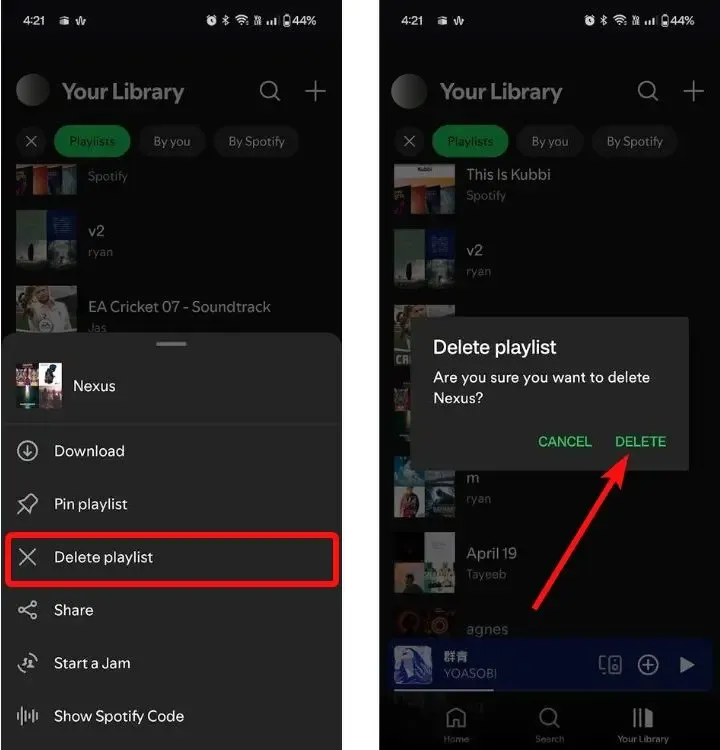
You can also delete a playlist by tapping on it to open its contents, clicking the three-dot icon, and selecting “Delete Playlist” from the options menu that appears.
Delete a Spotify Playlist on Your PC
1. Navigate to “Playlists” under “Your Library.”
2. Right-click on the playlist you want to delete and select “Delete” from the menu that pops up.
4. Confirm by clicking “Delete” again in the popup confirmation window.
If the playlist was not created by you, you might not see the “Delete” option. Instead, you’ll see “Remove from Your Library” because it’s a playlist you saved from elsewhere.
Removing vs Deleting Playlists
When you create a playlist from scratch, you will have the option to “Delete Playlist.” However, if you’ve saved someone else’s playlist to your Library, you’ll only have the option to “Remove from Your Library.” Deleting your own playlist will permanently remove it from your account, while removing it will simply take it out of your Library; you can search and add it back later if needed.
For collaborative playlists, if you’re the creator and delete it, it will be removed from your account, but contributors will still have access to it.
Make Your Playlists Private Instead
If you want to prevent others from seeing a playlist, you can make it private. Here’s how to do it:
On Phone
1. Open the Spotify app on your phone and go to the Your Library tab.
2. Select the playlist you want to hide, then tap on the three dots icon.
3. Choose “Make Private” to hide the playlist from the public.

On PC
1. Open the Spotify app and right-click on a playlist from the “Your Library” tab.
2. Choose “Make Private” from the menu options that appear.
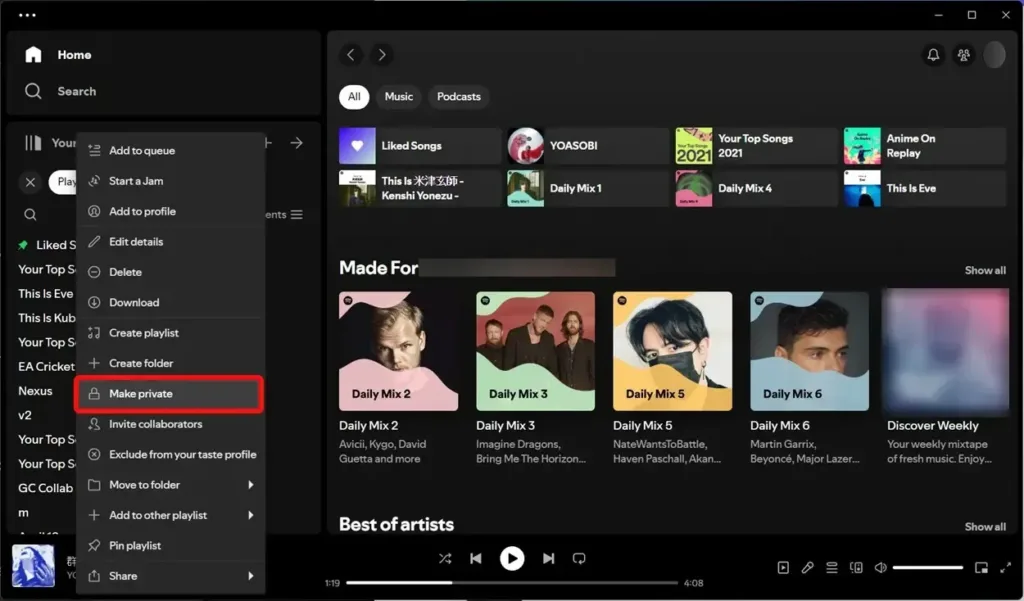
Please note that while the playlist will still appear in your Your Library tab, it will no longer be visible to others visiting your profile.
Did you successfully delete your playlists using the guide? What are your thoughts on Spotify as a streaming service? Share your opinions in the comments below!