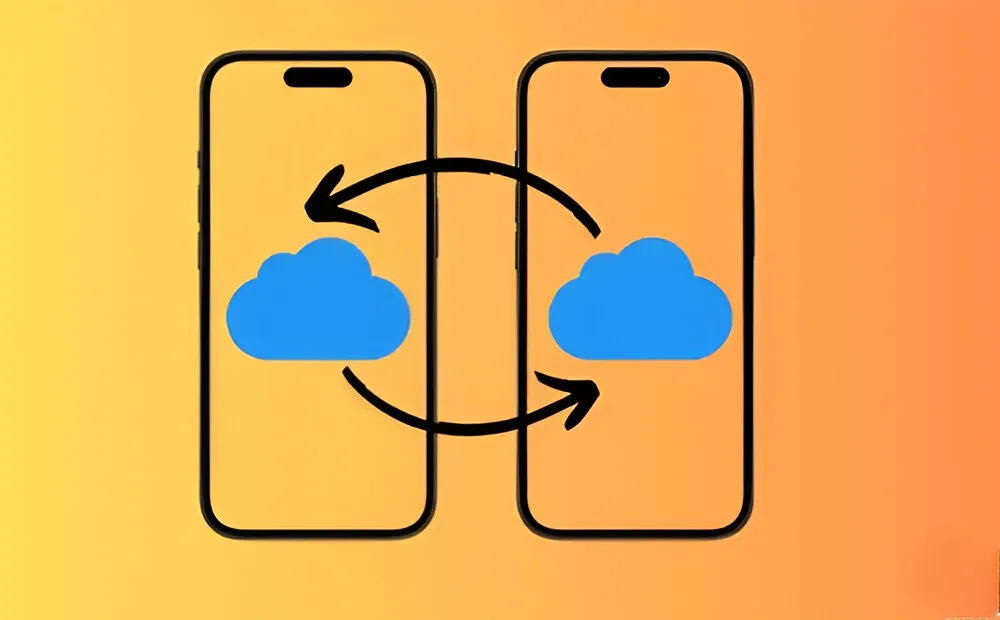
Apple’s iCloud storage offers a convenient solution for backing up your data, including photos, contacts, and important documents. One of its standout features is the ability to easily share this storage with family members. If you’re subscribed to iCloud+ with ample storage space, you can share it with others, along with additional features like Apple Card and Apple Arcade. If you’re new to sharing storage or haven’t done it yet, we have a detailed guide for you. We’ll explain how to share iCloud storage on your iPhone, iPad, or Mac.
Can I Share my iCloud Storage with Someone?
To share your iCloud storage, you’ll need to set up Apple Family Sharing. Once configured, you can share a single iCloud+ subscription with up to five family members or friends. Depending on your subscription, you can share up to 12TB of iCloud storage space, as well as features like Hide My Email, iCloud Private Relay, and HomeKit Secure Video support.
This allows you to share one iCloud+ subscription with multiple people simultaneously, making it a versatile and cost-effective solution for families or groups of friends.
Family Sharing Requirements
Before you can use Apple Family Sharing to share your iCloud storage, there are some prerequisites to consider:
1. You’ll need iOS 11 or later, iPadOS, or macOS 10.13 High Sierra or later.
2. Ensure that all family members have updated software on their Apple devices for a seamless experience.
3. The person setting up the family group can nominate members, who will be added once they accept the invitation on their devices.
4. Only the assigned member has the privilege of paying for the service.
What is Shared and What Isn’t?
Family Sharing provides a seamless experience by allowing you to share apps, services, and iCloud storage plans. If you have the Apple One bundle, you can also share paid services like Apple TV and Apple News+. Additionally, you can share Apple Arcade, Apple Card, App Store purchases, iTunes, Apple Books, and a family photo album. Family Sharing offers more than just sharing services; it also enables members to help locate each other’s misplaced devices. Parents can access their child’s Screen Time reports and set time limits for apps. There’s even an option to set up a shared Family Calendar for important events or changes.
While the iCloud subscription is shared, each family member must sign in with their iCloud account. This means that while you can share family photo albums, each member’s photos, documents, and other information remain private.
Now that you understand the basics, let’s explore how to share iCloud storage.
How to Share iCloud Storage on iPhone or iPad
1. To start, open the Settings app and tap on your name at the top.
2. Next, tap on Family Sharing and then hit the Continue button.
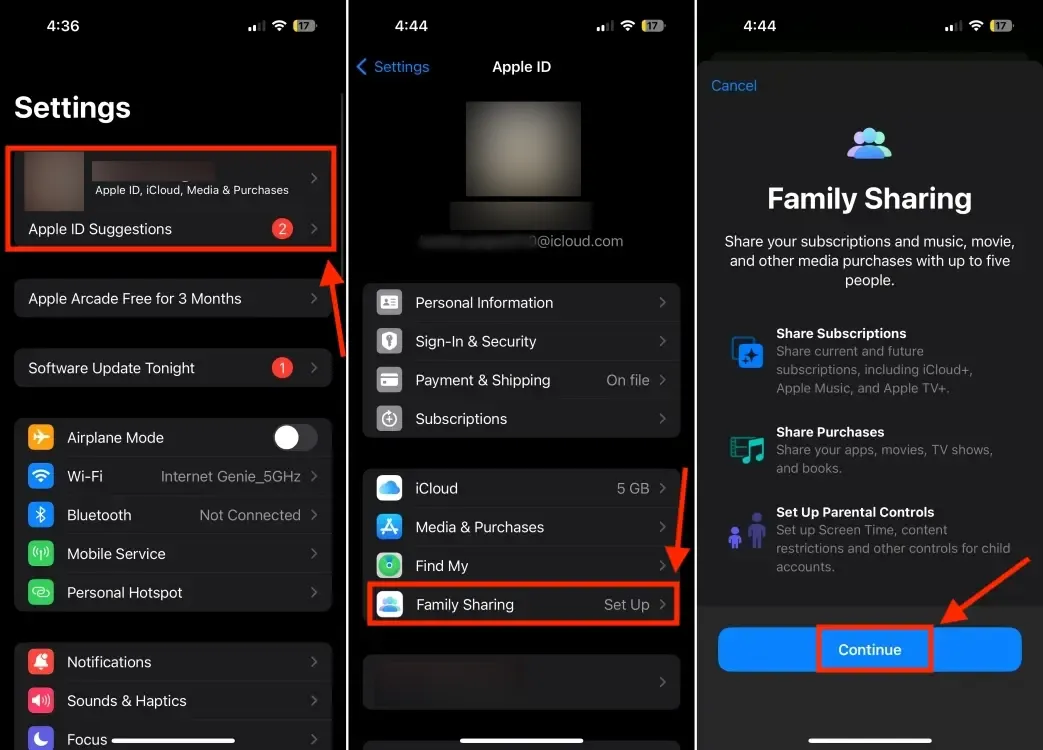
3. Follow the on-screen instructions to invite family members. You can also use AirDrop to add nearby devices.
4. Once you send the invitation, your contacts will receive it. Upon acceptance, they will be added to the family group.
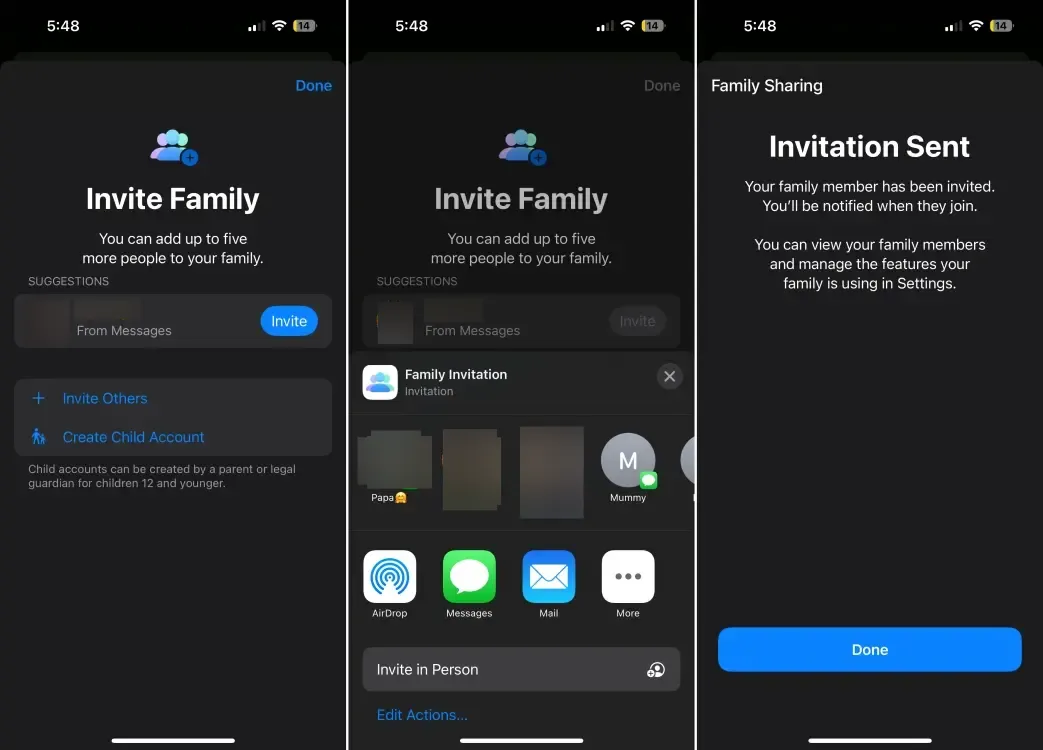
5. After setting up Family Sharing, you can share your iCloud storage with the members. To do this, go to Settings -> Apple ID -> Family Sharing -> Subscriptions -> iCloud+ and share your existing plan.
6. If you have not yet upgraded to iCloud+, click on the Upgrade button.
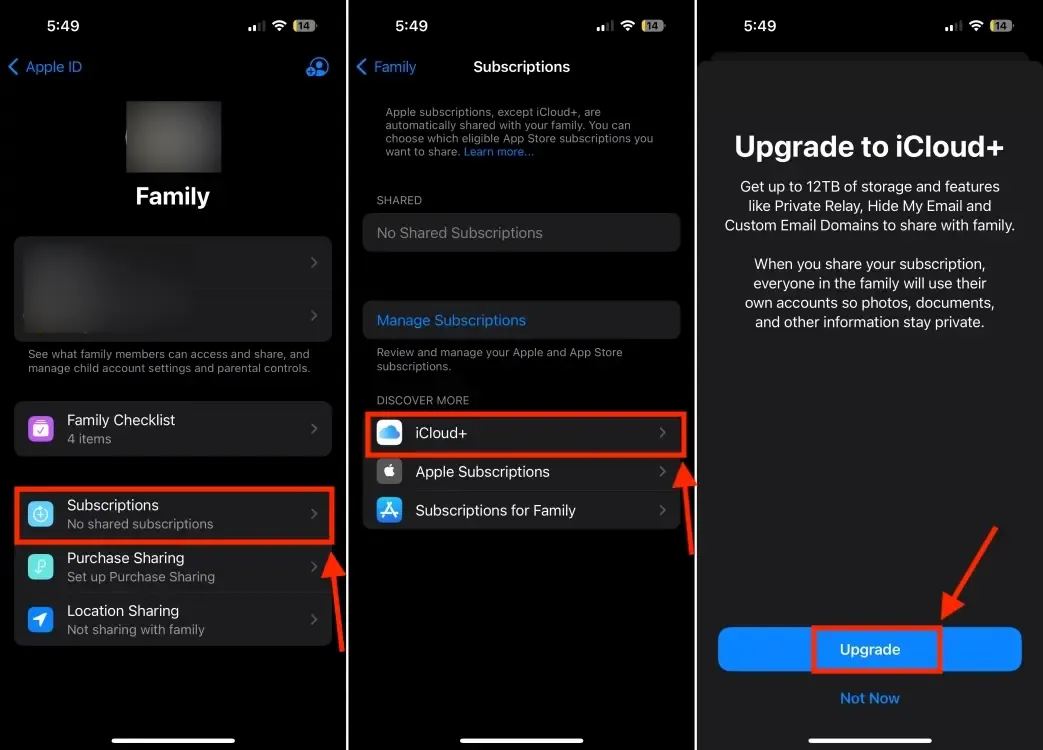
7. Once completed, your family members will have access to the shared storage.
To stop sharing your iCloud storage plan, go to Settings -> Apple ID -> Family Sharing -> [Your Name]. Finally, tap on Stop Using Family Sharing and confirm your decision.
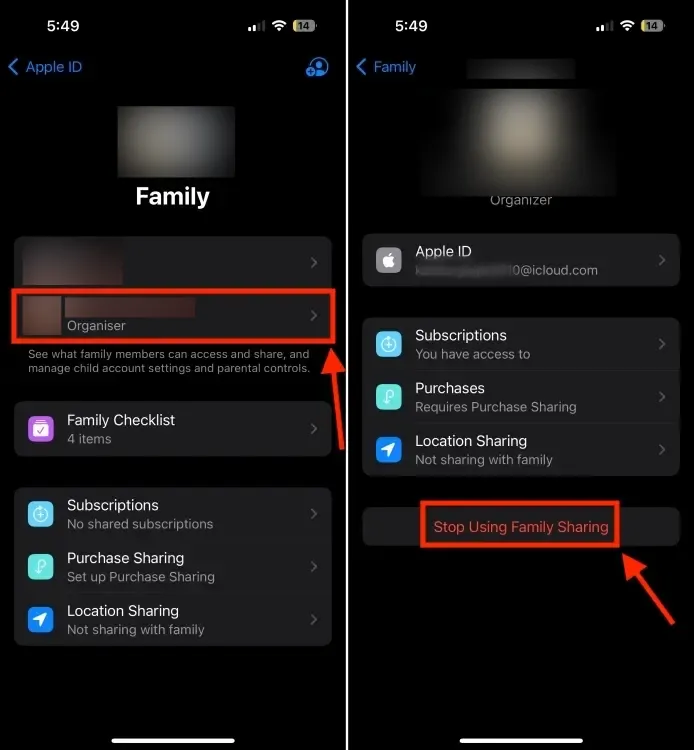
How to Share iCloud Storage on Mac?
Sharing your Apple iCloud+ subscription on your Mac is as easy as on your iPhone or iPad. Here’s how you can do it:
1. Open System Preferences, click on your Apple ID, and then select Family Sharing.
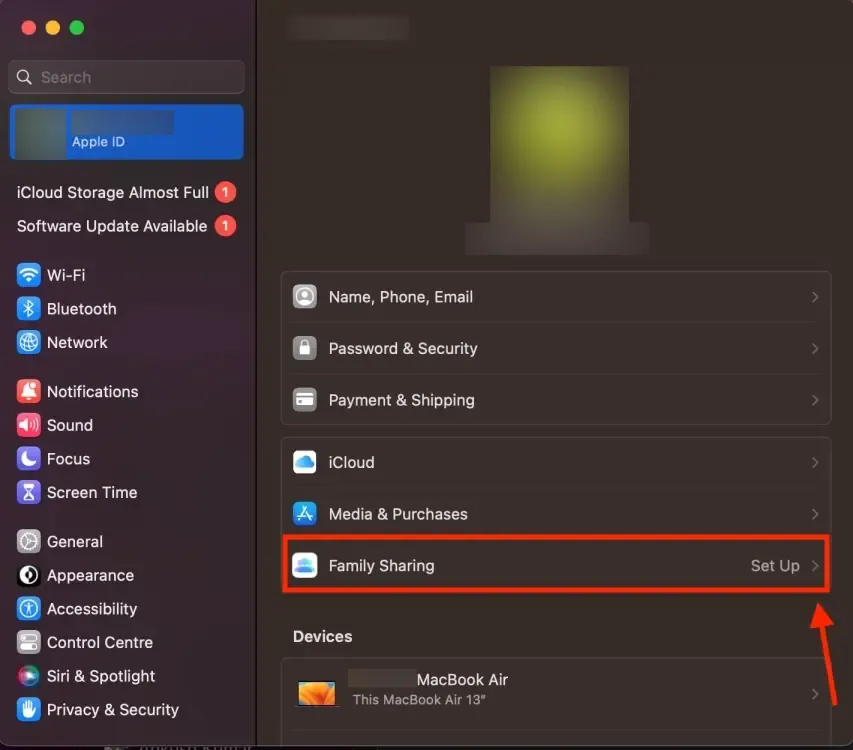
2. Click on Set Up Family and then Invite People.
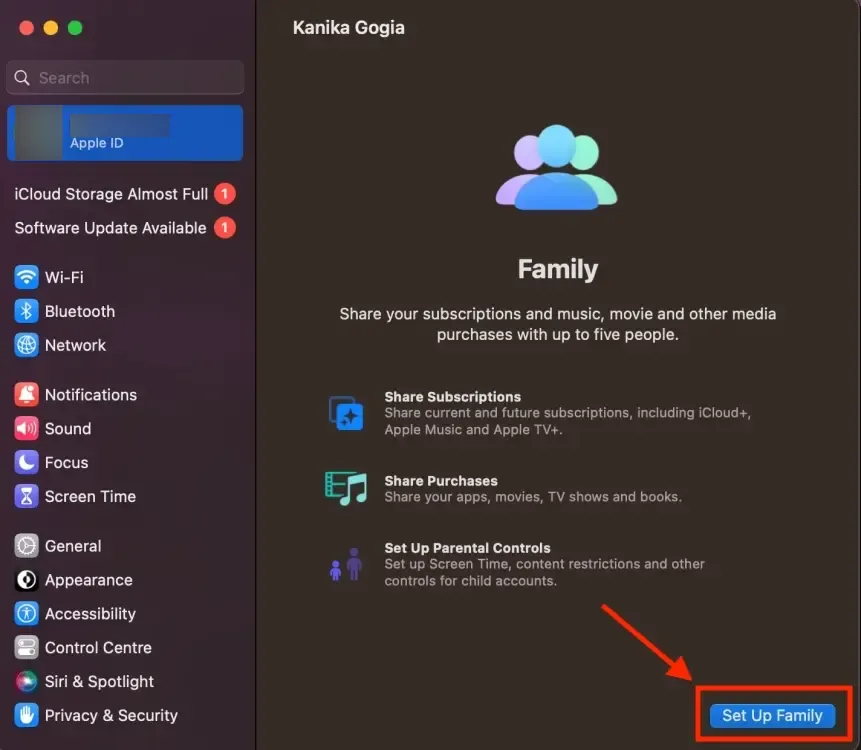
3. Choose your preferred method to send invitations. Once accepted, members will join the family.
4. To share iCloud storage, click on Subscriptions.
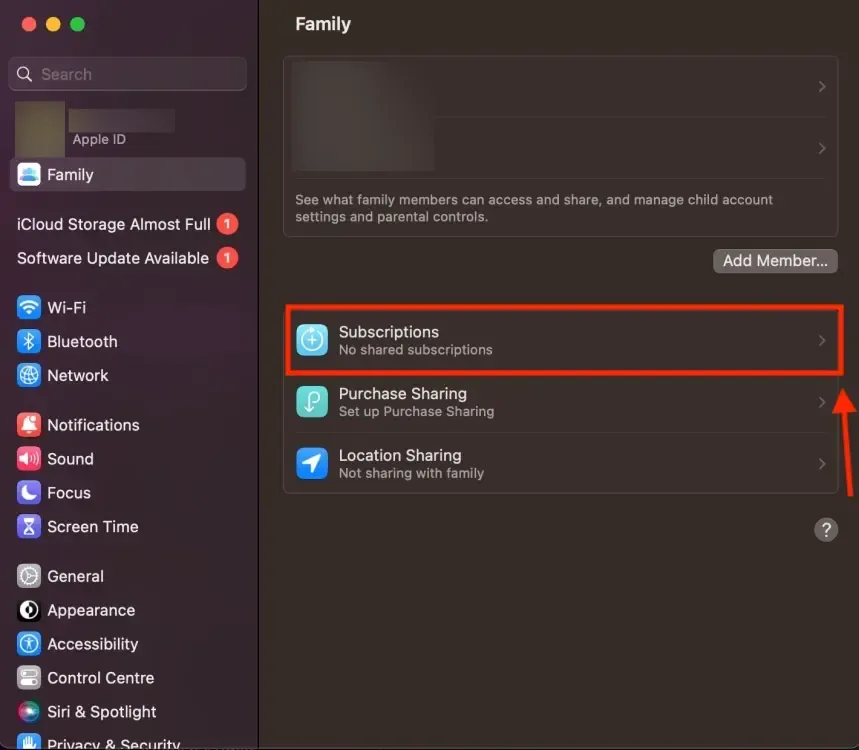
5. Select iCloud+ and share your current plan.
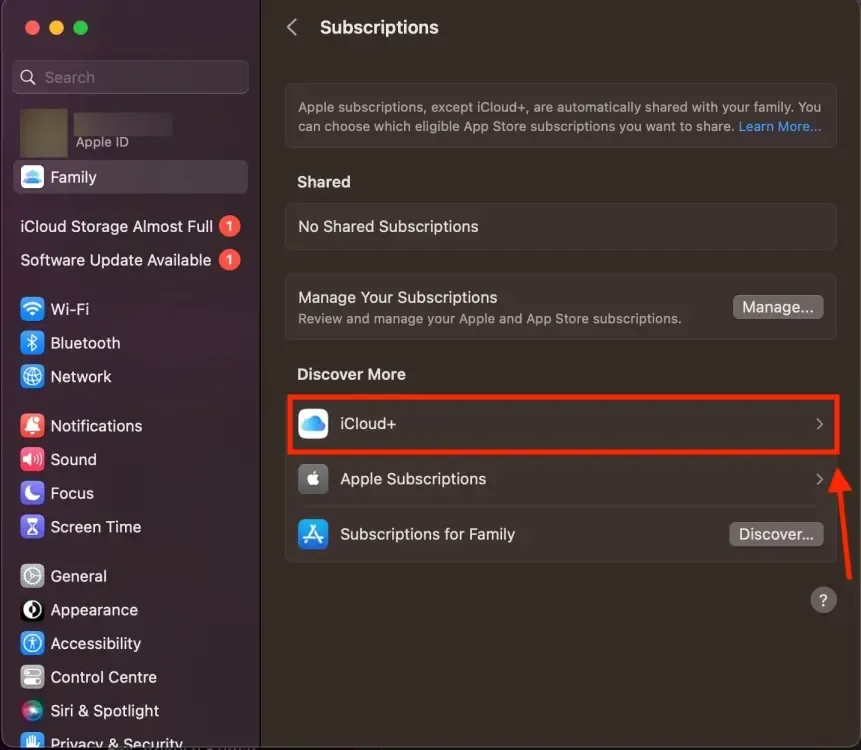
6. If you don’t have a plan yet, click on Upgrade.
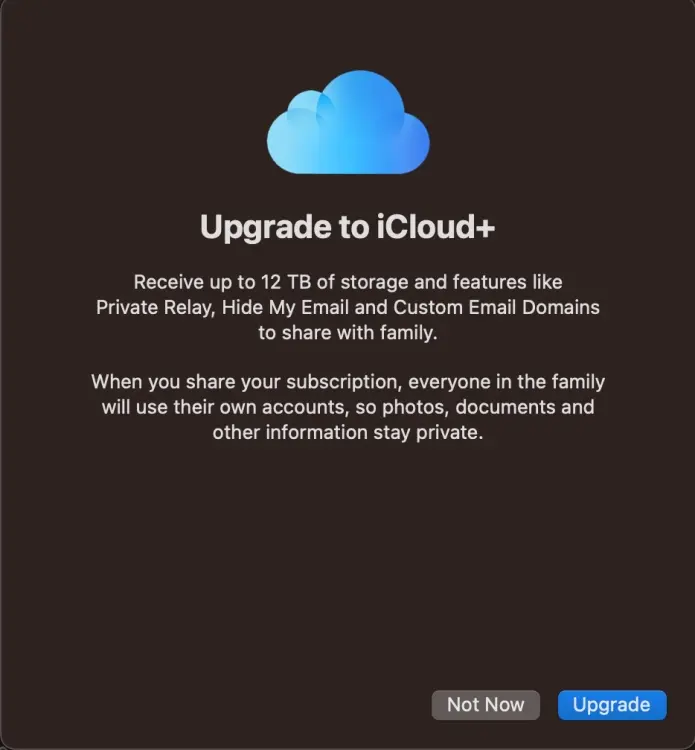
That’s it! You’ve now shared your iCloud storage with your family members. Setting up Apple Family Sharing is straightforward on all your devices, including your iPhone, iPad, or Mac. Once set up, you can easily share your iCloud+ subscription with up to five family members.
If you encounter any issues, feel free to ask for help in the comments section.

0 Comments