
Screen Time is a useful feature available on iPhone, iPad, and Mac, allowing you to monitor and manage your screen usage. You can set app limits to prevent excessive usage, especially for children, and even hide apps on your iPhone as part of a digital detox effort. However, if you forget your Screen Time Passcode, you can find yourself locked out from making any adjustments. Without the password, you won’t be able to modify app limits or disable Screen Time. To avoid any inconvenience, here’s what you should do if you forget your Screen Time Passcode on your iPhone, iPad, or Mac. Let’s dive in!
Resetting Screen Time Passcode on iPhone or iPad
If you’ve forgotten your Screen Time passcode on your iPhone or iPad, you can reset it to regain access to app limits and make other adjustments. To do this, you’ll need your Apple ID and password, so ensure you have these credentials handy. If you’ve also forgotten your Apple ID password, you’ll need to reset that first. Here is a step-by-step guide on resetting your Apple ID password.
To reset your Screen Time passcode on your iPhone, follow these steps:
- Open the Settings app on your iPhone and navigate to the Screen Time section.
- Tap “Change Screen Time Passcode” and then choose the “Change Screen Time Passcode” option once more.
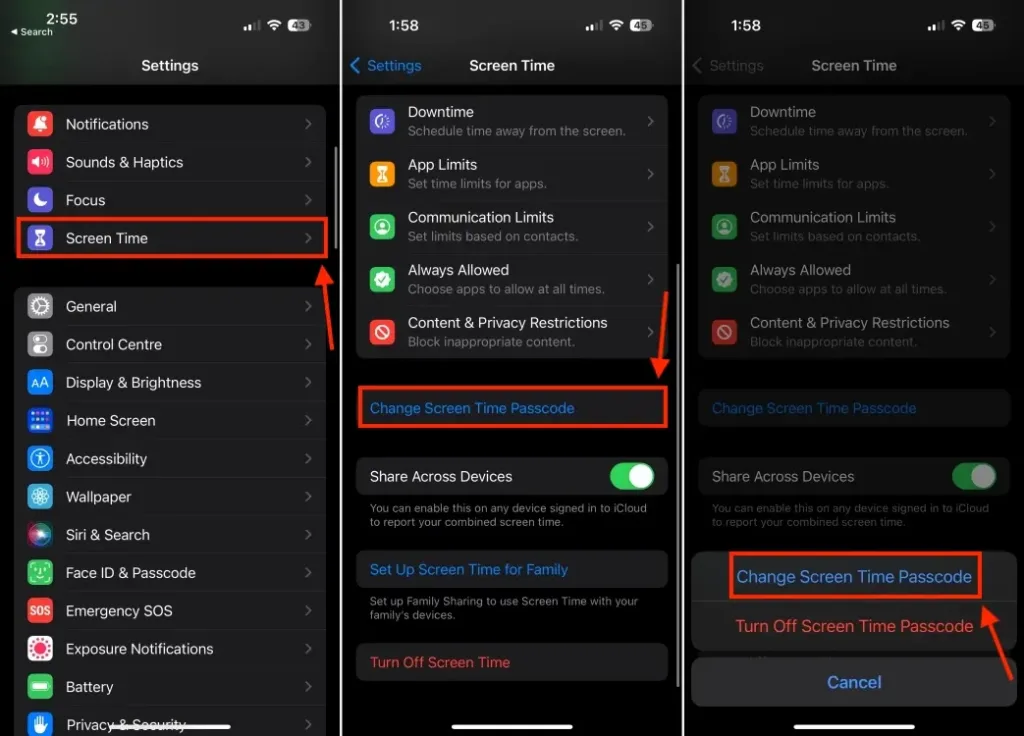
- On the next screen, select “Forgot Passcode?“
- Enter your Apple ID and tap “OK” in the top-right corner.
- Input your Apple ID password and tap “OK“.
- You’ll see a “Change Passcode” screen. Input a new Screen Time passcode for your iPhone.
- Re-enter the new passcode to confirm your decision.
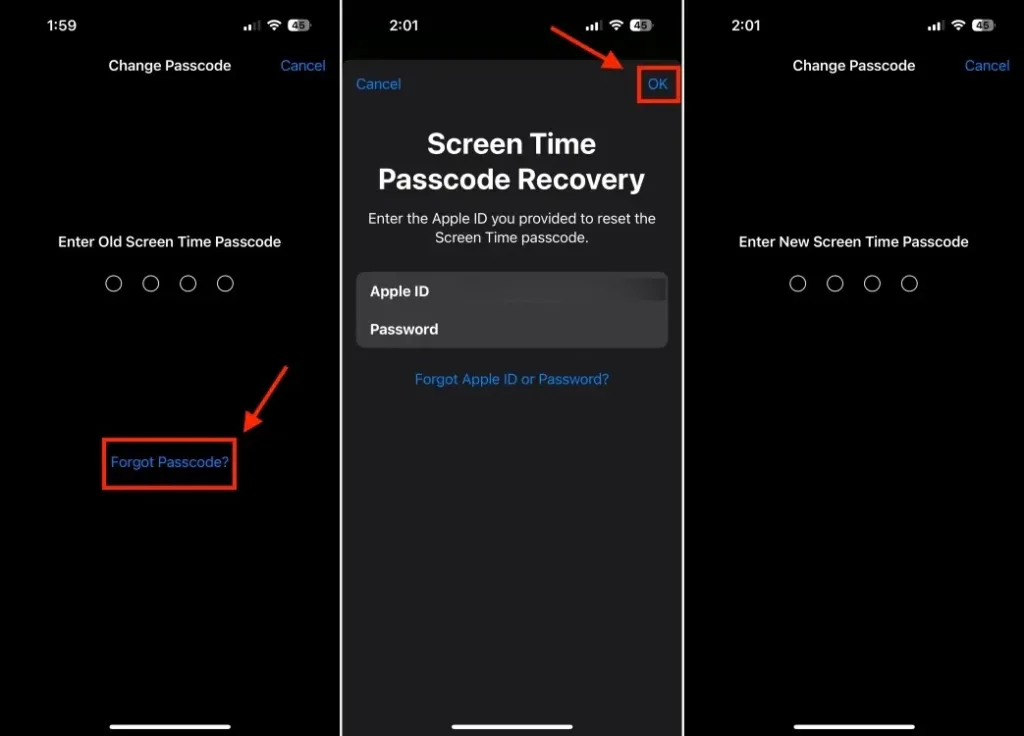
Note: If your Screen Time passcode is synchronized across devices, changing the passcode will update it on all Apple devices linked to your iCloud account. However, if iCloud sync is turned off, the passcode change will only affect your iPhone or iPad.
Resetting Screen Time Passcode on iPhone or iPad
Resetting your forgotten Screen Time passcode on a Mac is just as simple as on an iPhone. If your Screen Time settings are synced via iCloud, changes will automatically apply across all your devices. However, if you haven’t enabled iCloud sync or are using different Apple IDs on your devices, you can still reset your Screen Time password on a Mac. Here’s how:
- Open System Settings on your Mac and select Screen Time from the left sidebar.
- Click on “Change Passcode“.
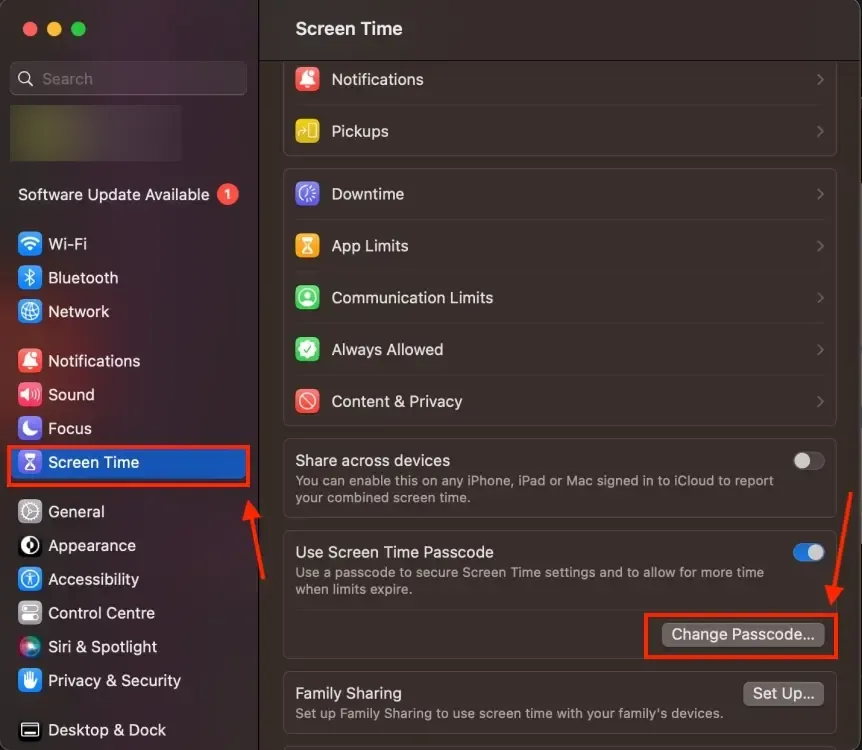
- Choose the “Forgot Passcode” option.
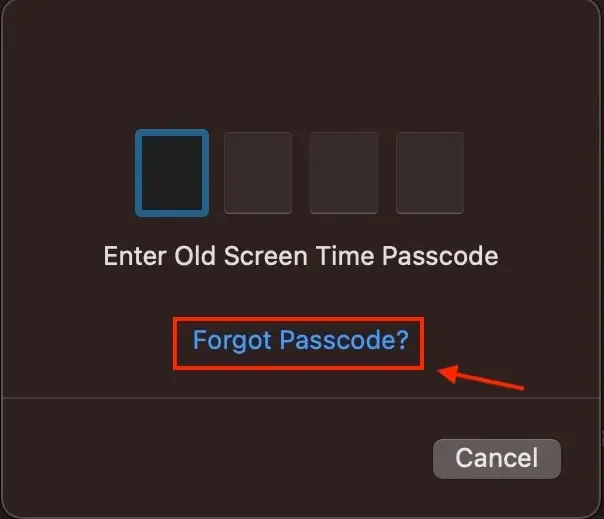
- A Screen Time Passcode Recovery dialog box will appear. Input your Apple ID and click “Next“.
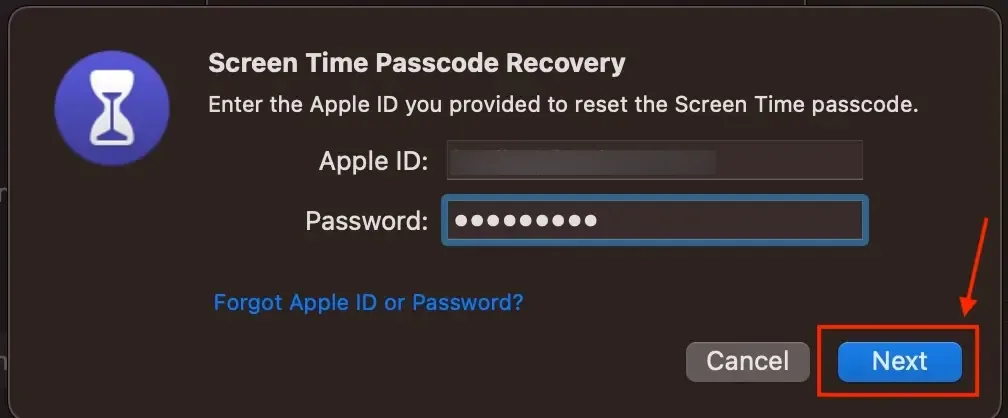
- Enter your Apple ID password and click “Next“.
- Input a new Screen Time passcode for your Mac on the next screen.
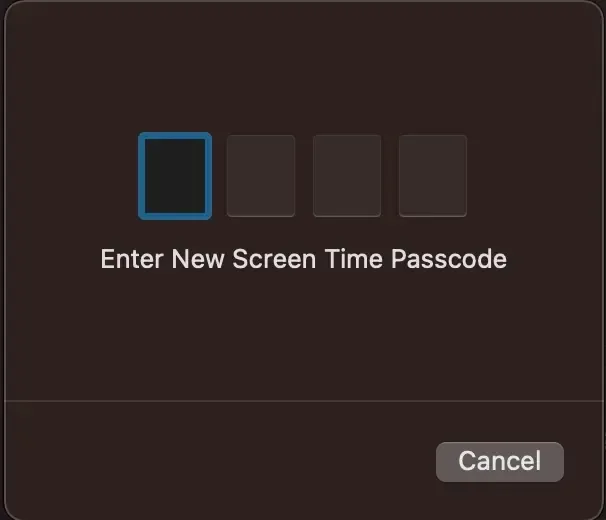
- Re-enter the passcode to verify, and you’re done.
That’s all you need to do to reset your Screen Time passcode. With your Apple ID credentials, resetting your iPhone Screen Time passcode is a straightforward process. If you don’t remember them, you’ll need to reset your Apple ID password first.

0 Comments