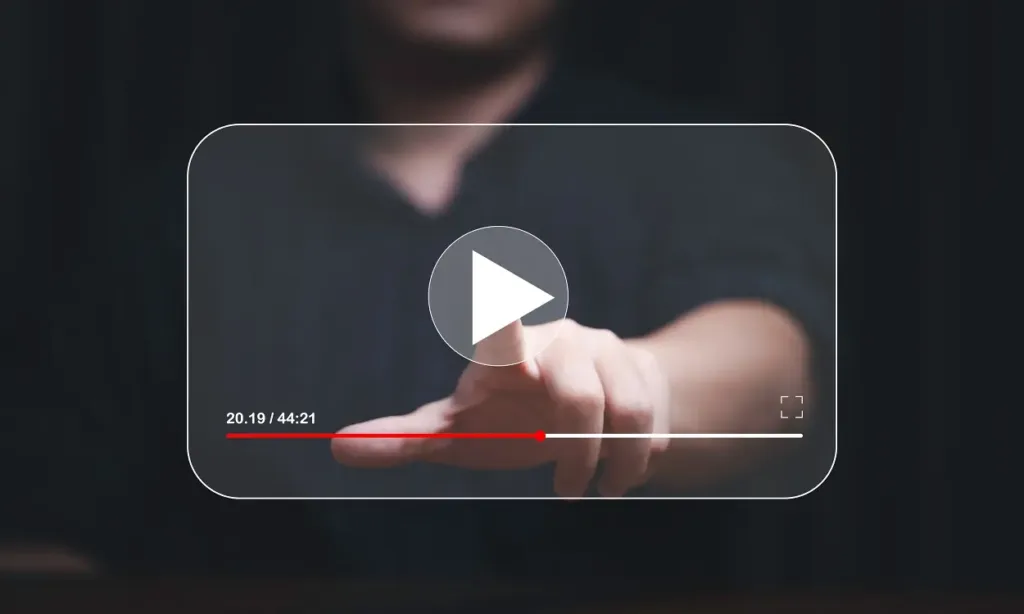
If you’re a geek like me, you might want to analyze your favorite movie trailer or practice a dance step by playing a YouTube video frame by frame to capture every detail. Having the ability to scrutinize every frame of a video can be quite useful. If you’re interested in learning how to do this, keep reading as we explain the process in this article.
Playing Video Frame By Frame With Keyboard Shortcuts
The simplest method to play a YouTube video frame by frame involves using basic keyboard shortcuts while watching the video on the site.
1. Open a video on YouTube and pause it.
2. Press the “.” (period) or the right arrow key to advance the video frame by frame.
3. Press the “,” (comma) or left arrow key to move the video backward frame by frame.

This method allows you to view each frame of the video individually. Since the video is paused, you won’t need to hold down the key; simply press it once and then release it.
Get the Frame By Frame Chrome Extension
Install the Frame By Frame Chrome Extension to watch videos frame-by-frame directly in your web browser. With this extension, you can play the video one frame at a time on YouTube, while also providing additional useful information such as total frames, time, duration, and total framerate. Here’s how to install the extension and use it.
1. Go to the Frame-By-Frame extension page in the Chrome Web Store.
2. Click on “Add to Chrome,” and in the browser pop-up, click on “Add extension.”
3. Open the YouTube video you want to watch.
4. Hover your cursor over the YouTube video player. You’ll know the extension is working if a border appears around the video with a small transparent info box.
5. Press the right arrow key to advance a frame or the left arrow key to go back a frame.
The Frame-By-Frame extension works similarly to the keyboard method, but you don’t need to pause the video. If you hold down the arrow keys, the video will play 10 frames at a time.
Reduce Playback Speed to Slow Down the Video
If you need to focus on a specific detail in a moving video, consider changing the video’s playback speed. You can reduce the speed to a quarter of the original framerate, or 0.25x. For example, if a video is playing at 30 frames per second (FPS), slowing its playback to 0.25x will play it at 7.5 FPS. This should be slow enough to highlight the detail you are looking for.
1. To adjust a video’s playback settings on YouTube, navigate to the video you want to watch.
2. Click on the gear icon at the bottom right side of the YouTube player.
3. Select “Playback speed” from the menu.
4. Choose the “0.25” option to slow down the video.
5. To return to the regular speed, select the “Normal” option under Playback speed.
You can also use this method to watch any video in slow motion on your Android or iOS smartphones.
These methods can help you watch a YouTube video frame by frame, which is useful for spotting errors or details that might not be easily visible at normal playback speed. Since YouTube compresses videos from their original quality, having the option to go through each frame can be handy.
I hope you found the methods discussed in this topic helpful. If you have any other queries or methods for checking video frames, feel free to share them with us in the comments below.

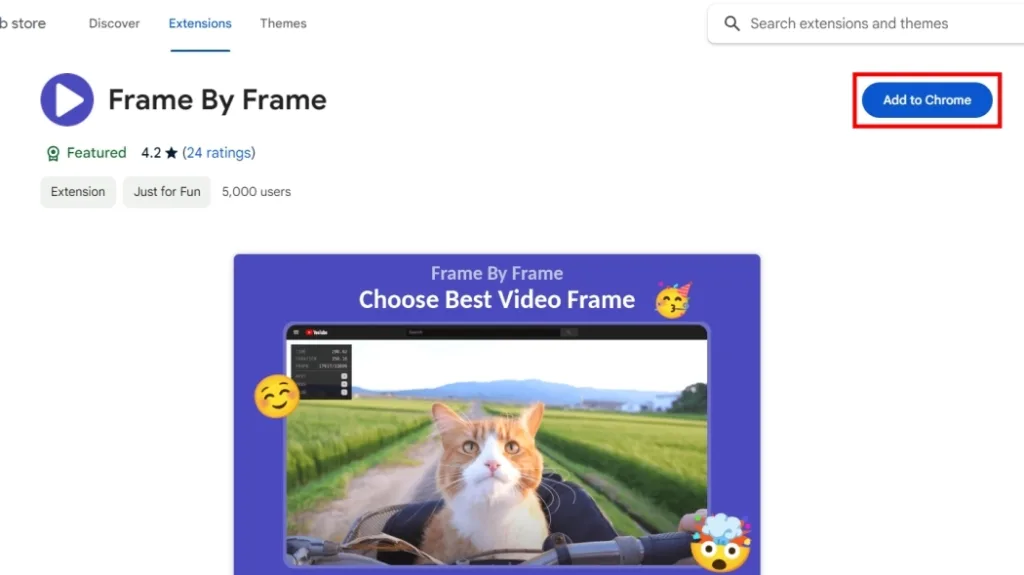
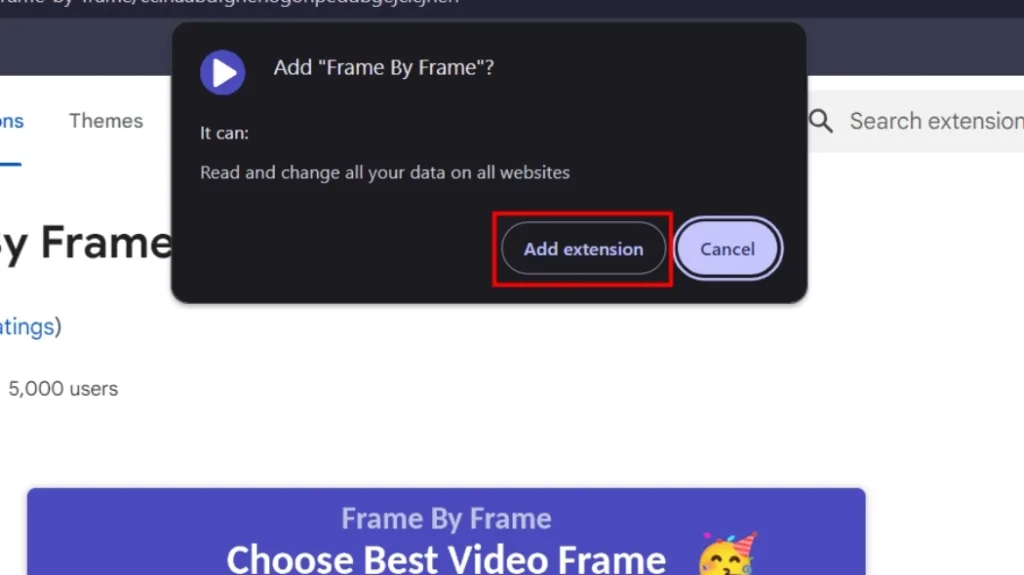
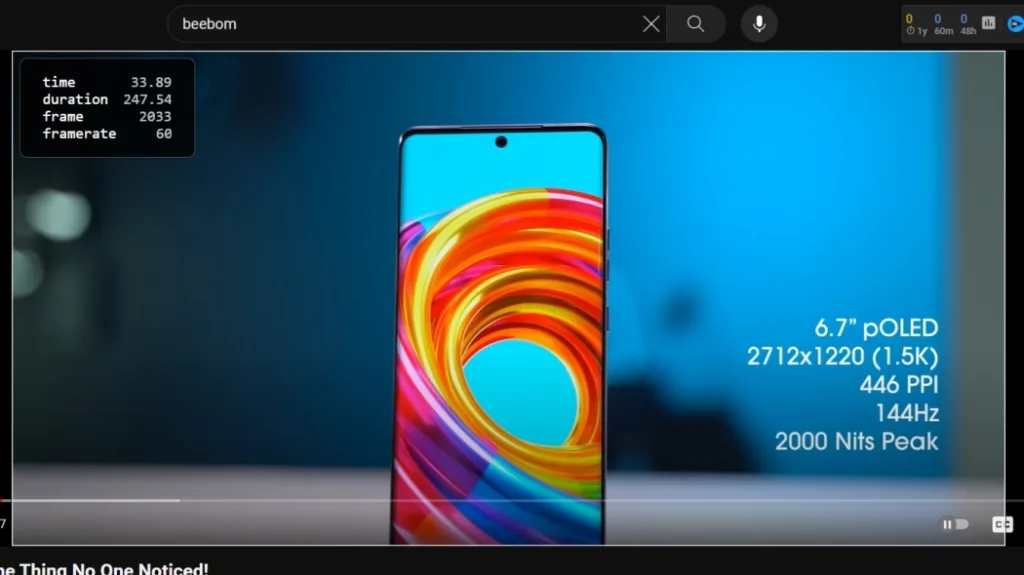

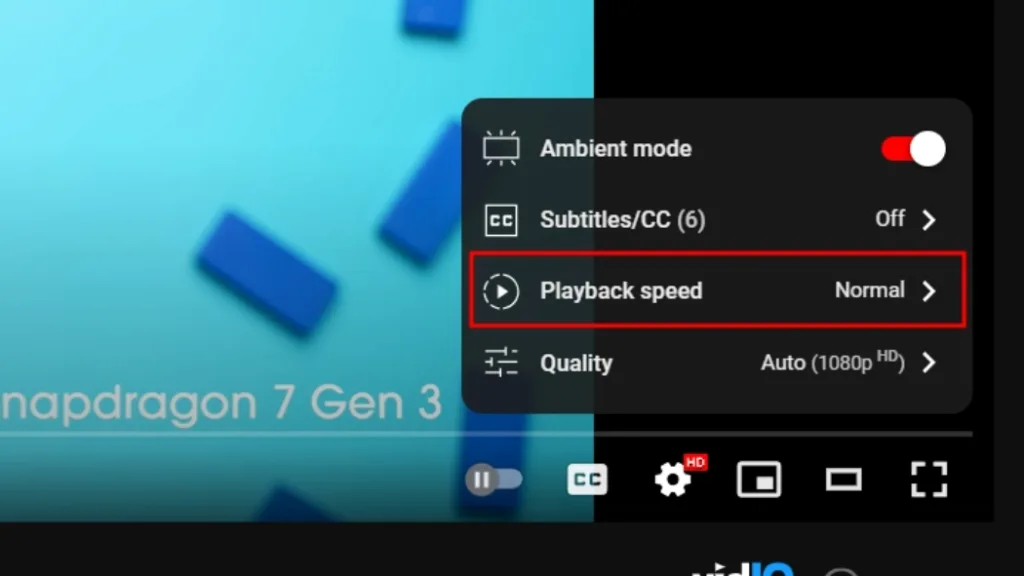
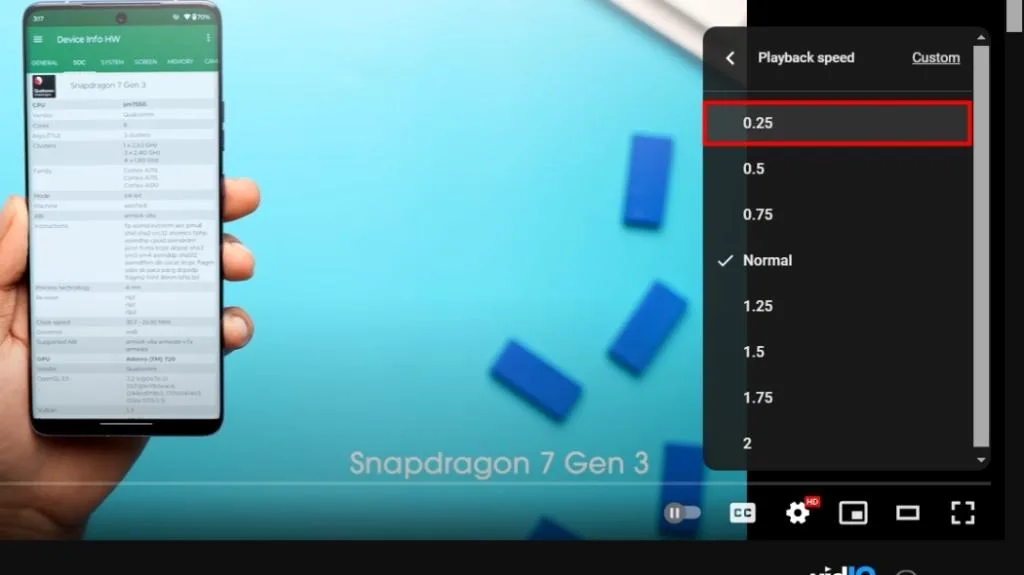
0 Comments