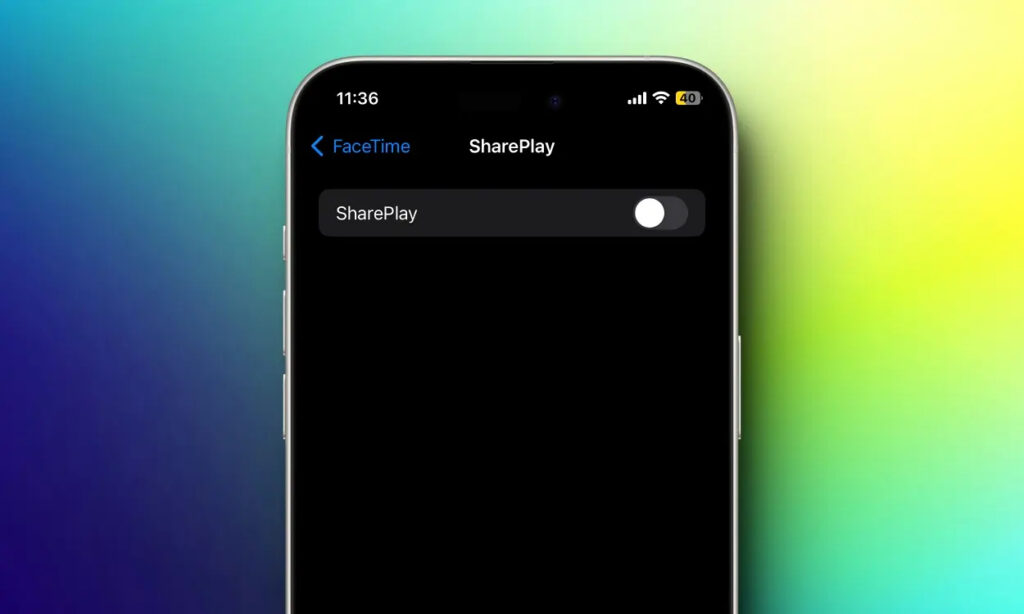
Apple’s SharePlay is an incredible feature for shared experiences, enabling synchronized viewing of movies, music, and more with friends in real time. However, you might find occasions where you’d prefer to pause or disable SharePlay – whether to preserve your device’s battery, safeguard your privacy, or for other reasons. Continue reading to discover how to disable SharePlay on your iPhone, Mac, and Apple TV.
Turn Off SharePlay on iPhone
If you’ve used SharePlay on your iPhone during a FaceTime call, you’re likely familiar with ending an active session. But if you wish to prevent receiving SharePlay invitations entirely, you can disable SharePlay altogether on your iPhone. Here’s a simple guide to achieve this:
- Launch the Settings app on your iPhone and navigate to the FaceTime settings.
- Find and tap on the SharePlay option.
- Toggle off the SharePlay switch to disable it.

You won’t receive any SharePlay invites until you toggle SharePlay back on.
Alternatively, you can also disable SharePlay on your iPhone through the Screen Time settings. Here’s how:
- Open the Settings app, go to the Screen Time section, and select Content & Privacy Restrictions under Restrictions.
- Toggle on Content & Privacy Restrictions.
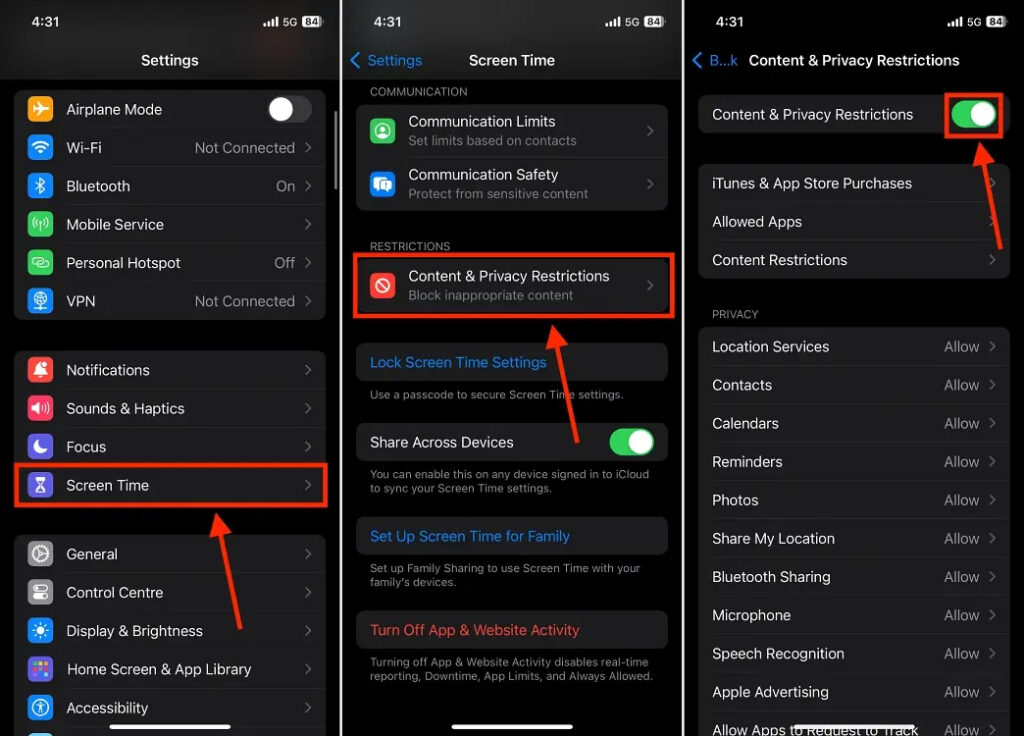
- Tap on Allowed Apps and switch off SharePlay from the list.
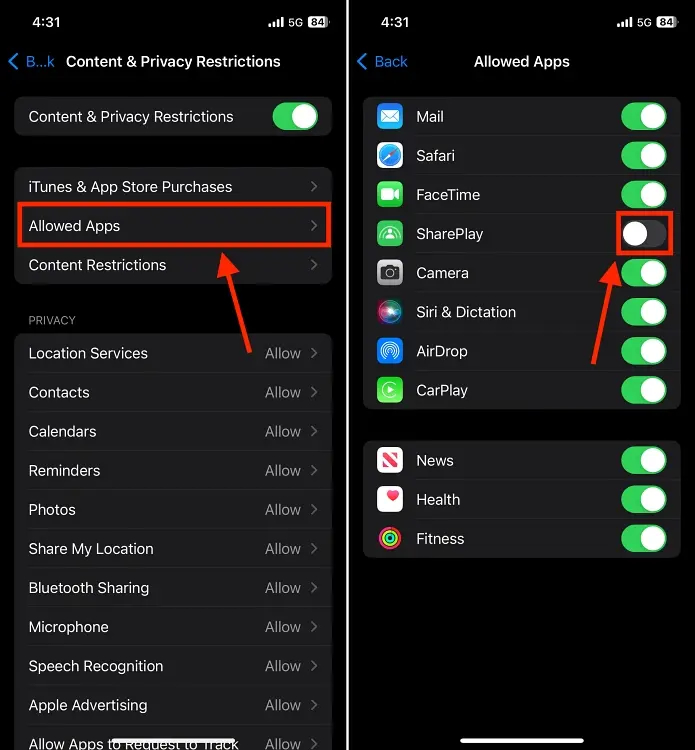
Turn Off SharePlay on Mac
To disable SharePlay on your Mac, follow these steps in the FaceTime app settings:
- Launch the FaceTime app on your Mac or MacBook.
- Click the FaceTime button located at the top left corner of your desktop, then choose “Settings…” from the drop-down menu.
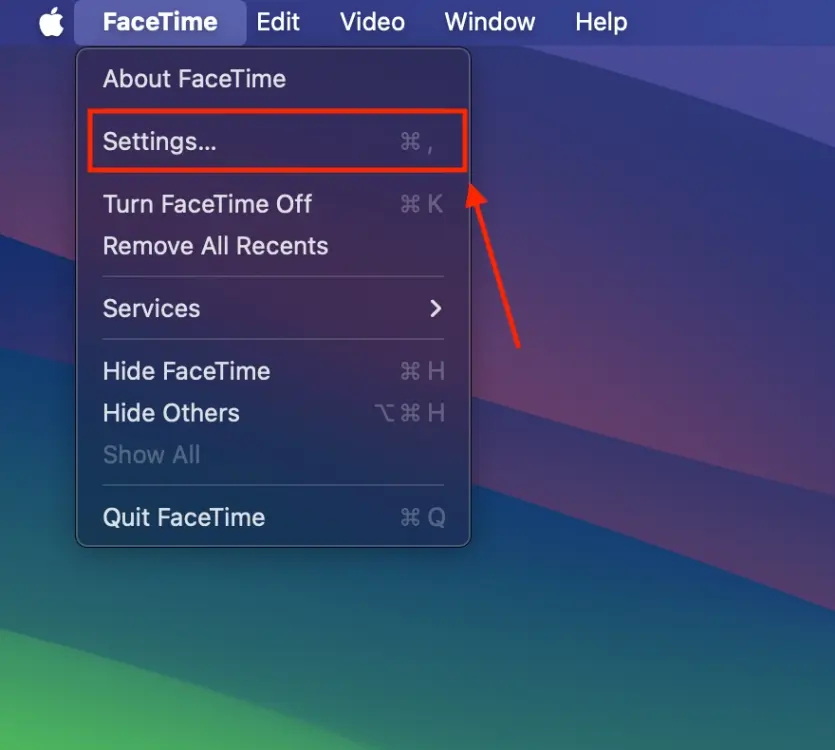
- Within the Settings window, navigate to the SharePlay tab and uncheck the box next to SharePlay.
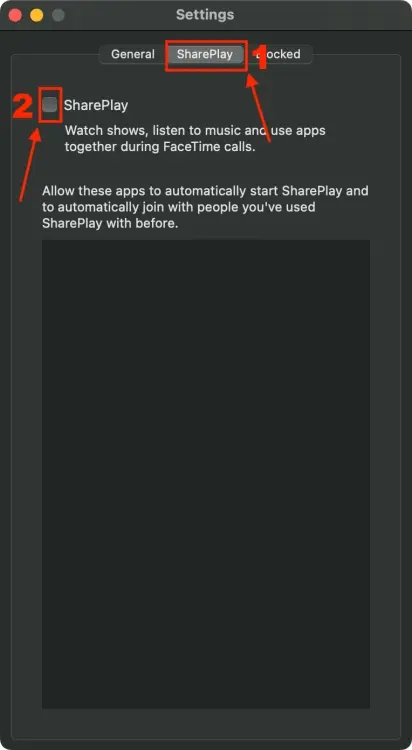
Turn Off SharePlay on Apple TV
While ending a SharePlay session during a FaceTime call on your Apple TV is straightforward, some users have observed that their Apple TV prompts to initiate SharePlay whenever they receive a FaceTime call on their iPhone.
However, what’s peculiar is that the caller often isn’t initiating SharePlay. If you’re experiencing this issue, it’s essential to disable SharePlay entirely on your Apple TV. Here’s the process:
- Navigate to the Users and Accounts settings on your Apple TV.
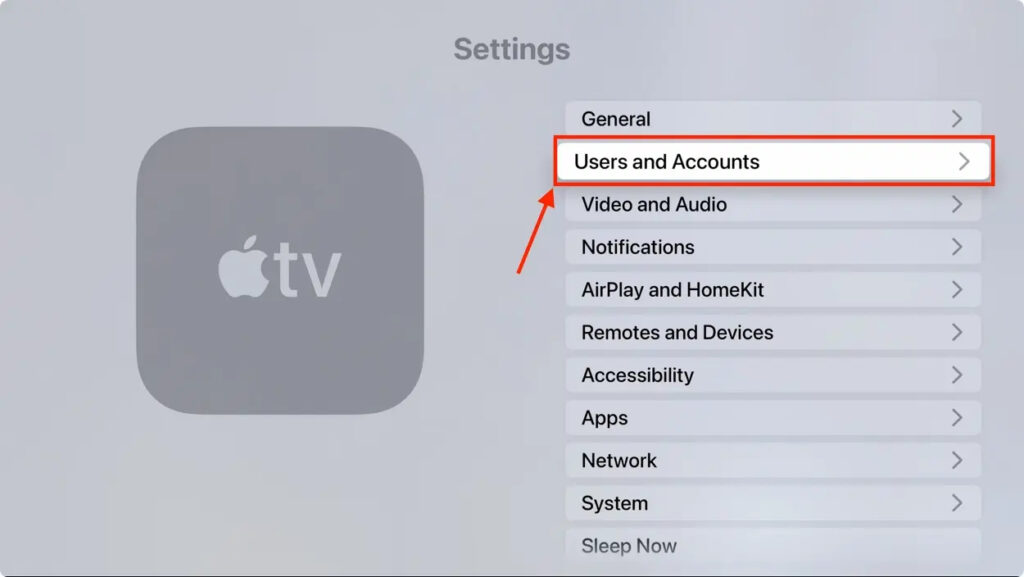
- Choose your User Account from the options available.

- Within the settings, find and select “Shared with You” to disable SharePlay on Apple TV.
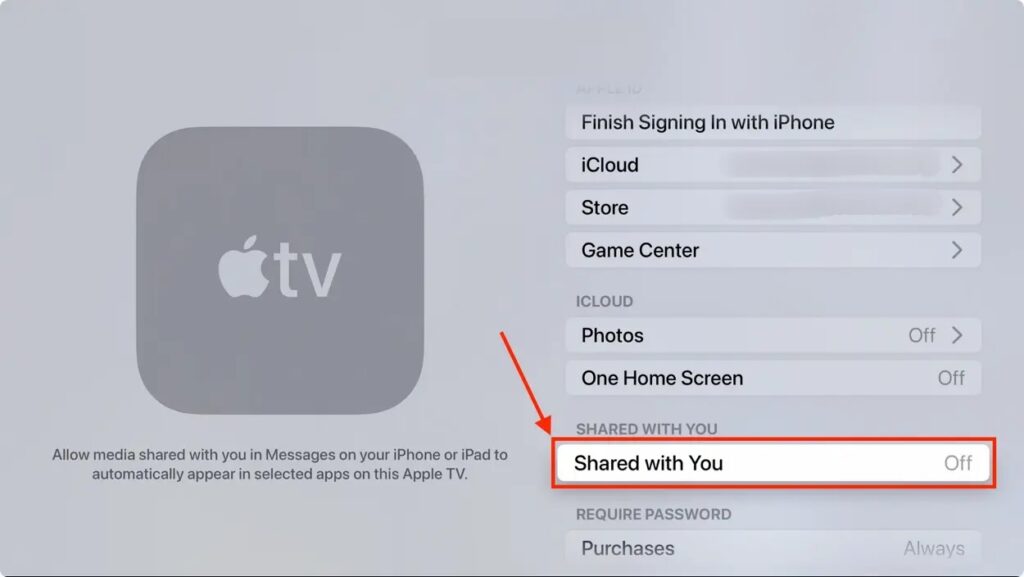
And there you have it! With these steps, you can easily deactivate SharePlay on your Apple devices, ensuring an uninterrupted conversation during your FaceTime calls and even conserving battery life.



0 Comments