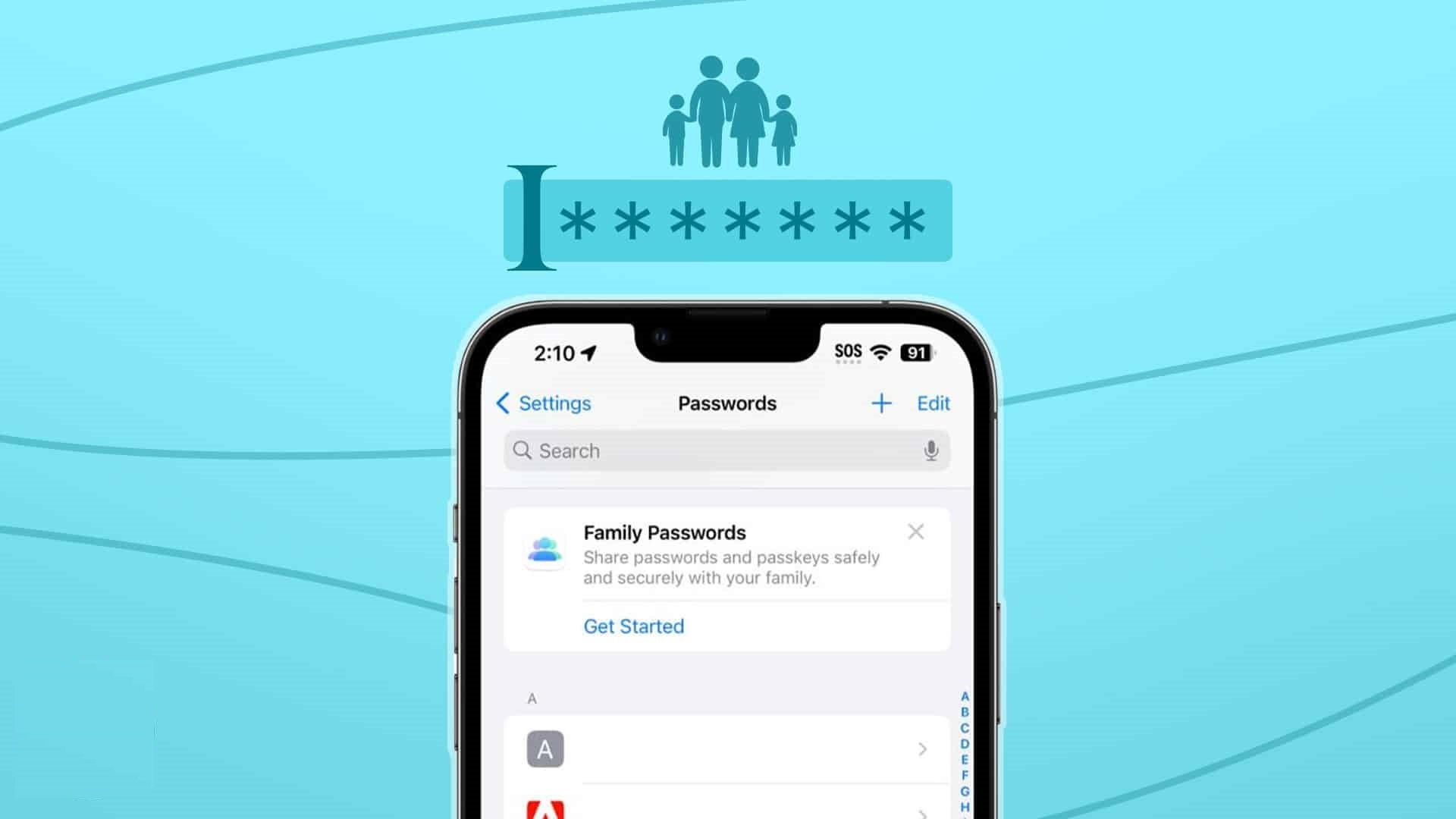Over time, Apple has enhanced its password management capabilities, providing users with better ways to manage their saved passwords and passkeys. With the feature-rich iOS 17, iCloud Keychain introduces a Family Passwords feature, allowing you to securely share saved passwords with family and friends. You can form a group of trusted contacts and share essential passwords across various devices. This feature provides a convenient way to share passwords for shared media accounts, streaming subscriptions, bills, and more with your family, allowing each member to access, add, delete, and modify shared passwords. Read on to learn how to share passwords with family on your iPhone and Mac.
Sharing passwords and passkeys on iPhone
Note: To use the Shared Passwords and Passkeys feature, both you and the people you want to add must have iOS 17, iPadOS 17, or macOS Sonoma installed on your devices.
Here’s we can create a Family Passwords group in iOS 17 on your iPhone:
1. Open the Settings app on your iPhone running iOS 17 and go to the Passwords section. You’ll be required to confirm your identity using Face ID, Touch ID, or your passcode.
2. Under the “Share Passwords and Passkeys” card, tap on “Get Started.”
3. If you can’t find this option on the Passwords page, click on the “+” icon in the top-right corner and select “New Shared Group.”

4. Next, tap “Continue.”
5. Select a Group Name for your shared group. After that, click on “Add People” to include trusted contacts. You can only invite people from your Contacts who are using iOS 17, iPadOS 17, or macOS Sonoma.

6. After adding the members, tap “Create” at the top-right of the screen.
7. You’ll now see all the saved passwords on your iPhone. Choose the passwords and passkeys you wish to share with the group and tap “Move.”

8. You have the option to notify the recipients. When you do this, the recipients will receive an iMessage notification inviting them to join the group. If they have iOS 17, iPadOS 17, or macOS Sonoma installed, the “Group Invitations” option will appear in the Passwords page for them.

9. To access the shared passwords and passkeys on your iPhone, go to Settings -> Passwords -> Shared Passwords. You can use the “Manage” option to add or remove members or delete the group if it’s no longer needed.

Sharing passwords and passkeys on Mac
You can also share passwords and passkeys with your family on your Mac with macOS Sonoma. Here’s how to do it:
1. On your Mac running macOS Sonoma, open System Preferences and select “Passwords” from the left pane. You’ll need to verify using your Mac’s password or Touch ID.

2. In the “Share Passwords with Family” section, click on “Get Started.“

3. Click “Continue.”

4. You can now create a new shared group to share passwords with your family. Click on “Group name” to choose a preferred name for your group.

5. Click on “Add People” and search for your family members by entering their Apple ID, name, or phone number. Please note that you can only add people who have already installed macOS Sonoma, iPadOS 17, or iOS 17.
6. Select the passwords and passkeys you want to share within the group. Once selected, click on “Move” to complete the process.

7. You can add or remove contacts or shared passwords from the group whenever you want.
8. Follow the same steps to create multiple groups for sharing passwords with different people on your Mac.

Once you’ve created a group to share passwords, each participant can add or remove passwords, and all the changes will be synced across the group. However, only the person who created the group can delete it, while other members have the option to leave the group. Shared passwords are securely stored in iCloud Keychain and benefit from end-to-end encryption for enhanced security. You can create multiple groups for shared passwords, such as one for sharing passwords with your spouse, a separate one for your kids, one for your siblings, and so on.