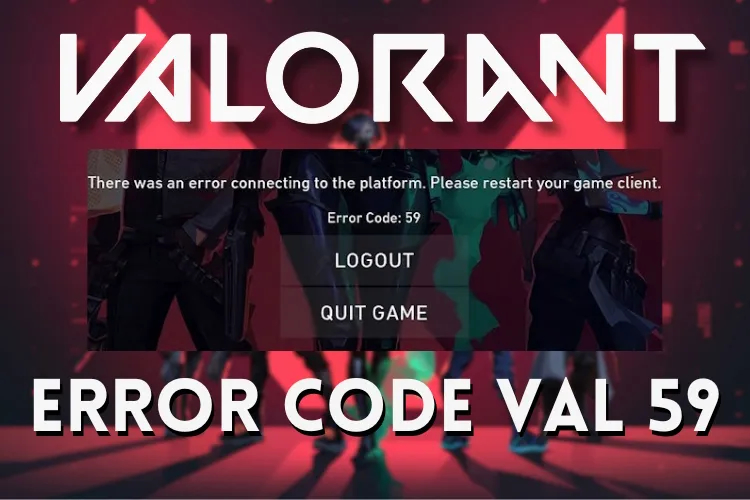
In the world of Valorant, where unique combat strategies reign, encountering unexpected errors can be frustrating. Among the common issues like Valorant critical error, TPM 2.0 & Secure Boot, Error Code 59 stands out. This article focuses on exploring what Error Code 59 in Valorant entails and provides solutions to fix it.
Understanding the Source of Error Code 59 in Valorant
In the realm of Valorant, various error codes like Van 9003, Val 60, and more may surface. Among them, Val 59 is flagged as the “Login Queue Fetch Token Failure.” Riot Games identifies Valorant error code 59 as arising from login queue failures or server maintenance. This issue occurs within the Riot client during the game’s initialization phase.
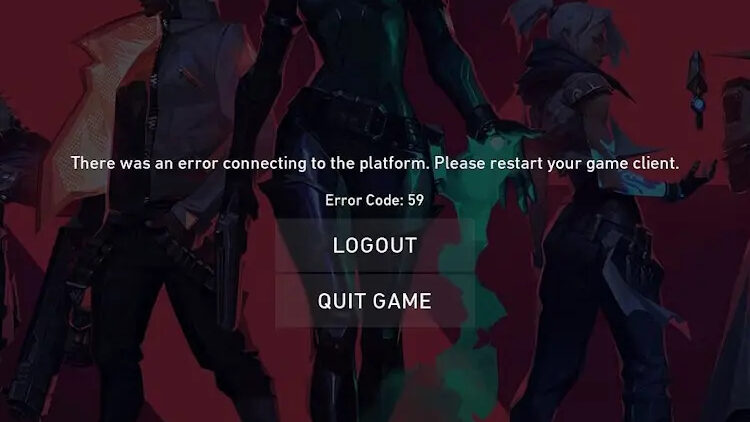
Primarily, this error occurs post-clicking ‘Play‘ in the Riot client. Slow internet connectivity, account login issues, or updates in the game’s client could contribute to the emergence of error code 59. Termed as a problematic login scenario within the Riot client, it prevents the game from launching as intended.
Resolving Valorant Error Code 59
Now that we’ve identified the primary causes of this error, let’s explore some straightforward methods to resolve error code 59 in Valorant. Before proceeding, ensure you have a stable internet connection in place.
Method 1: Restart the Game
To address the Val error code 59, the most common and straightforward solution is to perform a clean restart of the game. Here’s a step-by-step guide:
- If the error appears, press Alt + F4 simultaneously to force close the game. Then, reopen the game to check if the issue persists.
- If the problem continues, use Ctrl + Shift + Esc to open the Task Manager.
- Locate the Riot client in the Task Manager, right-click on it, and select “End task.”
- Afterward, restart your PC. This should likely resolve the Error Code 59 problem in your game.
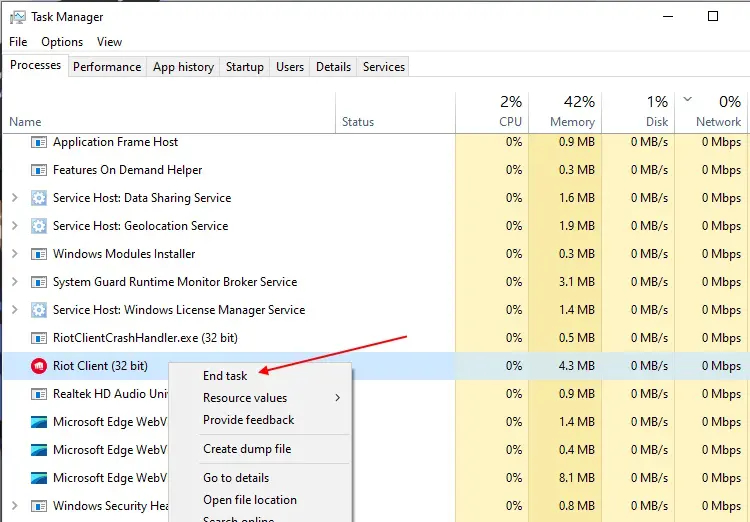
Method 2: Reboot Your PC
At times, a straightforward solution involves restarting your PC or laptop. This action triggers the restart of the Vanguard service, potentially resolving any additional issues stemming from the Riot client update. This simple reboot could effectively fix Error Code 59. If the error persists, you can explore alternative methods.
Method 3: Reinstall Valorant
If none of the previous solutions have resolved the issue, consider reinstalling the game as a potential fix. Follow these steps to delete and reinstall Valorant:
- Begin by thoroughly uninstalling Valorant from your PC following our uninstallation guide.
- Visit the official Valorant download page.
- Click the “Play Free” button to obtain the Riot client installer.
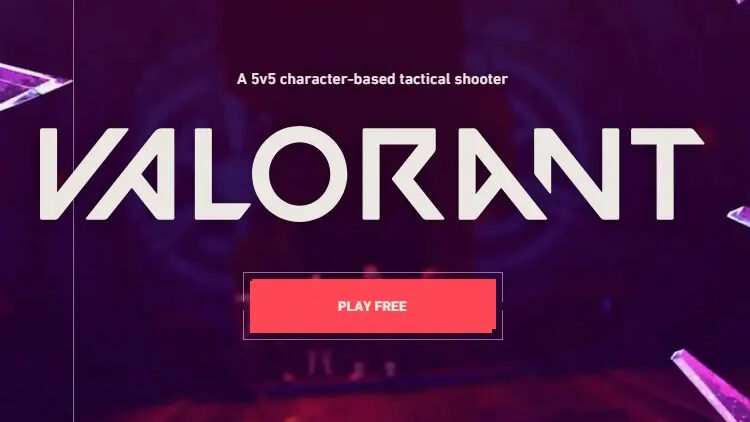
- Follow the on-screen instructions to install the game. This comprehensive reinstallation process should effectively rectify existing errors in Valorant, including the Val 59 error code.
These straightforward methods should help resolve the pesky Error Code 59, allowing you to jump back into the game. If you’re still encountering login issues despite following our guide, drop a comment below, and we’ll assist you further.



