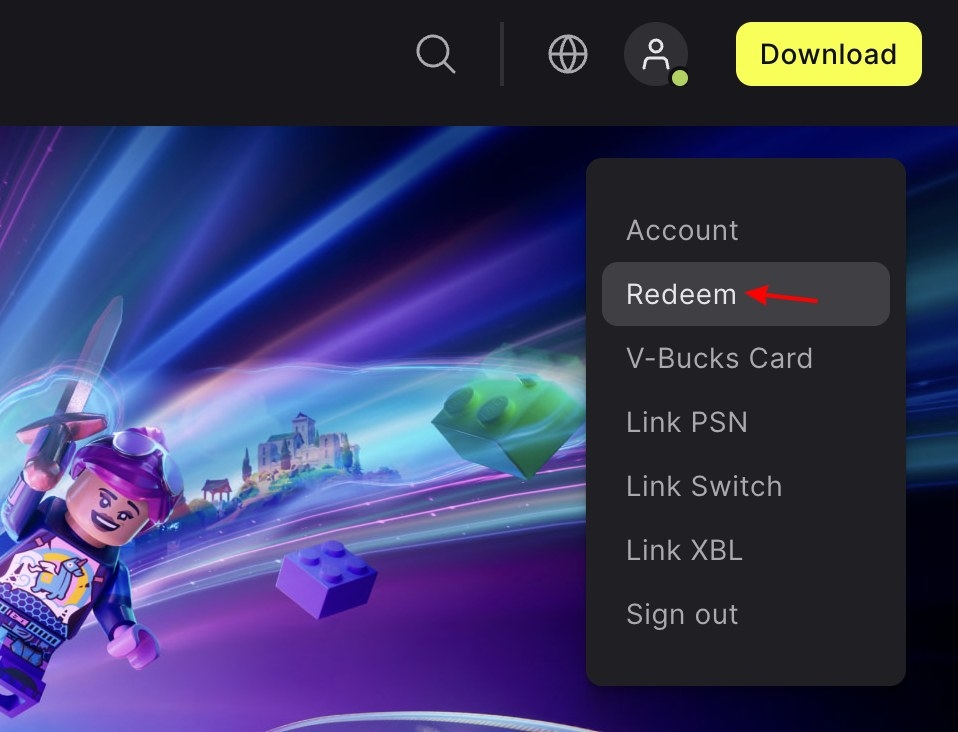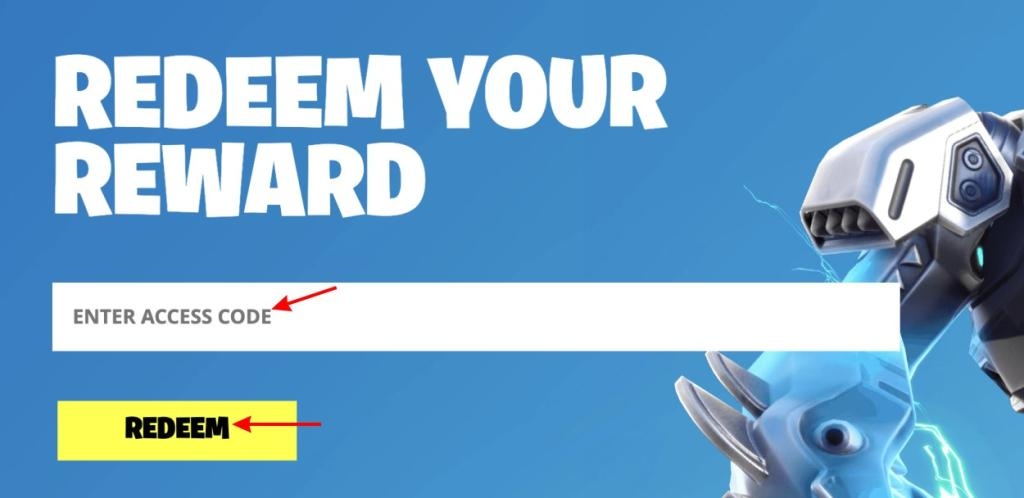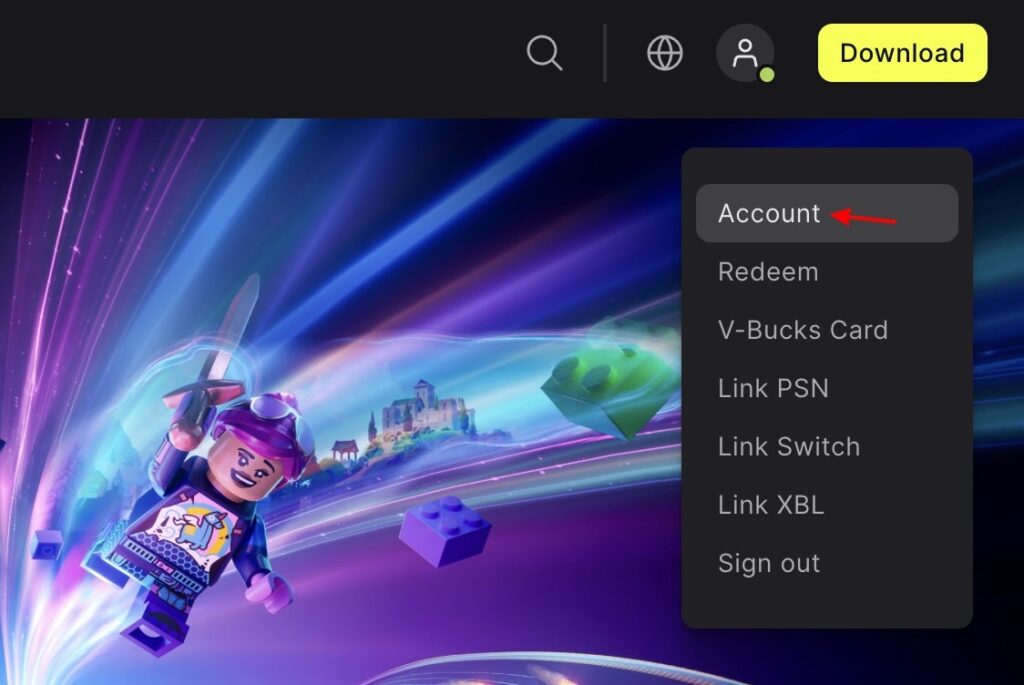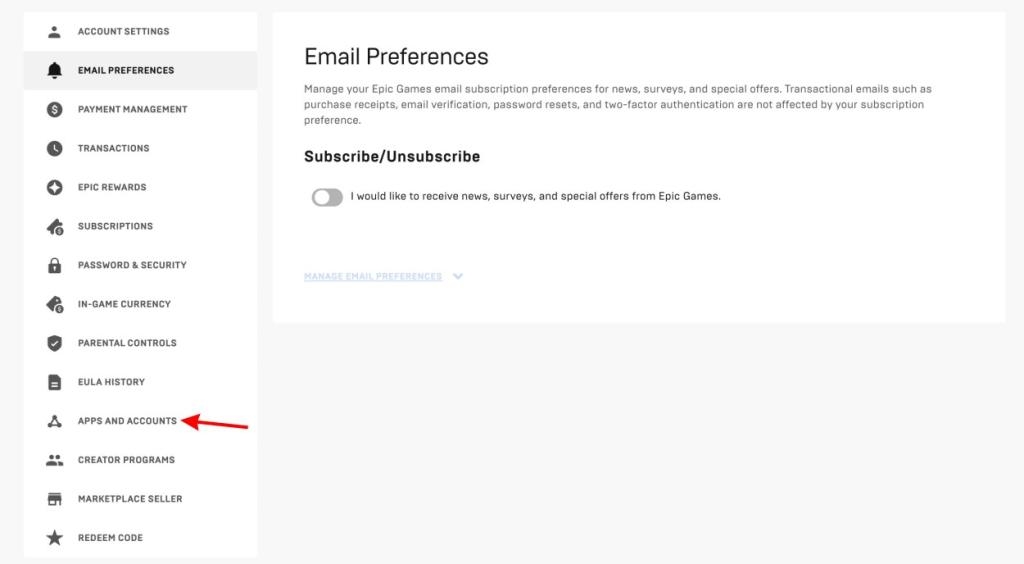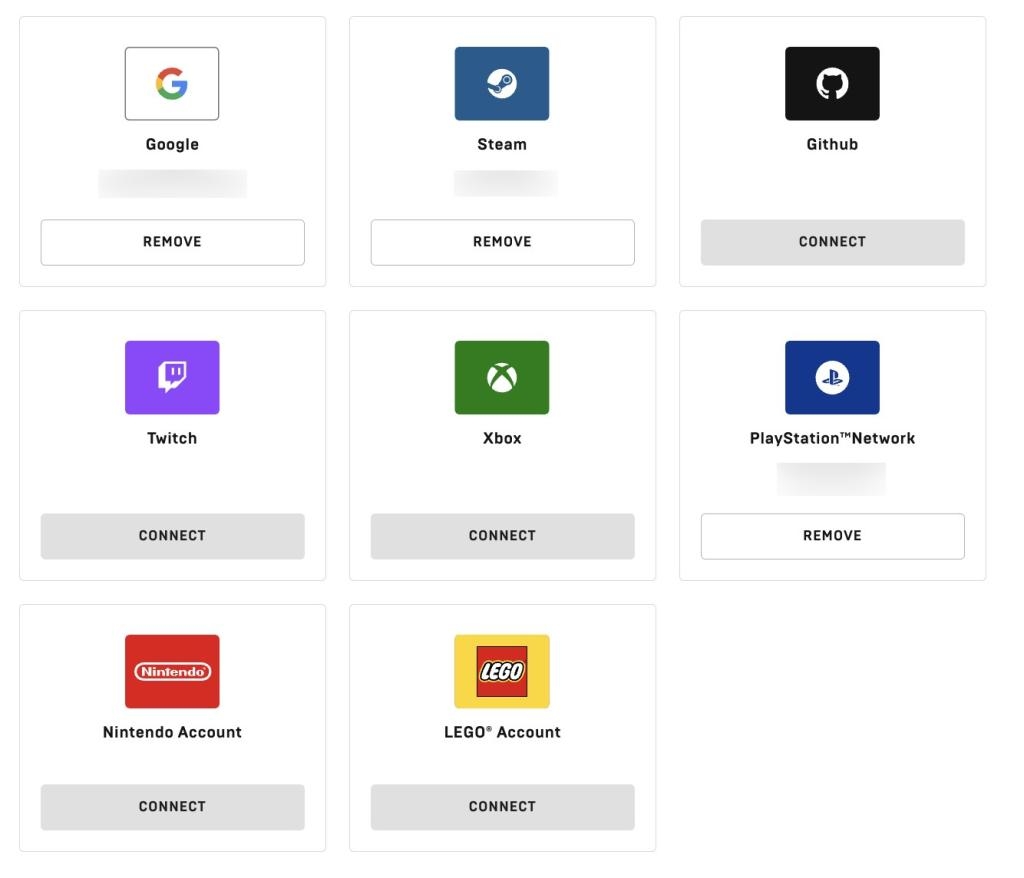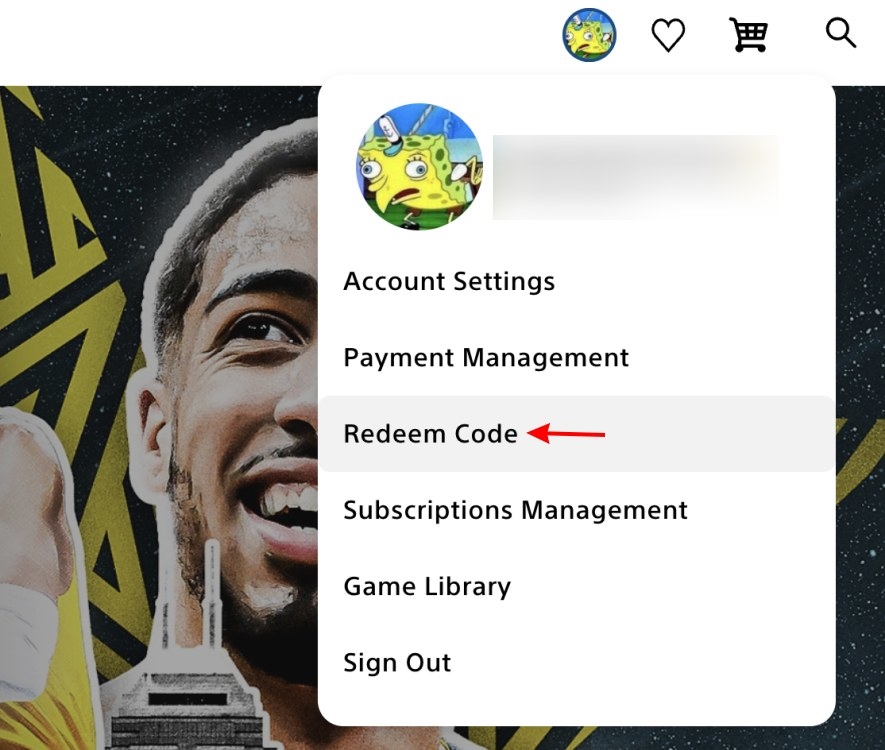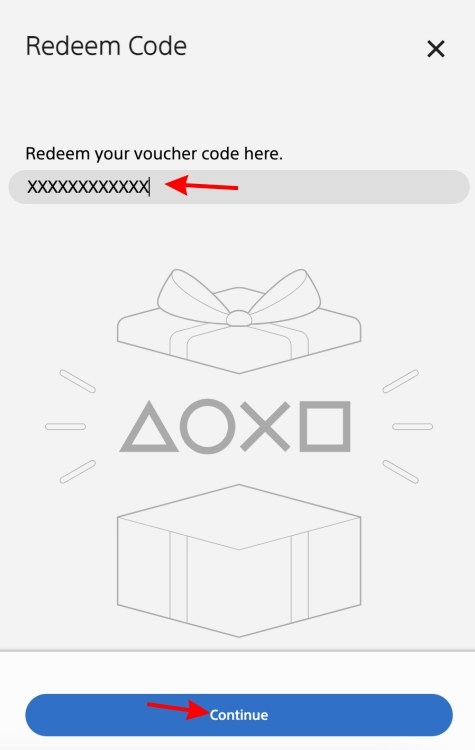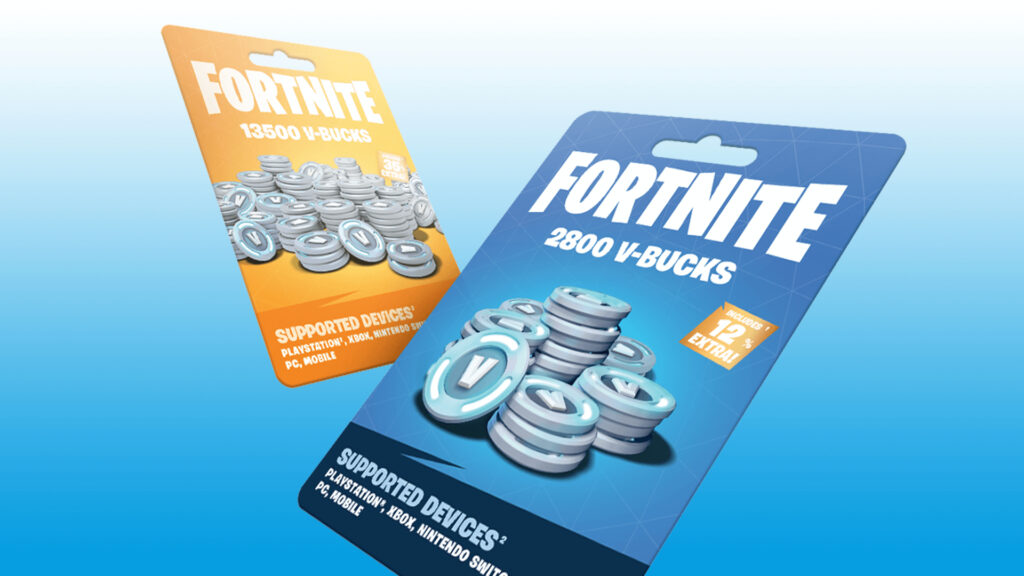
Similar to other free-to-play games, Fortnite enables players to acquire in-game items through V-Bucks, the game’s virtual currency obtainable via physical gift cards available both offline and online. However, the redemption process for these gift cards might pose challenges, especially for newcomers or console gamers. Fret not, as we’ve streamlined the process for you. This guide compiles all the methods you might need to redeem V-Bucks gift cards in Fortnite. Let’s delve into the details.
Note: Upon redeeming a Fortnite V-Bucks gift card online, a secondary code is generated for console use. Ensure to enter this code following the instructions in the respective sections below.
Redeeming Fortnite V-Bucks Gift Card On PC
If you’re on PC and have obtained a V-Bucks gift card, here’s a step-by-step guide to redeem it:
- Go to the official Fortnite website and log in to your Epic Games Account, ensuring it is the account you primarily use for the game.
- After logging in, click on your profile picture at the top-right to open a dropdown menu. Select the “Redeem” option from the menu.
- A new screen will appear for code redemption. Enter your 16-digit code into the provided text box and click on Redeem.
- Following code entry, a dropdown menu will prompt you to select the platform for code redemption. Opt for PC, and the process is complete.
Upon entering the correct code, the credited V-Bucks should appear in-game, typically displayed on the top right corner. Alternatively, you can visit this link and input your gift card code to complete the redemption process. It’s important to note that an active Fortnite account, essentially your Epic Games Store account, is still required for these transactions.
Redeeming Fortnite V-Bucks Gift Card on PS4/5
To redeem a V-Bucks gift card for consoles, an additional step is required compared to the process on PC. Follow the steps outlined below:
Linking Your Console to Epic Games Account
The initial step is to link your console account to your Epic Games Store account. This procedure is consistent across all consoles. Ensure you are signed in and follow these steps:
- Visit the Fortnite website, log in, and click on your profile picture at the top right.
- In the dropdown menu, choose the first option labeled “Account.”
- Within the account page, select the “Apps and Account” option, leading you to another page.
- On this page, establish the link between your respective console account and your Epic Games Store account.
Once you have successfully completed the steps to link your console account to your Epic Games Store account, proceed with the steps outlined in the PC section above. For Nintendo Switch users, selecting the console will promptly add V-Bucks to your game account. However, if you are on PlayStation, follow the steps below:
Redeeming the Gift Card for Your PlayStation Console
- Upon selecting PlayStation, the page will generate a corresponding PlayStation Store code, typically a 12-digit code.
- Once you have obtained the code, visit the official PSN website, log in to your account, and choose the “Redeem Code” option from the dropdown menu.
- On the ensuing page, input your 12-digit voucher code and click on the Continue button.
Alternatively, you have the option to input the 12-digit code directly from the PlayStation Store on your console. The process is uncomplicated, involving entering the code under the “Redeem” option from the main menu. However, for simplicity, we have outlined the browser method.
Redeeming Fortnite Gift Card for Xbox Consoles
Moving on, let’s guide you through the process of adding a Fortnite V-Bucks Gift card for Xbox consoles. Although you can perform this on the console itself, we’ll illustrate the web method for simplicity. Make sure you’ve selected the Xbox platform when acquiring the gift card, as it will be a 25-digit code.
- Visit the official link provided and log in to your Microsoft account. Ensure that this account is the same one linked to your Epic Games Store. Upon completion, you will be automatically directed to the redemption page.
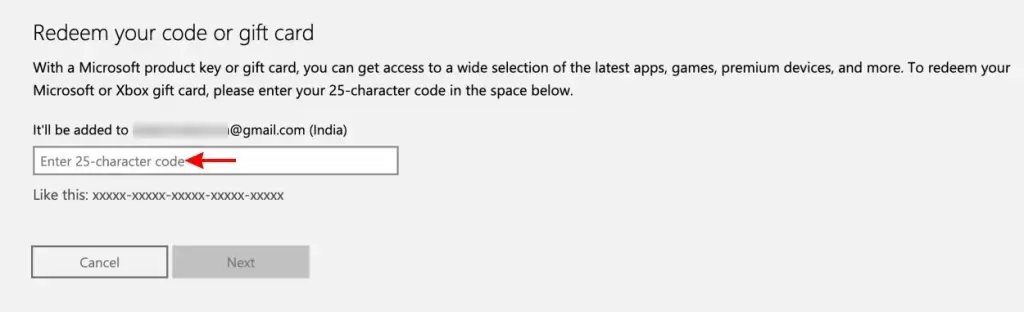
- On this page, input your 25-digit voucher code. This action will successfully add V-Bucks to your Fortnite account.
Similar to the PlayStation method, you also have the option to add the code directly from your Xbox console. To do this, navigate to the store page and select the “Redeem” option. Once again, enter the code to redeem the V-Bucks gift card for Fortnite.
These are all the methods available for redeeming a Fortnite V-Bucks gift card on your platforms. Encountering any challenges with a particular step? Feel free to ask your questions in the comments down below.