
Participating in multiplayer games on Roblox automatically displays your status to friends, revealing when you’re online during gameplay. However, you have the option to conceal your status, enabling you to stay offline when you prefer not to share your gaming activity with Roblox friends. Discover how to appear offline on Roblox across various platforms like PC, iOS, Android, Playstation, Xbox, and Quest 2 with this comprehensive guide.
Method 1: Appearing Offline on Roblox Website
The simplest and most frequently used method to conceal your online status is through adjusting your privacy settings. This action ensures that you appear offline while engaging in games on the Roblox website or desktop application. Here’s a step-by-step guide on how to appear offline using the privacy settings:
- Sign in to your Roblox account on the website, then click the gear icon located in the top-right corner.
- Choose “Settings” from the menu that appears, and navigate to the “Privacy” tab within the settings page.
- In the “Communications” section, opt for “Off” from the dropdown menu to finalize the process.
Method 2: Appearing Offline on Roblox iOS & Android App
Similar to the privacy settings available on the website, Roblox extends the option to appear offline in its iOS and Android mobile applications. This functionality enables you to maintain an offline status even while gaming on a mobile device within the Roblox platform. Here’s how you can do it:
- Launch the Roblox app and tap the three dots located at the bottom right corner of your screen.
- Scroll through the menu and navigate to the “Settings” section.
- Within the settings, access the “Privacy” menu and locate the “Communication” option.
- Click on “Default” and choose “Off” from the dropdown menu to apply the changes.
Method 3: Appearing Offline on Xbox Consoles
Xbox simplifies communication among friends during gameplay, now even integrating support for Discord. Yet, there are moments when you might prefer uninterrupted gaming, free from constant messages from friends. To accommodate this, Xbox provides a convenient ‘offline‘ status option.
Here’s a guide on how to set your Roblox status to offline on Xbox:
- Begin by pressing the Xbox button on your controller to access the home page.
- Next, select your avatar at the top right and choose your profile.
- From the dropdown menu, opt for the “Appear Offline” option.
- That’s all! Once selected, your friends won’t be able to see you online while playing any game.
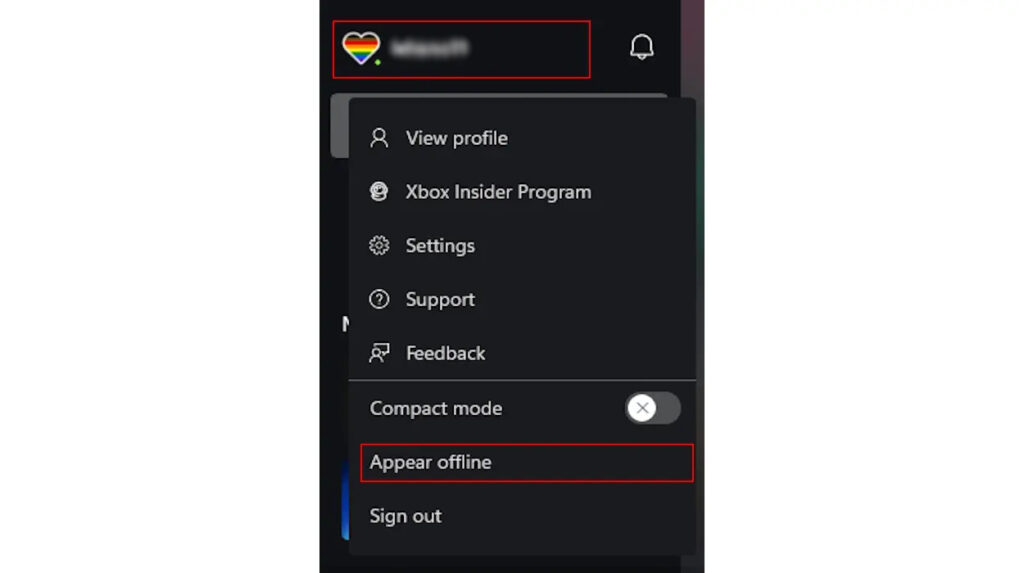
Method 4: Appearing Offline on PS4/ PS5
The game itself doesn’t include a feature to go offline on PS4 or PS5. Yet, similar to Xbox, you can achieve an offline status on Roblox by setting your PlayStation status to offline. Here’s how you can do it:
- Access your PlayStation console and navigate to the profile avatar on the home screen.
- Select the “Online Status” and opt for “Appear Offline.”
Method 5: Changing Meta Quest Activity Status
You have the option to appear offline to your Roblox friends within the virtual world on the Quest 2. The device enables this through its privacy settings, offering two methods to conceal your activity status.
Using Meta Quest Mobile App
To deactivate your online activity status using the Quest 2 mobile app, follow these steps:
- Launch the Meta Quest mobile app and tap on the Menu located in the bottom right corner.
- Navigate to the settings tab and locate the privacy settings within.
- Under privacy, access the “Active Status” option and toggle off the “Show your Active Status” switch.
Using Quest 2 Privacy Settings
To set yourself as offline on Roblox via the Meta Quest 2 headset, here’s a step-by-step guide:
- Put on your VR headset and navigate to the home screen.
- From the bottom left corner of the dock, choose the profile avatar.
- On the profile screen, select the vertical three dots icon and access Privacy settings.
- Within the “Activity” tab, locate the “Who can see my activity on Oculus” section, and from the dropdown menu, choose “Only Me.”
Method 6: Bonus Tips to Appear Offline in Roblox
Remove Friends
Removing friends as a means to appear offline might seem unusual, but it’s indeed a quick way to distance yourself from those who frequently message you when you’re online. It allows you to selectively disconnect from individuals you’d prefer not to share your online activity with.
To unfriend someone on the Roblox app, follow these steps:
- Launch the Roblox app and navigate to the Friends tab on your home screen to view your friends list.
- Locate the avatar of the friend you wish to remove, then click on it to open a pop-up menu.
- Within the pop-up, select the three dots at the bottom left corner, then choose the “Unfriend” option to permanently remove the friend from your Roblox account.
Creating a New Roblox Account
Creating a new Roblox account is another way to hide from known friends, but it’s important to note that doing so means your in-game progress won’t transfer. For maintaining progress while maintaining privacy, utilizing the recommended privacy methods mentioned earlier is advisable. To create a new Roblox account, visit the official sign-up page.
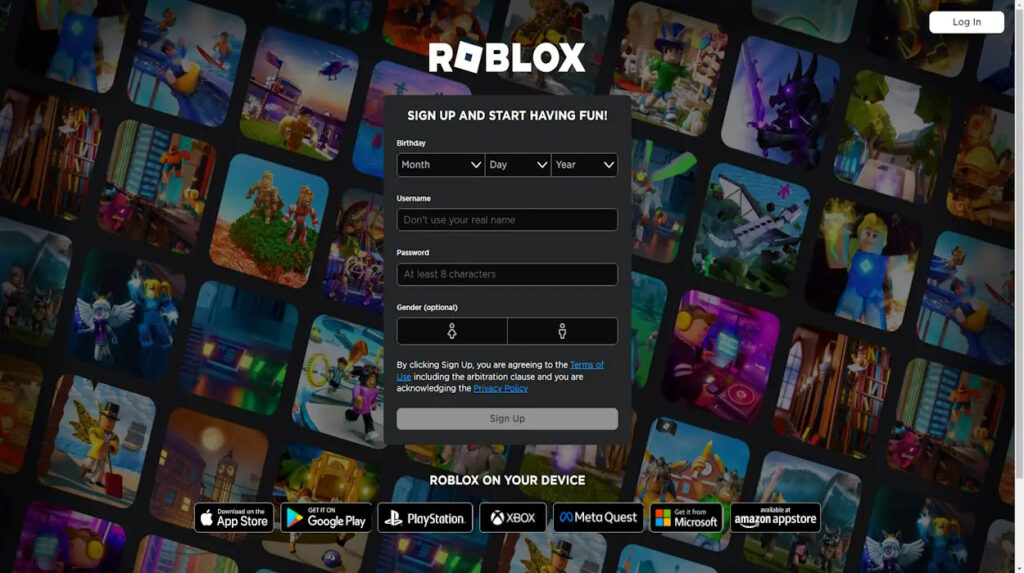
With your Roblox communications adjusted, you can explore some of the top horror games available on the platform. We’d love to hear your thoughts on experiencing these games offline, without the presence of friends.

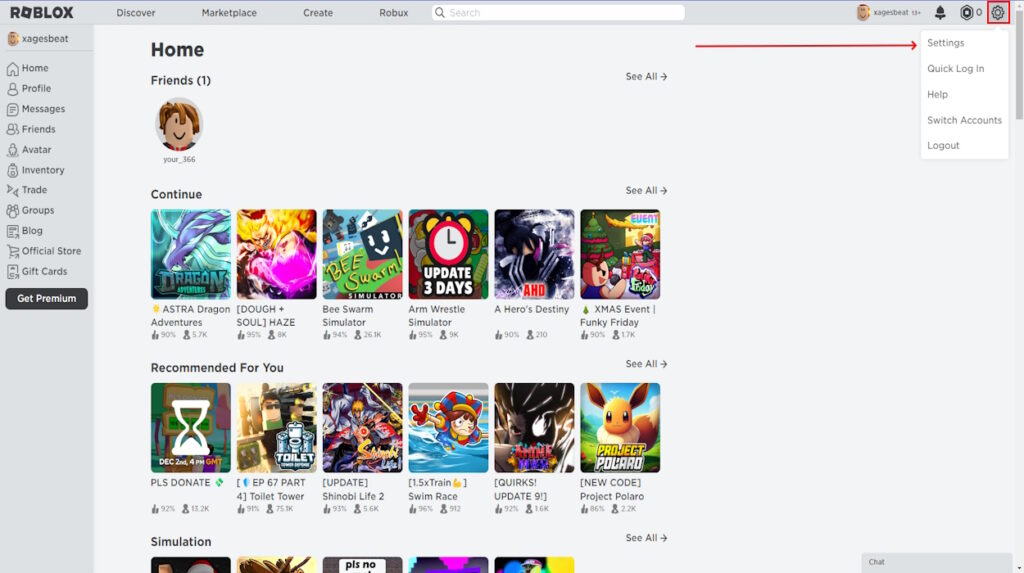


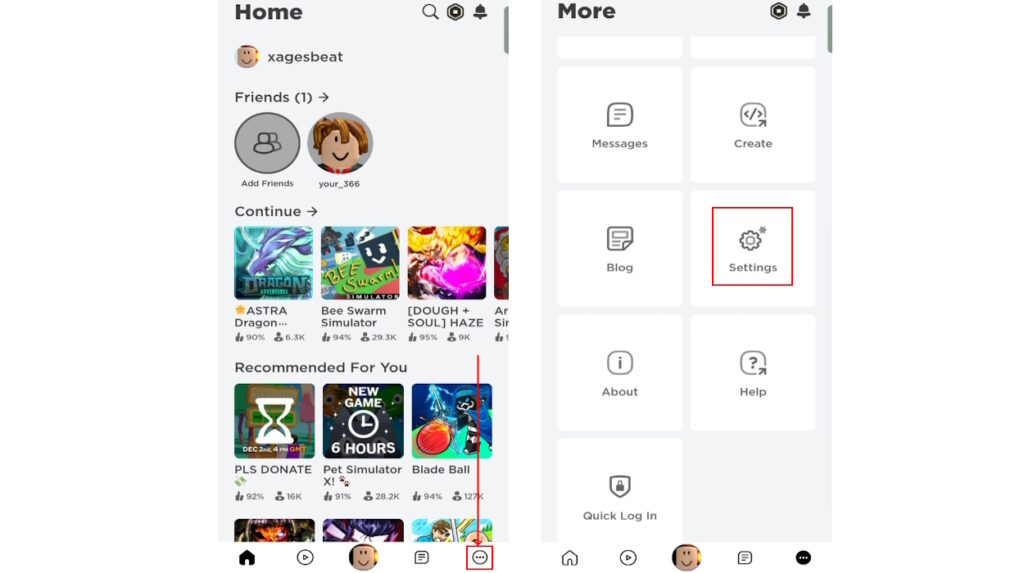
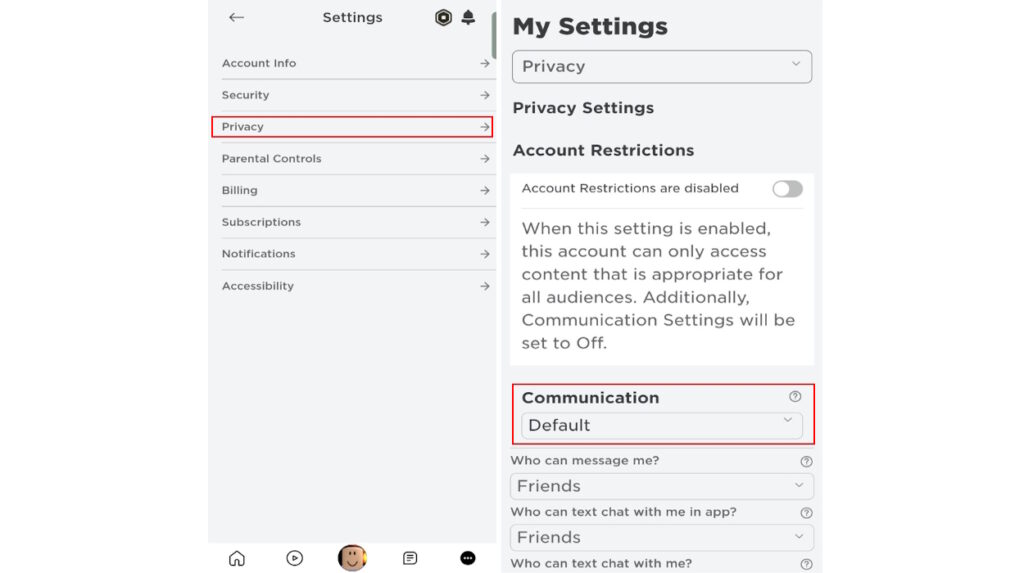
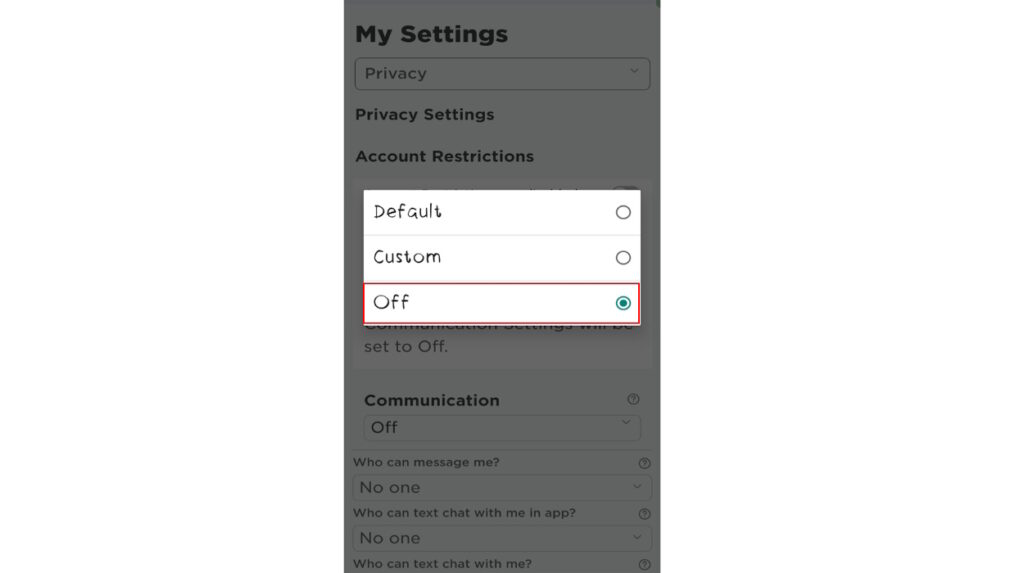
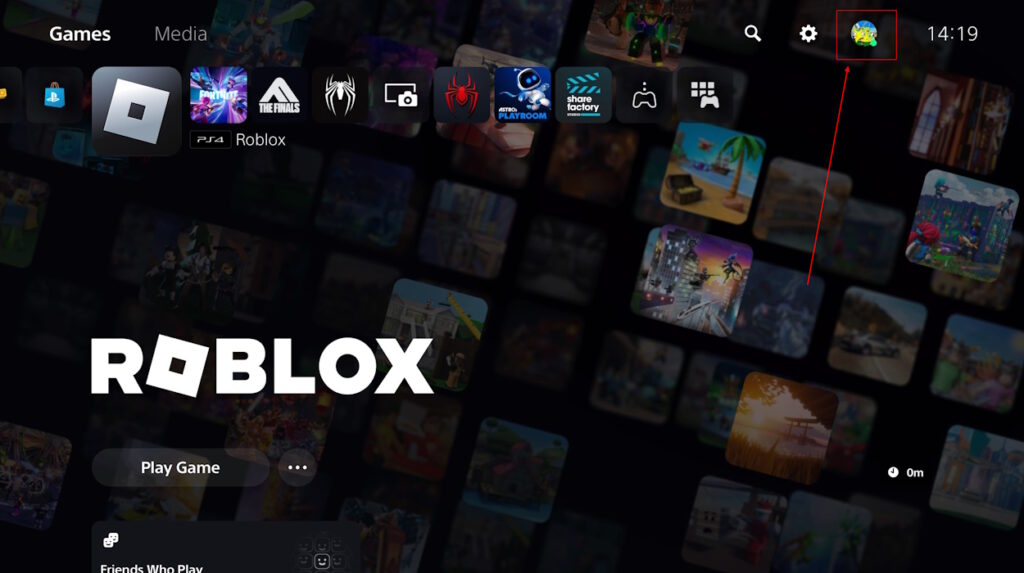
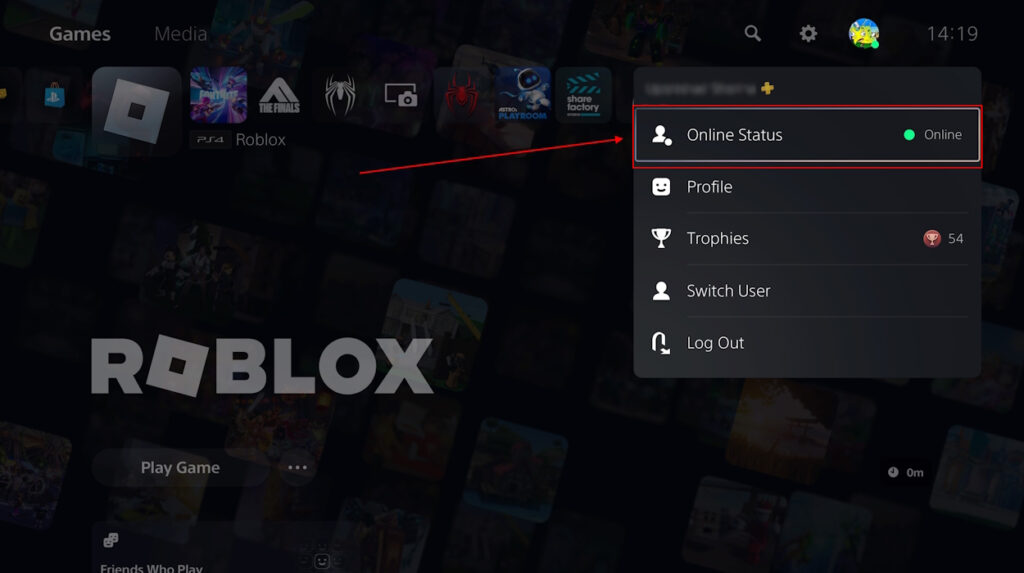
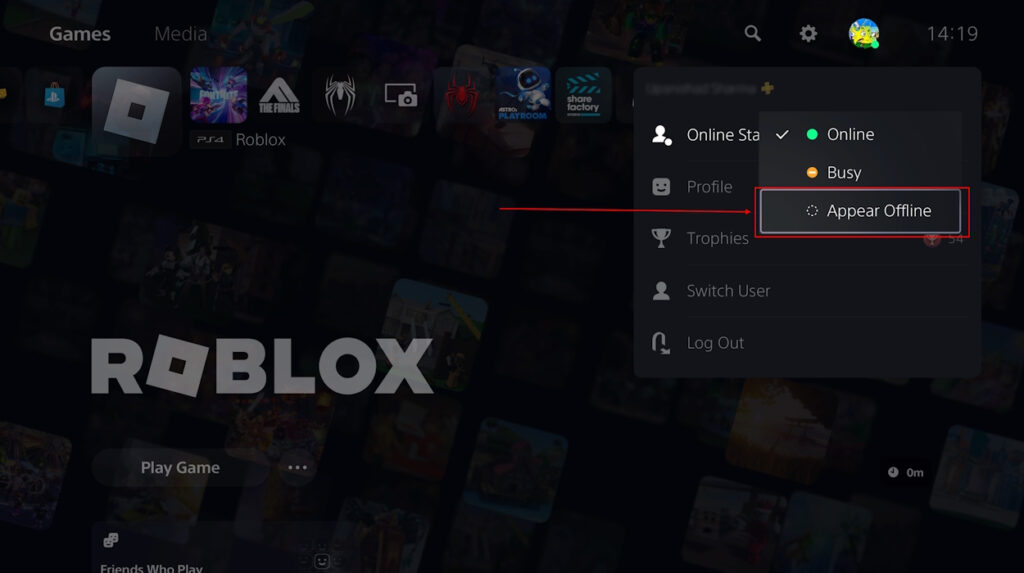
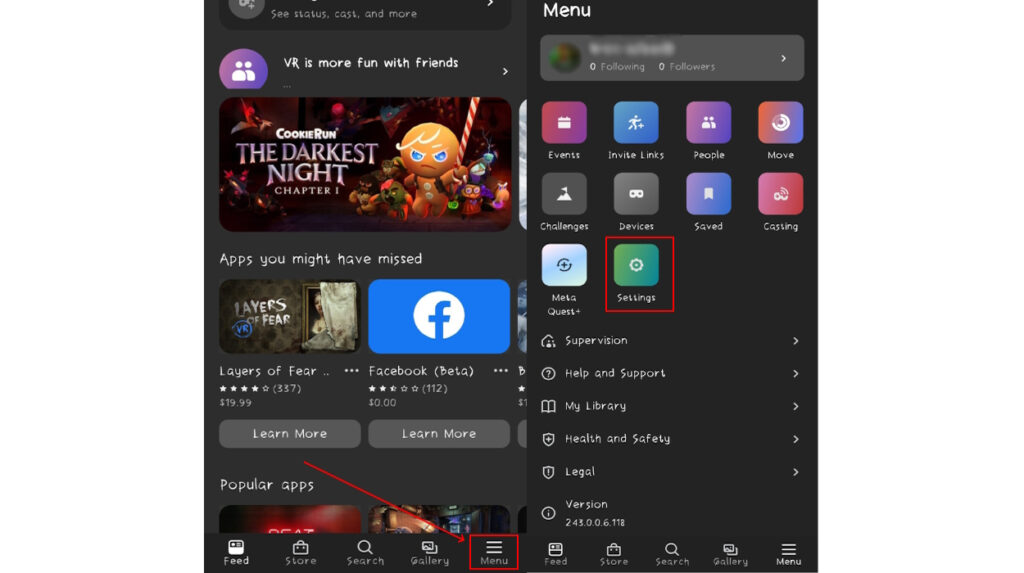
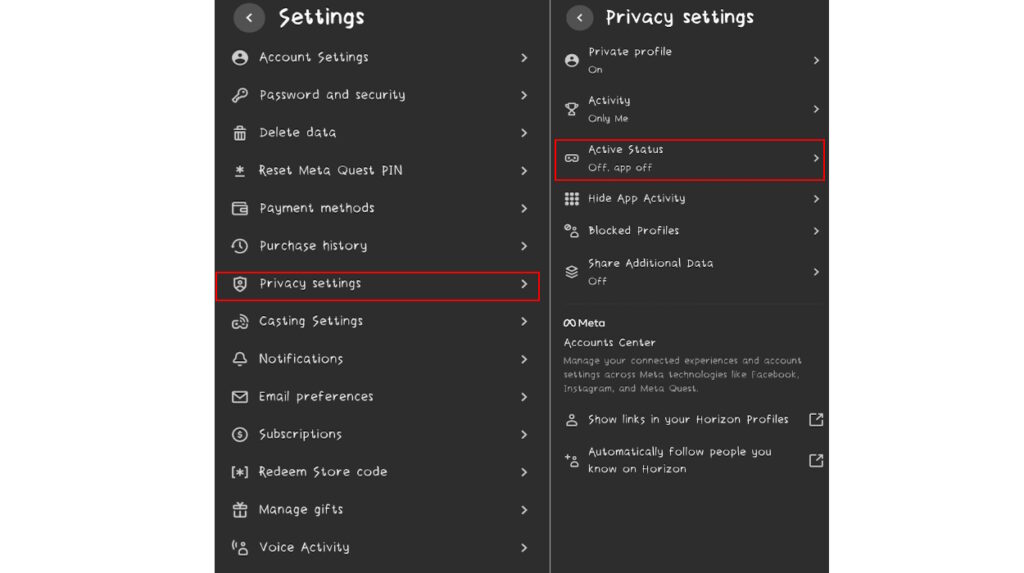
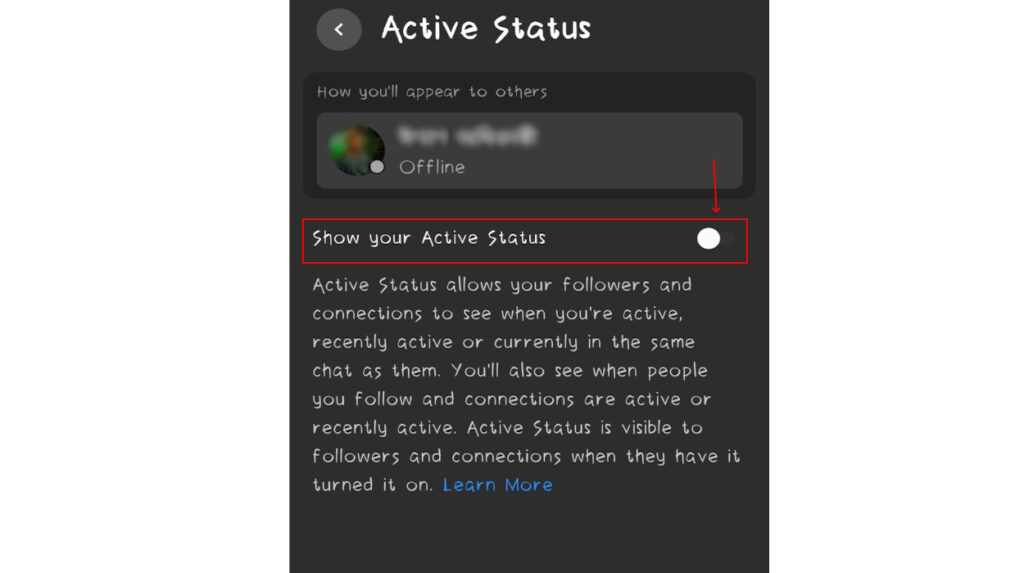
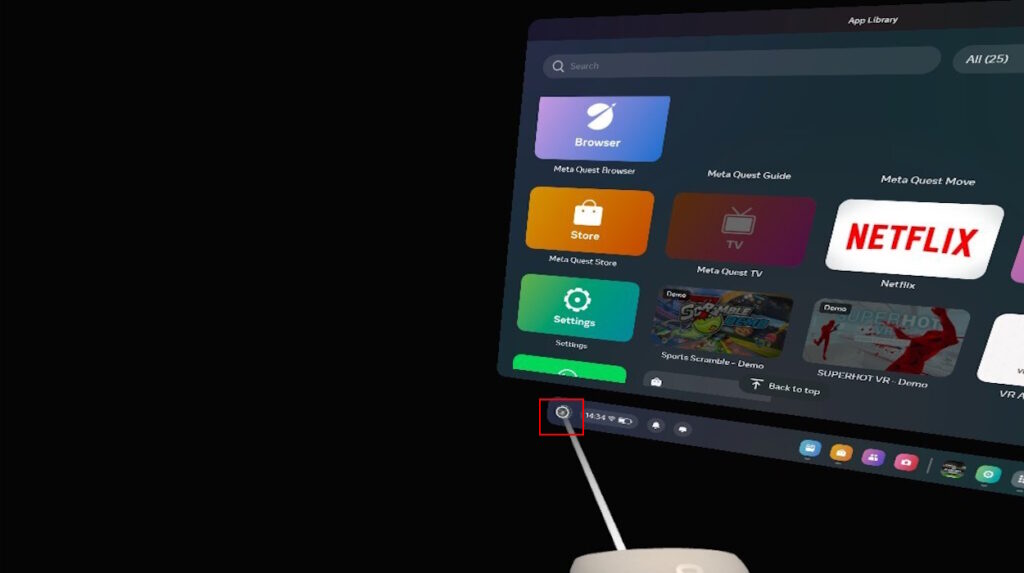
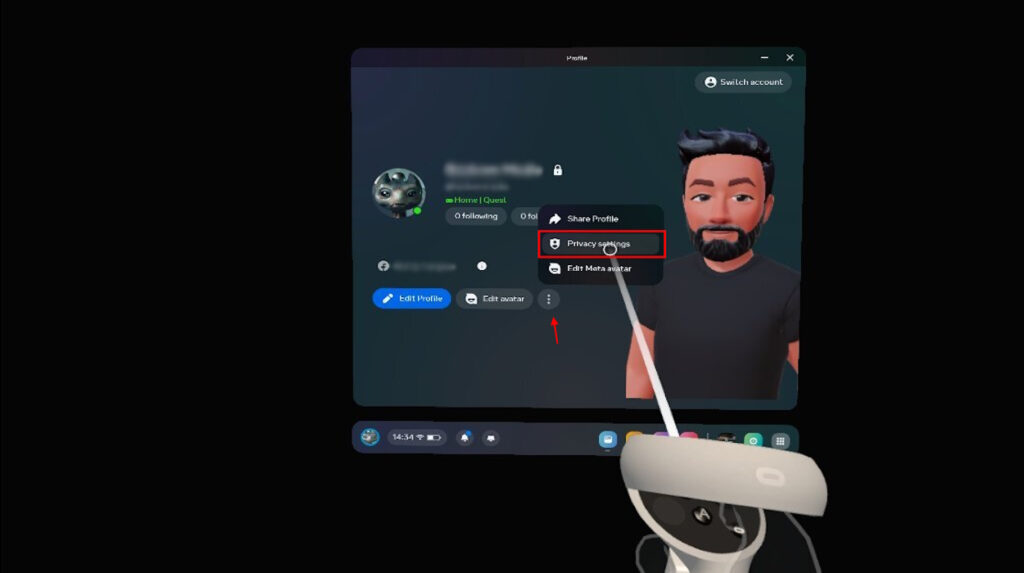
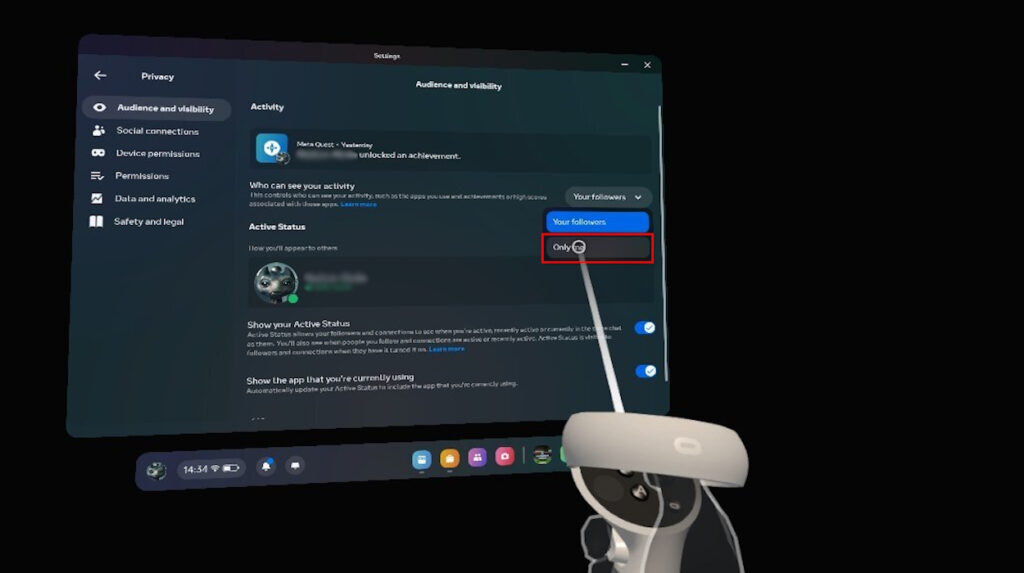
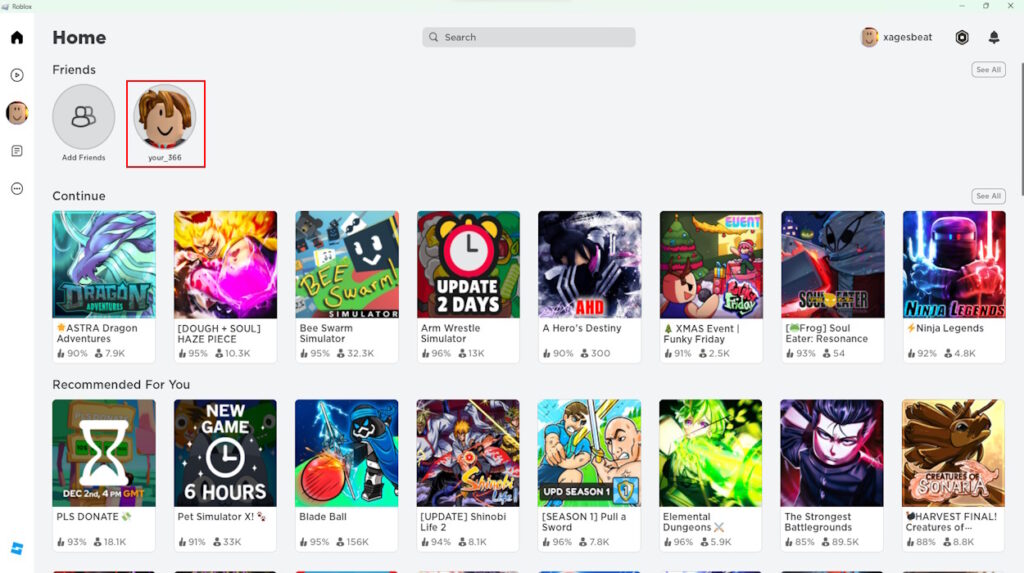
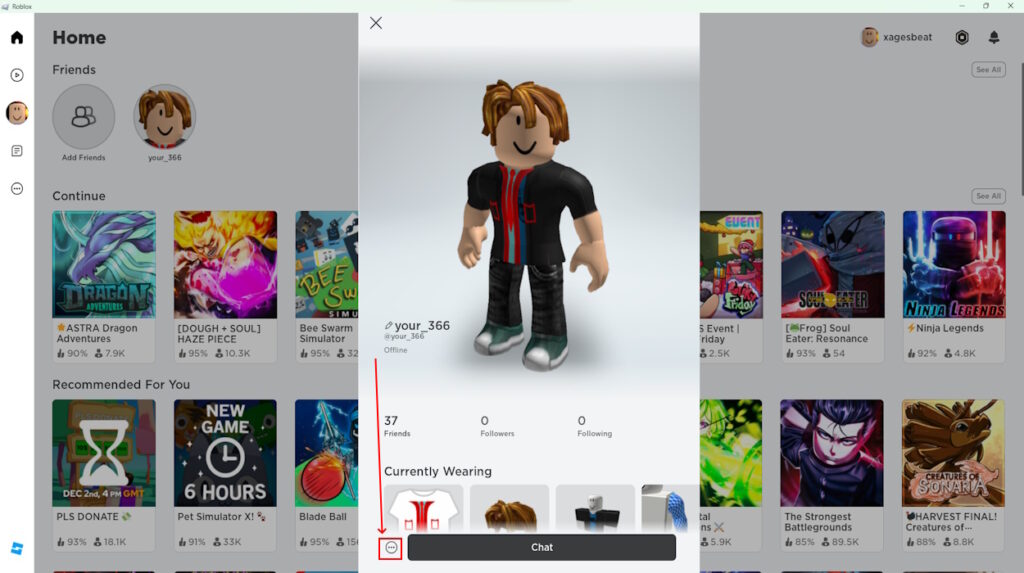
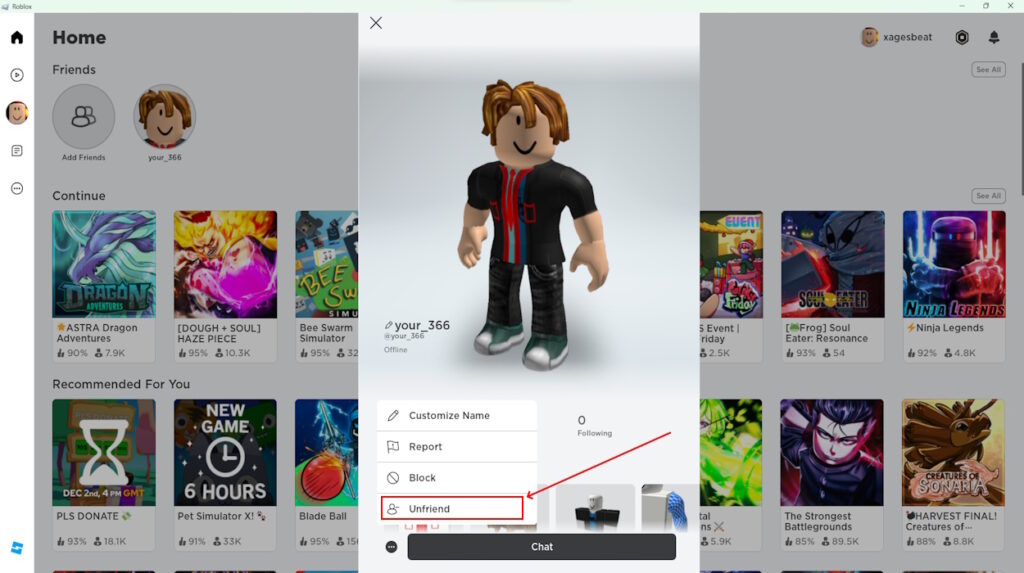


0 Comments