
Apple introduced the Apple Watch Series 9 and Ultra 2 alongside the iPhone 15 series. The Series 9 comes with a new chip for improved battery life and performance, and it features a new “double-tap” gesture. While Apple’s presentations can make any feature seem like a groundbreaking innovation, the double-tap gesture was actually present in the Galaxy Watch 4 and newer models well before Apple’s announcement. In this guide, we’ll explore how to get the Apple Watch Series 9’s new double-tap gestures on Samsung’s Wear OS Galaxy Watches.
How the Double-Tap Gesture Works on Watch Series 9?
Apple promotes the Series 9 with a new feature called “double-tap,” enabling users to answer calls, control music playback, and respond to text notifications with a simple gesture. This feature is designed to enhance one-handed use of the Apple Watch when your other hand is occupied. This is made possible by the use of a gyroscope and accelerometer, which read your finger movements.
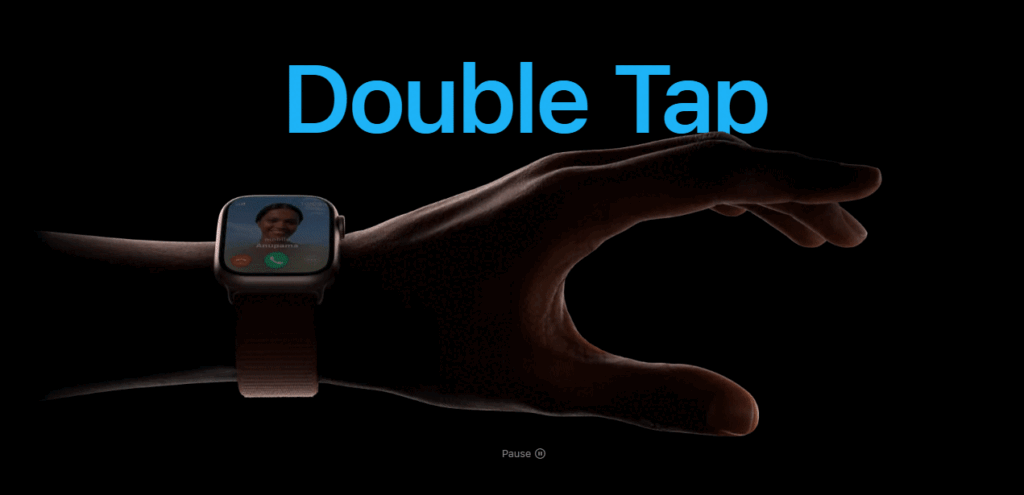
How to Enable the Double-Tap Gesture on a Galaxy Watch?
Galaxy Watches offer more extensive control options beyond answering calls and managing music playback. The feature, known as “Universal Gestures” on Galaxy Watches, can be enabled through the settings. It’s important to note that Universal Gestures is a Galaxy Watch exclusive feature and is available on devices running WearOS 4.0 or One UI 5 Watch and later (Galaxy Watch 4 and above).
Now, let’s explore how to enable Universal Gestures on Galaxy Watches. You can activate this feature from both the watch itself and the Galaxy Wearable app on your smartphone.
- Turn on your Galaxy Watch and swipe down to access quick settings. Tap the Settings cogwheel.
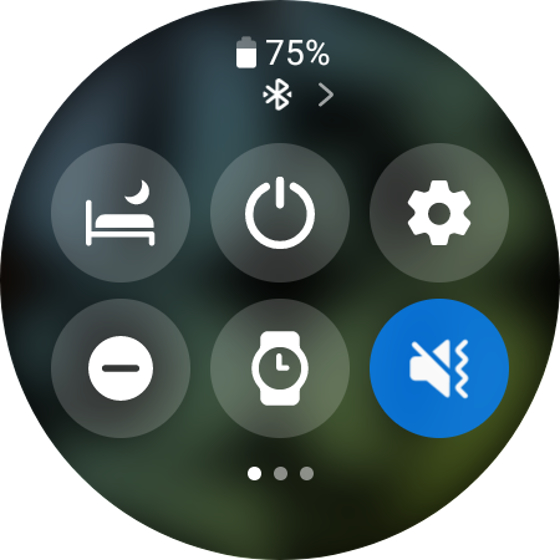
- Scroll down and tap on Accessibility.
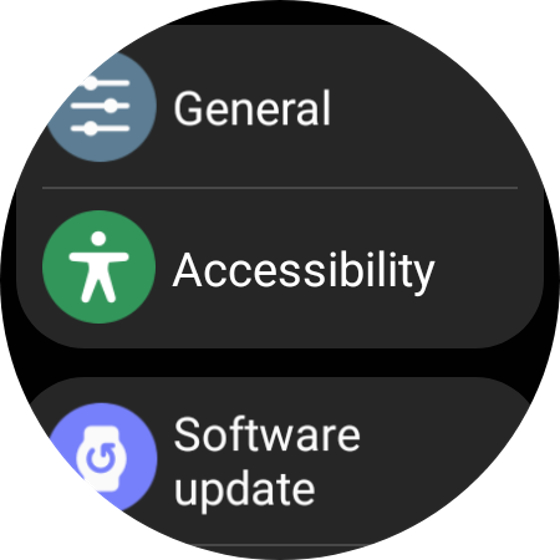
- Scroll down once more and select Interaction and dexterity.
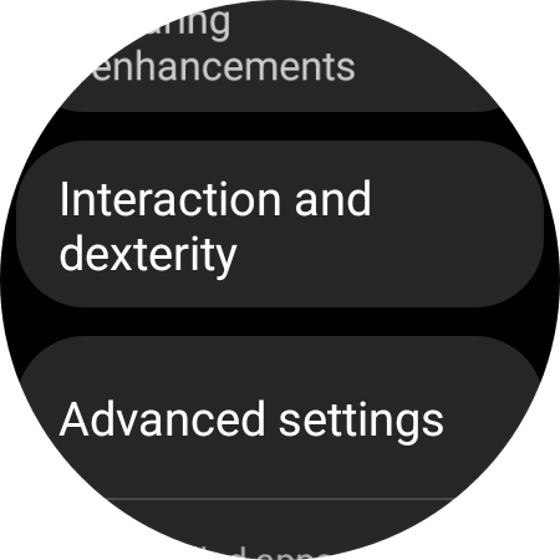
- Tap Universal gestures and toggle it on. After enabling it, tap the tick mark twice and go through the tutorial.
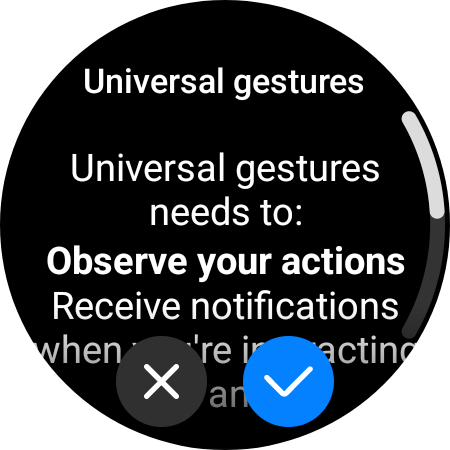
- To activate the gestures, use the hand flick gesture. You’ll see a yellow color ring appear around the corners of your display, indicating that the feature is active.

With Universal Gestures enabled on your Galaxy Watch, you can utilize pinch and fist gestures to control various functions with one hand. Additionally, you have the option to keep the Universal Gesture always active or customize the gesture that initiates it through the same menu.
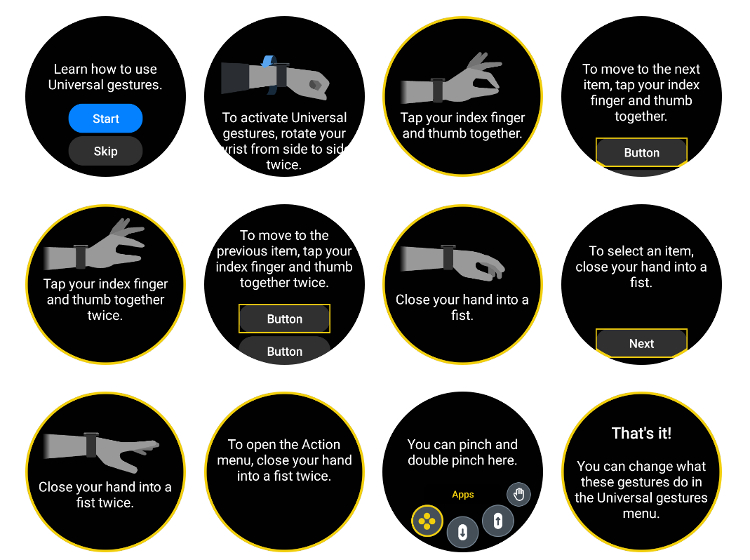
By default, Universal Gestures on Samsung Galaxy watches are mapped as follows:
- Pinch: Move to the next item.
- Double-Pinch: Move to the previous item.
- Make a fist: Tap
- Make a fist twice: Then Opens the Action Menu
Unlock More Features with Universal Gestures
Customizing these gestures allows you to tailor them to your specific needs, enhancing your one-handed experience. For instance, you can reassign the “Make a fist twice” gesture to a function that suits your usage better, such as going to the previous screen instead of opening the Action Menu.
However, there are some drawbacks to consider. For instance, when you’re listening to music and want to pause it, you may need to navigate back to the music app. Also, setting the gesture to “always on” displays an indicator, which might not be aesthetically pleasing for some users.
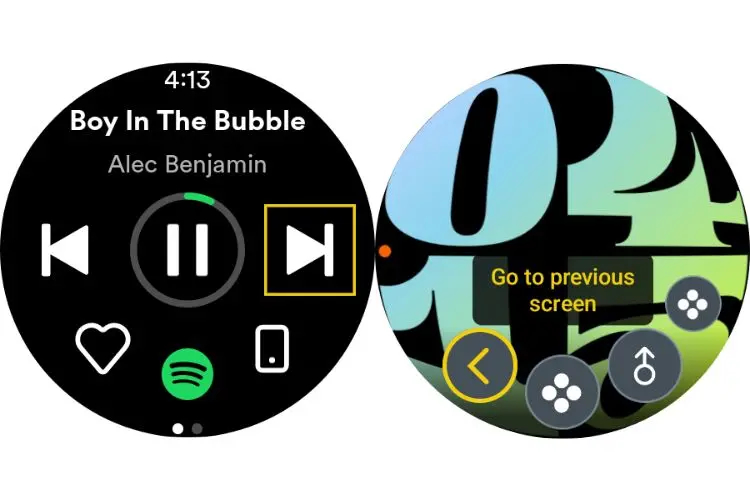
In Galaxy Smartwatches, the double-tap gesture isn’t limited to a specific function like on the Apple Watch Series 9. Instead, it’s used for device navigation, which has its pros and cons depending on your perspective.
While this feature comes with various customizable options, such as changing the focus indicator color, setting action menu favorites, modifying the activation gesture, and adjusting the gestures themselves, the customization options for gestures are somewhat limited. They primarily serve navigation functions, including opening Bixby, the app drawer, and a few others.
To disable this feature, go to Accessibility, tap “Functions you’re using,” and turn off Universal gestures. This will deactivate the gestures completely.




