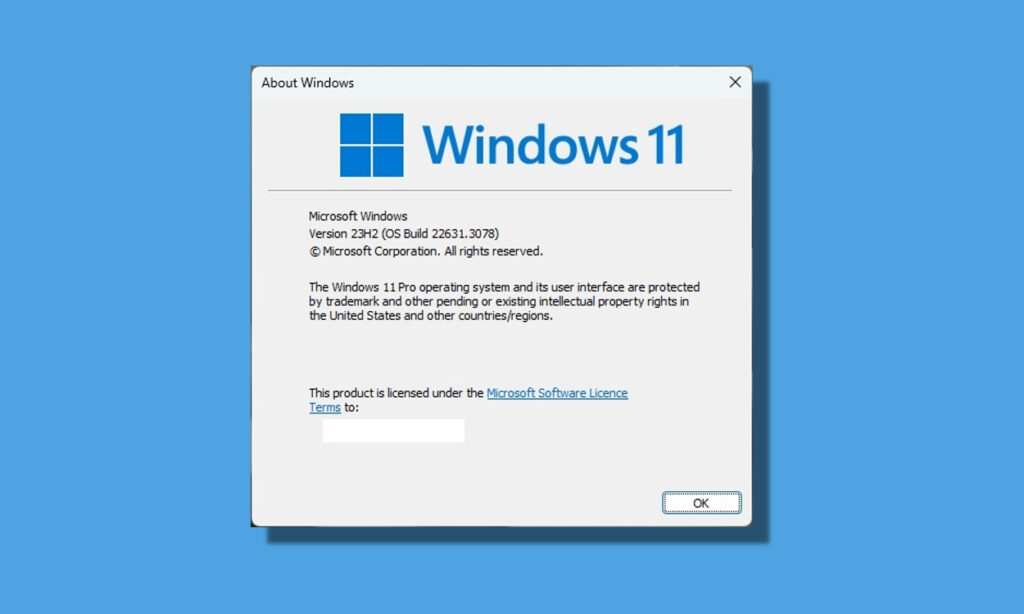
For those who have installed Windows 11 on their PCs, determining the operating system’s version may be of interest. In this article, we provide a brief tutorial on checking the Windows version in both Windows 11 and 10. This tutorial enables you to access details such as the Windows build number, edition, latest installation date, and more. Such information proves valuable for assessing app compatibility, ensuring support for upcoming features, and other relevant considerations. Let’s get started on that note.
Checking the Windows Version You Have from Settings
- Press the “Win + I” Windows keyboard shortcut to open the Settings app.
- Navigate to the “System” menu on the left.
- Scroll down to the bottom and select “About” in the right pane.
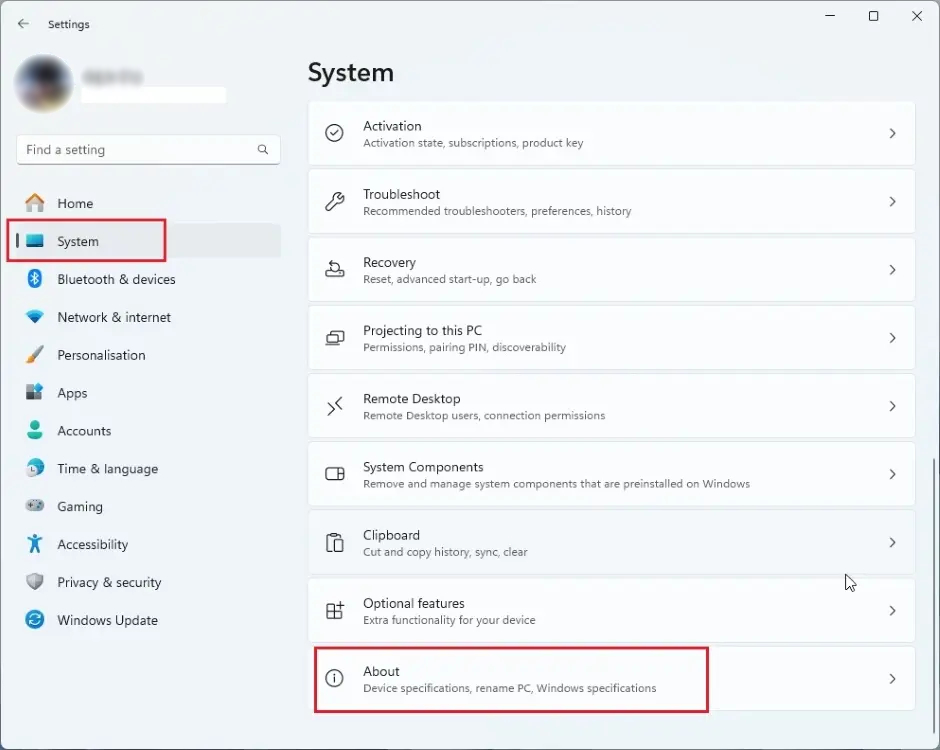
- Under “Windows specifications,” you can find details such as the Windows edition, version, and OS build.

Checking Windows Version Using the Winver Command
- To open the Run dialog box, Press “Win + R”.
- Type “winver” and press Enter.
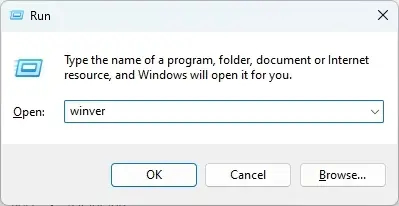
- A window will appear, displaying the Windows version along with the OS Build.
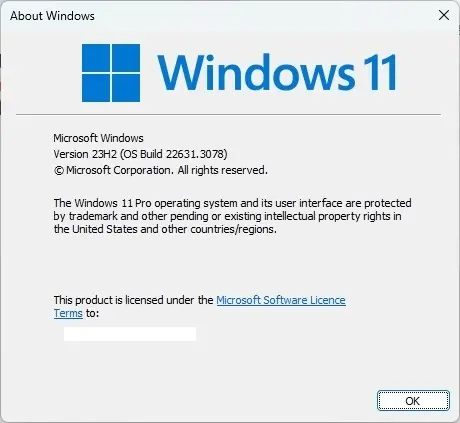
Finding Windows Version from System Information
- Open the Start menu and search for “System Information.” Open the corresponding application.
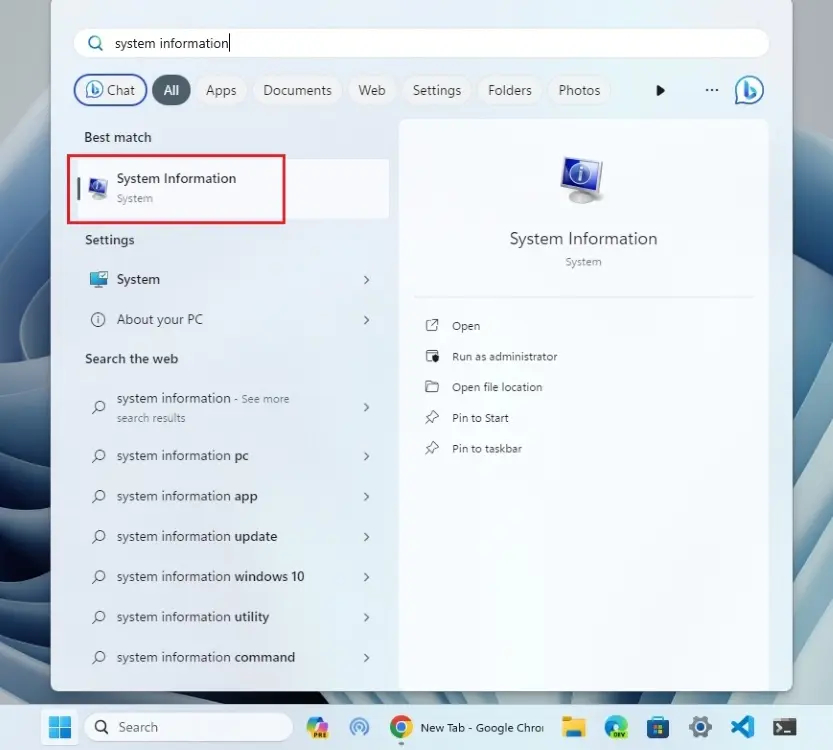
- Under “System Summary,” you can find the Windows OS version name and build number displayed at the top.
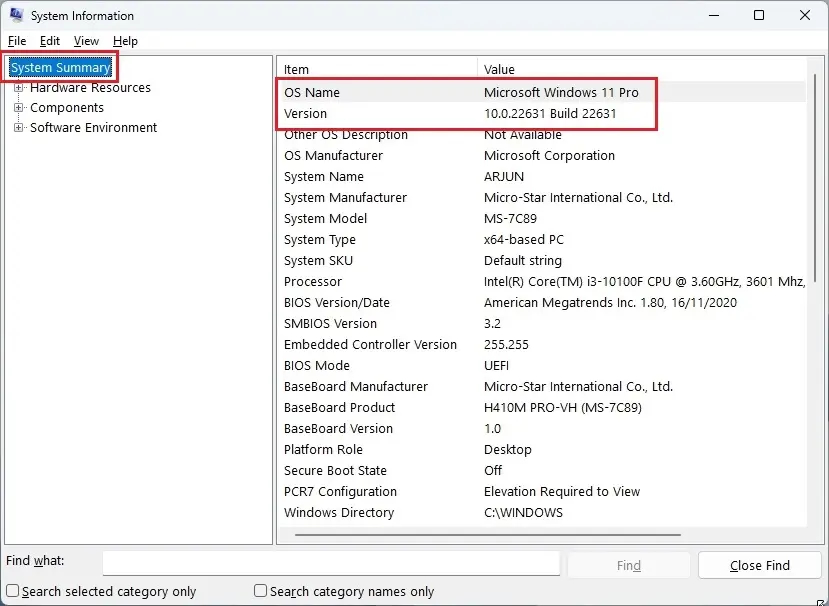
Finding Windows Version from CMD or PowerShell
- Open the Start menu and search for “Windows Terminal.” Alternatively, you can open Command Prompt or PowerShell separately.
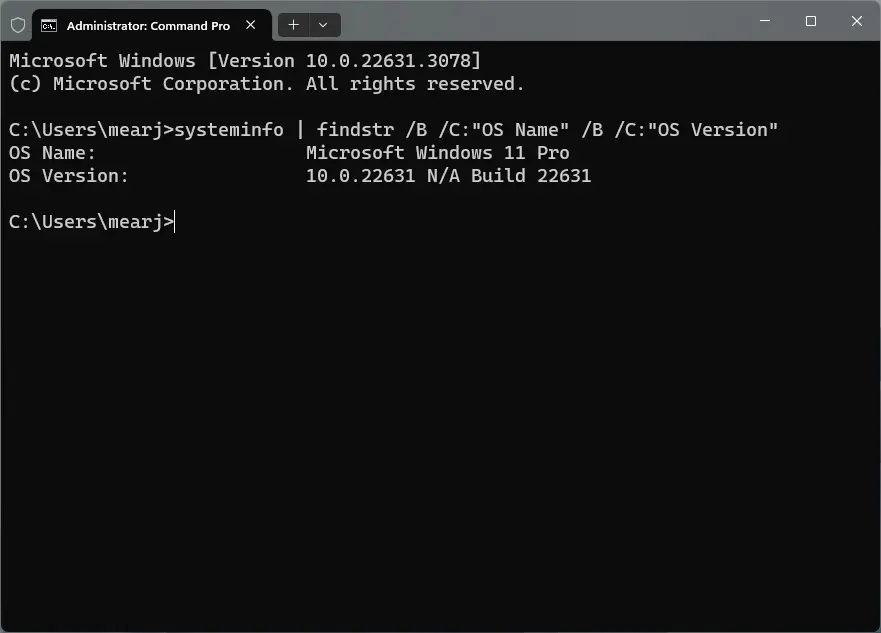
- Run the following command to check the Windows version:
systeminfo | findstr /B /C:"OS Name" /B /C:"OS Version"This concludes the guide on finding the Windows version on both Windows 11 and 10. Personally, I often use the “winver” command for a quick check of the build number on my Windows 11 PC, but any of the mentioned methods will work. Additionally, if you’re exploring new ways to install apps on PCs, consider trying the Windows Package Manager on Windows 11.
If you’re interested in understanding the distinctions between Windows 11 Home and Pro editions, we have a useful explainer linked here. Feel free to drop any doubts you may have in the comments below.




