
The latest macOS Sonoma 14.2 Beta 2 update from Apple introduces an exciting feature that music enthusiasts will love. This update enables users to discover music conveniently using Shazam directly from a Control Center widget on their Mac.
Thanks to Apple’s acquisition of Shazam in 2017, the joy of exploring new music is now just a tap away, similar to the experience on iPhones. Previously, you could use the Shazam app or ask Siri to identify songs on Mac through the menu bar. However, with macOS 14.2 Beta 2, Shazam is seamlessly integrated into the OS. This means you can effortlessly add the Shazam widget to both the Menu bar and Control Center directly.
For frequent users of this feature, here’s a quick guide on how to bring Shazam to your Mac’s Menu bar and Control Center.
1. Open your Mac’s System Settings and select Control Center from the left sidebar.
2. Scroll down to the Music Recognition section and switch on both “Show in Control Center” and “Show in Menu Bar” options.
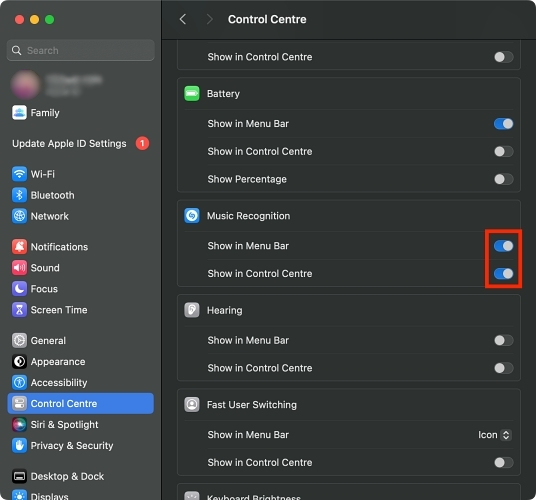
So, whenever you want to identify a song playing in the background, simply access the Control Center on your Mac and click the Shazam (Music Recognition) icon. The same functionality is available through the Menu bar icon.
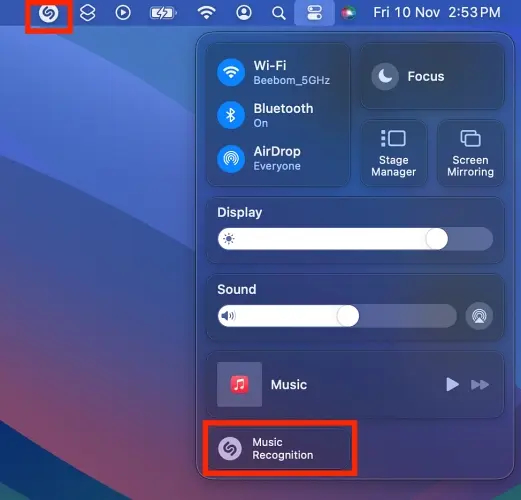
Furthermore, with Shazam now integrated into macOS Sonoma, clicking the menu bar icon allows you to review your previously identified songs. Clicking on the album art in the list will promptly open the song in the Music app.
For macOS Sonoma beta testers, you can easily download this latest update via Settings to start using this feature. The general release for all users is expected later this month.

0 Comments