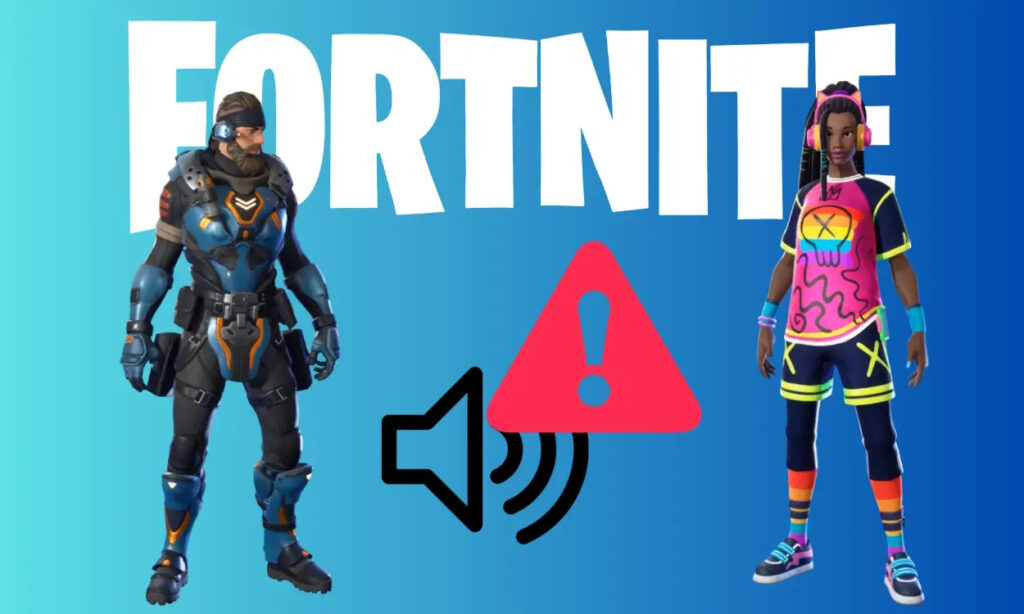
In the realm of multiplayer gaming, communication abuse and profanity remain persistent challenges. Fortnite players regularly encounter the use of foul language by some participants. Acknowledging this issue, Epic Games, the developer of Fortnite, has introduced a voice reporting feature. Discover what this feature entails and how to activate voice reporting to promote a safer and more respectful environment for both yourself and the community.
Understanding Voice Reporting in Fortnite
In multiplayer titles like Fortnite, Valorant, or Counter-Strike, the option to report communication abuse exists, yet at times, repercussions may seem insufficient for repeat offenders.
To address this, Fortnite’s voice reporting function captures the preceding 5 minutes of your audio communication as evidence alongside your report. Fortnite aims to enhance this feature by incorporating more banned words into the system, expediting the detection of abuse. Currently, moderators review the audio clips for assessment.
The audio clips will be stored in your device’s storage as a backup. Fortnite is set to delete these clips after 14 days once they’ve been evaluated. However, if required, the 14-day period can be extended. Additionally, Epic Games has stated that in more severe report situations, they may retain the audio files under legal terms.
It’s important to note that Epic Games will not access the audio file unless a report is initiated. This approach ensures that Fortnite’s voice chat remains private while reinforcing its security measures.
Enabling Voice Reporting on Game Startup
For players under 18, the voice reporting system operates as an “always on” feature, without an option to disable it independently. In such cases, only a parent can modify this setting through the existing Epic parental controls available in the Epic portal. However, for players above 18, there are two methods to activate the voice reporting feature in Fortnite.
Upon launching Fortnite post-update, a prompt will appear, inquiring whether you wish to enable your voice chat. Opting for the “Keep the voice chat on” selection allows Fortnite to record your last 5 minutes of audio activity subsequent to using the voice report function in the game. Choosing this option eliminates the need for any further steps.
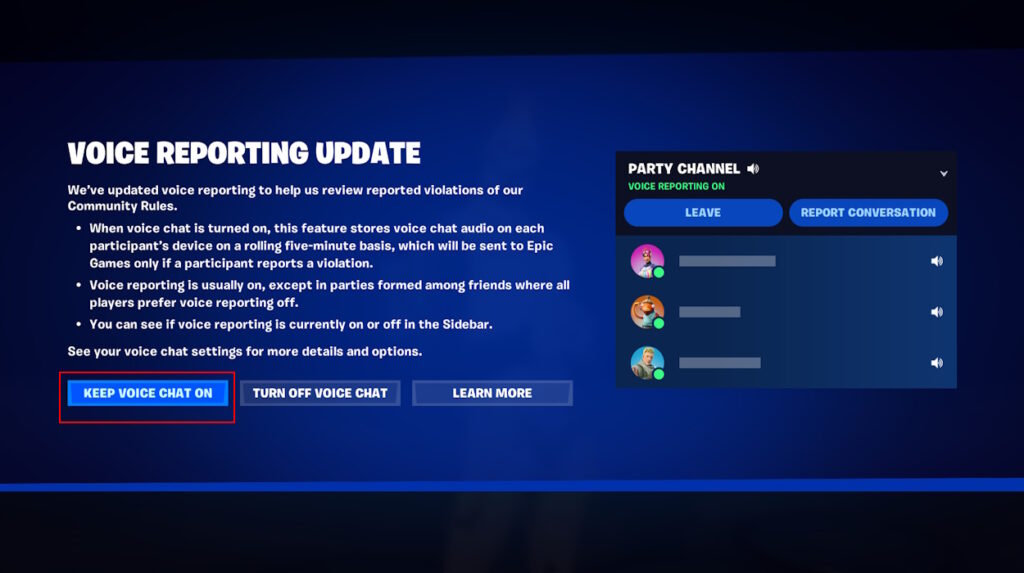
Enabling Voice Reporting via Game Settings
To enable voice reporting in Fortnite through the settings, follow these steps:
- From the main screen of Fortnite, select your avatar located in the top right corner to reveal the sidebar.
- Click on the gear icon situated at the bottom of the list to access the Settings menu.
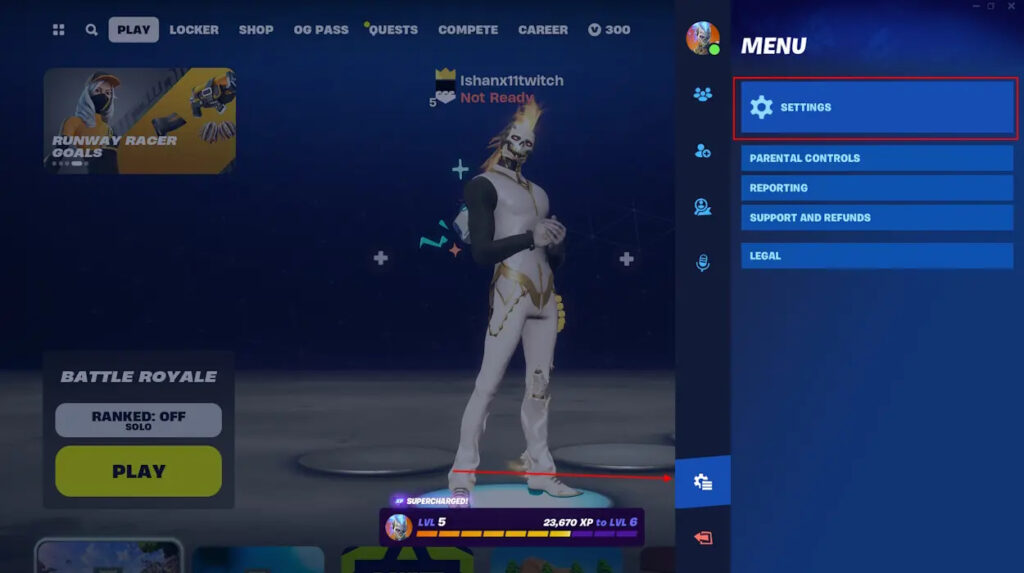
- Navigate to the audio tab and scroll down. Under the voice chat section, locate the VOICE REPORTING setting, and toggle it to either ALWAYS ON or OFF WHEN POSSIBLE.
Note: The OFF WHEN POSSIBLE option activates voice reporting only when you are not engaged in a friendly party voice chat. Conversely, the ALWAYS ON option ensures that reporting remains enabled throughout your gameplay, regardless of your interaction in a friendly party voice chat.
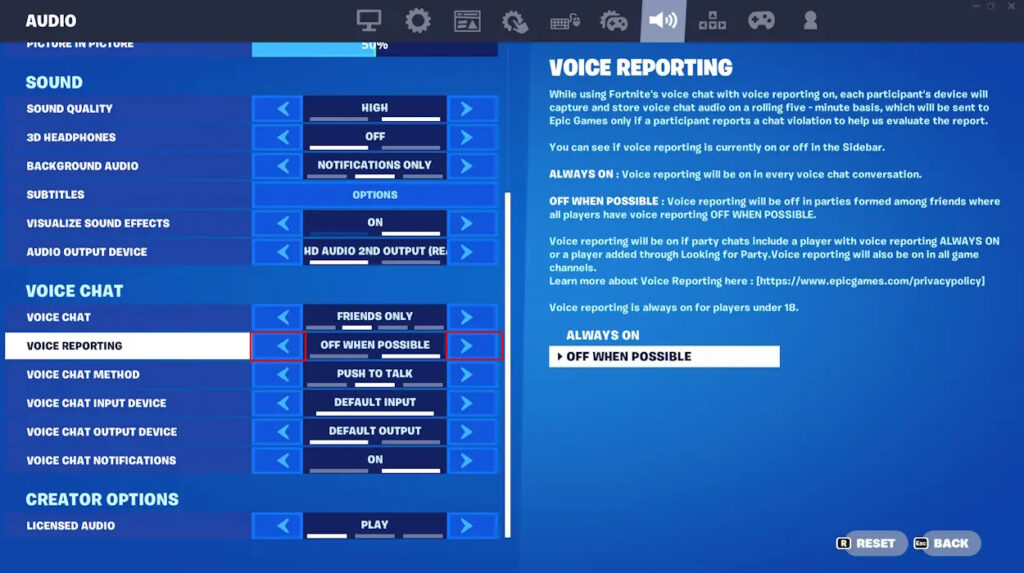
Disabling your VOICE CHAT setting will deactivate voice reporting. However, for players under 18, reporting will consistently remain enabled.
Reporting Inappropriate Voice Conduct
To report someone for verbal abuse in-game and include an audio clip as evidence after enabling the voice reporting feature, follow these steps:
- While in the game or on the main menu, open the sidebar.
- Find the Voice Chat option in the list and select the conversation you wish to report.
- Click on “Report Conversation.” You might be prompted for additional information or submissions.
- After completing the reporting process, close the tab and return to your game.
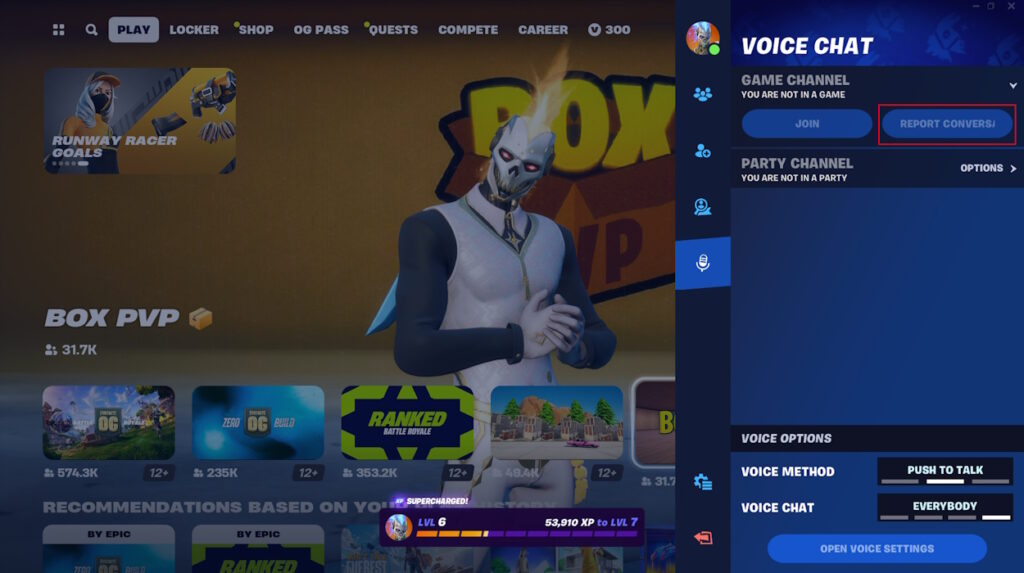
With Epic Games initiating steps to combat internet bullies and toxic behavior in Fortnite, do you anticipate this alteration will positively influence the players? Feel free to express your thoughts and opinions in the comments section.



0 Comments