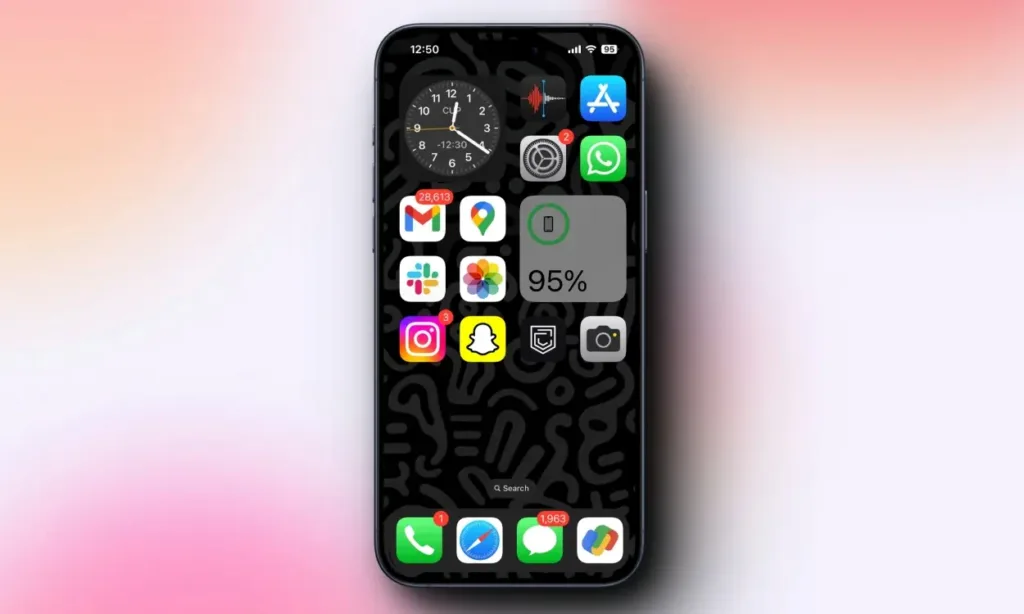
With the growing number of apps on your iPhone, it can be challenging to distinguish them without app labels. However, if you can identify apps by their icons and prefer a minimalistic home screen, removing these labels is a great option. But how do you do it?We’re going to demonstrate a simple trick in this guide.
The iOS 18 update brings many customization features, such as app icon tinting and the ability to place apps anywhere on your home screen. One of the new features is the ability to remove the text labels from apps on the home screen.
Removing App Labels on iPhone
The option to remove app labels is exclusive to iOS 18, which is currently in developer beta. To avoid any potential issues, we recommend waiting a few more weeks until the public beta is available.
1. To start, press and hold on the home screen until the icons and widgets begin to jiggle.
2. Next, tap on “Edit” from either the top right or left corner.
3. Select “Customize” from the overflow menu.
4. When a pop-up menu appears, select the “Large” tab.
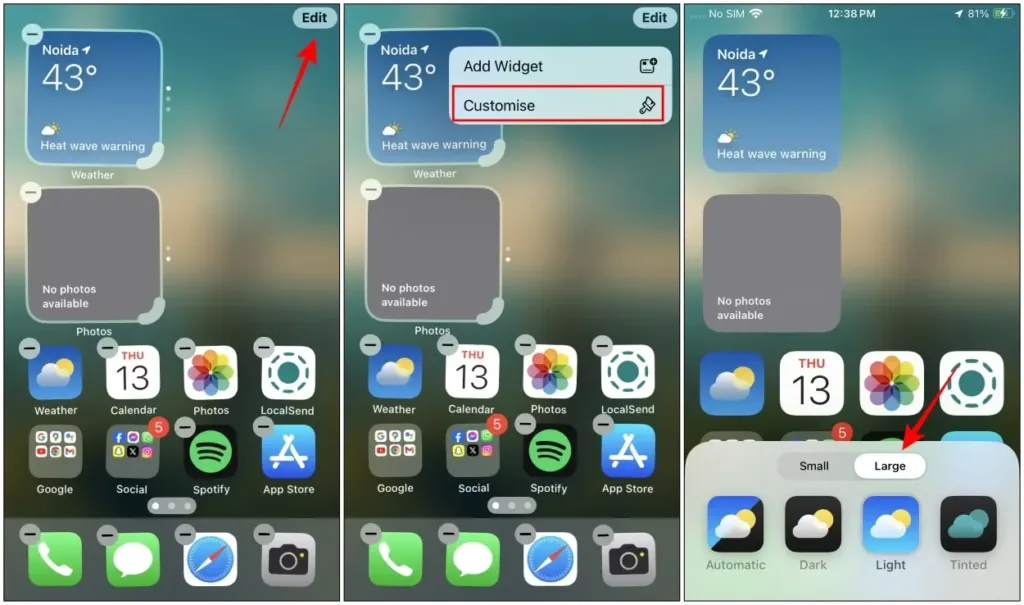
This action will hide the app labels and slightly increase the size of the app icons themselves, accompanied by a neat-looking animation. Here’s a quick before and after comparison with and without app labels.
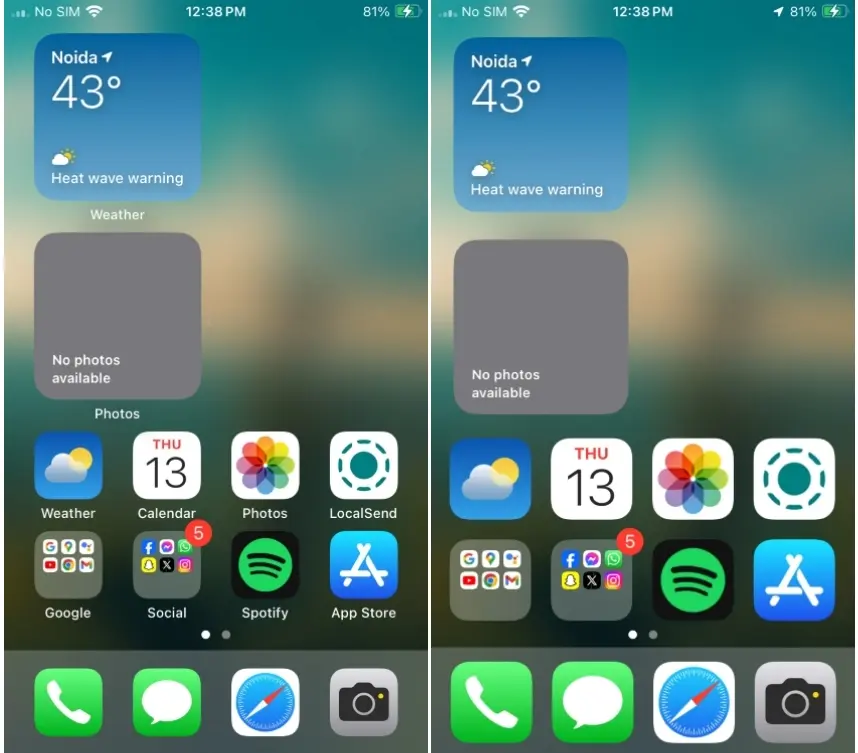
I hope you found this simple trick useful. While I wish Apple had also added options to adjust the spacing between apps or make them smaller, I’m glad we finally have a way to hide app labels on the iPhone home screen, especially since the App Library displays app names anyway.
What are your thoughts on this new method of removing app labels on your iPhone? What other features of the iOS 18 update do you appreciate? Let us know in the comments below.

0 Comments