
Starfield, the highly anticipated space adventure RPG from Bethesda, has captured the imagination of millions of gamers. However, despite its long development time, the game lacks some seemingly fundamental features. One such omission is the ability to customize the Field of View (FOV), which dictates how much of the game world you can see at once. Although there isn’t a dedicated in-game setting for this, we’ve explored some methods that can help you achieve this. Join us as we guide you through the process of changing the FOV in Starfield quickly and effortlessly.
Method 1: Adjust FOV in Starfield Using the Mouse Scroll Wheel
Starfield offers the flexibility to seamlessly switch between first-person and third-person views, allowing you to modify the FOV using your mouse scroll wheel. Follow these simple steps:
- Launch Starfield and enter the main gameplay screen, whether in first-person view (FPV) or third-person view (TPV).
- Now, utilize the mouse scroll wheel by scrolling up or down to swiftly alter the FOV in Starfield.
- Depending on your personal preference, you can set the FOV to your preferred angle for an optimal gaming experience.
- Alternatively, for Xbox players or those using a controller, you can press the “View” button to quickly adjust the FOV in Starfield.

Method 2: Utilize a Workaround to Customize FOV
While the aforementioned method allows you to change the FOV in Starfield, it still has limitations, lacking a dedicated slider for custom adjustments. However, resourceful modders have developed a clever workaround that involves creating a text file. It’s worth noting that this workaround is exclusive to Windows PCs and does not apply to Xbox consoles. Follow these steps to establish a custom FOV in the game:
- Begin by locating the Starfield game folder. The directory may vary depending on your purchase source (Steam or Xbox Store). In our case, the folder was located at – Documents/MyGames/Starfield. Within this directory, you’ll discover a range of files.
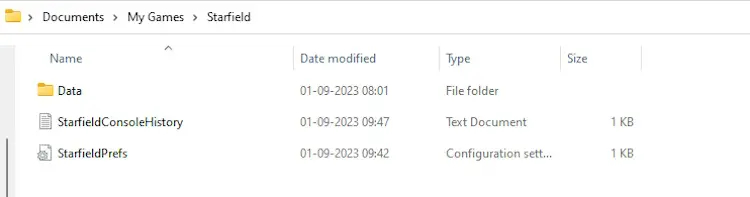
- Create a new text file within this directory and name it “StarfieldCustom.ini.” Ensure that you use the “.ini” file format, as this is essential for the process to work.
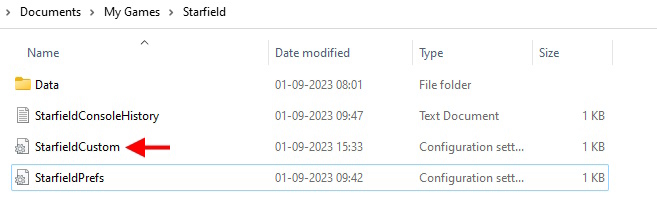
- Open the newly created “StarfieldCustom.ini” file and insert the following text. This configuration sets both first-person (FP) and third-person (TP) FOV to 100 degrees:
[Camera] fDefault1stPersonFOV = 100.0000 fDefaultWorldFOV = 100.0000
- Save the file with the changes applied. You have the flexibility to adjust these values to tailor the FOV to your specific preferences. If you ever wish to revert to the default FOV, simply delete the “StarfieldCustom.ini” file.
- As an alternative, you can download a Starfield mod file designed for this purpose and place it in your game directory. Once completed, relaunch the game, and you will immediately notice the increased FOV in Starfield.
With these methods at your disposal, you can now enjoy a customized Field of View in Starfield to enhance your gaming experience.”




0 Comments