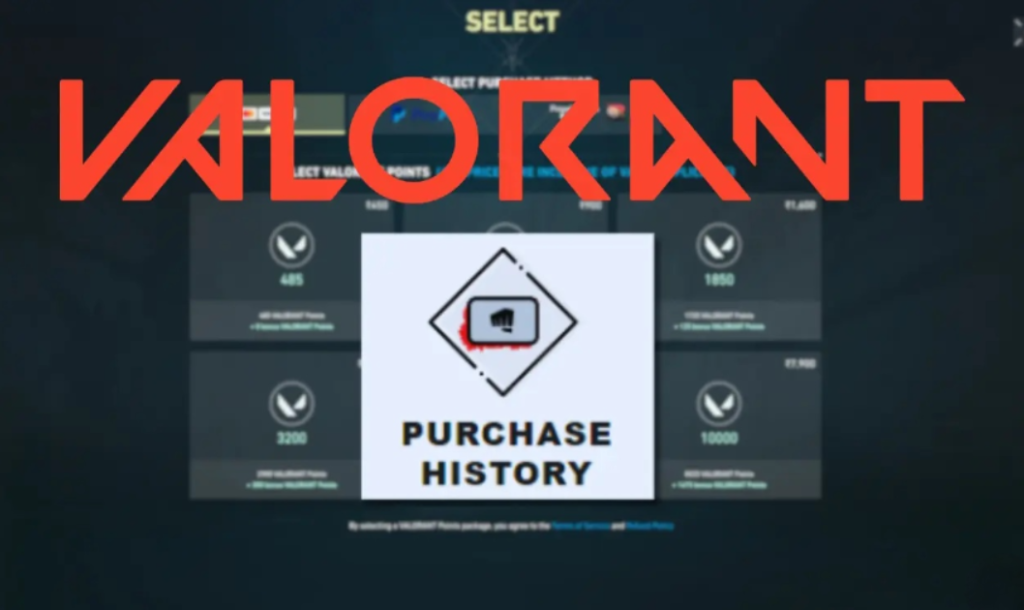
Valorant, Riot’s multiplayer FPS shooter, continually delights fans with its new updates and content. Among the features that players enjoy showcasing in Valorant are the gun skins and cosmetics, which can be acquired with Valorant Points (VP). Each purchase made in Valorant is logged in your account’s history. If you’re interested in reviewing your purchase history, this guide will provide you with all the necessary steps to do so. Let’s explore Valorant Point purchases and how to check your purchase history effortlessly.
Checking Valorant Purchase History
After making purchases with Valorant points and wishing to review your purchase history, simply follow these steps:
- Close Valorant if it’s currently running and ensure you have a stable internet connection.
- Navigate to the Valorant purchase history page by following this link.
- Once on the purchase history page, locate and click the ‘Get my purchase history‘ button.
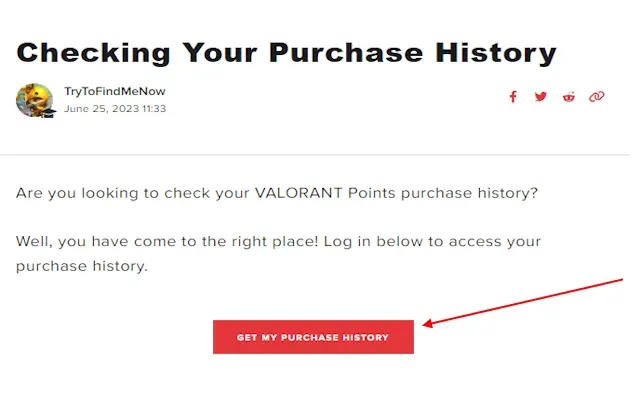
- Upon clicking, the page will display your last five purchases in Valorant, including details such as the payment method, date of purchase, and amount spent.
- Keep in mind that the total amount spent may sometimes appear inaccurate and not tally with the actual total. Additionally, the quantity of Valorant points purchased may be missing, which can occur due to server issues or when using different currencies to purchase Valorant points.
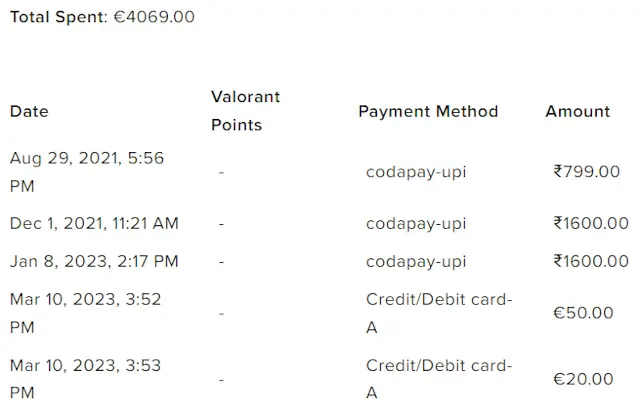
Note: It’s important to be patient when using the “Get my purchase history” button in Valorant, as attempting to use it multiple times may result in an error. If the button fails to load, wait for some time before trying again to avoid encountering issues.
How to Obtain a Refund in Valorant
While many players enjoy indulging in Valorant purchases, there are moments when regret may arise. If you feel you’ve overspent in the game, it’s helpful to know how to request a refund. Fortunately, Valorant does have a refund policy in place. You can request a refund for any unused Valorant Points (VP) within 14 days of your purchase.
It’s important to note that refunds are not applicable if you have already used your VP or upgraded any purchased skins. However, if you have unused VP or skins, you are eligible for a refund. To initiate a refund request, simply visit this link and log in with your Riot account.
Once you’re logged in, locate the “Order History” button. Click on this button to review your purchase history and check for any eligible refunds on gun skins. If you find any eligible refunds, promptly submit a ticket to request a refund.
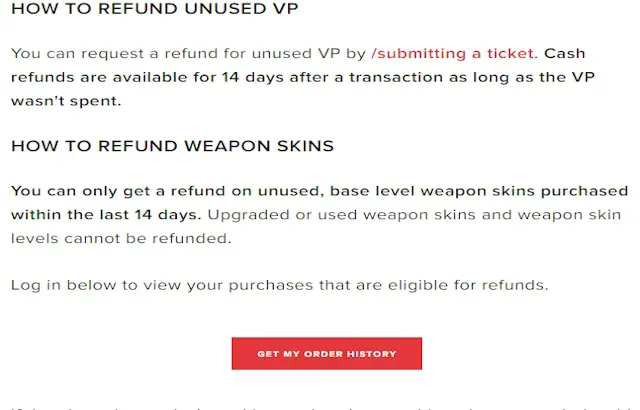
What Are Valorant Points and How to Purchase
Valorant Points (VP): Explained
Valorant Points (VP) serve as the premium currency in the game, allowing players to purchase gun skins, bundles, and battle passes. Unlike some in-game currencies, Valorant Points cannot be obtained through events or gameplay; they are exclusively acquired through purchases. Additionally, players can use Valorant Points to buy battle pass levels. Every purchase made with Valorant Points is recorded in your purchase history for reference.
How to Purchase Valorant Points
You can acquire Valorant Points either through the in-game VP store or from trusted gift card retailers. The most straightforward method is using debit/credit cards, which you can access through the purchase screen where both Valorant Points and your currency are displayed. Once you complete the purchase, it will be recorded in your Valorant purchase history. Another option is using PayPal for your Valorant Points transactions.
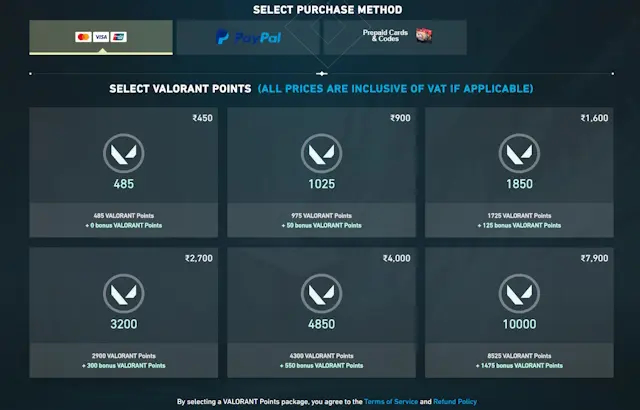
If you’ve obtained a gift card or code from an external source, you can redeem it within the Valorant Points screen. Simply input the code into the designated box and click “submit.” Keep in mind that any purchase of Valorant Points, whether through direct payment or gift card redemption, will be logged in your Valorant purchase history.

That’s how you can monitor your Valorant purchase history and request refunds for any excess points. Have any other questions? Feel free to ask in the comments below!

0 Comments