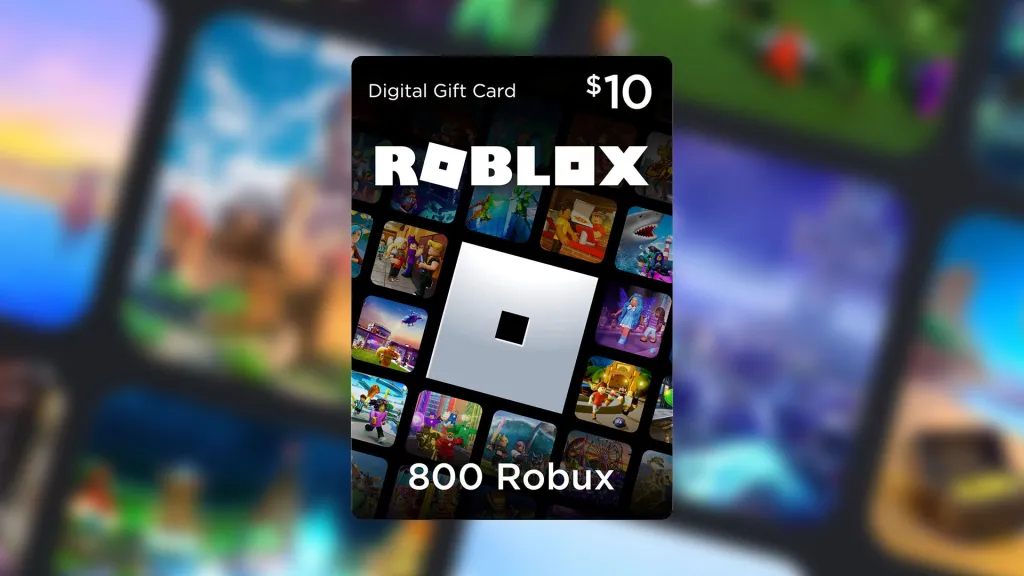
Roblox gift cards offer you Robux, the in-game currency, which you can purchase from various platforms like Amazon, Walmart, and other offline retailers. Robux can be used to acquire fun items and exciting in-game features, and redeeming gift cards also provides exclusive benefits. If you’re new to redeeming Roblox gift cards, it can be a bit challenging, but we’re here to help. Follow this guide to easily and quickly redeem your Roblox gift card.
Method 1: Redeeming Roblox Gift Cards on PC
You cannot redeem a Roblox gift card using the Roblox app player. Since the app redirects you to the browser, you’ll need to use a web browser on a Windows or Mac computer. To redeem your gift card, follow the steps below:
- Open your web browser on a PC and go to the Roblox official website login page.
- Log in using your username/email or phone number and password. If you do not have an account, learn how to create a new Roblox account first.
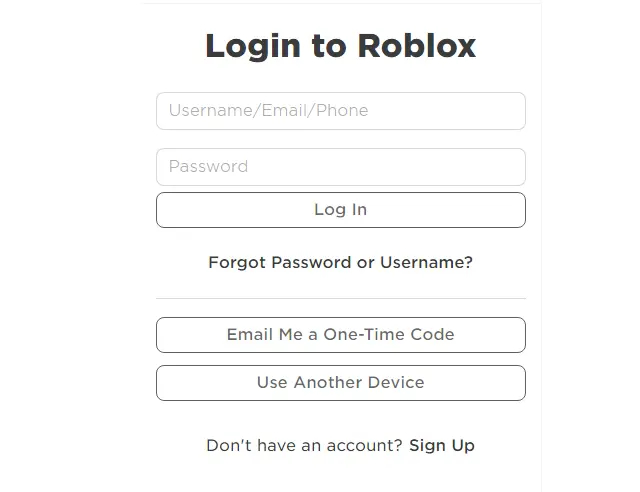
- After logging in, click on the “gift cards” option on the left menu. This action will direct you to the gift cards page.
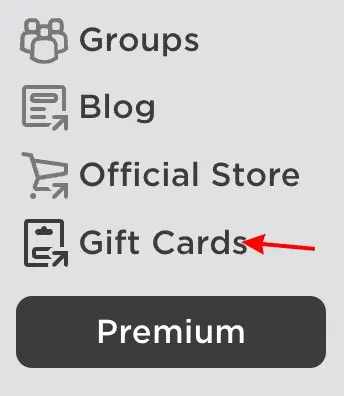
- Click on the “Redeem Card” option on the top right of the screen.
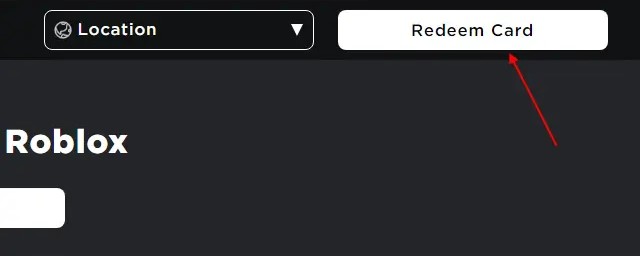
- This will open the redemption page. Enter your 12-digit code from your physical gift card or from your email (if you received the gift card online), and click on “Redeem.”
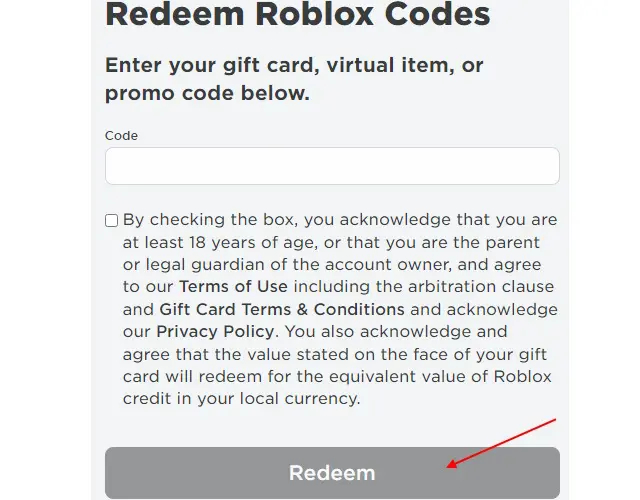
Once you redeem a gift card code, you’ll see a dialogue box with a message “Code Successfully Redeemed.” You can click “Back to Redeem” to return to the previous page.
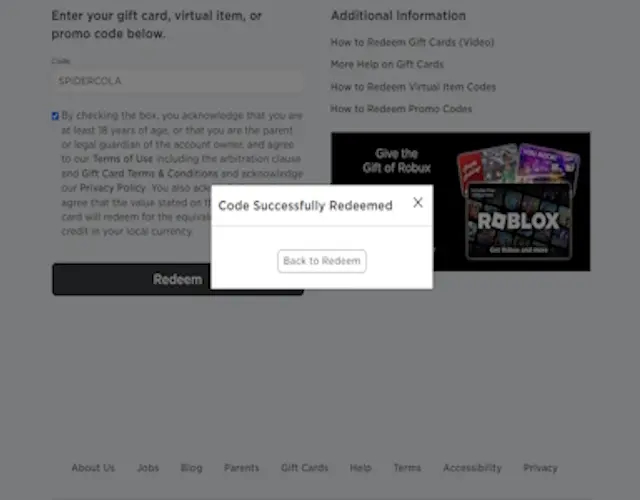
Method 2: Redeeming Roblox Gift Cards on Mobile
To redeem a Roblox gift card on a mobile device, you can use a mobile phone browser since the mobile app does not have the option to redeem gift cards. Follow these steps to redeem your Roblox gift card on mobile:
- Open Google Chrome or any Chromium-based browser on your mobile device.
- Go to Roblox’s official website login page.
- Log in with your credentials or sign up if you haven’t logged in before. This will take you to another page. Choose the “Continue in browser” option located at the bottom of the page.
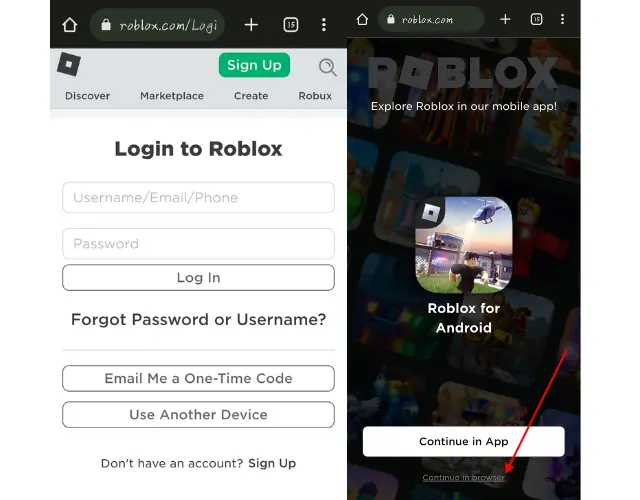
- You will then be redirected to the Roblox mobile homepage. Select the hamburger menu on the top left and click on the “Gift Cards” option.
- This will take you to the gift cards section of the website. Click on the “Redeem Card” button located at the top right of the page.
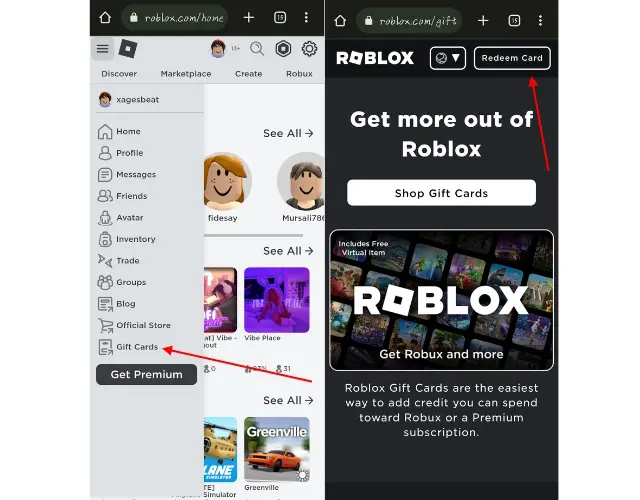
- You will be directed to the redeem Roblox codes page. Enter your 12-digit code from your physical gift card or from your email (if you received the gift card online), and click on “Redeem” after acknowledging the terms.
- If the code is correct, it will show “Code Successfully Redeemed.” You can click “Back to Redeem” to return.
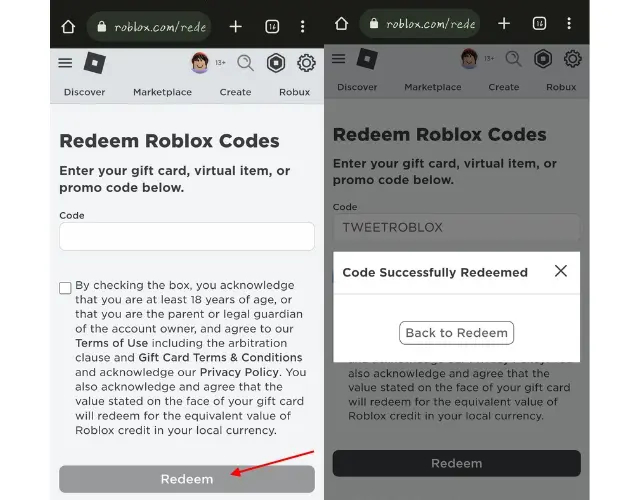
Checking Roblox Credit Balance
If you redeem the credit balance, the amount will display on the same dialogue box as the “Code Successfully Redeemed.” However, you cannot check your credit balance on all pages of the website. Here’s how to find your credit balance after redemption:
- Visit the Gift Card Redemption page. Your available credit will appear below the “Redeem” button.
- You can also go to the Roblox website.
- Alternatively, visit the Roblox website and select the gear icon on the top right to go to Settings.

- Under Billing Settings, you will see all your previous credits in Roblox.
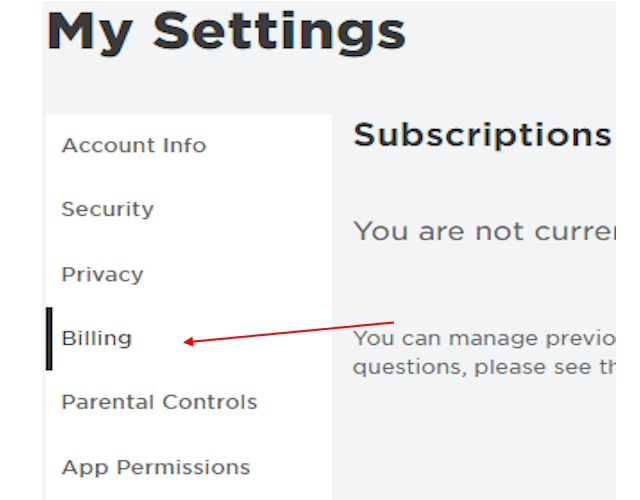
Where to Purchase Roblox Gift Cards?
You can purchase Roblox gift cards online or offline. The availability of offline gift cards depends on your location. The available denominations for Roblox gift cards are $5, $10, $25, $50, and $100.
- Offline: To purchase Roblox gift cards offline, you can visit stores such as 7-Eleven, Best Buy, and Toys “R” Us. Additionally, you can order a physical card from the official physical gift card website.
- Online: If you prefer to buy gift cards online or do not have nearby offline stores, you can purchase them from various online retailers. You can buy them directly from the official Roblox website or from online retailers like Amazon, Walmart, Target, GameStop, and others. Online gift cards are delivered via email and include the redemption code.
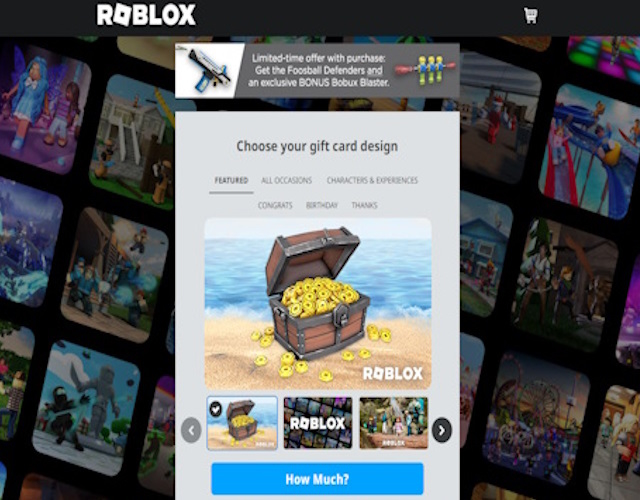
That’s how you can quickly redeem gift cards in Roblox. Depending on your platform, you can follow any of the methods above. If you’re experiencing issues with redeeming the gift cards, let us know in the comments below, and we will assist you.

0 Comments