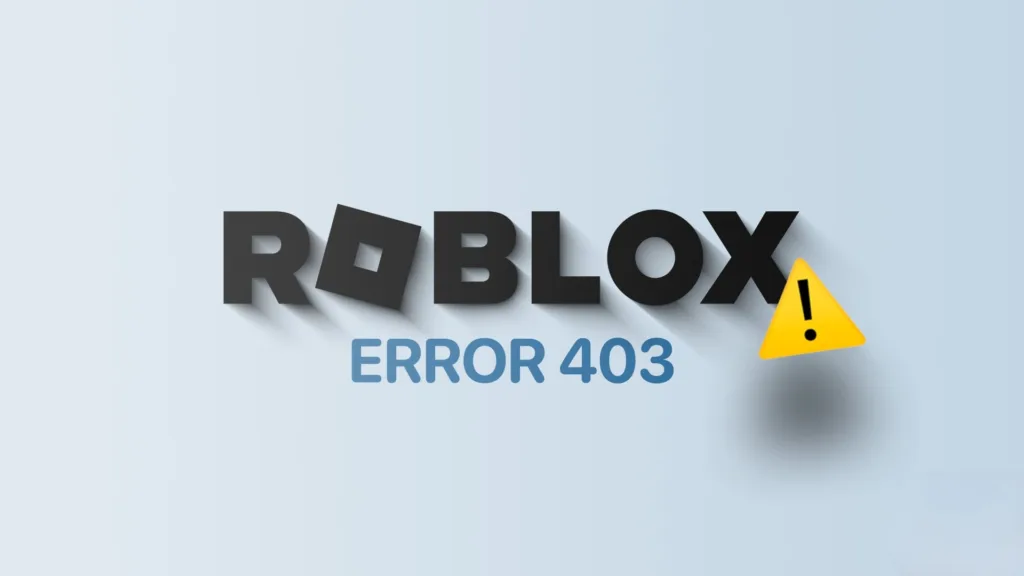
While Roblox offers an excellent online gaming experience, it’s susceptible to various errors, often network-related, which can disrupt gameplay or halt it entirely. Error code 403 is one such issue, stemming from server-side problems causing dropped connections. Fortunately, there are several effective methods to resolve it and resume gaming. If you’re encountering Roblox error code 403, read on for simple solutions to get back up to speed.
What Is the Error Code 403 in Roblox?
Error code 403 in Roblox indicates a connection issue encountered when players attempt to log in to the game using the official Roblox client. This error message is typically accompanied by the notification: “An error was encountered during authentication. Please try again.”
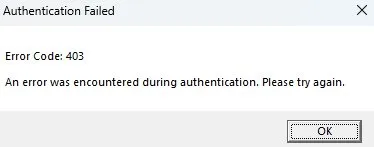
This specific error can occur due to a few reasons, but typically, error code 403 arises when there are issues with Roblox servers, like outages or maintenance, hindering player logins. Fortunately, resolving it usually involves straightforward fixes.
Fix Roblox Error Code 403
1. Verify Roblox Server Status
When troubleshooting network-related errors, it’s crucial to rule out any issues on our end. As previously mentioned, error code 403 typically occurs when there are problems with Roblox servers.
Thankfully, Roblox provides a well-structured server status page (visit) that monitors errors across various platforms in real time.
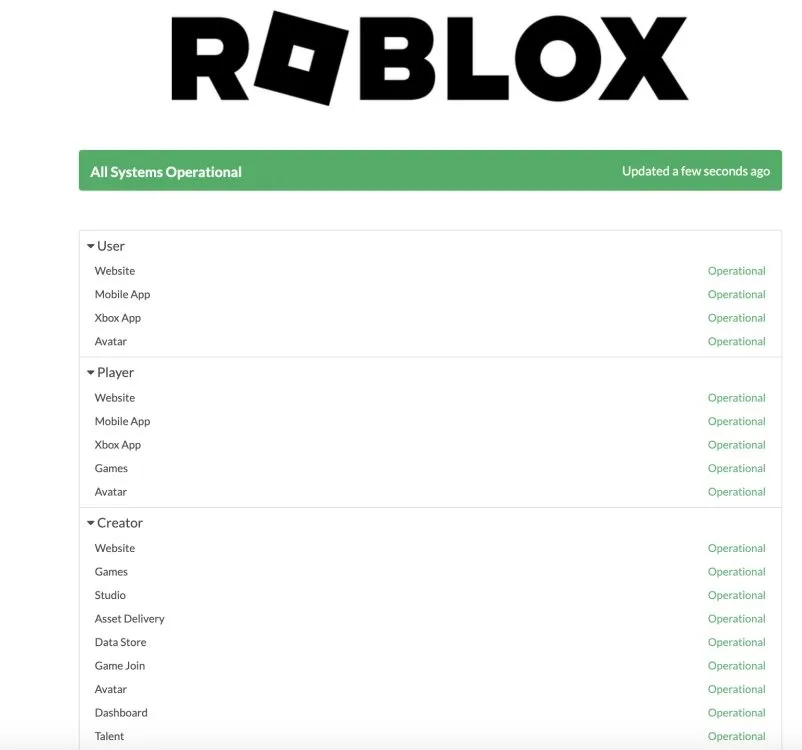
Simply navigate to the page and search for the “All Systems Operational“ indication. If it’s not displayed, it suggests an issue on Roblox’s end. In such instances, the most advisable course of action is to wait for the error to be resolved automatically.
2. Reboot Your Internet Connection
If the Roblox server status appears normal yet the error persists, it’s time to examine our own setup. Frequently, an unreliable internet connection on the user’s end can lead to router cache issues, potentially triggering problems such as Roblox error code 403.
Rectifying a corrupted internet cache is straightforward. Just disconnect your router, wait for ten seconds, and then reconnect it. This action will reset your connection and automatically clear the router cache. Once completed, relaunch your Roblox client and verify if the error has vanished.
3. Clear Roblox Cache
Similar to our routers, every app maintains its own cache, storing essential data. Roblox is no exception. Regular or incomplete reinstalls can lead to corruption in the Roblox app cache, resulting in not only error code 403 but also other issues.
To address this promptly, let’s clear the Roblox app cache by following the steps below.
- Open the Start Menu and type %AppData%.
- Click on the “Local” folder and navigate to “Packages.”
- Locate the folder associated with Roblox. Its exact name will vary, but it will contain “Roblox.”
- Once identified, delete this folder to clear the Roblox app cache.
After removing the Roblox app cache, restart the client to check if error code 403 has been resolved. If not, keep reading for more solutions.
4. Clear Temporary Files
In addition to the Roblox app cache, there are several companion files for the game stored on our PCs. These files, along with others, aid in the quick launch of the app. However, an accumulation of excess temporary files over time can also contribute to error code 403. It’s advisable to periodically clear temporary files to address such issues and more. To do so, follow the steps below:
- To open the Run menu, click “Win+R“.
- Type “%localappdata%“ and press Enter.
- Locate the “ROBLOX” folder. Delete this folder to clear the Roblox app cache on Windows.
Your temporary files are now cleared, which should hopefully resolve error code 403. However, macOS users will need to reinstall Roblox to address the issue. To continue reading for the instructions on how to execute.
5. Turn Off VPN Connections
While Roblox typically doesn’t encounter issues with gamers using a Virtual Private Network (VPN), the platform prioritizes security and can occasionally mistake a legitimate gamer for a potential threat, especially when a VPN is being utilized from a different location. The simplest solution to this is to disable any active VPN connections.
Go to your VPN settings and deactivate it. This action will reset your location to your native country and likely resolve any geolocation issues that could trigger error code 403. Alternatively, you can activate your VPN and connect to a distant location, which may also alleviate the error, particularly if it’s linked to your home country. Experiment with these options and inform us if the error persists.
6. Reinstall Roblox.
Apart from official server outages beyond our control, error code 403 may also stem from a faulty Roblox client. In such instances, simply uninstalling and then reinstalling the official Roblox client resolves the issue.
Just go to “Add or Remove Programs“ on Windows or Finder on macOS to uninstall the client. Then, visit the Roblox download page and reinstall the client on your PC. After the fresh login, any errors you’re experiencing, including error code 403, should be resolved.
7. Get in touch with support.
If the previous steps fail to resolve error code 403 in the game, there’s one final option. Roblox provides an excellent support page where gamers can seek assistance for any encountered errors. If you’re feeling stuck, visit the Roblox support page and complete the form, ensuring you select “Technical Support“ and “Roblox Crashing” as the help category.
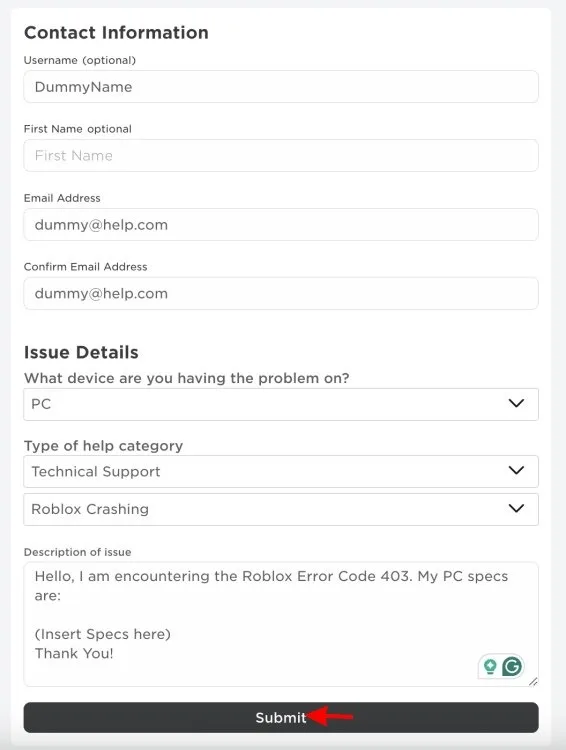
Ensure you input the precise error code 403 and include your machine specifications in the designated text box. Then, click the “Submit” button. Following the submission of your request, you should promptly receive a response from Roblox.
That’s how you resolve the Roblox error code 403. Once you’re back in action, there’s plenty to explore. From the platform’s top-notch scary games to those perfect for playing with friends, there’s something for everyone. Did you manage to fix the error? Share your experience in the comments below.

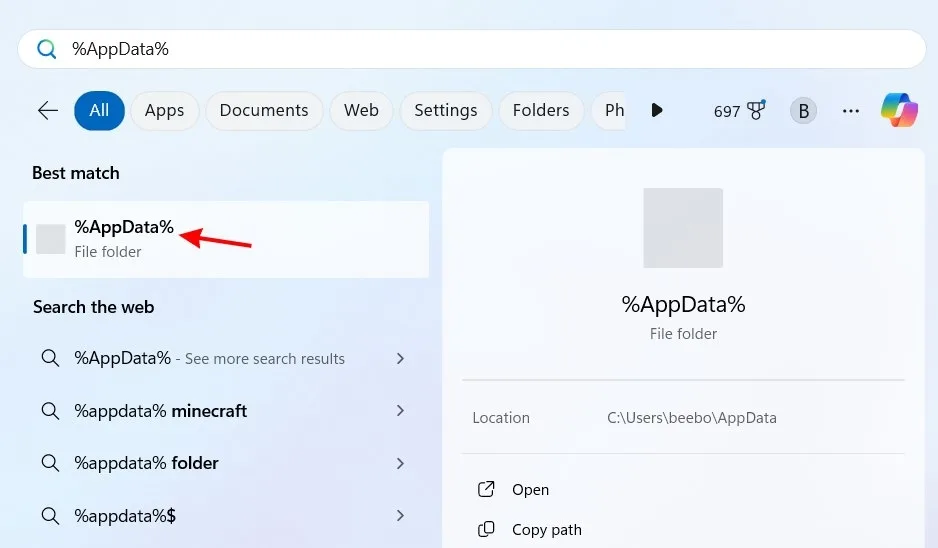
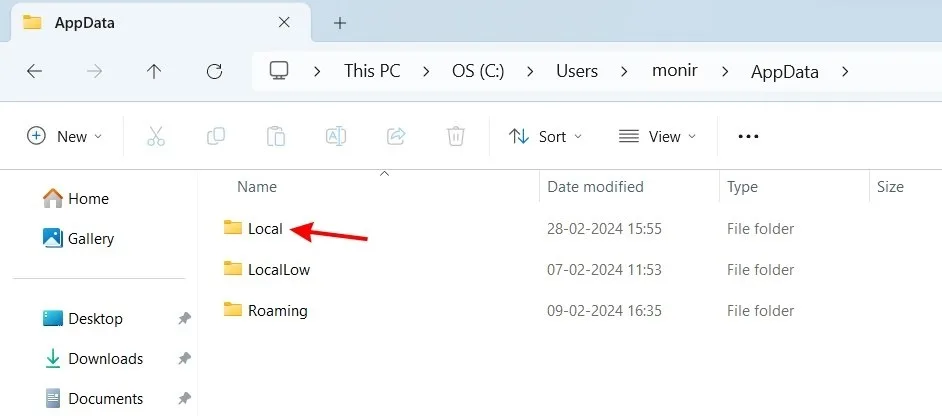
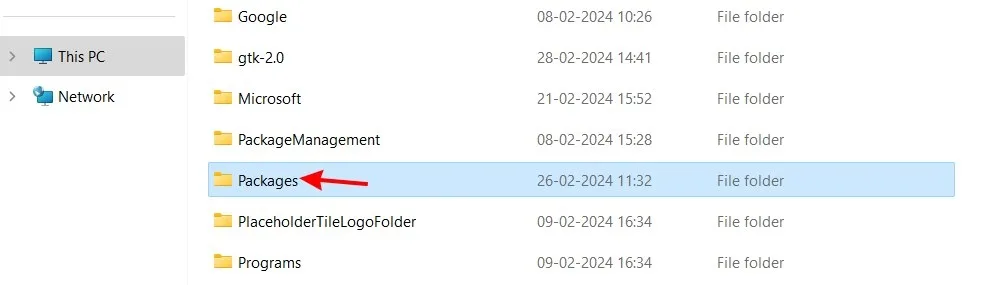
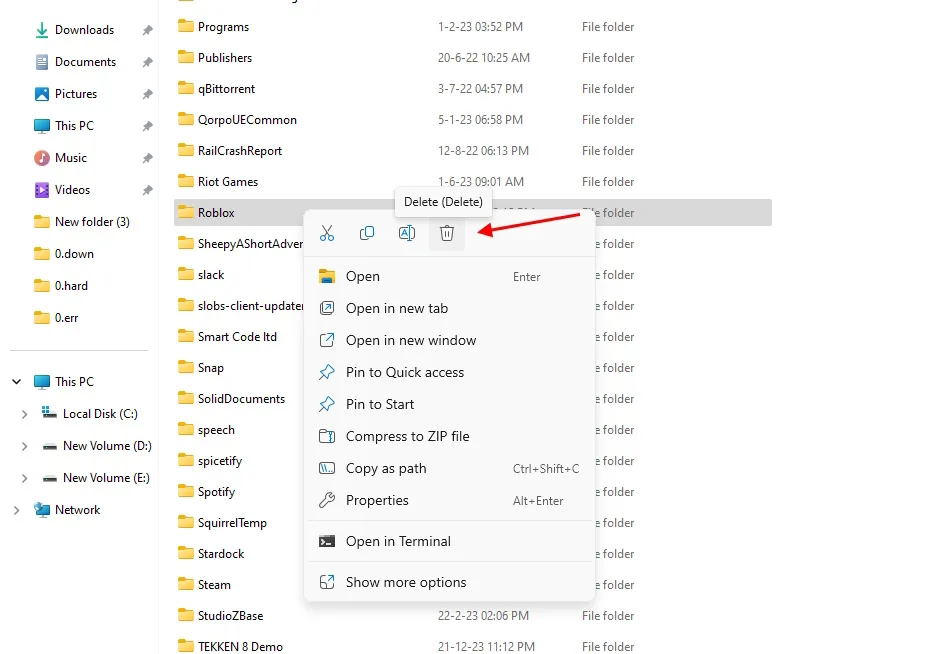
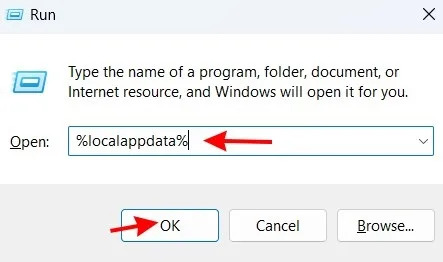
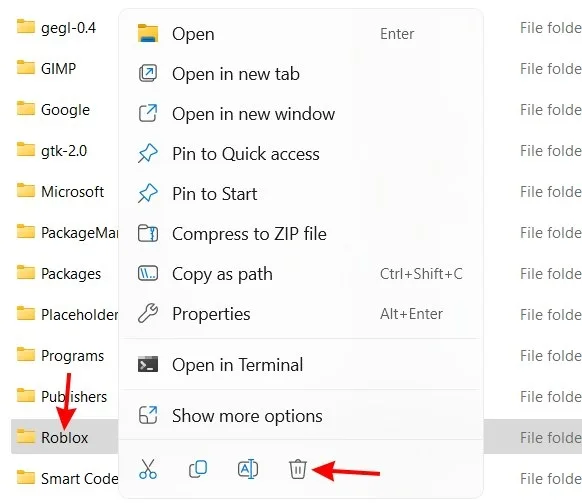
0 Comments