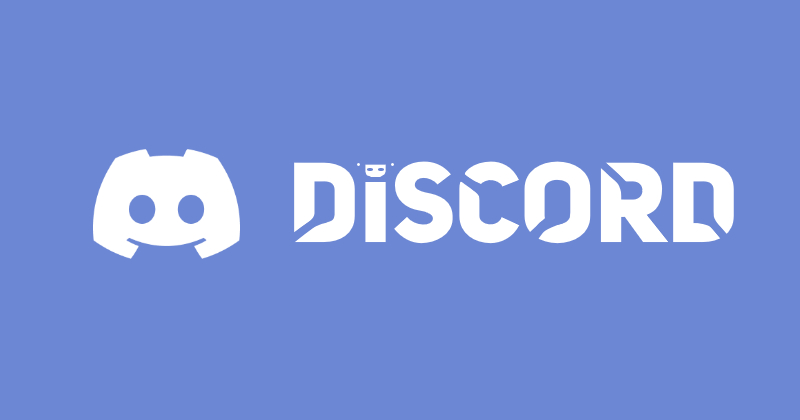
Discord employs various icons to convey your activity status to other users on the platform. One of these status icons is “Idle.” An Idle status on Discord indicates that you have been away from your keyboard or have not actively interacted with the platform for a certain amount of time. In this article, we will explain what being Idle means on Discord and guide you on how to set your status to Idle. Let’s dive in.
Understanding the Meaning of ‘Idle’ on Discord
On Discord, the Idle status is represented by a crescent moon (
When your status is set to Idle on Discord, you can still receive messages and notifications from other users, allowing you to stay informed about what’s happening on the platform. Discord will automatically set your status to Idle if it detects inactivity for approximately 5 to 10 minutes. Additionally, you can manually set your status to Idle if you prefer to do so.
Setting Discord Status to Idle on Android
Now that you understand what “Idle” means on Discord, let me guide you through the process of setting your status to Idle. This gives you manual control over your Discord status, allowing you to change it at will. The process for changing your status varies slightly on different platforms, so I’ll explain each one separately.
Now, let’s go through the steps to set your status to Idle in the Discord app on Android:
1. Launch the Discord app and go to your Profile by tapping on your avatar in the bottom panel.
2. Next, tap on your username or profile picture to open the “Change Online Status” menu.
3. Finally, select “Idle,” and your Discord status will be changed accordingly.
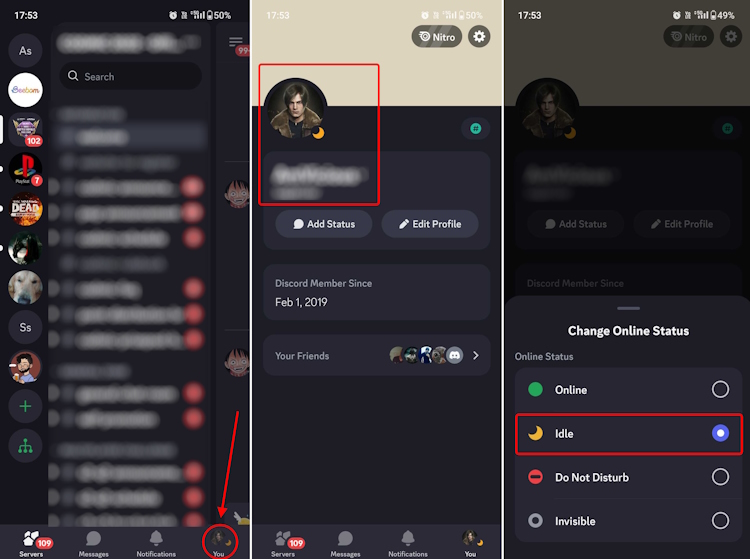
Note: Unlike the iOS and desktop versions, the Android app doesn't have an option to "Set a custom status" directly. Instead, you can tap on "Add Status" to create a custom status.
Setting Discord Status to Idle on iPhone
1. Open the Discord iOS app and tap on your profile icon located at the bottom right corner.
2. Then, tap on “Set Status” and choose “Idle” from the popup menu that appears.
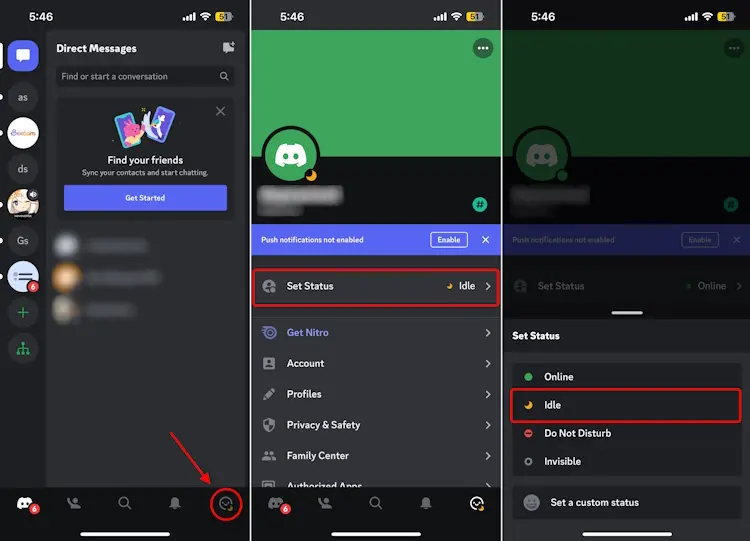
Setting Discord Status to Idle on Desktop/ Web
1. Launch the Discord app on your computer.
2. Click on your avatar at the bottom left corner of your screen.
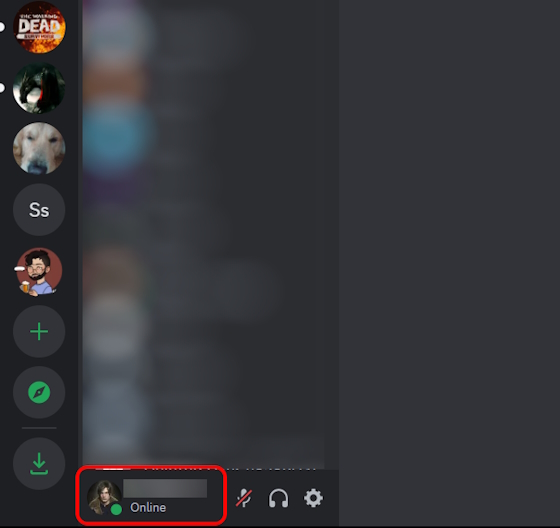
3. Hover over the status panel displaying your current status, and a small pop-up menu will appear.
4. From the list of status options, click on “Idle” to change your Discord status.
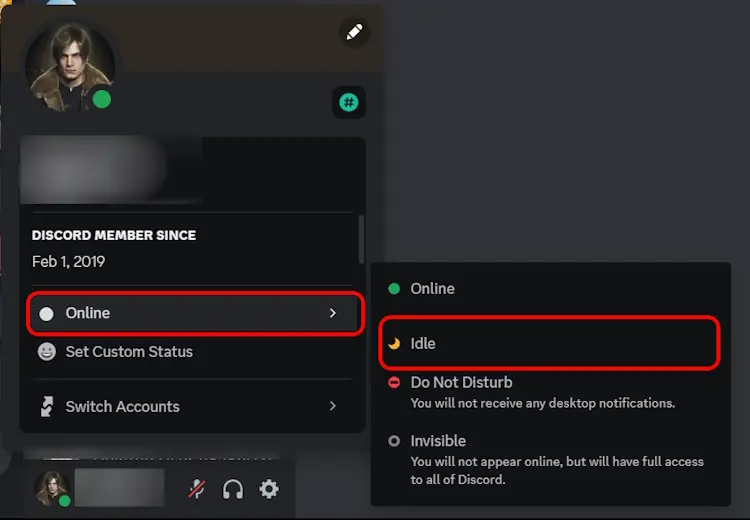
With these steps, you have successfully set your Discord status to Idle on your Windows, Mac, or Linux PC. When you’re in Idle status, your avatar will display a yellow crescent moon icon with the word “Idle” written beside it. Other users on Discord will be able to see your status on the servers you’re a part of.
Explaining Other Discord Status Meaning
When you set your status to Idle, you will notice various other status options within the Discord app. If you’re curious about what these different statuses mean, here’s a brief explanation of their meanings:
Online: This status signifies that you are currently active on Discord and available to receive notifications and messages. You can typically tell someone is online when there’s a green dot next to their Discord avatar.
Do Not Disturb (DND): DND status conveys that you are not accepting messages or notifications at the moment. You can recognize it by the red dot with a black dash in the center. Enabling this status involves a similar process to setting your status to Idle.
Invisible: Selecting this option means that you’re online, but you prefer not to show your status to other users. It is represented by a grey semi-filled dot icon near your avatar, which is the same icon used for offline status on Discord.
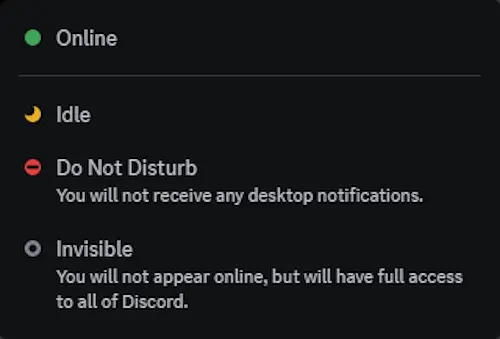
The screenshot displayed above reveals that you can also establish a custom status message on Discord. However, there’s a difference in the Android app compared to the iOS and desktop apps. The Android app lacks an explicit “Set a custom status” option in the status pop-up. To set a custom status on Discord via the Android app, you’ll need to tap on “Add Status” instead.
Your custom status can complement any of the status options mentioned earlier, allowing you to provide additional context for your current status on the platform. You can also use it as a creative way to express yourself. Additionally, Discord will display a small phone icon next to your avatar to indicate the device you are using, and a purple play icon when you are actively streaming on Twitch. If you found this guide helpful, feel free to share your thoughts in the comments.



