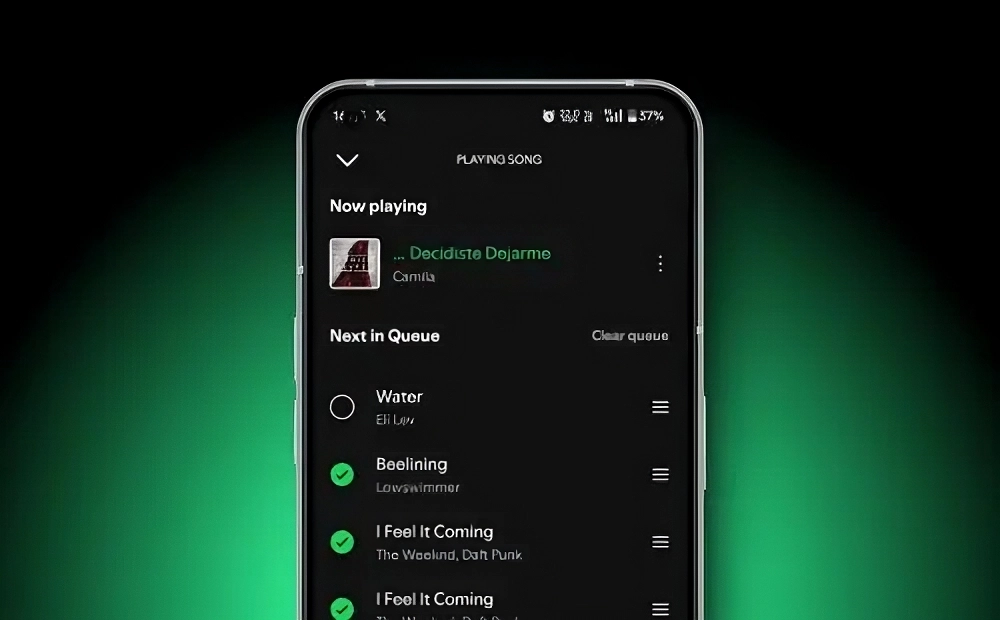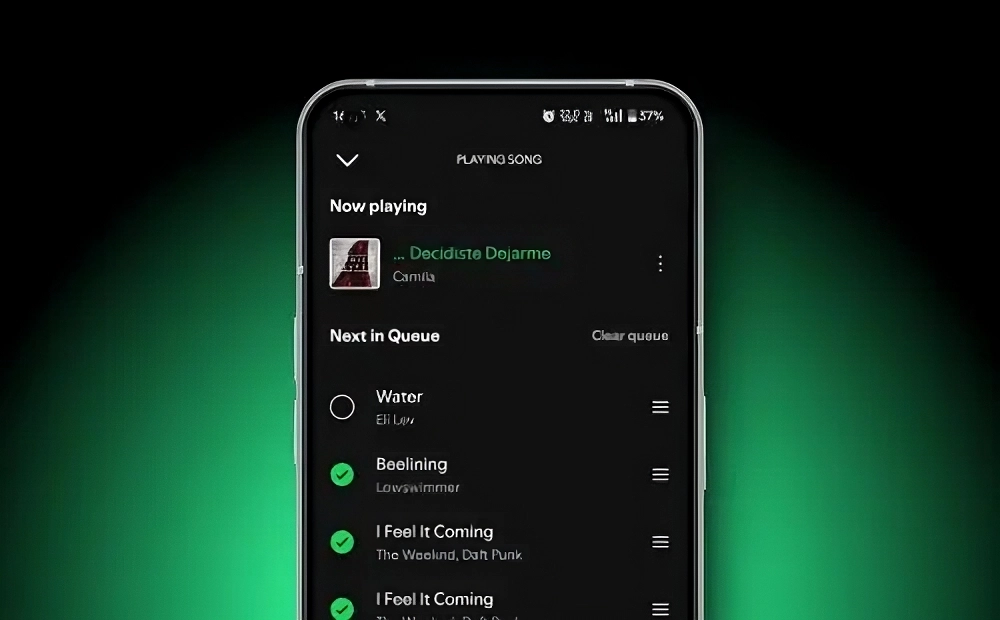
Queueing songs is one of the most valuable features of a music streaming service, as it allows you to keep your playlist going smoothly. However, over time, your Spotify queue can become cluttered, and you might need to start fresh. To learn how to clear your Spotify queue, follow these steps:
Note: The queue feature is available only to Spotify Premium users; free users do not have access to this option.
How to Clear Your Spotify Queue on Android & iOS
The Spotify mobile app has a similar interface on both Android and iOS, making the process straightforward. Here’s how you can clear your queue on an Android device:
- Open the Spotify app and navigate to your song queue.
- Select the Now Playing bar at the bottom of the screen.
- Select the queue icon, which resembles a hamburger menu, located at the bottom right.
- This will display your song queue. Tap the “Clear Queue” button located next to the “Next in Queue” label.
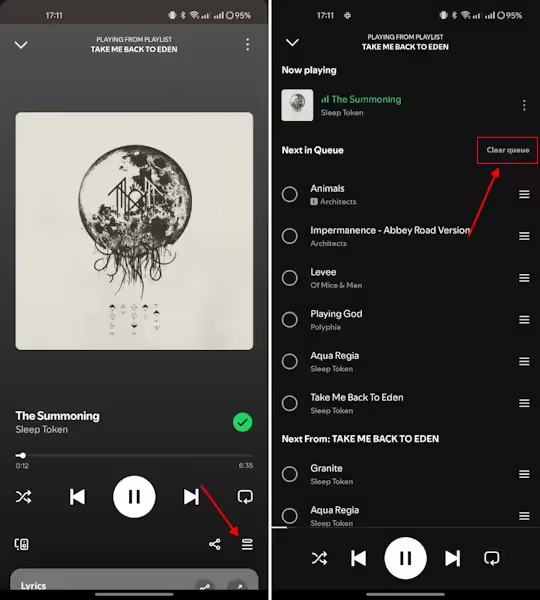
If you prefer to remove specific tracks rather than clearing the entire queue, you can do so individually. Select the tracks you want to remove by tapping the checkbox next to each song. Then, tap the “Remove” button at the bottom left of the screen to delete them from your queue immediately.
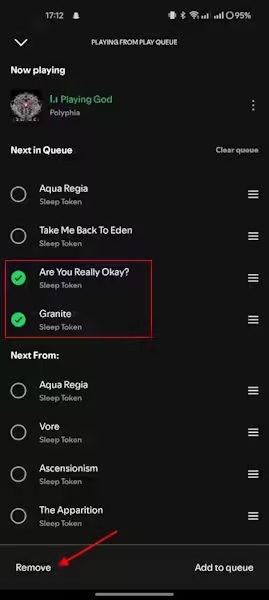
How to Clear Your Spotify Queue on Web or Desktop
Clearing your Spotify queue on the web or desktop app follows the same process. Here’s how to do it:
- Open the Spotify web player or desktop app with your queue active.
- Click on the queue icon located on the right side of the playback bar, which resembles a hamburger menu.
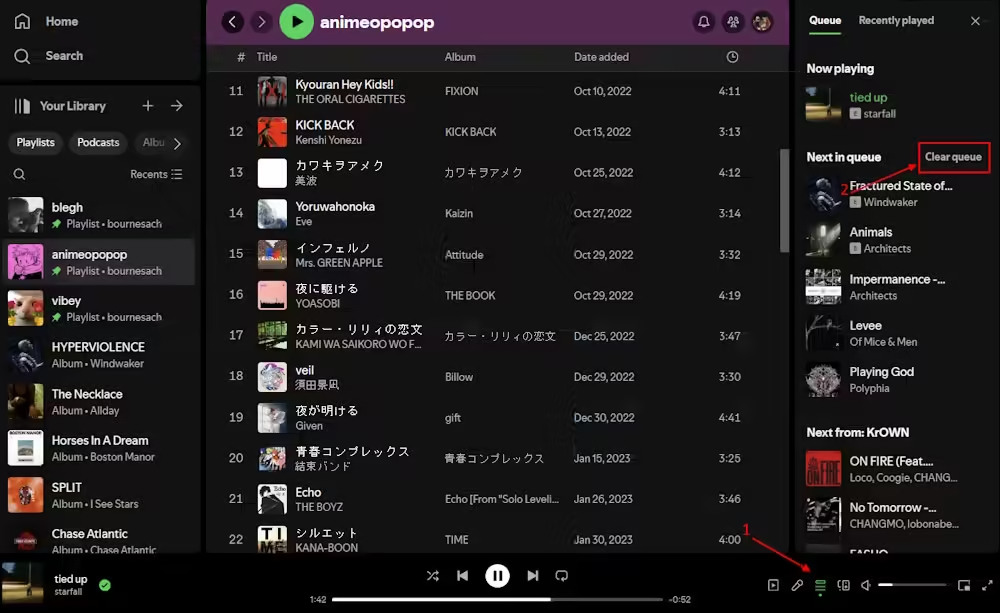
- This will display your queue. Click on “Clear Queue.”
- Confirm by clicking “Yes” in the pop-up window to remove all songs from your queue.
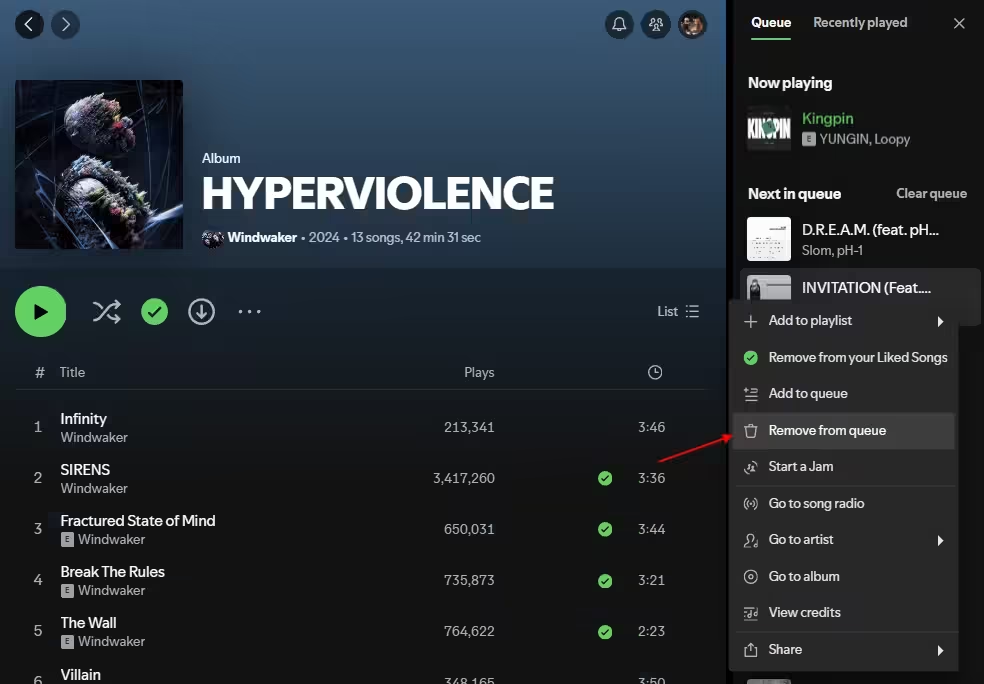
If you want to remove individual tracks from your queue, right-click on the track or click the three-dot menu next to it. Select “Remove from queue” to delete that specific song from your playlist.
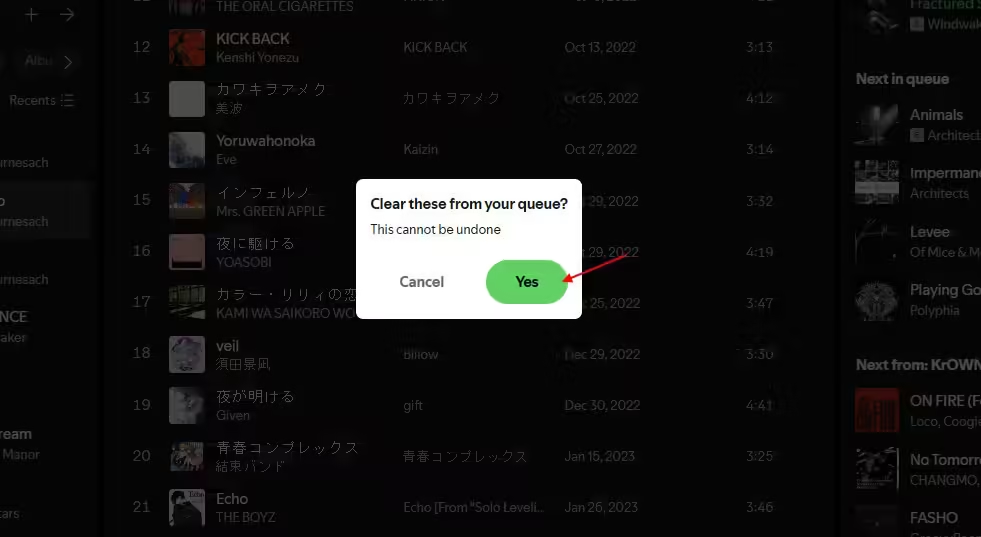
That’s how simple it is to clear your Spotify queue. We recommend doing this periodically to keep your playlist organized and free of clutter.
If you’re interested in using the Spotify Queue feature and are curious about the cost of Spotify Premium, check out our guide on pricing. If the cost seems high, you might be eligible for a Spotify student discount, which we also cover in a separate guide.
If you have any more questions about the Spotify queue feature, feel free to leave them in the comments below!