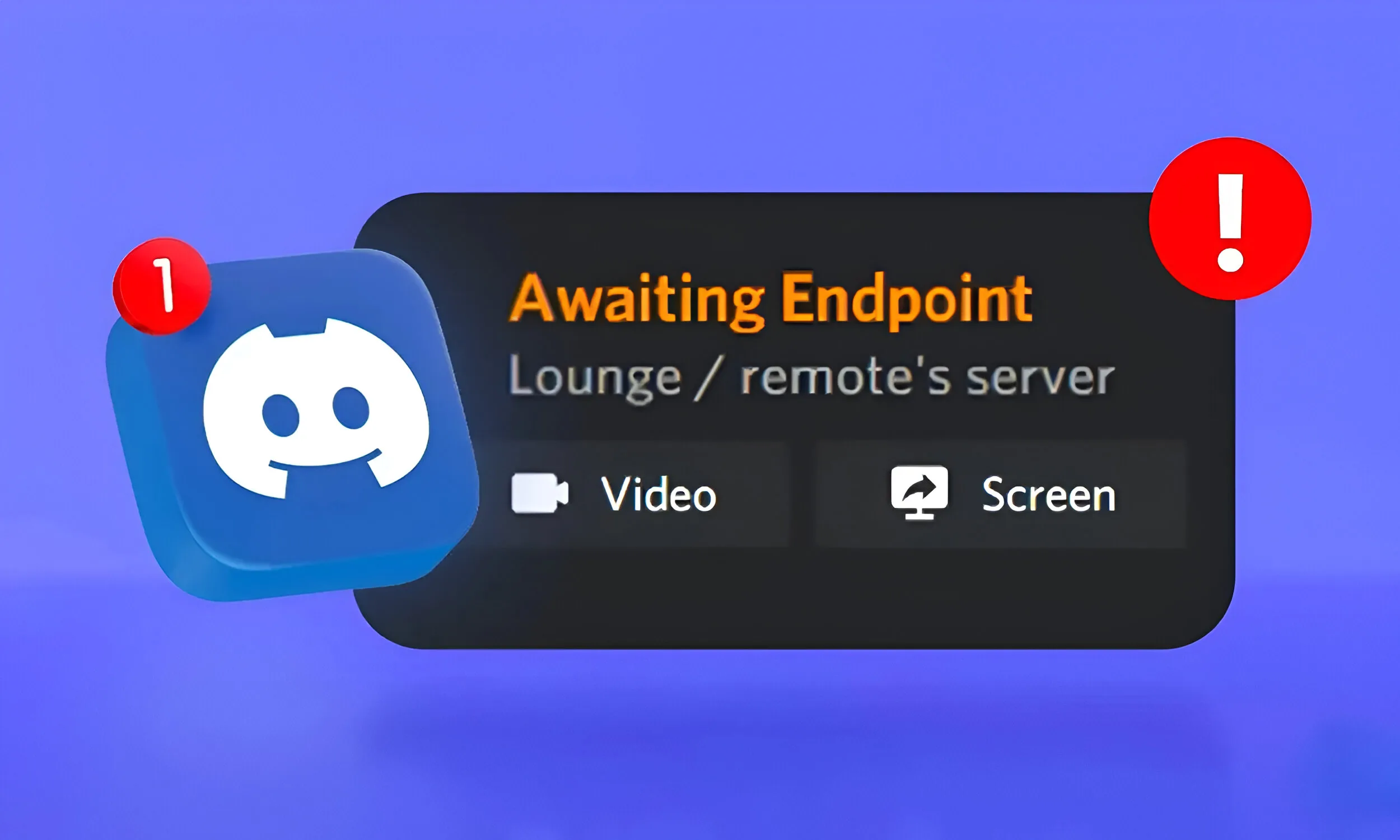
At times, when attempting to join a voice channel on Discord, you may experience a delay as the app connects you to the server. During this process, you might encounter an “Awaiting Endpoint” message, which can sometimes become stuck. If this occurs frequently, this guide provides a list of troubleshooting methods to resolve the Awaiting Endpoint issue in Discord.
There are various reasons why this problem may occur, including issues with your internet connection, the use of an unsupported VPN service, server downtime, or other factors. Regardless of the cause, we have compiled a list of solutions to help you address this issue. Let’s explore them step by step.
1) Verify Your Internet Connection
If you’re experiencing difficulties connecting to a voice channel on Discord, the first step is to check your internet connection. A stable connection with adequate speed is essential for joining a voice channel smoothly.
Ensure that your Wi-Fi coverage is sufficient and contact your internet service provider if necessary. Additionally, if you’re using any VPN or proxy services, disable them as they can interfere with your connection.
2) Check if Discord Sever is Down
The next step is to check the status of Discord’s servers. If the platform’s servers are undergoing maintenance or experiencing issues, you won’t be able to connect to any voice channels.
To check the server status, visit discordstatus.com. Scroll down to the Voice section and see if it is operational in your region.
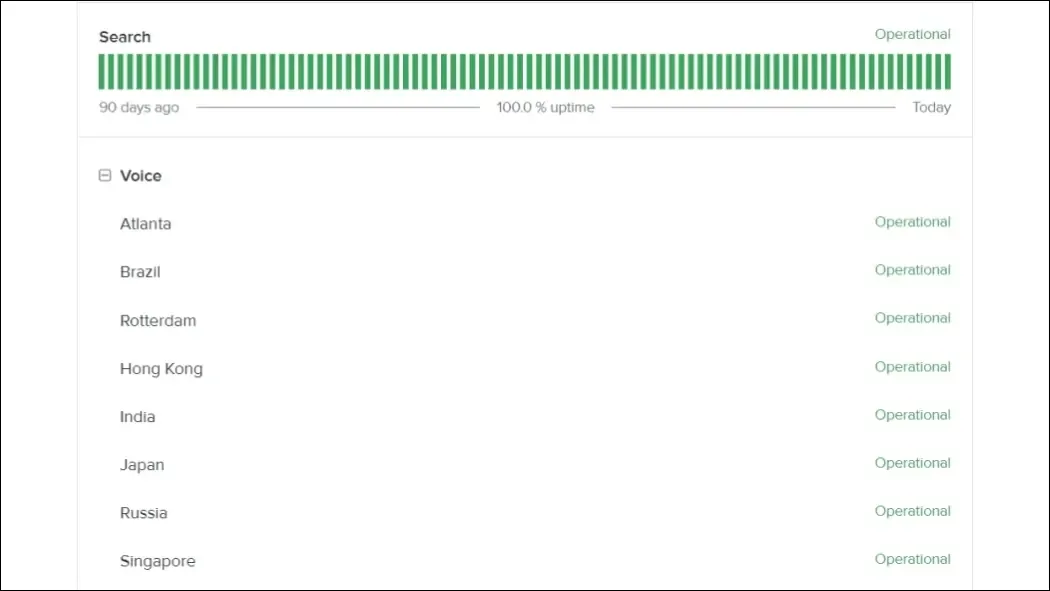
3) Try to Restart the Discord App
If there are no issues with your internet connection or Discord’s servers, we can proceed with troubleshooting methods within the app. Try restarting the Discord app, as this often resolves many app-related issues, including the Awaiting Endpoint problem. Following is the way you can do it on Windows and macOS:
On Windows
1. Press Ctrl + Shift + Esc to open Task Manager.
2. Right-click on the Discord app.
3. Select End task to close the app.
On MacOS
1. Press Option + Command + Esc to open the Force Quit menu.
2. Select the Discord app from the menu.
3. Click on Force Quit.

After closing the app, reopen it to see if you still experience issues connecting to a voice channel.
4) Update Latest Version of Discord
An outdated app can be plagued with bugs and issues, as it may lack the most recent resources necessary for tasks like connecting to a voice channel. Usually, Discord automatically checks for updates upon startup and installs them.
If you suspect that updates have not been applied recently, you can force Discord to check for updates. To do this, press Ctrl + R on Windows or Command + R on MacOS.
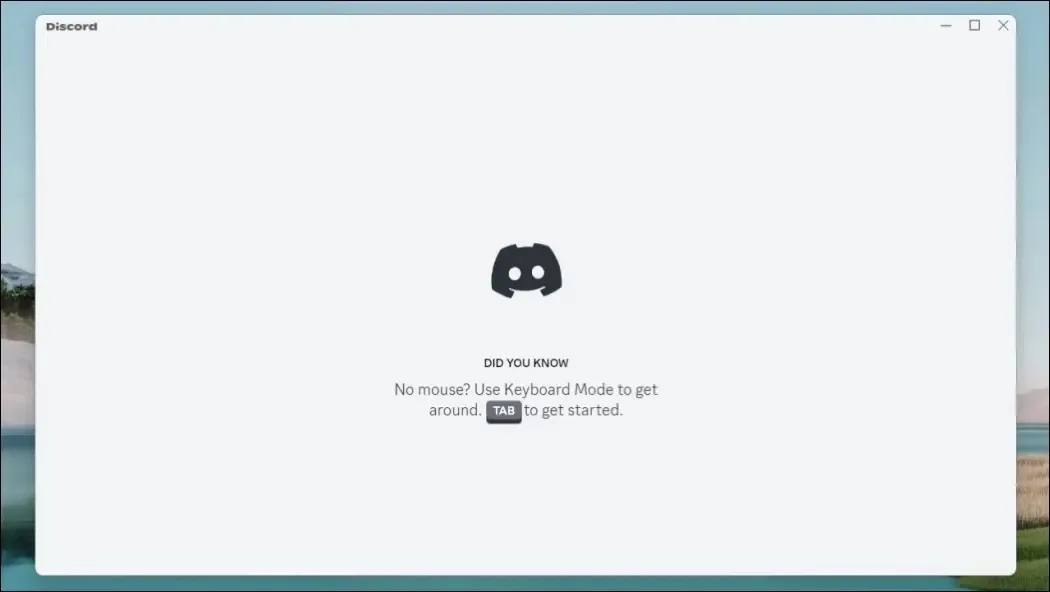
5) Re Login to the Discord
Sometimes, Discord may encounter difficulties verifying your account, which could lead to longer-than-usual connection times to a voice channel. To resolve this, attempt logging out and then back into your account. This should help resolve the Awaiting Endpoint issue. Here’s how to log out of the Discord desktop app:
1. Click on the gear icon next to your Discord username in the bottom left corner.
2. Scroll down to the bottom and click on “Log out.”
3. In the confirmation prompt, select “Log Out.”
4. Once logged out, enter your credentials and click on “Log In” to sign back into your Discord account.
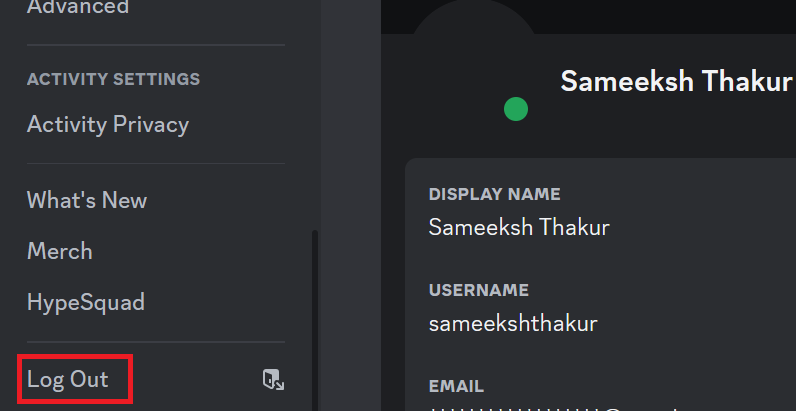
6) Reinstall Discord App
If none of the above options have resolved the issue, consider reinstalling the Discord app. A corrupted installation could be the cause, and downloading a fresh installation may help. To reinstall Discord on Windows and Mac, follow these steps:
Windows:
1. Press Windows + I to open Settings.
2. Go to “Apps” from the sidebar menu and click on “Installed Apps.“
3. Locate Discord and click on the three-dots menu next to it.
4. Select “Uninstall” and follow the on-screen instructions to complete the uninstallation process.
On MacOS
1. Open the Finder app and go to the Applications folder in the sidebar.
2. Locate the Discord app, right-click on it, and select “Move to Trash.“
3. In the confirmation dialog, click “Move to Trash” to proceed.
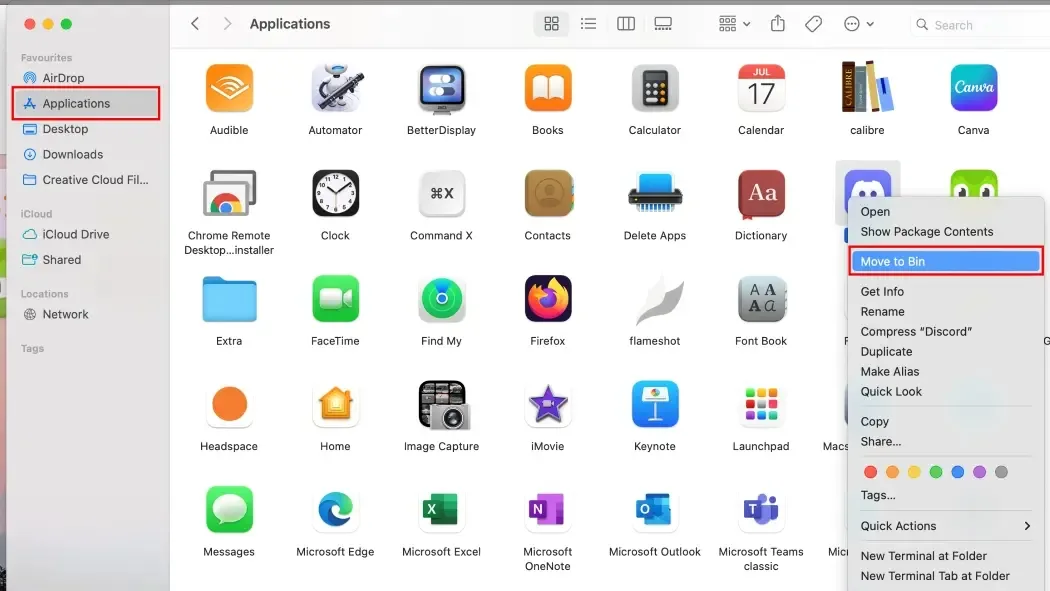
Following these steps will remove Discord from your system. Visit Discord’s download page to get the latest version of the app for your machine and install it.
This concludes our guide. While issues with the Discord app itself are rare, problems like this can arise unexpectedly. Since there is no single fix, we recommend trying each method. Hopefully, one of the methods resolved your Awaiting Endpoint issue, and you can now connect to voice channels successfully. Please share in the comments which method worked for you to help others facing similar issues.


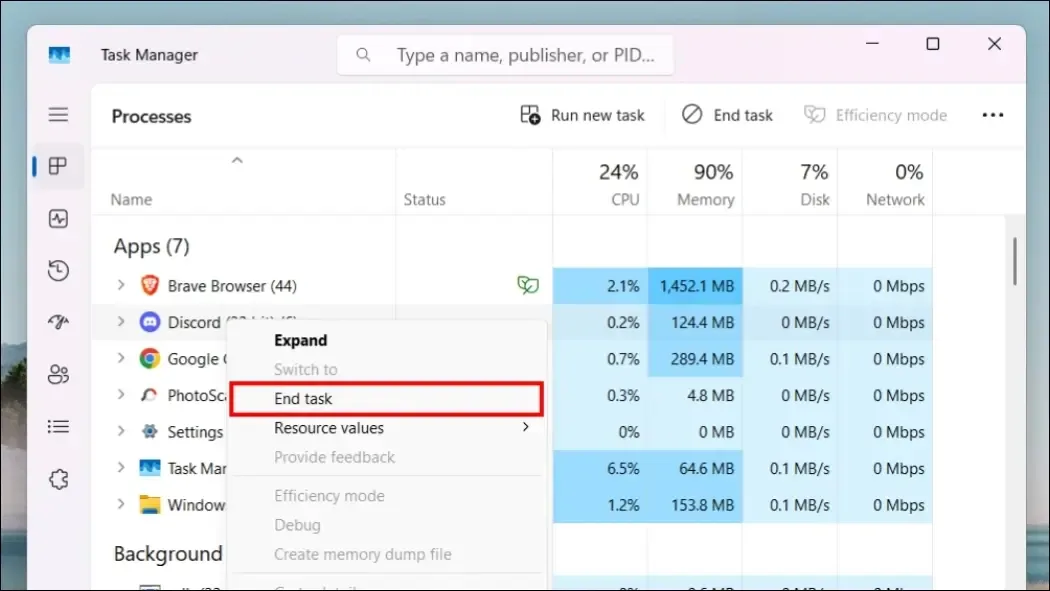

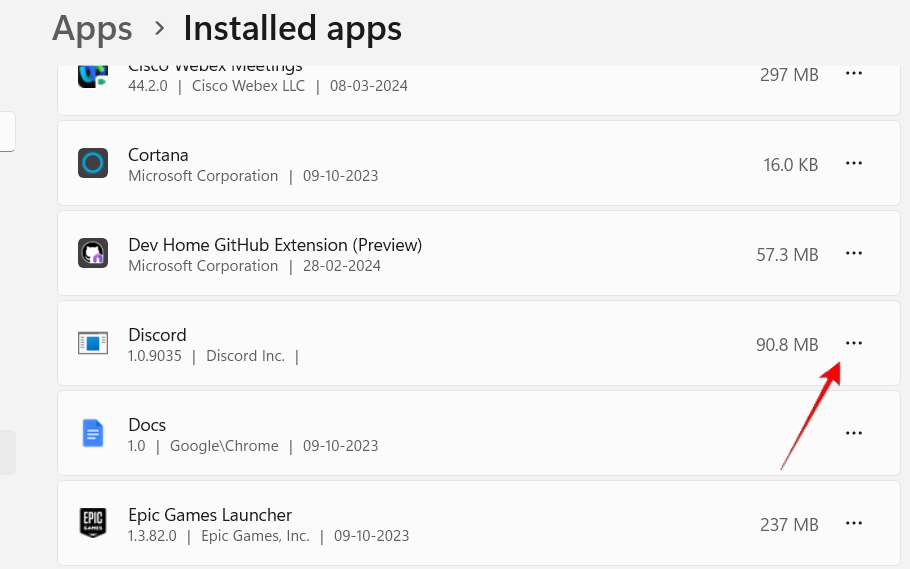
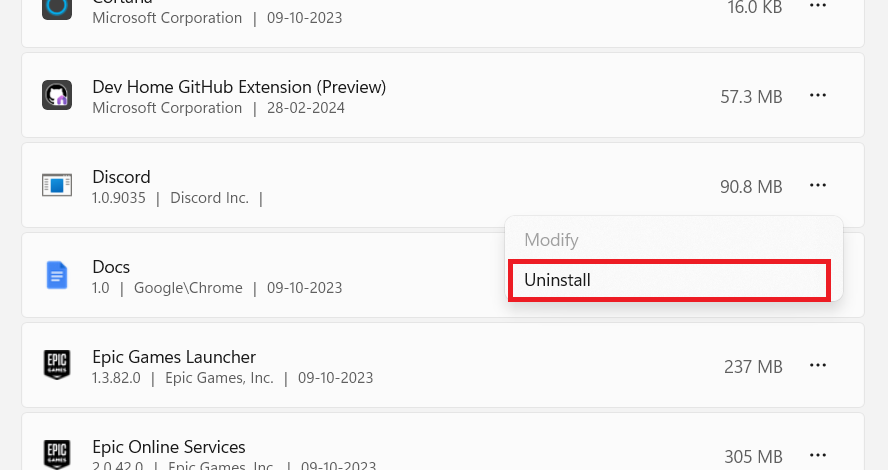
0 Comments