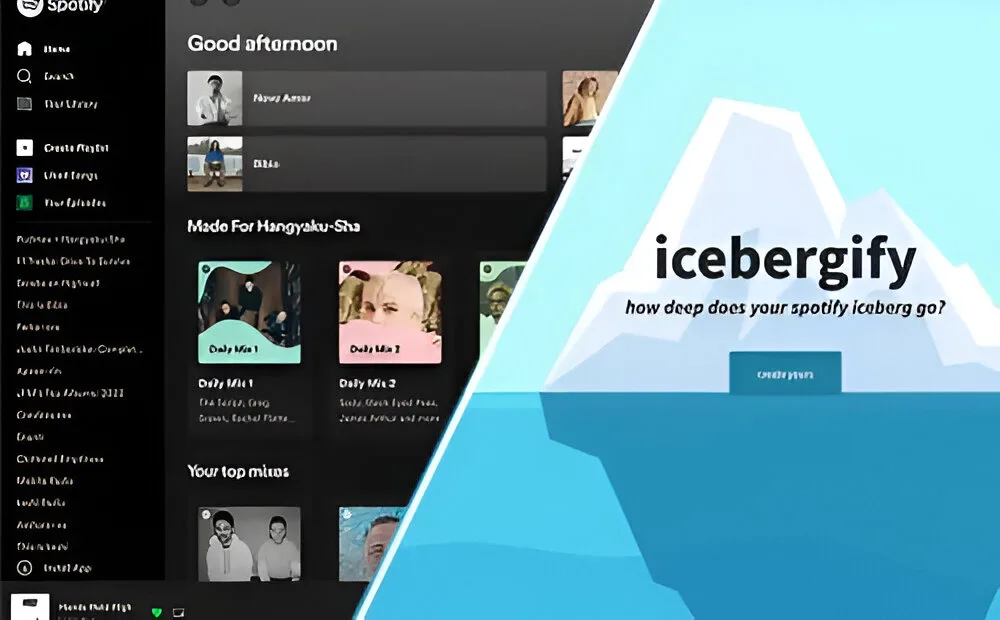
If you’re active on social media and in the music community, you’ve probably seen friends sharing screenshots of a musical artist iceberg. Whether you’re familiar with all the names or not, this trend has likely piqued your curiosity. If you’re intrigued and want to create your own Spotify Iceberg to share with friends, we’re here to help.
What is Icebergify?
Similar to the popular Spotify Pie Chart, Icebergify offers a unique way to visualize your Spotify listening habits. It’s a tool that allows you to delve into the depths of your musical tastes.
Created by Akshay Raj, a computer science student, Icebergify is an open-source website. The concept is simple: it mimics an iceberg but for your Spotify music based on popularity. By analyzing the artists you listen to, Icebergify places them at different levels of an iceberg to depict their popularity or obscurity. Curious about how the tool works? We’ve explained it at the end.
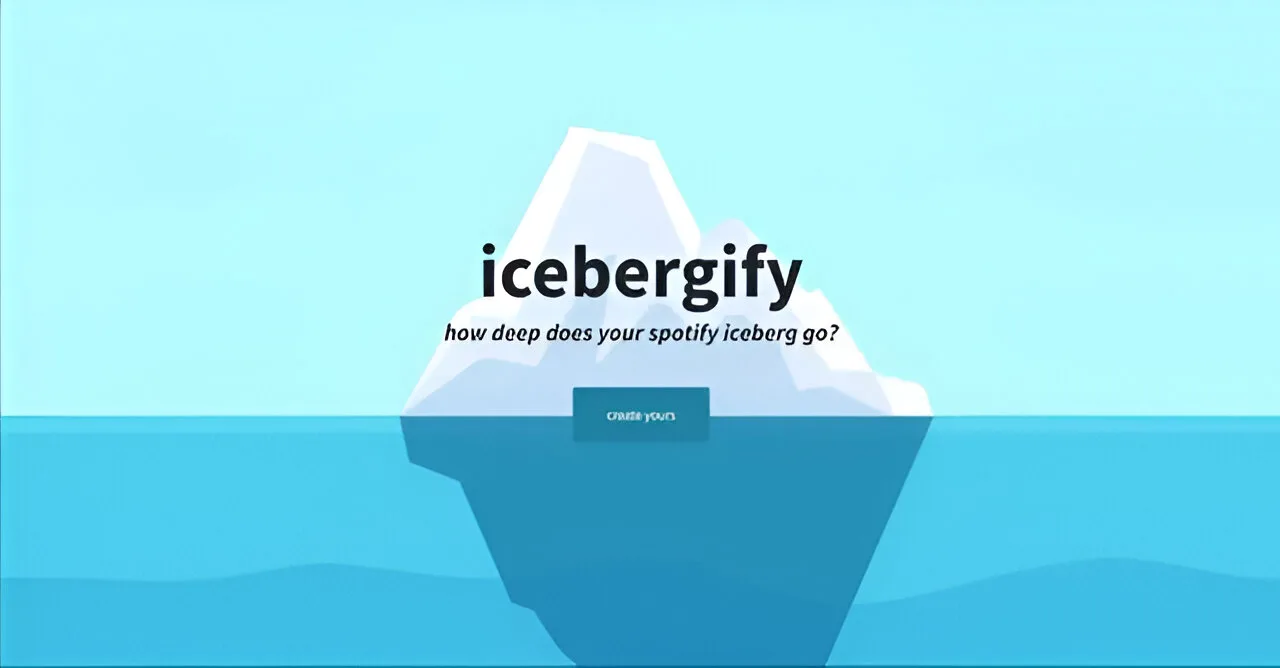
Create Your Spotify Iceberg on Desktop
Now that you’re familiar with Icebergify and how it generates your Spotify Iceberg, let’s explore how you can create your own.
Icebergify is a web app, so there’s no need to download any software for your Mac or Windows PC. Simply visit the Icebergify website to get started. For this guide, we’ll use the Chrome browser on a Windows PC. Follow these steps:
1. Go to the Icebergify Website (visit) on your browser.
2. On the Icebergify homepage, click the “create yours” button.
3. You’ll be redirected to the Spotify login page.
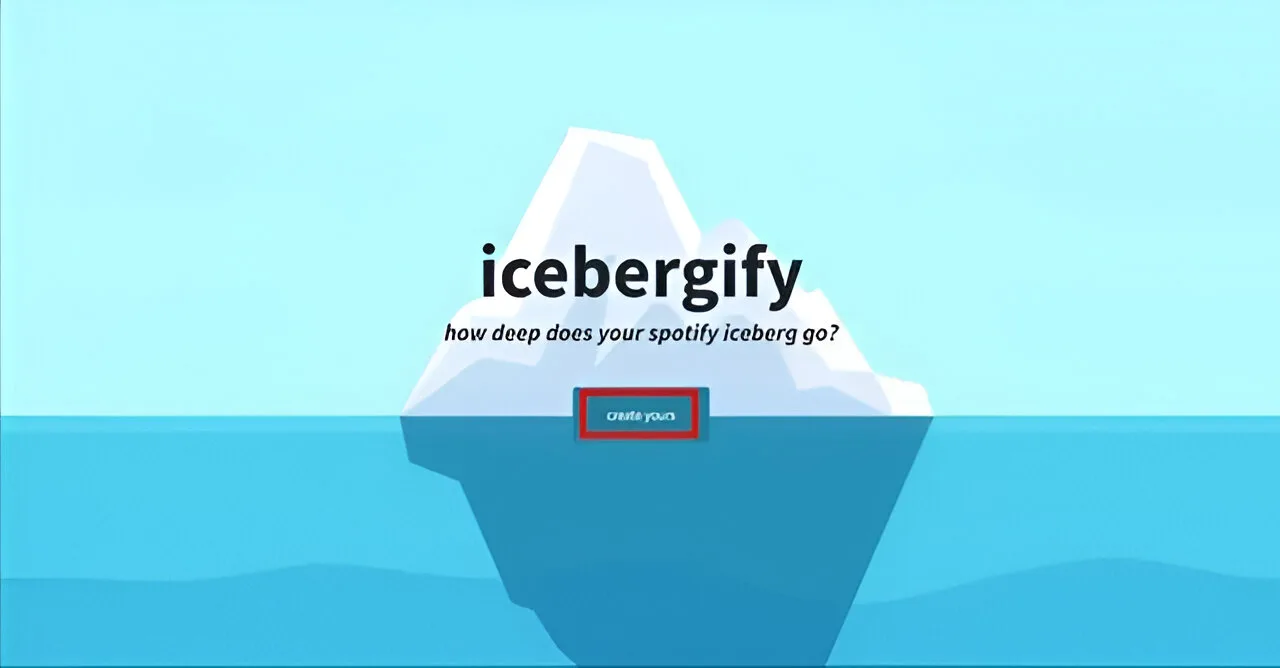
4. Log in to your Spotify account. You’ll then be redirected to the Icebergify agreement page, where you’ll see the permissions and data Icebergify needs. Click “Agree” to proceed.
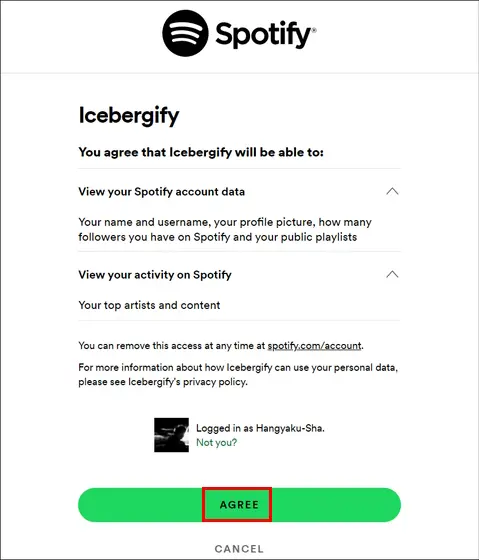
6. You’ll immediately see your Spotify Iceberg for the current month.
7. For a more comprehensive view, click “click here to see your all-time iceberg!” at the top.
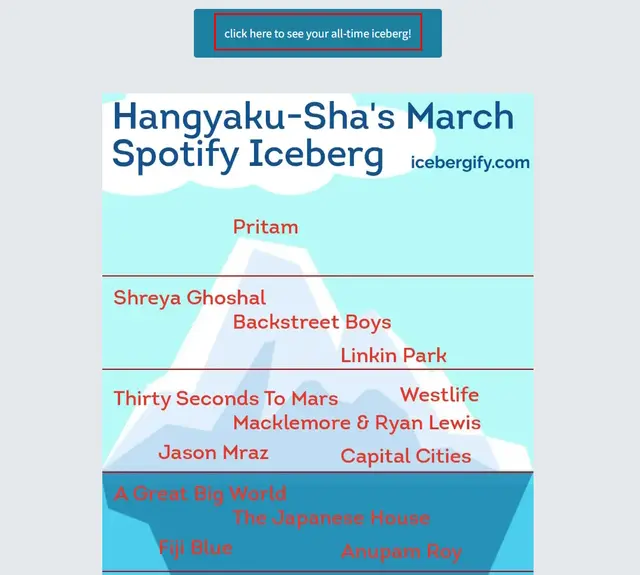
Clicking this button will take you to your all-time Spotify Iceberg. That’s it! You’ve successfully created your own Spotify Iceberg.
Create Spotify Iceberg on Android & iOS
If you’re using a mobile device and want to view your Iceberg, you can do so by following these steps. Since Icebergify doesn’t have a mobile app, you’ll need to use your mobile browser (we’re using Google Chrome for reference) to visit the Icebergify website:
1. Open your mobile browser (Chrome, Safari, etc.).
2. Go to the Icebergify website by clicking here.
3. Click the “create yours” button. This will redirect you to the Spotify login page.

4. Follow the last three steps mentioned in the desktop section to access your Spotify Iceberg for the current month and your all-time Spotify Iceberg.
5. And there you have it! You now have access to your Spotify Iceberg on your mobile device as well.
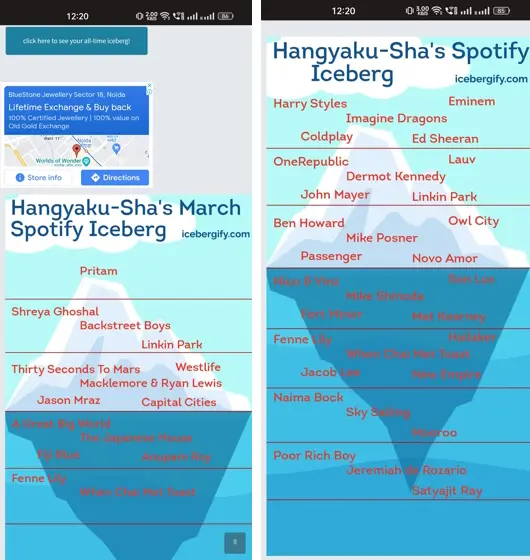
How to Share Spotify Iceberg with Your Friends
Now that you’ve learned how to create your Iceberg on both desktop and mobile devices, let’s explore how you can share your curated music taste with friends and family on social media platforms like Facebook or Twitter. You might have noticed that there’s no explicit share or download button on the Icebergify website.
If you’re using a Mac or Windows PC, you can save the Spotify Iceberg image by right-clicking on it and selecting the “Save image as” option. Additionally, you can directly share the image to your desired platform by selecting the “Copy image” option and pasting the image onto Twitter or Facebook.
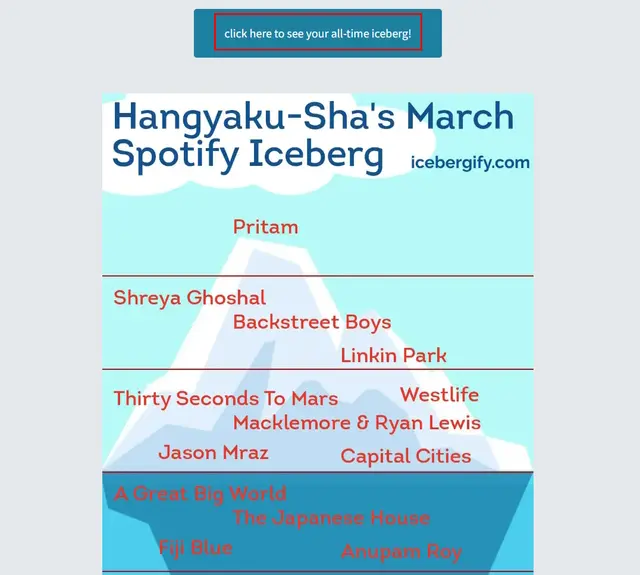
If you’re on your smartphone, long-press on the image to open the pop-up menu. On Android, you can choose to copy, download, or share the image. On an iPhone, you can save the image to your photo library or directly share the Spotify Iceberg using the “Share” option.
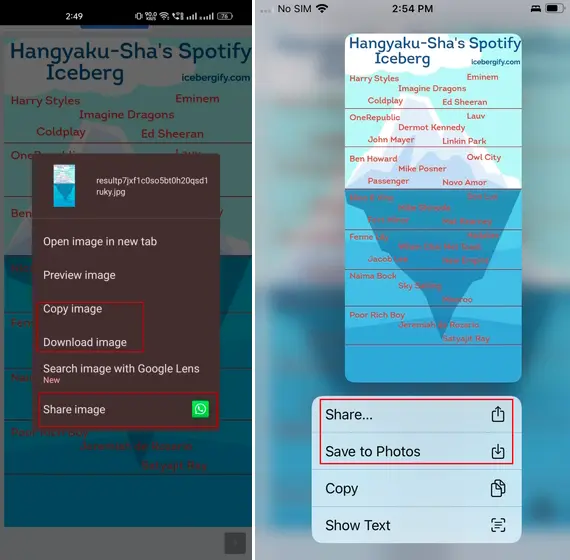
How to Fix Issues with Spotify Iceberg
It’s important to note that you might experience problems or encounter internal server errors (500) when attempting to access the Icebergify website. This is not uncommon, given Icebergify’s high traffic and popularity. Here are some steps you can follow to address this problem.
1. Try Refreshing the Website
As recommended by the developer, try refreshing the website multiple times until the iceberg appears on your screen. While this may require some patience, refreshing the browser 3-4 times should help.
2. Clear your Browser Cookies
You can also try clearing your browser’s cookies and cached data, which can accumulate over time and potentially cause issues. For example, in the Chrome browser, you can do this by visiting the Settings menu and navigating to the “Privacy and Security” section. From there, select “clear browsing data” and choose the time range along with the options for Cookies and other site data, and Cached images and files. Click “Clear data” to delete the cached data, and then try accessing the Icebergify website again.
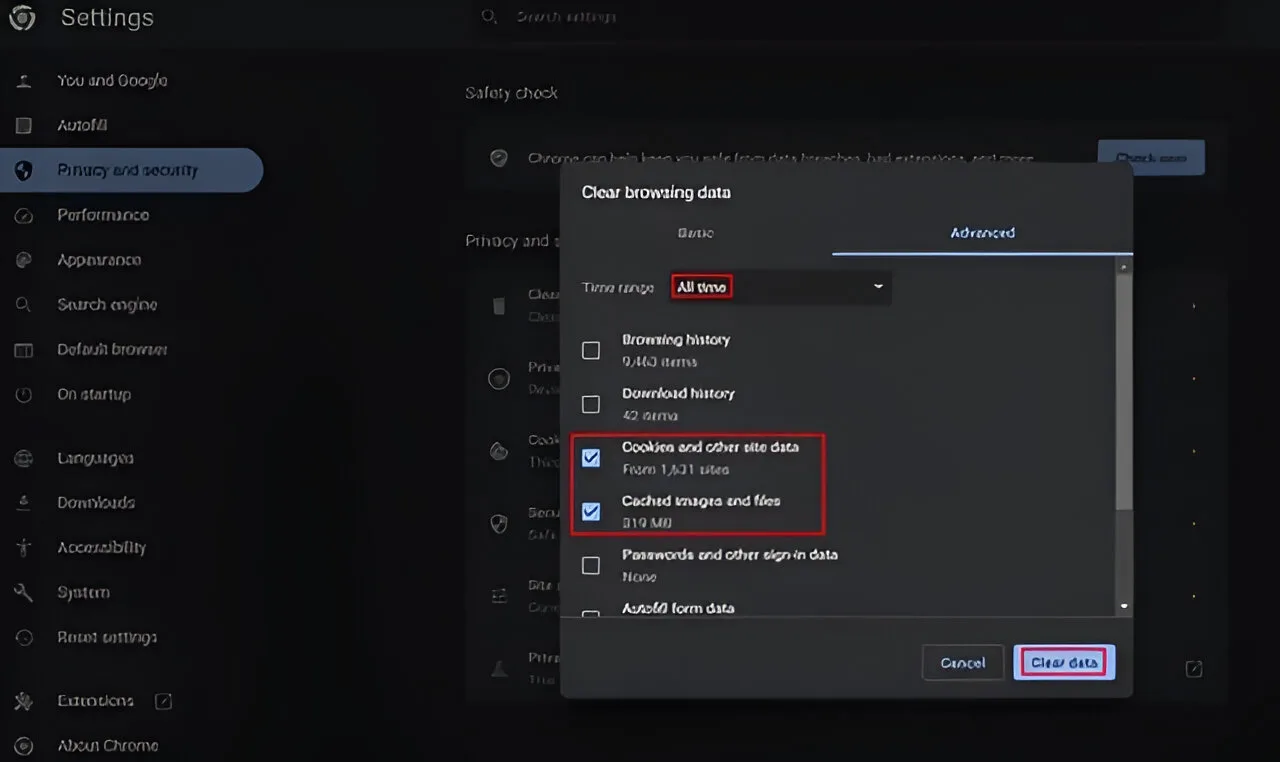
3. Connect/ Disconnect VPN
If you’re not currently using a VPN, consider downloading one of the best VPN apps to access your Spotify Iceberg. If you encounter issues, try disconnecting from your VPN service and accessing the website again. If you’re not using a VPN network, you can consider downloading one of the best VPN apps to access your Spotify Iceberg.
How Does Spotify Iceberg Work?
To create your Iceberg, Icebergify collects data from the top 50 artists you’ve been listening to or have listened to in the short-term, medium-term, and long-term. Your Iceberg includes artists you listen to frequently, those you’ve listened to in the past, and new ones you’ve recently started listening to. Icebergify also analyzes your likes, saves, shares, playlists, and other metrics to give you a comprehensive view.
In addition to your personal Spotify metrics, the website ranks your artists based on their popularity and demand. For example, if you listen to a lot of Backstreet Boys and Son Lux, Backstreet Boys will be at the top of your iceberg, while Son Lux might be placed lower. This ranking is based on the fact that Backstreet Boys are more popular than Son Lux.
In contrast, even if you listen to Ed Sheeran occasionally and Fenny Lily frequently, Ed Sheeran will still be placed higher purely based on the artist’s popularity.
Icebergify offers a way to understand your music preferences beyond Spotify Wrapped, which is only available once a year. With Icebergify, you can gain insights into your musical tastes at any time and share your discoveries on social media platforms.
Additionally, you can enhance your streaming app experience with helpful Spotify tips and tricks. If you’re a data enthusiast unsatisfied with Icebergify, you can explore other websites to view your Spotify stats. What’s the most obscure artist hidden under your Iceberg? Share new discoveries in the comments below.

0 Comments