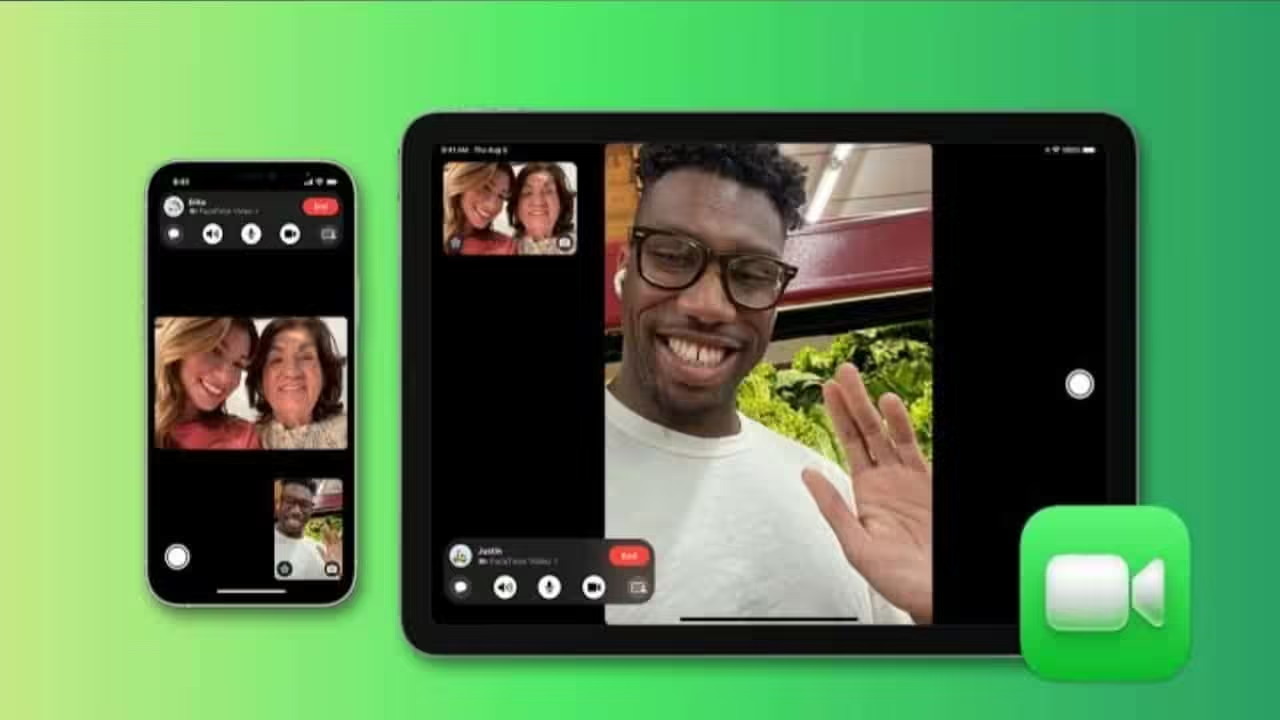If you’re an Android user surrounded by iPhone users, you might sometimes feel left out especially when you hear about their long FaceTime calls. But guess what? You can join those calls too! It’s easier than you think. Keep reading to find out how you can use FaceTime on your Android phone and stay connected with your friends.
How FaceTime Calls Works on Android Devices?
Apple usually keeps its apps and services exclusive to its own devices, but in 2021, they made a change that lets Android users join FaceTime calls. While there’s no FaceTime app for Android, you can still join FaceTime calls via a link.
You can’t start a FaceTime call yourself (if you are an android user), but you can join one if someone sends you an invite link. You don’t need an Apple ID or any special setup—just enter your name and you’re in. Sounds simple, right? Let’s go over how you can join FaceTime calls on Android and PC.
How to create a FaceTime invite link on your iPhone
To connect a FaceTime call, you’ll require somebody with an Apple gadget to make and send you a welcome link. Enter your name and tap Continue. They can do this using an iPhone or iPad with iOS 15 or later, or a Mac with macOS Monterey or newer. Here’s how they can create the link:
1. Open the FaceTime app on their Apple device.
2. Tap the Create Link button, which will open the share menu.
3. They can then send the link via email, WhatsApp, Messenger, iMessage (only to iOS/macOS users) or other apps.
4. Also they can tap Copy to copy the link and share it directly with you.

How to Join a FaceTime Video Call on Your Android Device
Once your friend shares the FaceTime link, here’s how you can join the call:
1. Open the FaceTime invite link sent from the Apple device.
2. You’ll be taken to the FaceTime page in your phone’s default browser. Type in your name and tap Continue.
3. A pop-up will request access to your camera and microphone. Tap Allow and then While using the app to let the browser use your camera and microphone.
4. Tap the “Join” button at the top to enter the FaceTime call.
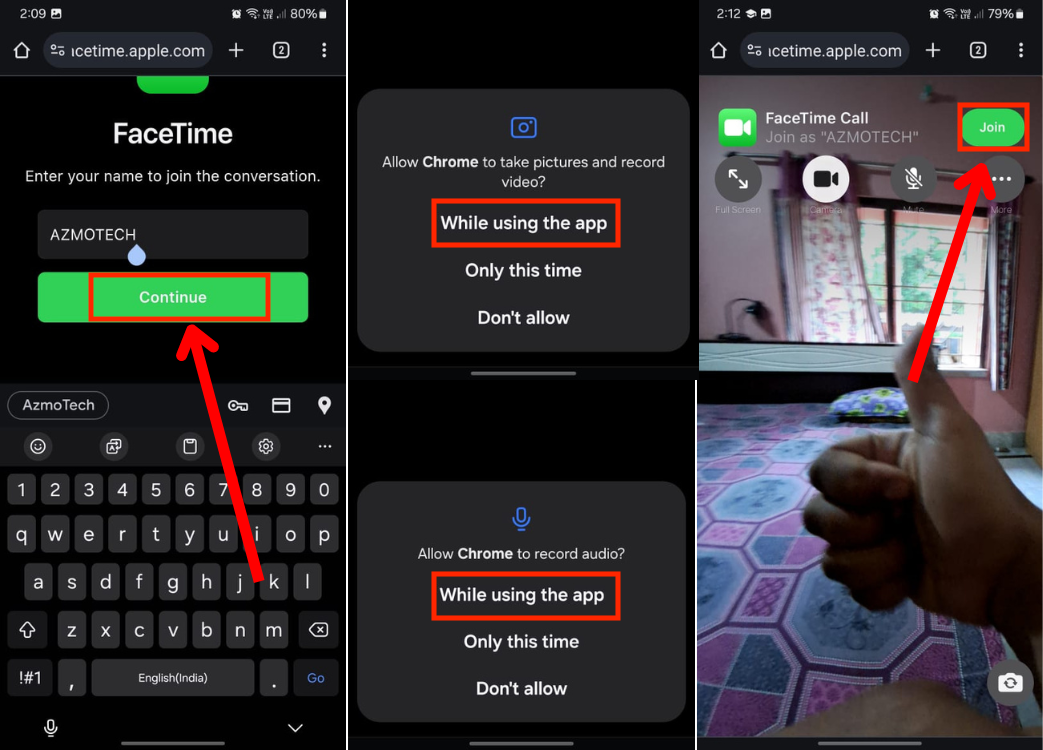
5. Once you do this, your friend will get a notification saying “Someone requested to join“.
6. They need to tap the notification, open the FaceTime app, and then select the “i” icon. Then tap the Join button.
7. Now by tapping the tick sign, your friend can accept you into the call.
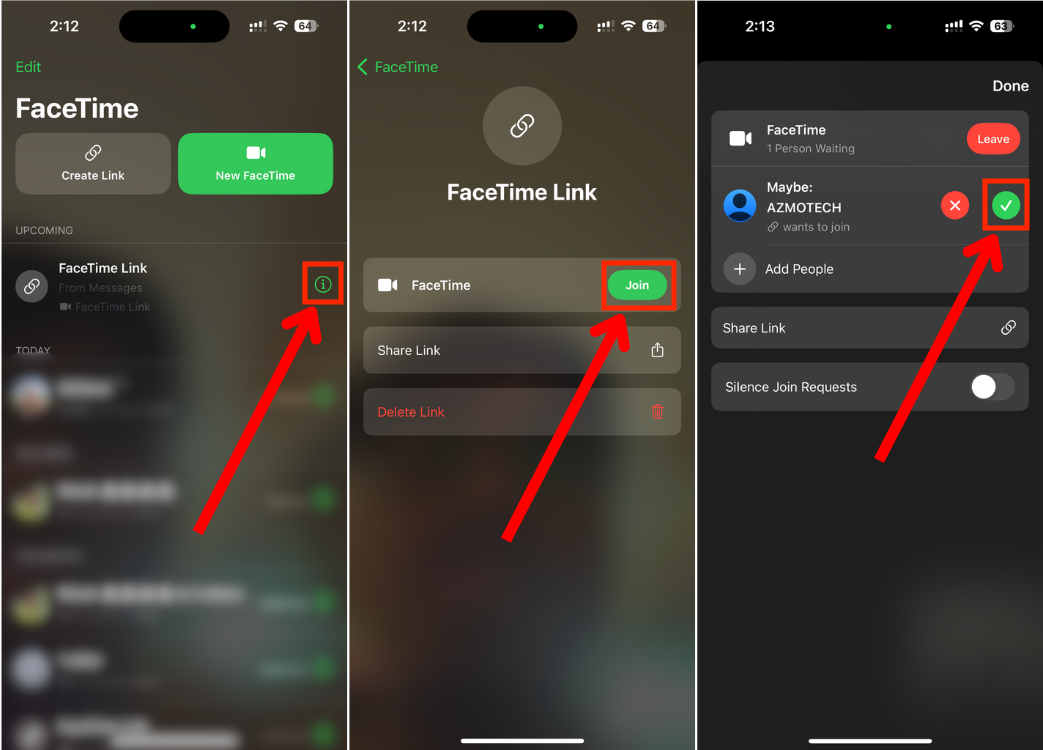
Using FaceTime Features on Android
Now that you’re in the FaceTime call, here are some simple features you can use:
1. Tap the full-screen button on the left to enlarge the video.
2. Tap the camera button if you want to turn off your video.
3. The mute button to stop your audio from being heard.
4. Tap the More button to adjust your camera and microphone settings or to share the link with someone else.
5. To toggle between the front and rear cameras, tap the camera switch button in the bottom right corner.
6. To leave the call, tap “Leave.”
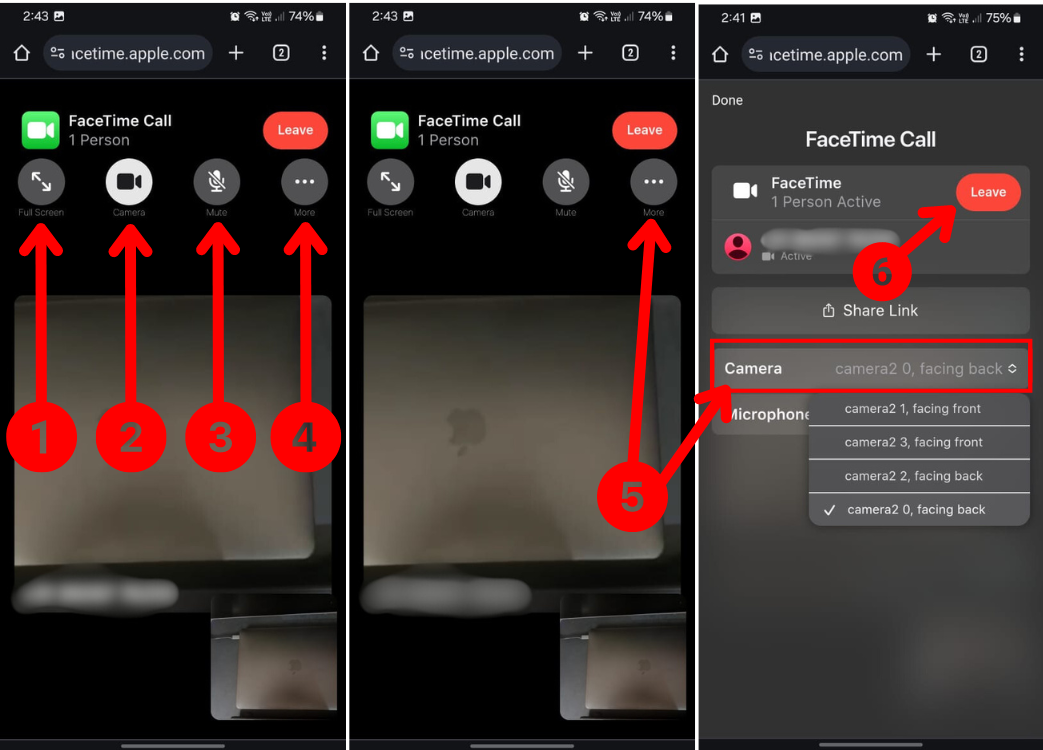
That’s how you can join a FaceTime call using your Android device! While it would be nice to have a full FaceTime App with more features, it’s a great start that Apple is making it possible to join calls from Android. Have you ever used FaceTime? Whats the best video calling app according to you?