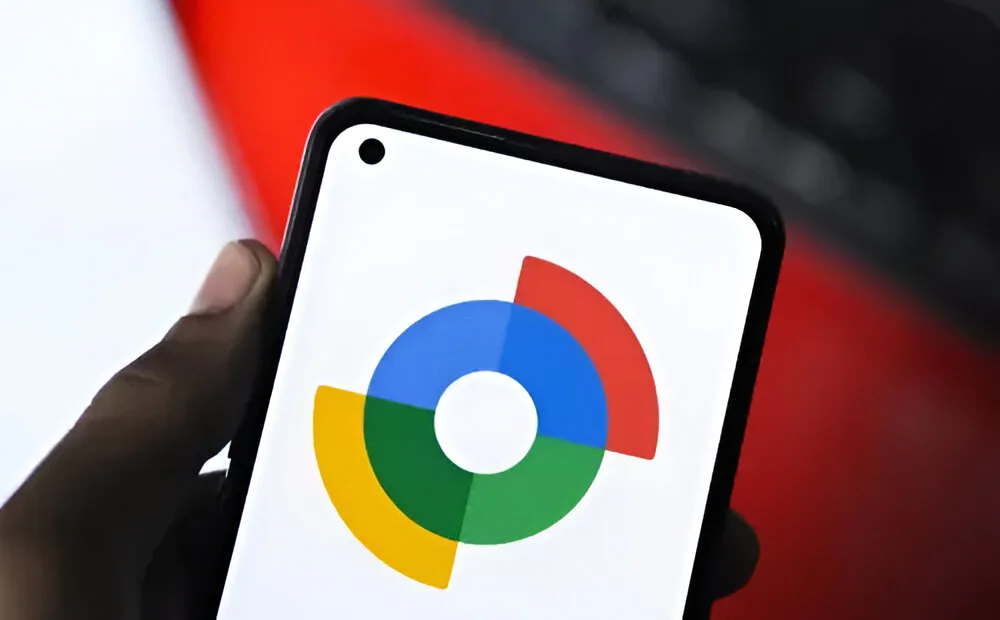
Google’s updated Find My Device network and app now rival, if not exceed, Apple’s Find My experience. With features like locating supported devices even when they’re turned off, precise tracking, and compatibility with Bluetooth trackers, the latest Find My Device experience is comprehensive. This guide will show you how to make the most of every Find My Device feature on Android for faster device retrieval.
Use Find Nearby to Pinpoint Location
The Find Nearby feature utilizes Google’s Find My Device network, utilizing other Android devices on the network to pinpoint your device’s location. These devices serve as beacons, communicating with each other to form a network until they detect your device’s Bluetooth signal. This process is secure, using encryption to protect the location of any device.
Here’s how to use this feature:
1. In the Find My Device app, choose the device you wish to locate.
2. If your device is not connected to the internet through Wi-Fi or Mobile Data, select Find Nearby.
3. Your Android device will attempt to connect to the lost device via Bluetooth if it is within range.
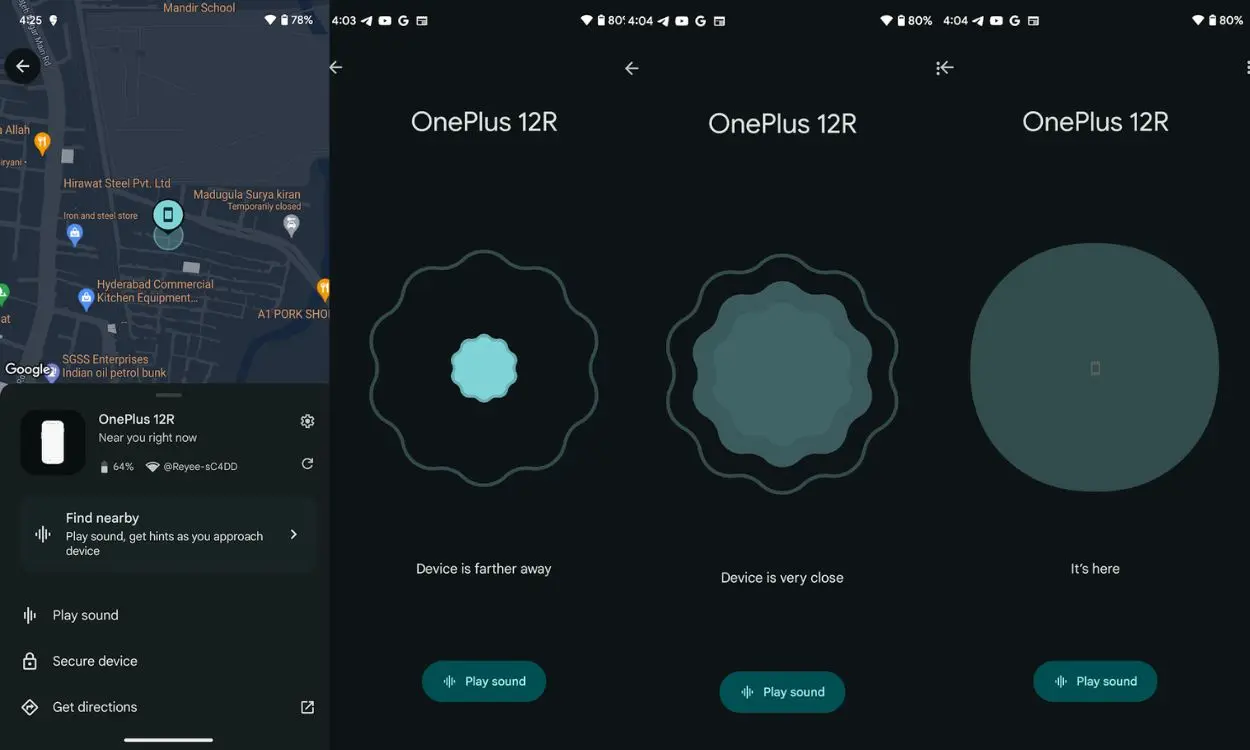
4. Once connected, follow the on-screen instructions to locate your device. You can also use the Play sound button to make your device ring.
Most Android smartphones do not have ultra-wideband support at the hardware level, which allows for precise device location through Find My Device. Locating devices via Bluetooth connection is much less reliable and can be finicky. Currently, only the “Pro” Pixel devices support precise tracking via UWB. Pixel 8 and newer devices can be located even when they are out of battery or turned off.
Find My Device: Secure Your Phone
The Secure device feature in Find My Device allows you to lock your device using its PIN, pattern, or password, and sign out of your Google account on the device. However, this feature only functions when your phone is still connected to the internet. Here’s how to use it:
1. Open the Find My Device app and select your lost device.
2. Tap on Secure device from the options in the bottom menu.
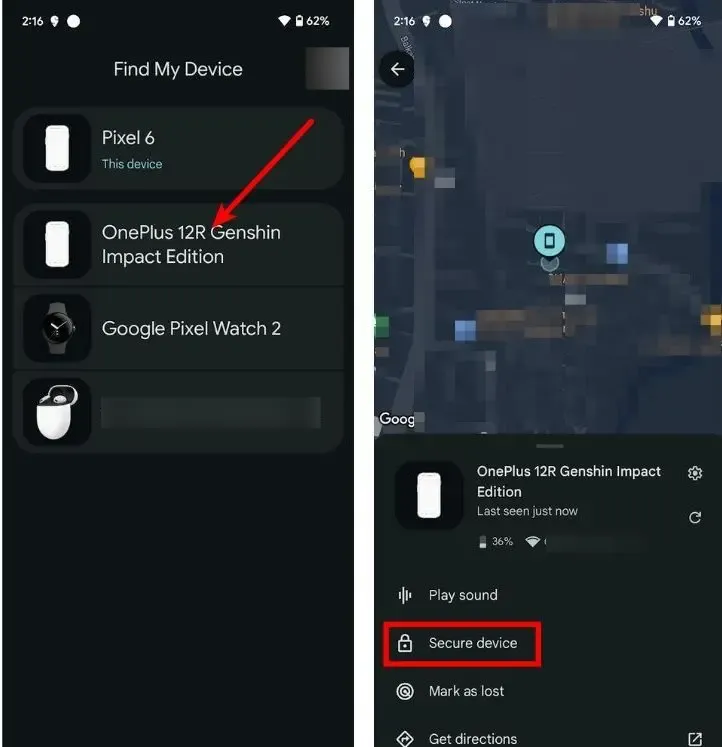
3. Include contact information in the content if necessary to facilitate communication with whoever finds your device.
4. Select the Mark as lost option (more details on this below) if you wish to receive notifications when the Find My Network locates your device.

5. Lastly, press the Secure button.
Mark Your Device as Lost
Once more, this process requires your phone to be connected to the internet. When you mark your device as lost, it is registered as lost on the Find My Device network. Whenever devices on the network pick up your device’s signal, you will receive notifications regarding its location.
1. Open the Find My Device app and choose your lost device.
2. Select Mark as lost from the options at the bottom.
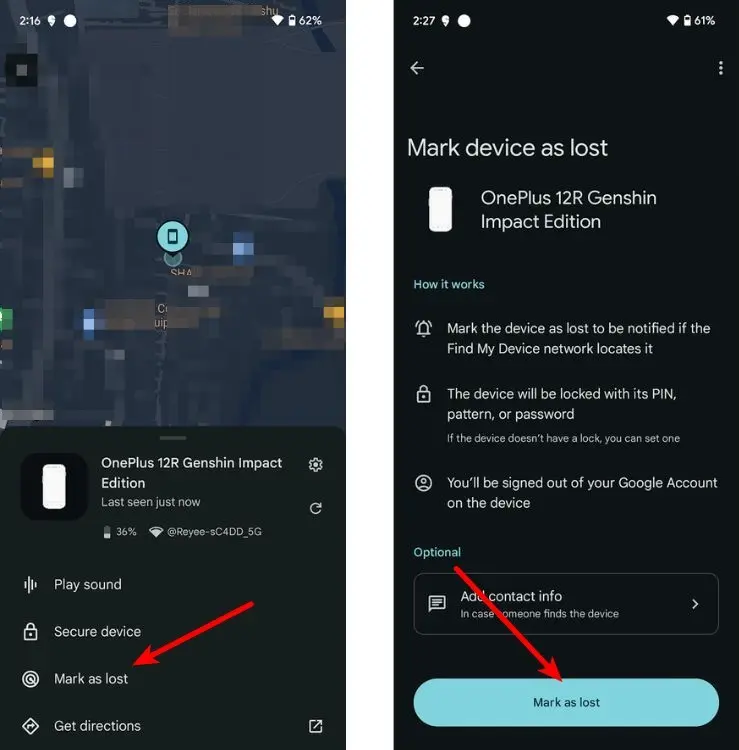
3. Include contact information and a phone number if necessary. This information will be displayed on the lost device when it is found.
4. Lastly, tap Mark as lost.
Find Lost Device By Playing Sound
If you’ve just misplaced your device, tried calling it, and heard it ring, and you suspect it’s nearby, you can locate it by using the Play sound feature. This option is useful if you’ve misplaced your device at home and need to find it.
1. Launch the Find My Device app and choose the device you want to find.
2. Choose the Play sound option from the bottom menu.
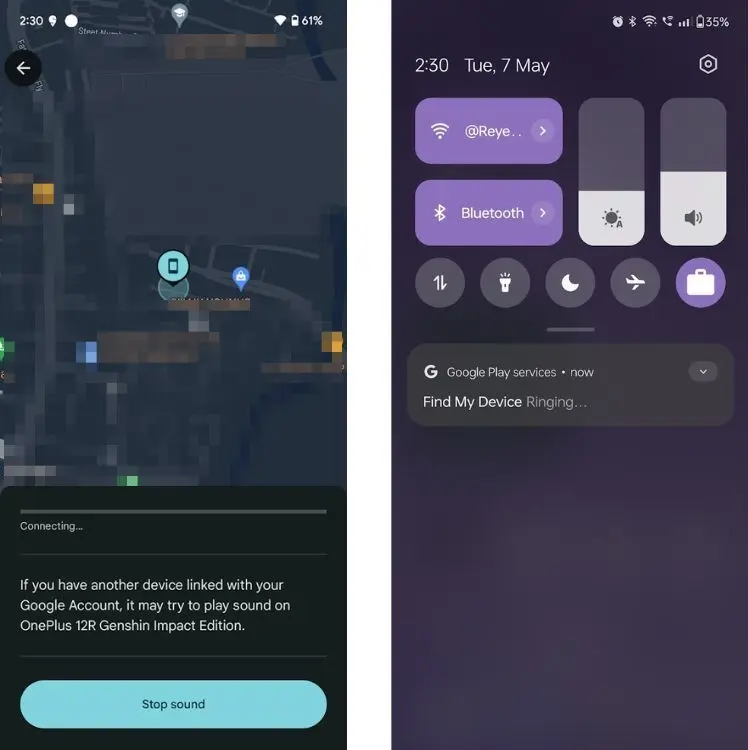
3. If your lost phone is connected to the internet, it should start ringing. The device will ring regardless of whether it is in silent mode.
These are the available options in the latest Android Find My Device network. While some features have been around for a while, new additions like Find Nearby and Find My Network make finding your belongings easier.
What are your thoughts on Android’s Find My Device? Has it helped you locate your lost smartphones or accessories in the past? Share your experiences in the comments below.



