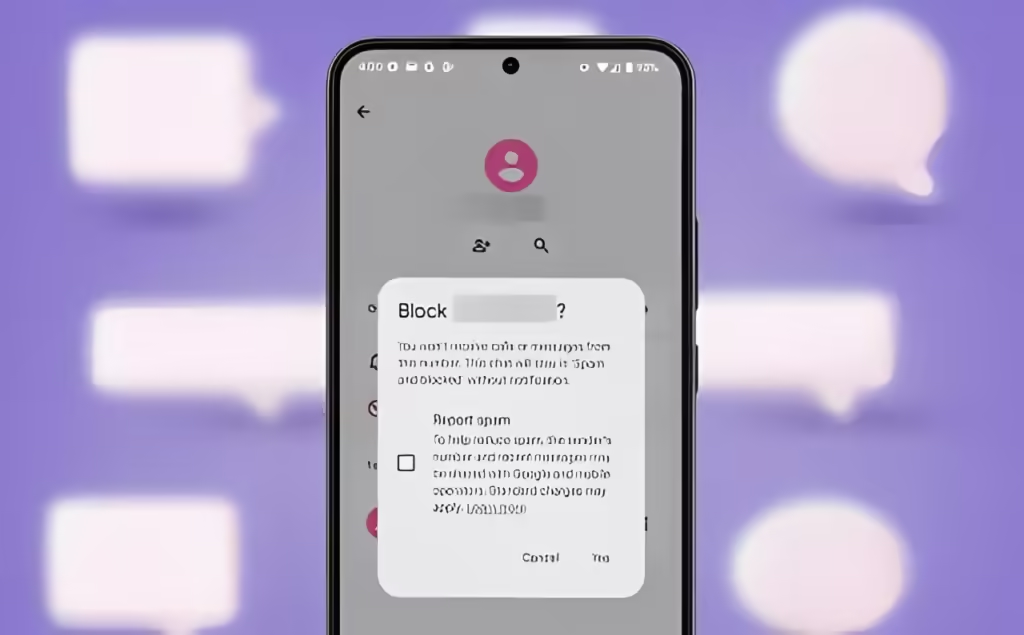
Picture this – you’re enjoying a peaceful evening, phone tucked away, when it suddenly buzzes with a flood of texts. Unlocking the screen reveals a relentless stream of spam messages trying to sell you something you definitely don’t need. If you’re feeling harassed by such unwanted texts, this guide will show you how to block them on Android for good.
Block Text Messages Using Google Messages
Many Android phones default to using Google Messages for messaging. If you have the app installed on your device, here’s how you can block text messages.
- Tap on the message you want to block inside Google Messages.
- When the message loads up, tap on the contact name at the top.
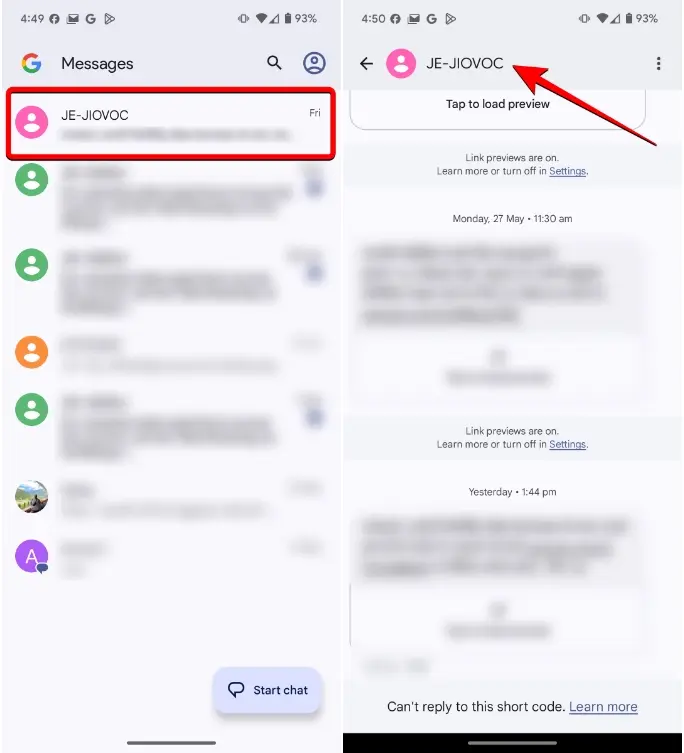
- Now, tap on Block and report spam.
- In the confirmation prompt that shows up, check the Report spam box to mark this message as spam, and then tap on Yes.
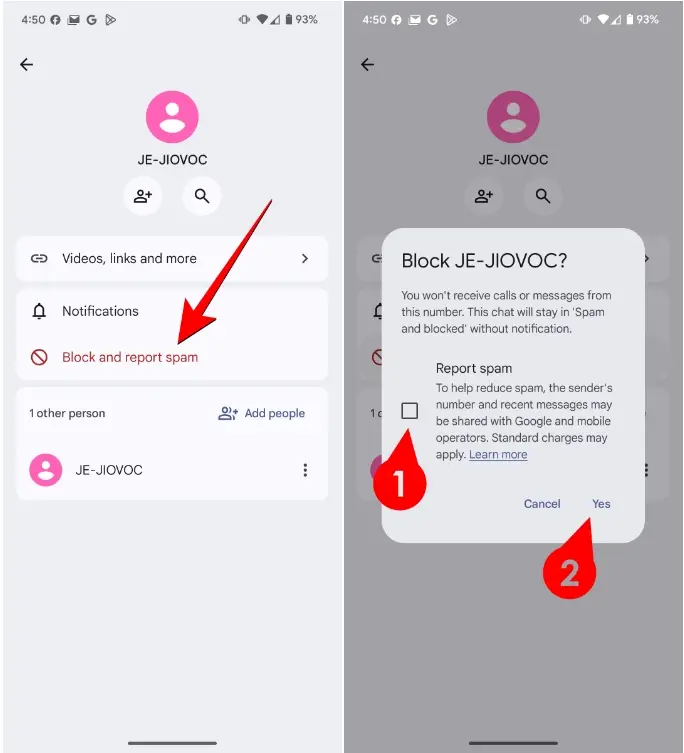
All messages from the contact or phone number will now be blocked. Existing texts and future messages from this number will appear in the Spam and blocked section within the Google Messages app.
Block Text Messages Using Samsung Messages
Samsung phones come with their native Samsung Messages pre-installed and sometimes also have Google Messages. If you prefer using Samsung Messages, here’s how you can block text messages on it.
- Long-press the chat from the number you want to block messages from within the Samsung Messages app.
- Once the chat is selected, you can choose to block additional chats simultaneously. Tap “More” located at the bottom right.
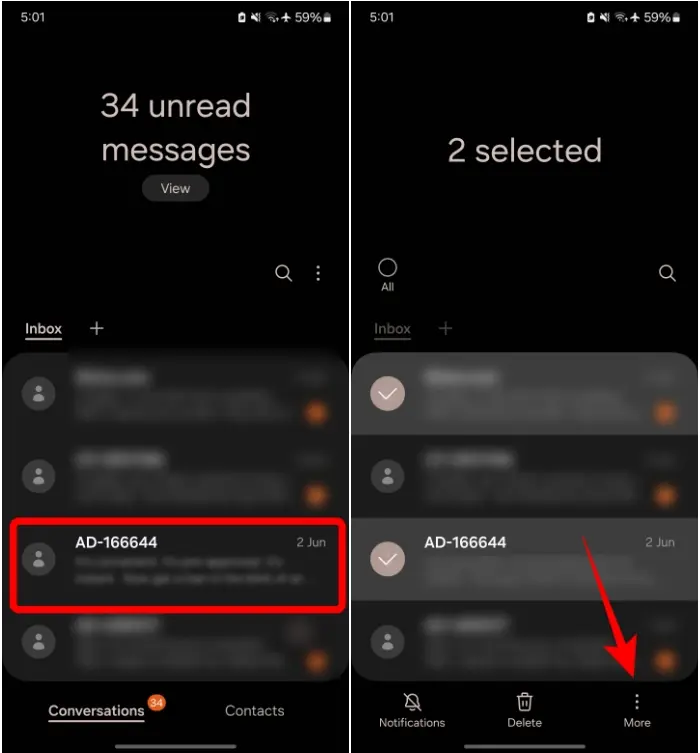
- Select Block from the overflow menu.
- Tap on Block to confirm.
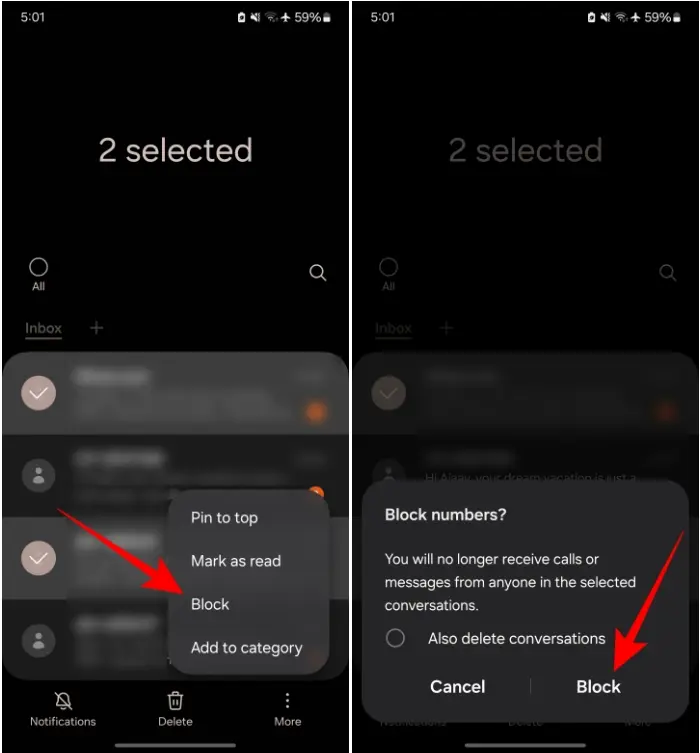
Blocking messages from someone ensures you no longer receive messages or phone calls from that number or contact.
Whether you’re frustrated with spam messages or dealing with unwanted communication from someone, the guide above can assist you in blocking text messages effortlessly. However, it’s essential to exercise caution when blocking numbers, as mistakenly blocking an important message could disrupt your daily routine, work, or relationships.
If you’re interested in blocking a specific contact from your phone, you can refer to our “Block a Number on Android” guide for detailed instructions. Share your experience in the comments and let us know if this guide helped you block text messages on your Android device!




