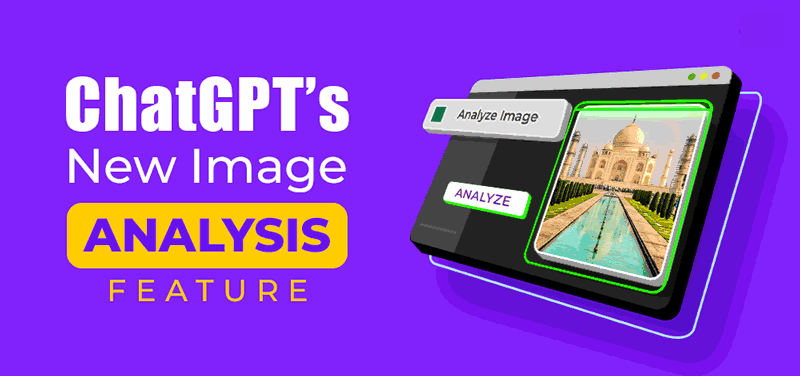
OpenAI has introduced a groundbreaking vision capability (GPT-4V) in ChatGPT, allowing users to upload and analyze images directly within the platform. This new feature adds to the already powerful functionalities of ChatGPT, such as the Code Interpreter and the ability to connect to the internet. With the addition of the “Chat with images” feature, ChatGPT has become even more versatile and useful for users. Essentially, the GPT-4 model can now see, hear, and speak with remarkable ease. If you’re interested in trying out ChatGPT’s new image analysis feature, follow our tutorial below.
Using ChatGPT’s Image Analysis Feature on Web
1. Open ChatGPT (visit) and log in to your account.
2. Navigate to the “GPT-4” model.
3. Hover over “GPT-4” to reveal a drop-down menu and ensure you are in “Default” mode.
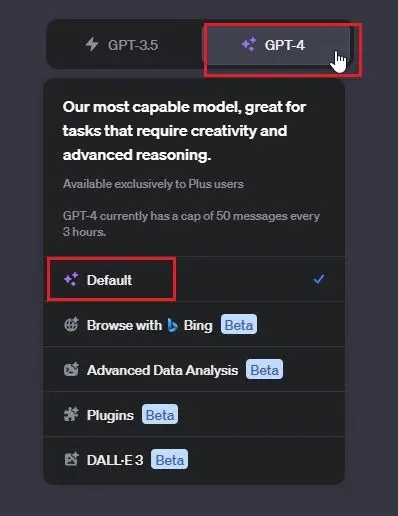
4. Look for the “Chat with images” option at the bottom left of the message box.

5. Click on the “image” button to upload an image. Then, ask questions to ChatGPT about the image.
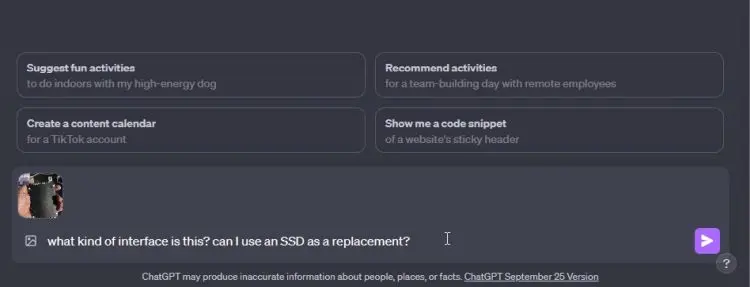
6. For instance, you can upload an image of a hard disk and ask it to find the interface name and if you could use an SSD as a replacement. ChatGPT should correctly identify the interface and provide information about suitable SSDs.
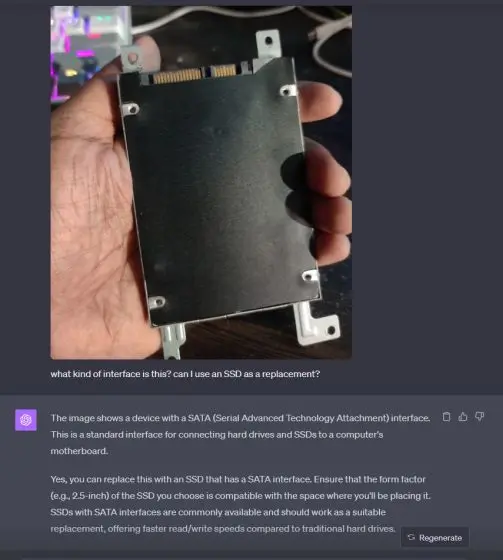
7. Another example is uploading a historical document with illegible handwriting. ChatGPT can help decipher the text and provide insights into the document’s significance. There are numerous fascinating use cases for GPT-4’s vision capability, allowing for endless exploration.
Using ChatGPT’s Image Feature on Android and iOS
ChatGPT’s image capabilities extend beyond the desktop website to the official ChatGPT app, where you can upload images and ask questions seamlessly. Here’s how it works:
1. Install the ChatGPT app (available for Android and iOS, free with in-app purchases) on your smartphone.
2. Sign in with your OpenAI account and navigate to the “GPT-4” model.
3. Look for the “+” button at the bottom-left corner of the screen and tap on it.
4. You can then tap on the “camera” icon to take a live photo instantly or tap on the “image” icon to upload a photo from your gallery.
5. For instance, I took a live photo of a car’s tire and asked ChatGPT to explain the tire replacement process.
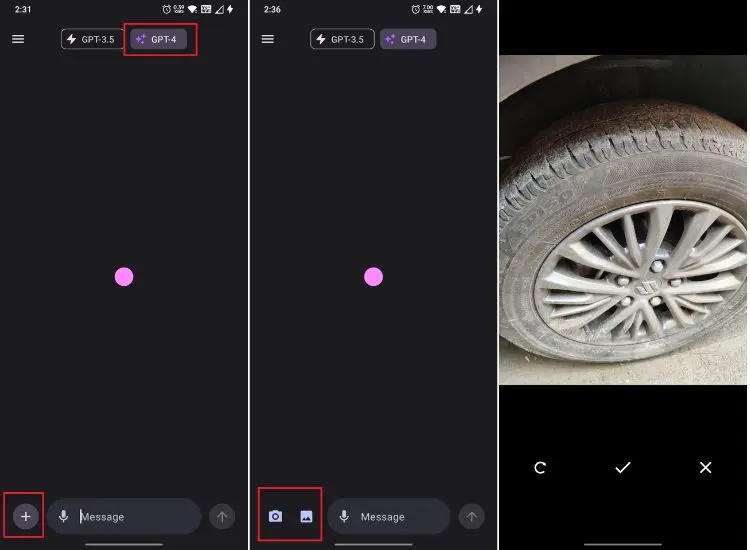
6. The GPT-4V model provided clear, step-by-step instructions on how to change the tire, along with the tools needed for the task.
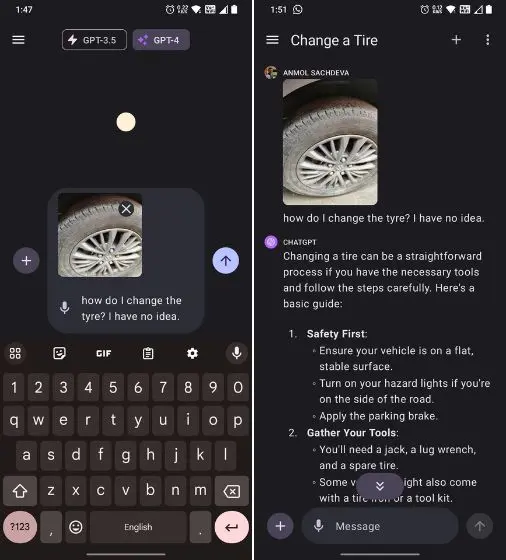
7. Additionally, I uploaded an image of a medical report and asked ChatGPT to explain it. It recognized the text and provided an accurate explanation of the findings. However, it’s important to note that ChatGPT should not be relied upon for medical diagnosis, and consulting a doctor is advisable.
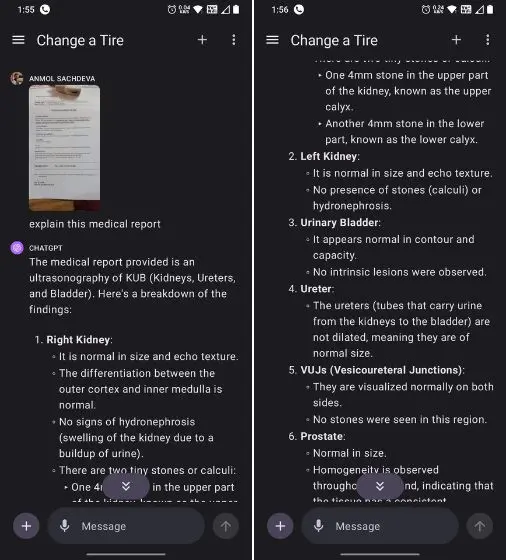
This is how you can utilize ChatGPT’s image analysis feature, whether on your computer or smartphone. I found the GPT-4’s Vision model to be remarkably powerful and less prone to hallucination compared to Bard’s image processing capability. However, in some instances, it struggled to identify text from popular books, likely due to copyright restrictions. You can learn more about the limitations of the vision feature in GPT-4V’s technical paper. Nonetheless, the “Chat with images” feature on ChatGPT is impressive and well worth trying out.


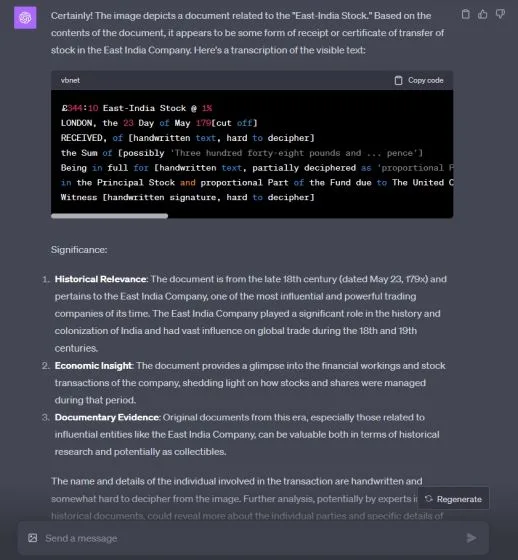


0 Comments