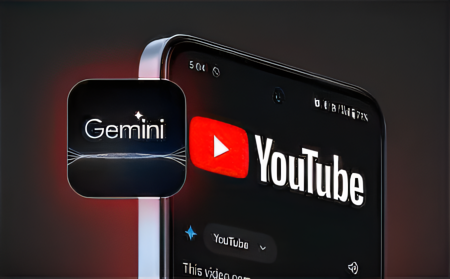
Let’s face it, there’s an overwhelming amount of content on YouTube and not enough time to watch it all. That’s where Gemini comes in. Gemini is an extension that allows you to summarize YouTube videos quickly. If you’re short on time, you can simply read the summary provided by Gemini. Here’s the way you can use Gemini to summarize any YouTube video.
Using Gemini on Mobile to Summarize YouTube Videos
For Android users, you can use the dedicated Gemini app to summarize YouTube videos. Here’s how:
1. Copy the YouTube video link you wish to summarize and open the Gemini Android app (Free).
2. Tap the profile icon at the top-right corner and choose Extensions.
3. Scroll down to locate the YouTube Extension toggle at the bottom. Enable it if it’s not already enabled.
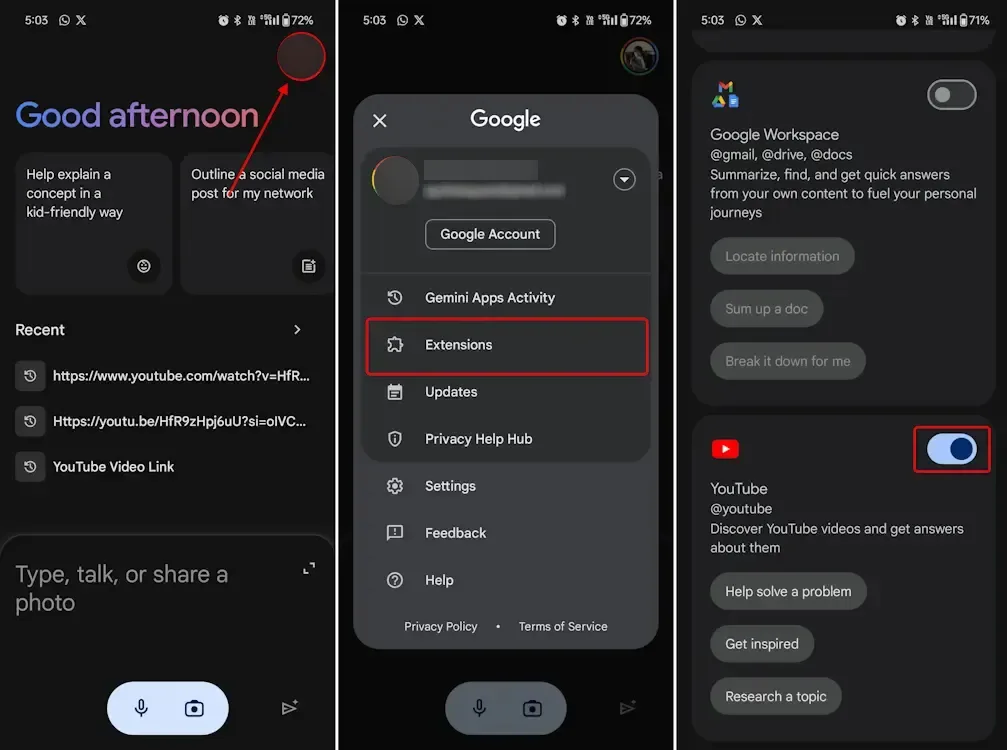
4. Now, return to the app’s home screen and paste the copied link into the Gemini text field. Press the send icon to trigger the summarization.
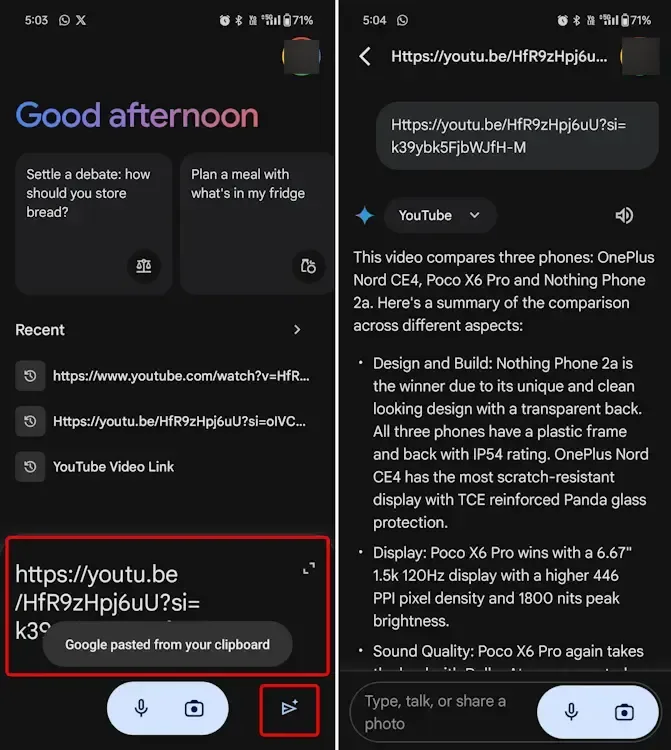
5. Alternatively, you can use “@” and tag the YouTube extension to use it. Then, you can either paste the link or type in a specific topic, and Gemini will provide you with the top videos for that topic.
6. You can also add prompts alongside a link to help Gemini further narrow down the summarization. For instance, you can ask it to summarize a video, specify a particular time stamp, or focus on a certain aspect of the video. Here are some examples.
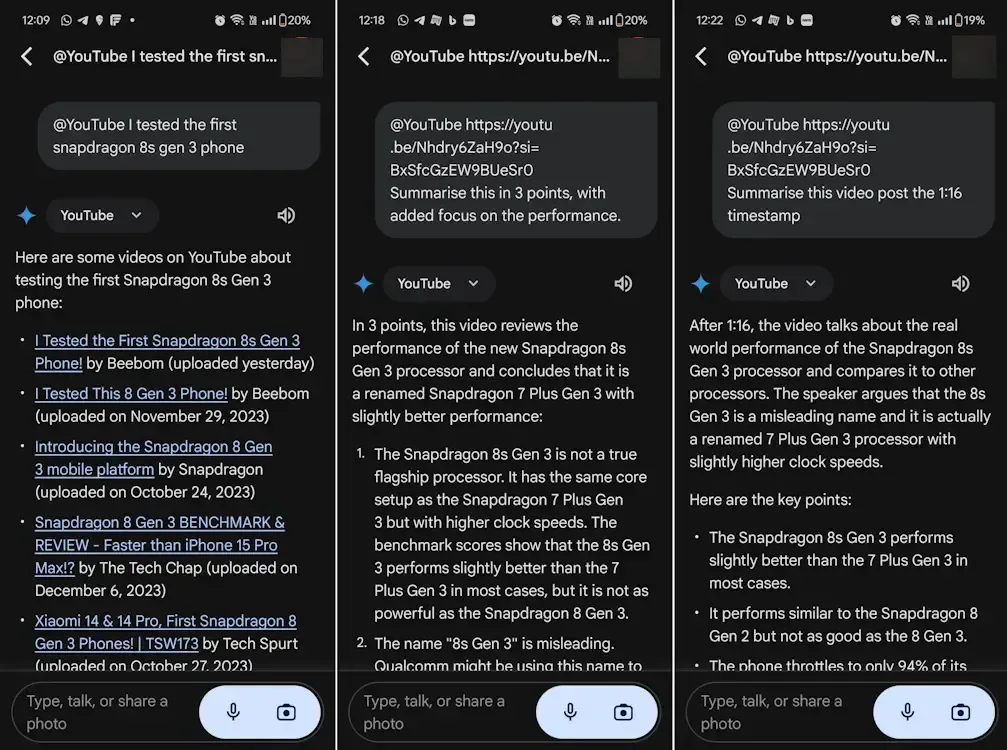
7. The process is largely similar for iOS users. The only difference is that iOS users will need to access Gemini through the Google app. Once they switch to Gemini from the Google app, the steps are the same:
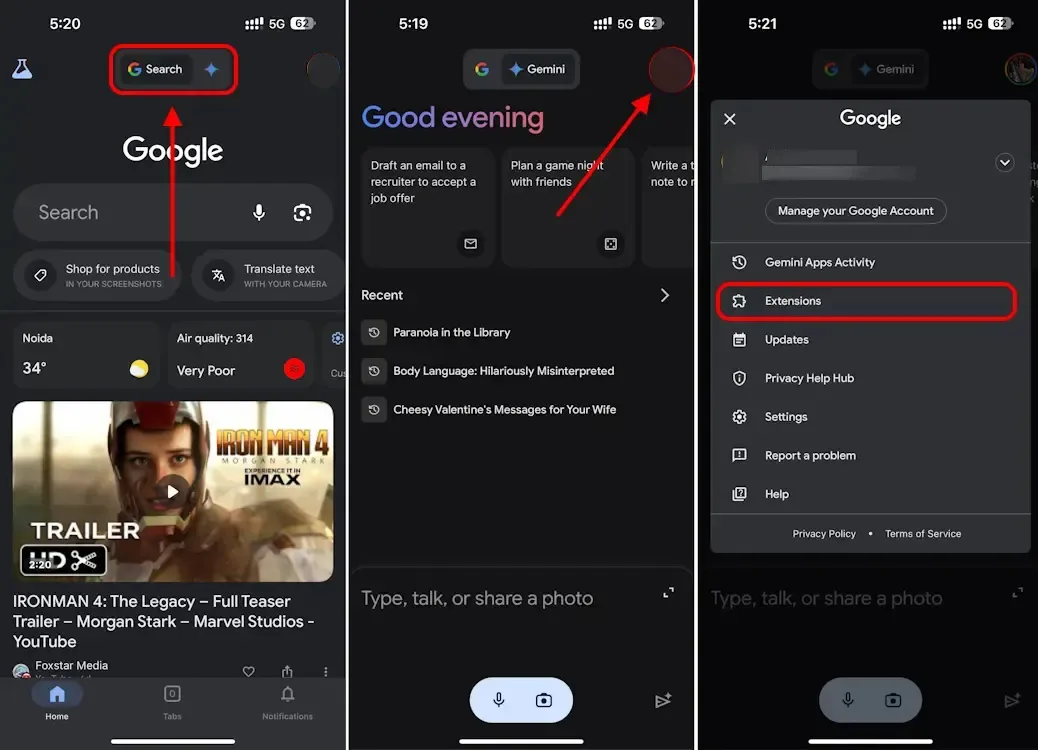
Using Gemini on the Web to Summarize YouTube Videos
Using the web version of Gemini is simple. Once you’ve copied the URL of the YouTube video you want to summarize, follow these steps:
1. Visit the official Google Gemini page and sign in with your Google account.
2. Once you’re on the Gemini chat screen, click on the settings cogwheel located in the bottom left corner.
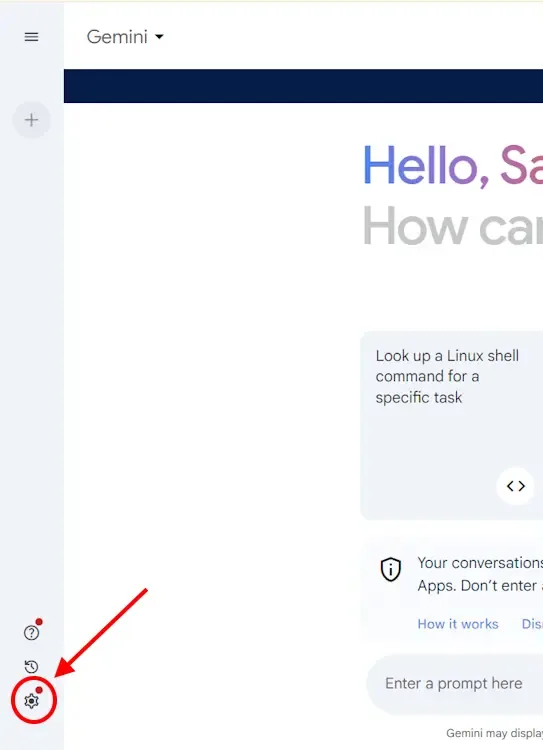
3. Then, select “Extensions” from the pop-up menu.
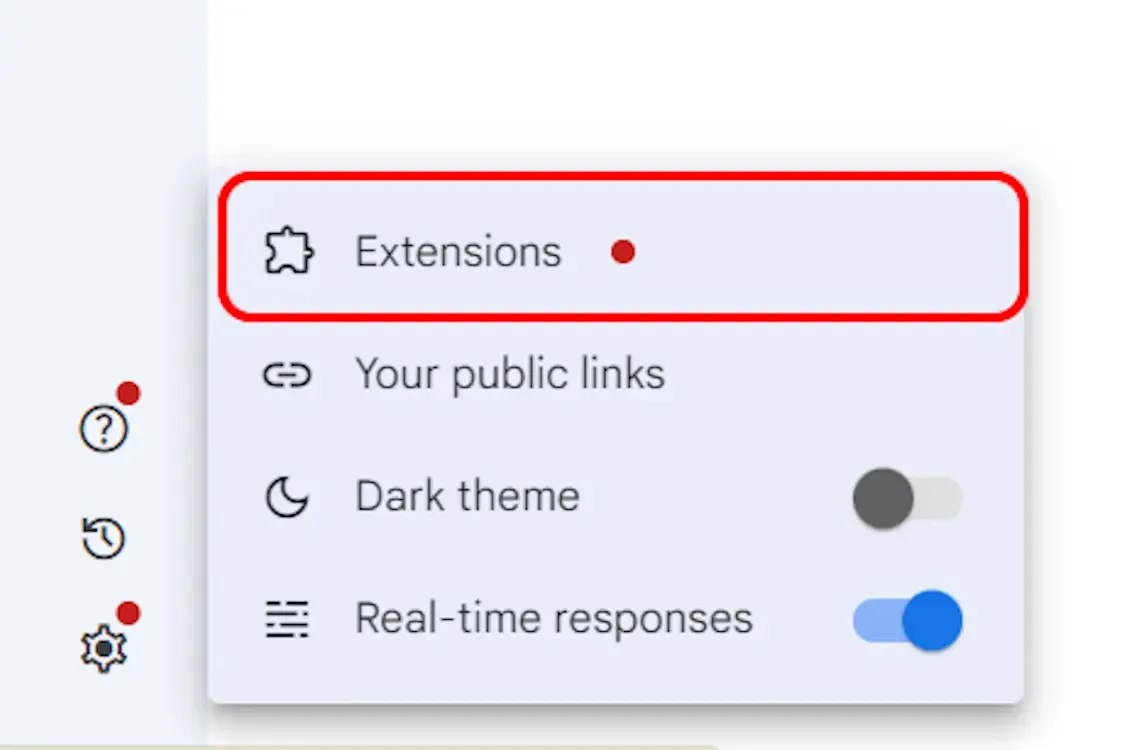
4. Next, locate the YouTube extension and enable it if it’s turned off.
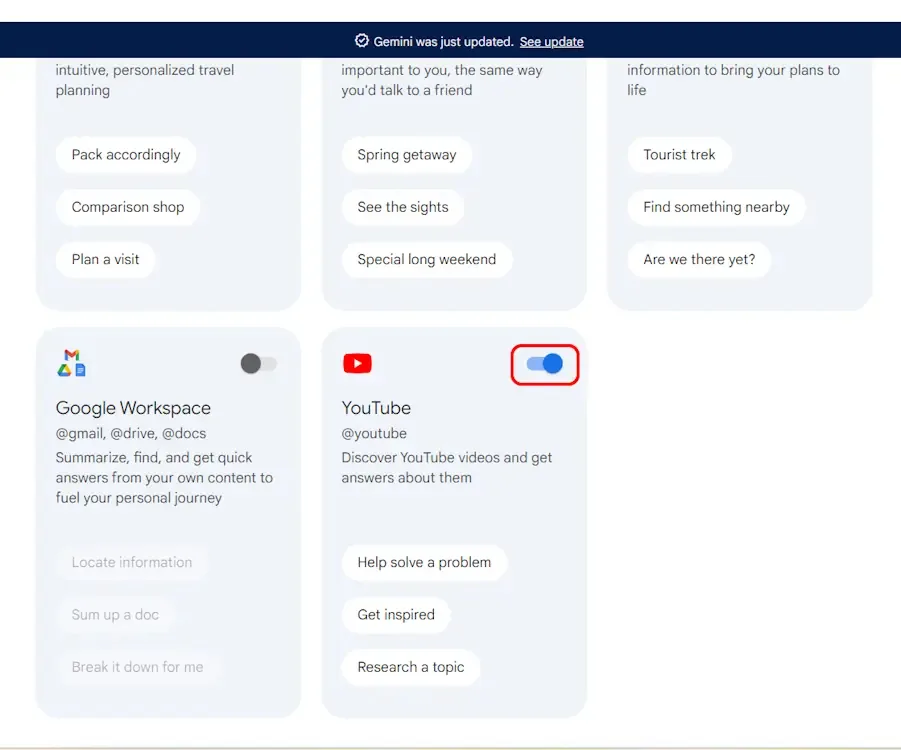
5. Return to the chat screen and paste the copied YouTube URL into the text box. Press Enter or click on the send icon. You can further enhance the summarization process by tagging the extension, adding extra prompts, and employing other techniques for a more precise summary.
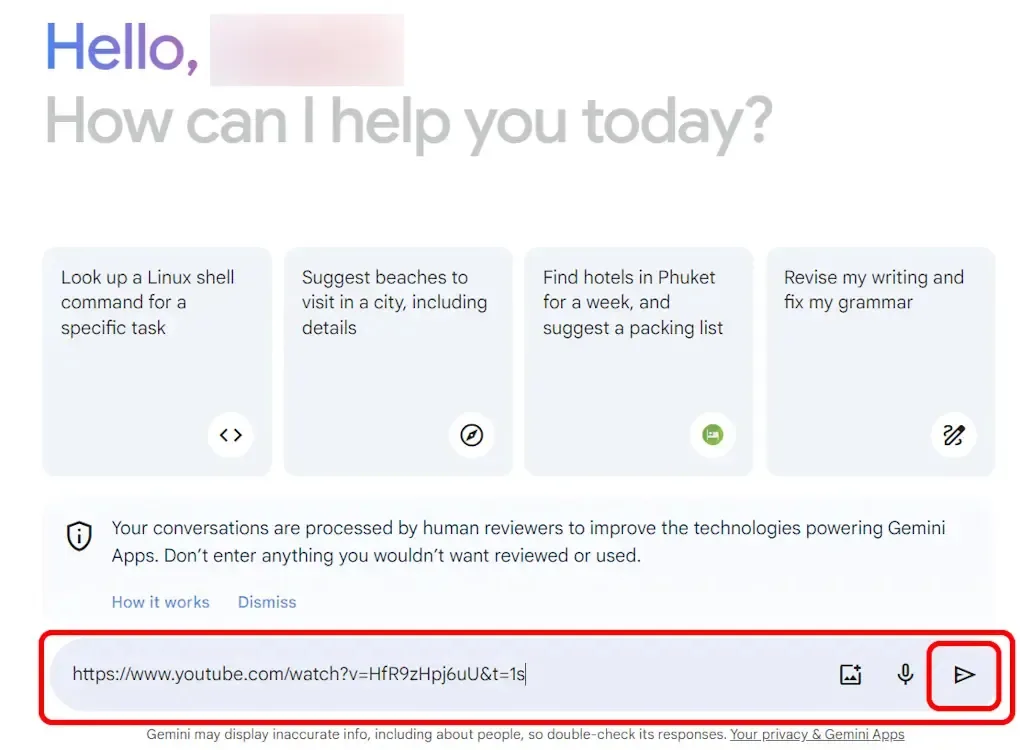
6. This action should trigger the summarization process, and in a few seconds, Gemini will break down the YouTube video for you.
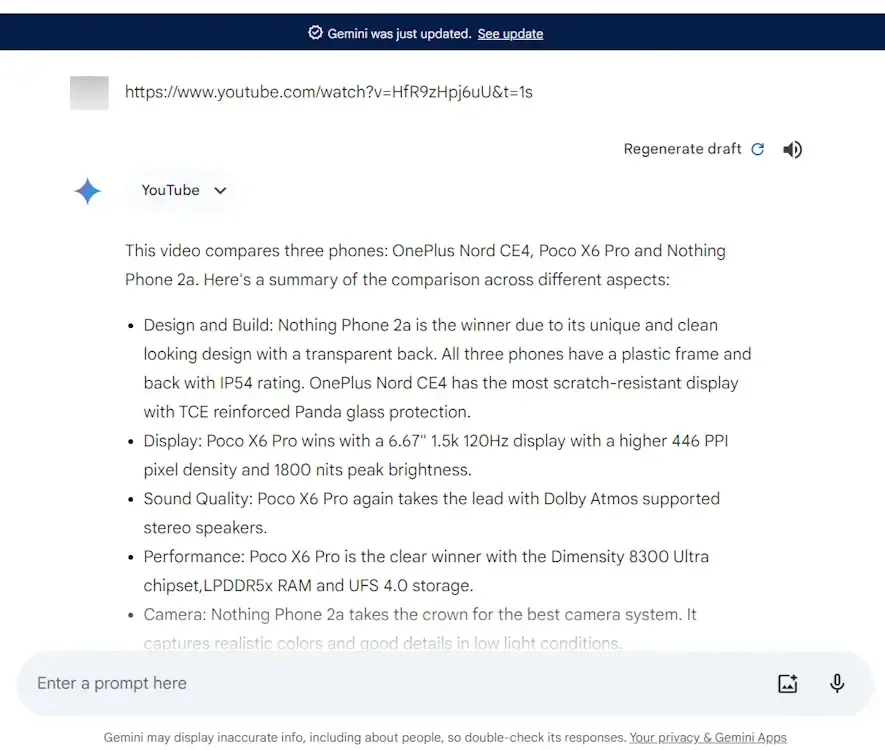
If you encounter the message “Gemini isn’t supported for this account” on the web version, don’t worry. If you’re using your work email address for Gemini, the administrator of your account needs to enable Gemini support for it to work with work addresses. Otherwise, it won’t work. Simply switch to a personal Google account, and it should work fine.
With that said, let me know if this guide was helpful for you. Feel free to reach out using the comments section below if you have any further questions. I’ll be happy to help.

0 Comments