
Microsoft’s 23H2 update has been eagerly anticipated, and it’s now officially being rolled out for Windows 11. This update introduces several new features and improvements to the operating system. If you’re looking to install the Windows 11 23H2 update on your PC, we’ll provide you with step-by-step instructions to make the process easy. Let’s dive into the new features and guide you on how to get the update.
Microsoft Launches Windows 11 23H2 Update with Exciting New Features
As stated in the Windows Blog, the Windows 11 23H2 update is described as a “scoped, cumulative release,” which means it includes all the 23H2 features introduced in the September update, such as Windows CoPilot AI, updates to the Snipping tool application, support for the .RAR extension in File Explorer, and MS Paint’s background removal feature. In addition to these, the 23H2 update brings some additional new features to enhance the Windows 11 experience.
In addition to the mentioned features, the 23H2 update introduces various other new features and quality-of-life improvements. These include Microsoft Teams Chat being pinned to the taskbar by default and the separation of pre-installed Windows 11 applications from those you install, making it easier to organize your applications. These enhancements aim to improve the overall user experience and productivity on Windows 11.
How to Install the Windows 11 23H2 Update: Step-by-Step Guide
Microsoft will provide the 23H2 update using its existing update technology. However, if you want to ensure that you receive the update promptly, you can follow the steps below.
1. To begin, press the ‘Windows button + I‘ keyboard shortcut to open the Settings app.
2. Then, select the “Windows Update” section on the left. You can also locate it by performing a search in the Start menu.

3. After that, toggle the option for “Get the latest updates as soon as they’re available.”
4. Now, you should be able to receive updates for the new 23H2 build by clicking on “Check for Updates.” If it doesn’t work right away, please be patient, as the 23H2 update is being gradually rolled out to more users.

What do you think of the Windows 11 23H2 update? Are you planning to install it and explore its new features? Share your thoughts in the comments below.


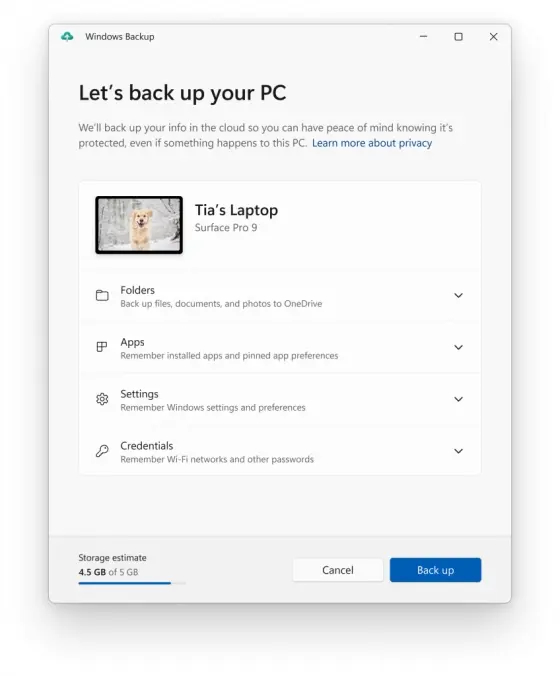
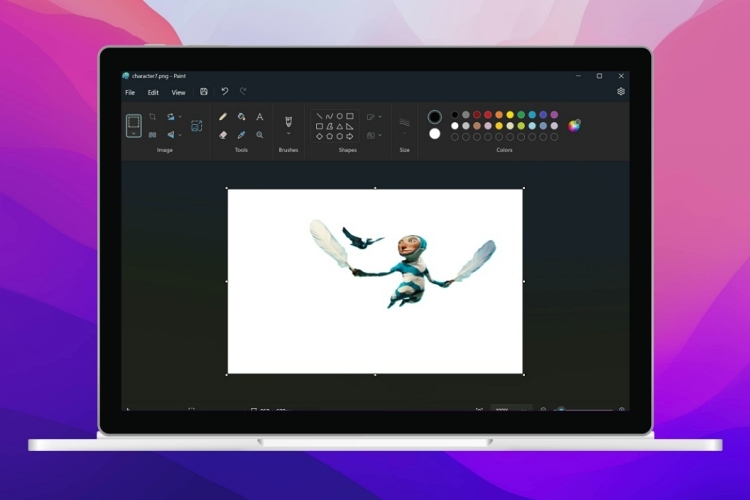
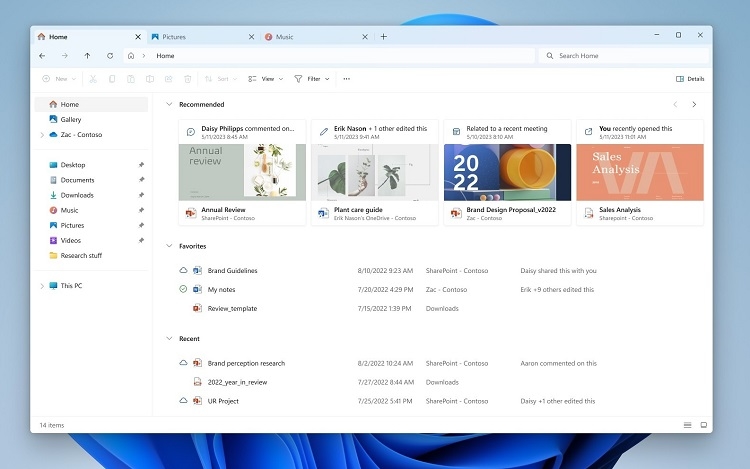
0 Comments