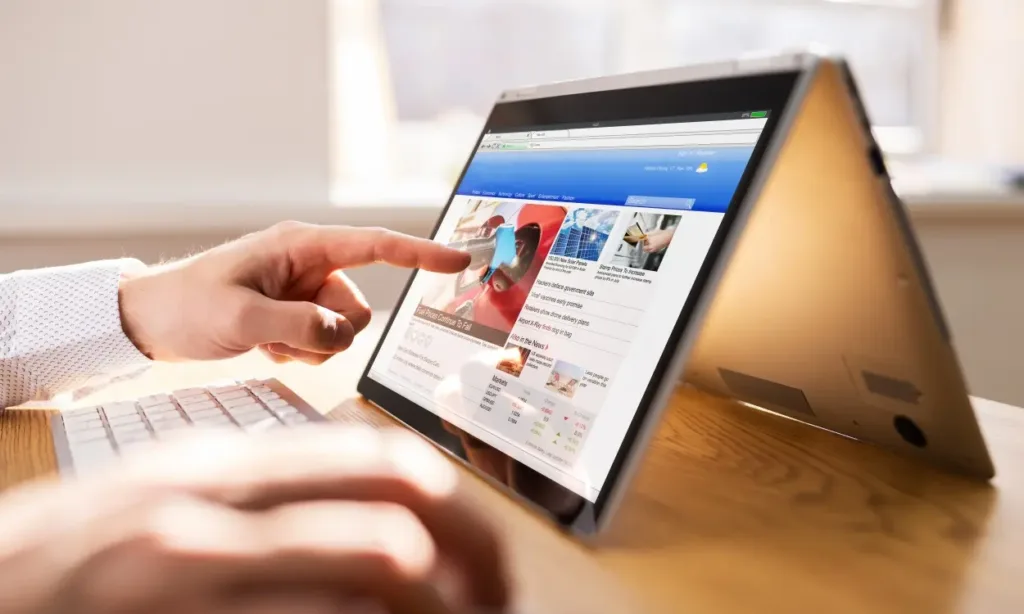
Chromebooks come in various shapes and sizes, with one popular option being the 2-in-1 convertible model. As the name suggests, these devices are fully functional laptops equipped with touch screens that can be folded into a tablet form. While many users appreciate this versatility, some may prefer to disable the touch screen altogether. Fortunately, it is possible to turn off the touch screen on a Chromebook. Here’s how you can do it.
Disable Chromebook Touch Screen
The simplest and most straightforward way to disable the touch screen on a Chromebook is by adjusting a Chrome flag in Google Chrome. Here’s how to do it.
1. Open Chrome, enter chrome://flags in the address bar, and hit Enter.
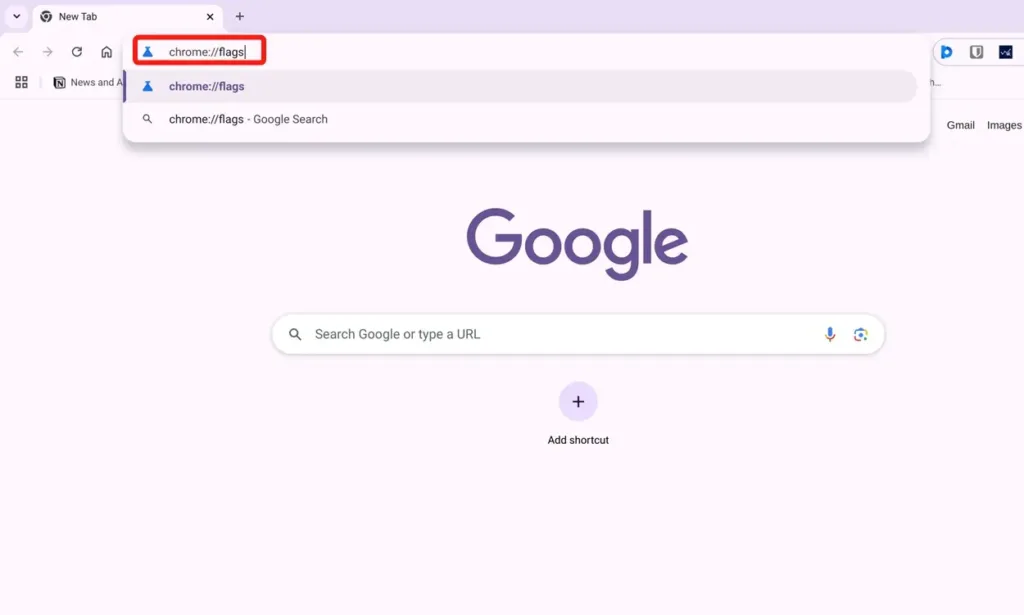
2. Select the search bar at the top and enter “debugging keyboard shortcuts.”
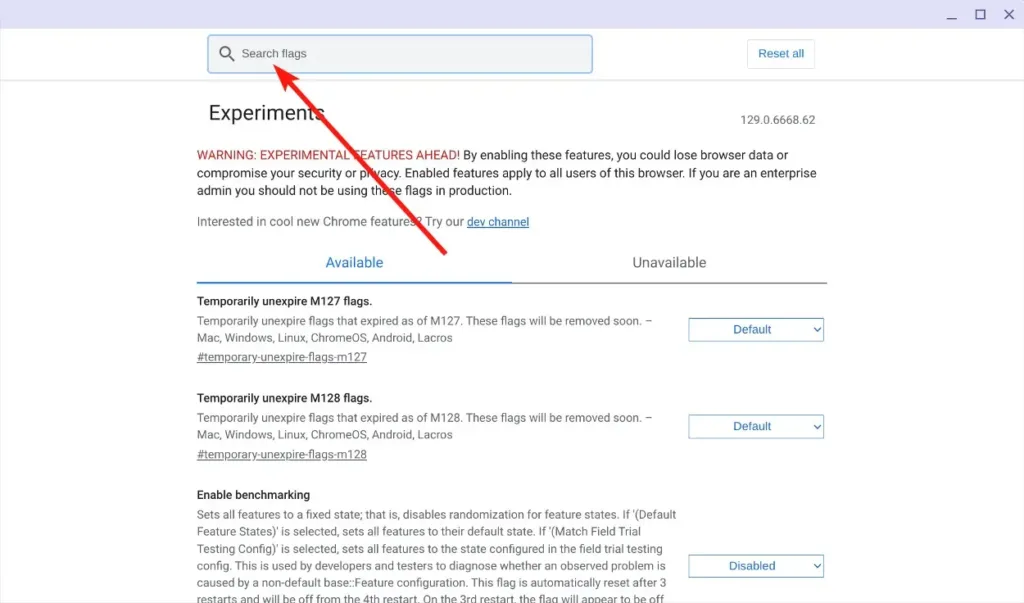
3. From the dropdown menu next to Debugging keyboard shortcuts, select Enabled.
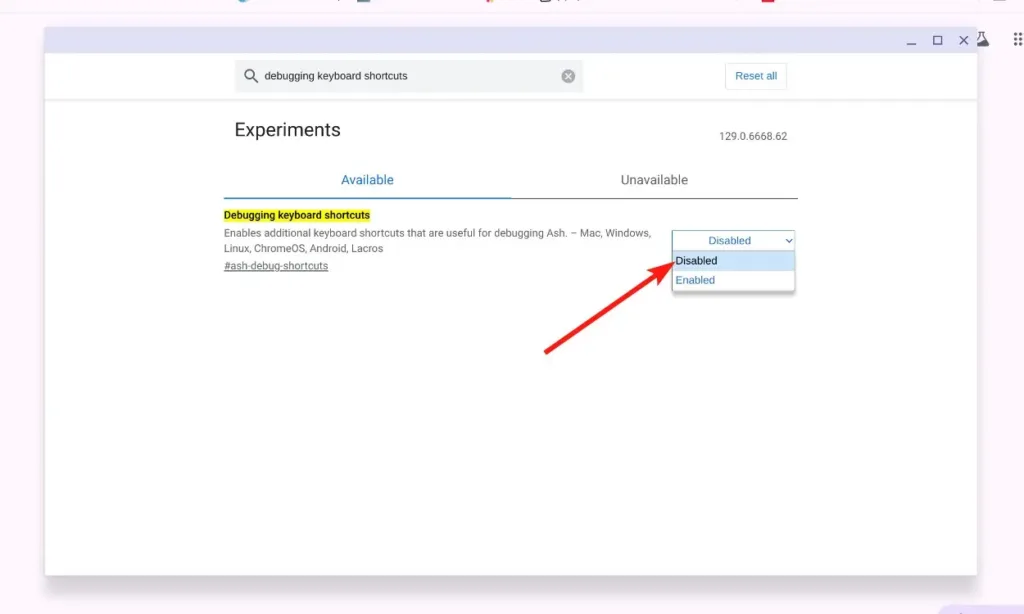
4. Click on Restart to apply the changes.
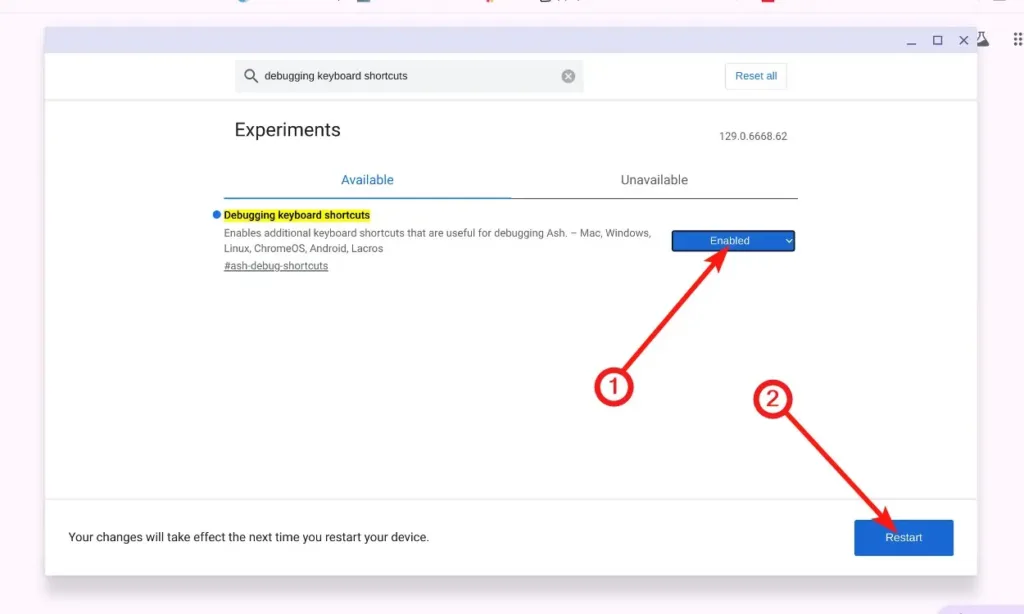
5. You can now disable the touch screen by using the keyboard shortcut Shift + Launcher + T on your Chromebook.
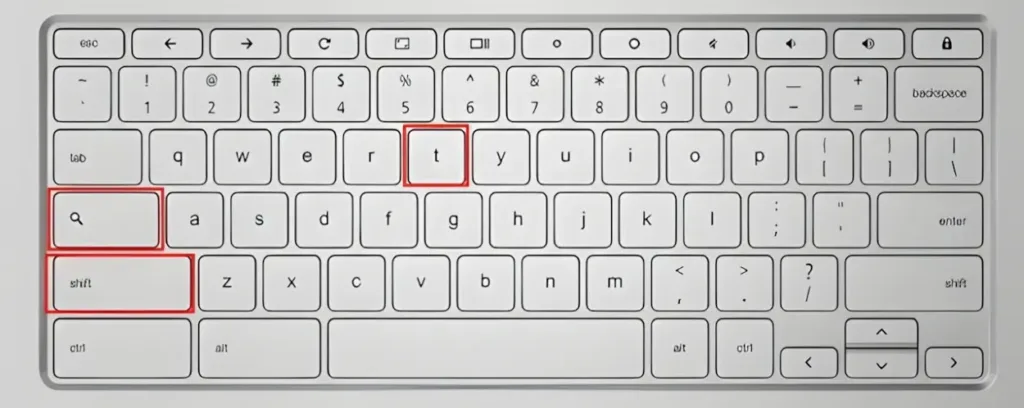
6. Your Chromebook’s touchscreen should now be turned off. You can use the same shortcut to enable it again when needed.
Here are the quick steps to disable the touch screen on your Chromebook. What’s your reason for wanting to turn it off? Share your thoughts in the comments below!




