
If you’ve used an iPhone, you’ve likely tried Low Power Mode to save battery. MacBooks have a similar feature to help extend battery life when you’re running low. The latest MacBook Air and MacBook Pro models, powered by M-series processors, already offer great battery life. However, there will be times when your Mac’s battery is running low, and you can’t plug it in right away. To keep working on important tasks, it’s useful to know how to activate Low Power Mode on your Mac to conserve battery life.
How Low Power Mode Works on Mac?
Low Power Mode is a feature on MacBooks that helps save battery by using less energy. When you turn on Low Power Mode, your Mac makes the following changes:
- Lowers the screen brightness.
- Slows down the CPU speed.
This helps your MacBook run cooler and quieter. However, it might also turn off some background activities and slow down things like AirDrop transfers.
Similar to iPhones and iPads, Low Power Mode on a Mac helps conserve battery by reducing certain features. It is specially designed for macOS to help you extend your MacBook’s battery life.
Mac Low Power Mode Requirements
- Available on MacBook Air and MacBook Pro models from 2016 or later.
- Not available on desktop Macs like iMac and Mac mini (as the do not contains battery).
- Your MacBook must be running macOS 12.0 Monterey or later.
How To Activate Low Power Mode on Your Mac
Now that you know what Low Power Mode is and how it works, here’s how to enable it on your Mac to save battery:
- Click the Apple logo in the top-left corner of the screen and select System Settings. Alternatively, you can open the System Settings app from the Dock.
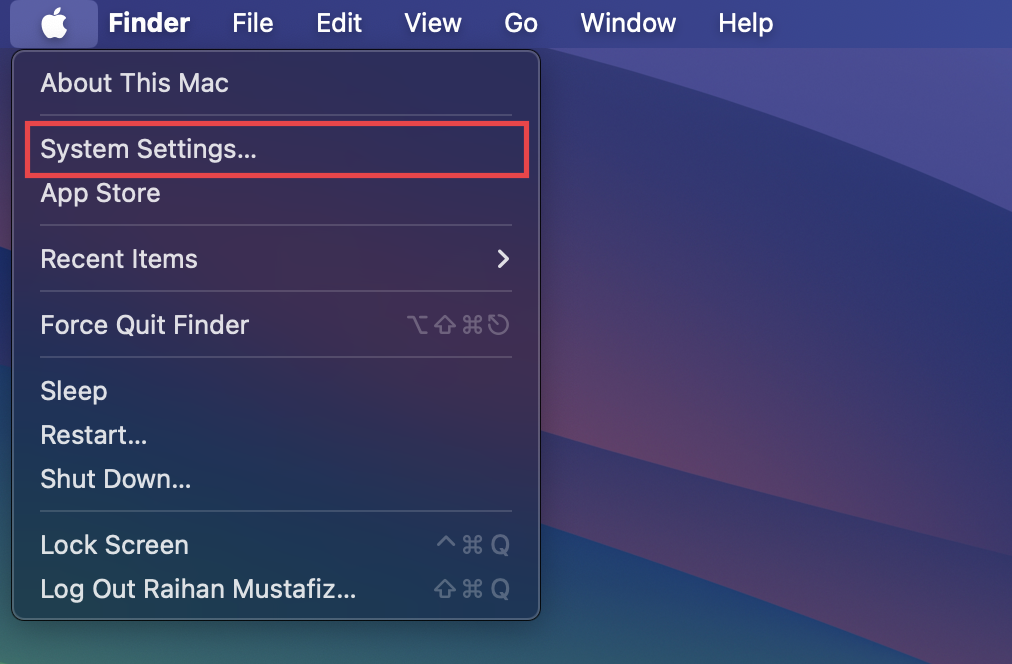
- In the System Settings window, select the Battery section from the left sidebar. This will show the Battery settings.
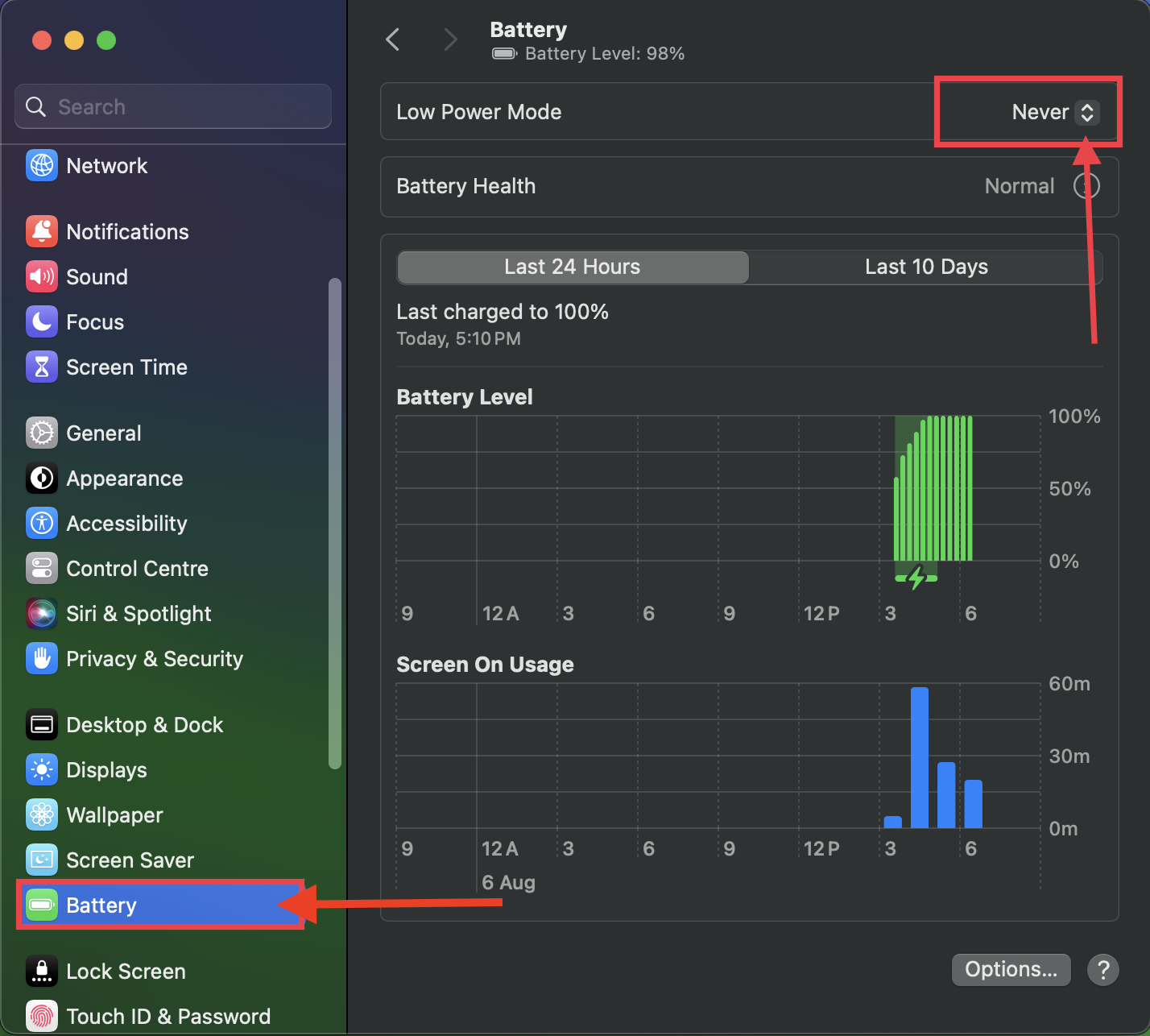
- There is a drop-down menu next to Low Power Mode, click there.
- You’ll see four options: Never, Always, Only on Battery, and Only on Power Adapter. The default option is Never.
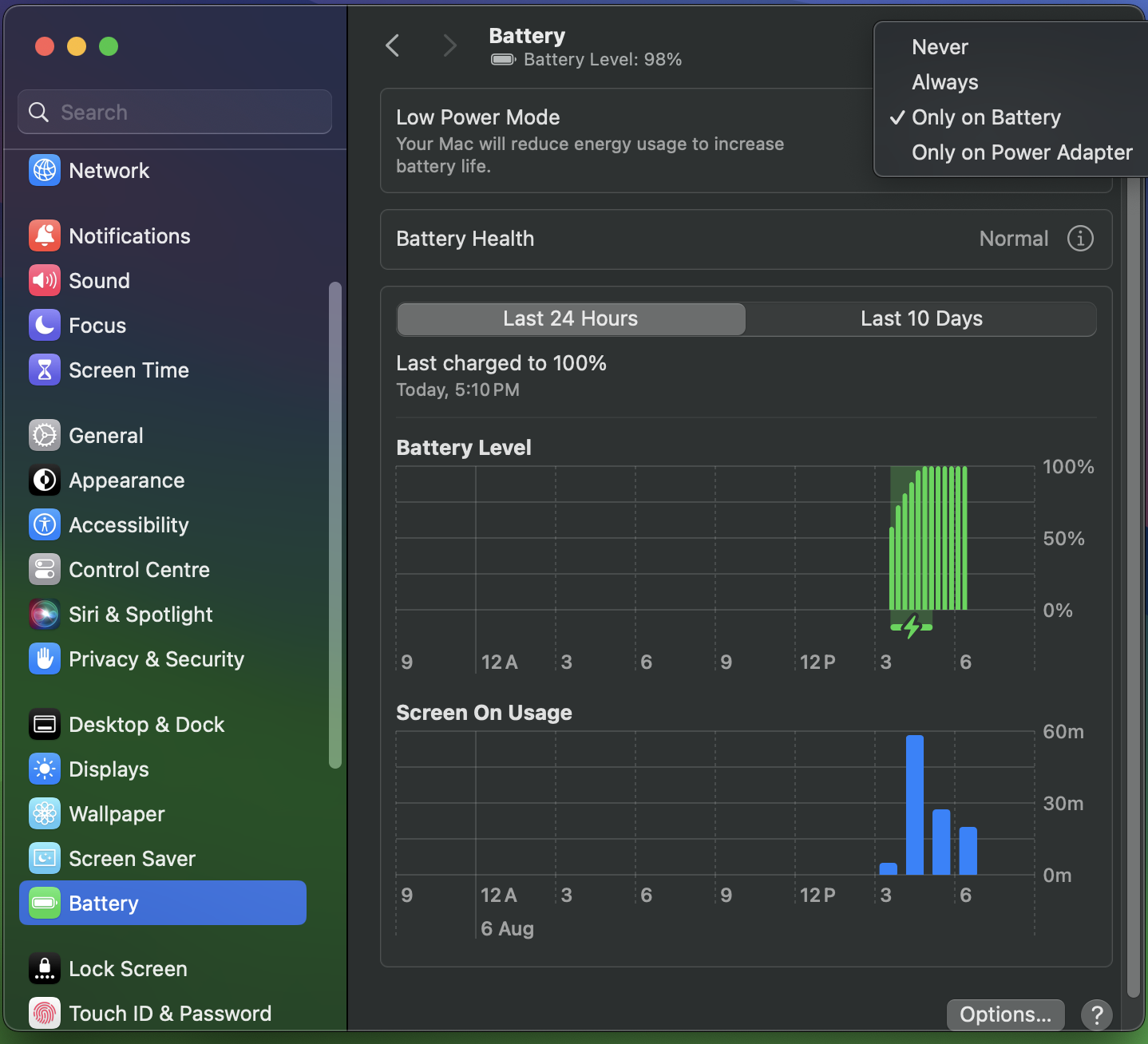
Selecting “Always” keeps your Mac in Low Power Mode at all times. The “Only on Battery” option activates Low Power Mode only when your Mac is running on battery. With this setting, your Mac will reduce energy consumption to extend battery life. Choosing “Only on Power Adapter” enables Low Power Mode when your Mac is connected to a power source, automatically adjusting performance to conserve energy.
To check if Low Power Mode is on, click the Battery icon at the top right of the screen. You’ll see “Low Power Mode: On.”
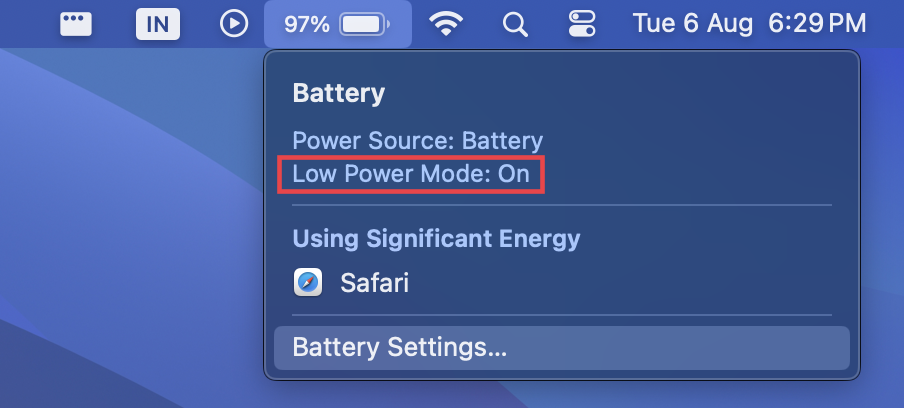
When to Use Low Power Mode?
Low Power Mode is designed to help save your MacBook’s battery. You can use it when your battery is low and you need your MacBook to last longer without plugging it in. However, you can turn it on whenever you prefer, there are no strict rules.
Keep in mind that Low Power Mode balances battery life and performance. It reduces background activities and screen brightness to save energy. This also slows down the CPU, which might make your Mac run a bit slower. Despite this, you likely won’t notice any difference in everyday tasks like browsing the web or using social media or doing office work.
Have you ever used Low Power Mode on your iPhone or MAC? Have you noticed any difference in performance? Let us know that on the comment section also if you find the post helpful please comment down below.




