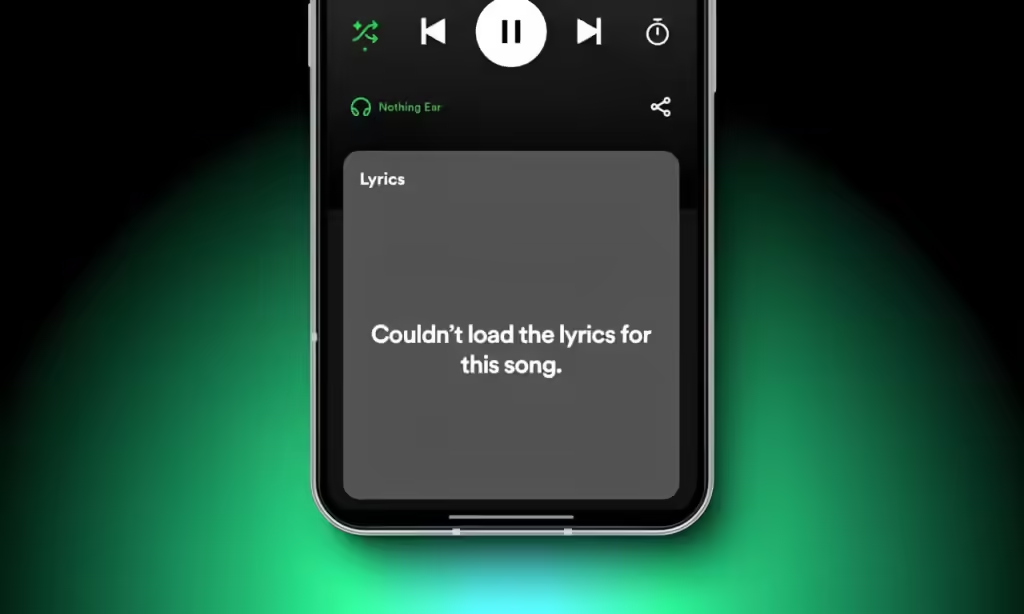
Spotify lyrics can be incredibly helpful, especially when you’re listening to songs in a language you’re not fluent in. However, if you’re experiencing issues with this feature, it can be quite frustrating. Various factors could be causing this problem, such as a poor internet connection or an app glitch. To assist you, I’ve compiled a detailed list of solutions to fix the issue with Spotify lyrics not working. Let’s dive in!
Method 1: Ensure You Have Spotify Premium
If you’ve returned to Spotify after a break, you might not know that Spotify has removed lyrics from its free version. That’s correct; you now need Spotify Premium to access lyrics. If you’re seeing the “Couldn’t load the lyrics for this song” error, even for popular songs like “Starboy,” it’s likely because you’re using the free version. Consider upgrading to Spotify Premium or taking advantage of the Spotify student discount if you’re eligible.
Alternatively, you might want to explore other music streaming services that offer lyrics. On the desktop version, the free Spotify account clearly indicates that lyrics are exclusive to Premium users with a prominent “Enjoy lyrics on Spotify Premium” banner.
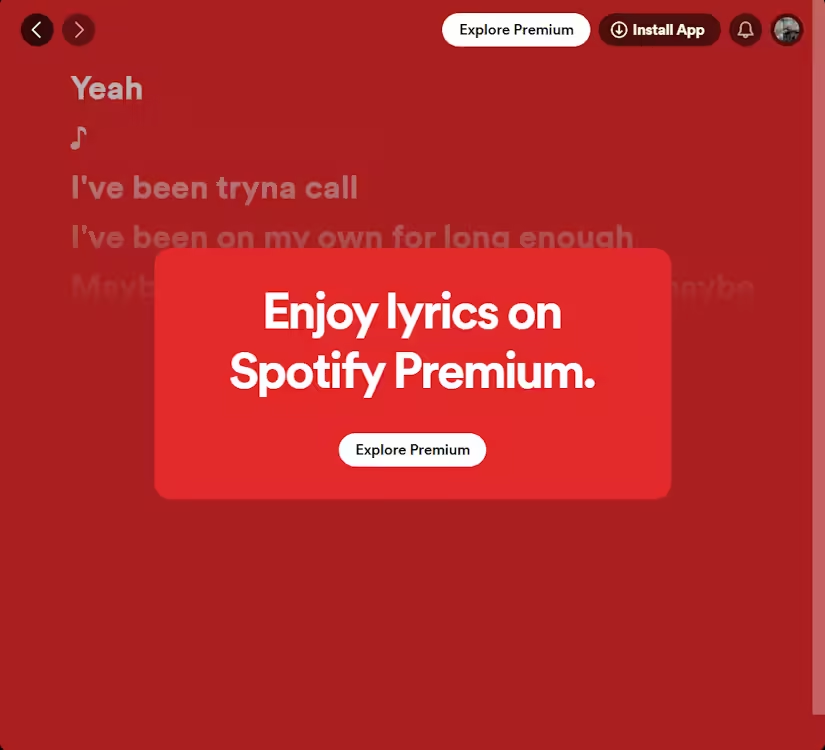
Method 2: Try a Different Track
If you have Spotify Premium and still can’t see lyrics, the issue might be that Spotify doesn’t have lyrics for that specific song in its database. This is often the case with less popular or niche tracks.
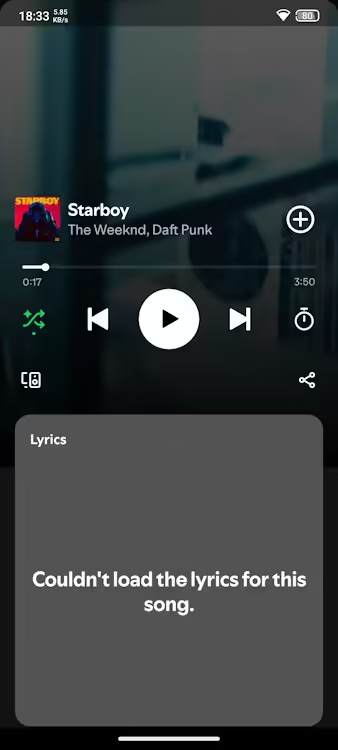
For example, if you’re a fan of lesser-known or indie artists, Spotify’s lyrics feature may not support these songs. Test the lyrics feature with more popular tracks. If it works for those, the issue is likely due to the specific track being too obscure for Spotify to provide lyrics.
Method 3: Verify Spotify’s Server Status
At times, the issue may not reside on your end after all. If the Spotify app is functioning but the web version isn’t responding, the service might be experiencing outages. You can check the status of Spotify’s servers using a site like DownDetector. If DownDetector indicates that Spotify is down, this is likely the reason why your lyrics aren’t loading.
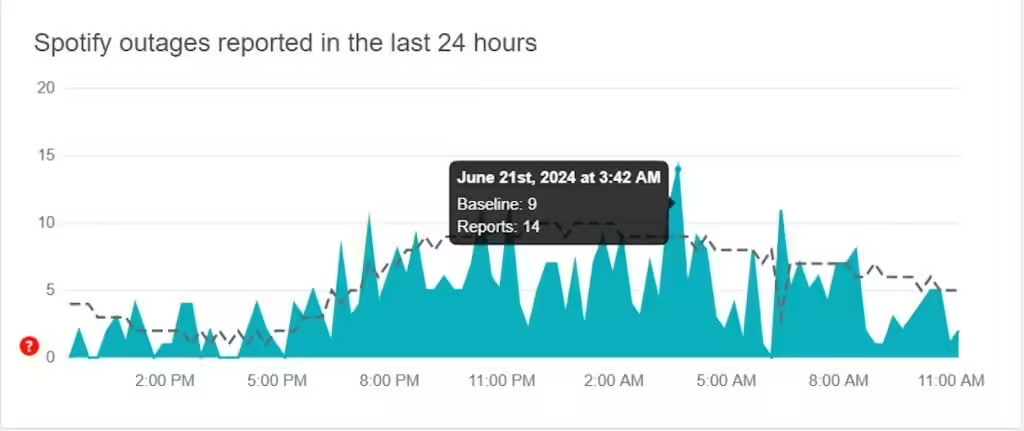
Method 4: Sign Out of All Devices and Sign Back In
Similar to how restarting often resolves many device issues, logging out and logging back into Spotify can fix problems with the lyrics feature. If a simple log out and log in doesn’t work, you may need to sign out from all devices where your Spotify account is active. Sometimes, having multiple devices logged into the same account can cause glitches in the app.
Here’s how to do it from the Spotify web player:
- Go to the Spotify web player, sign in to your account, and click on your profile picture at the top right corner.
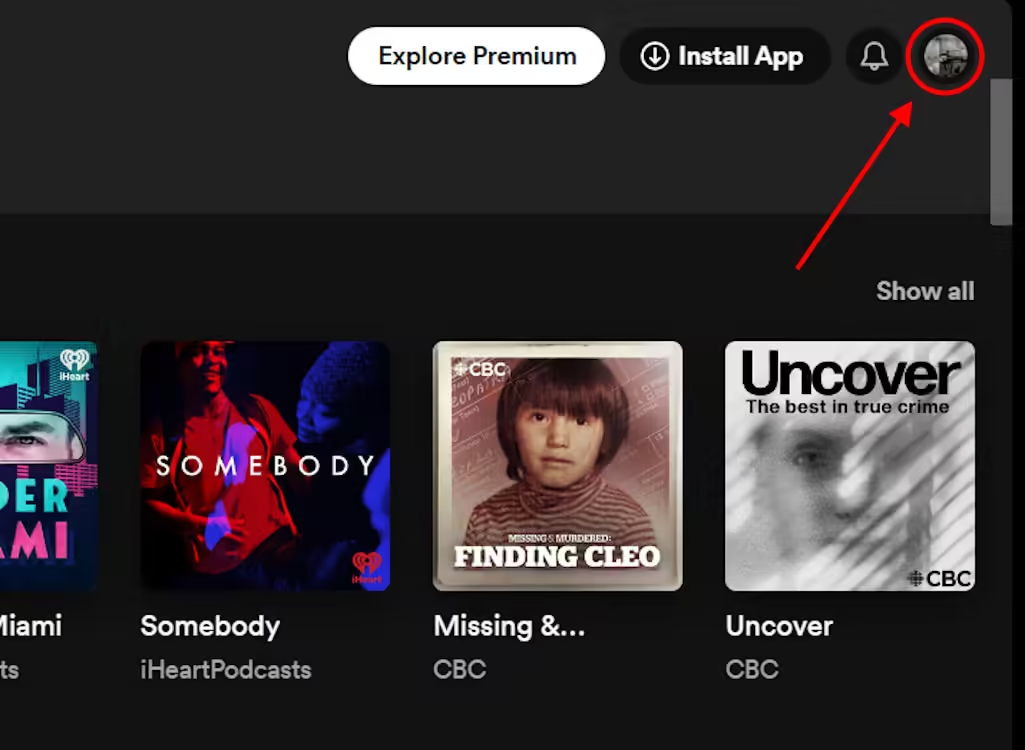
- Choose “Account,” go to “Security and privacy,” and then select “Sign out everywhere.”
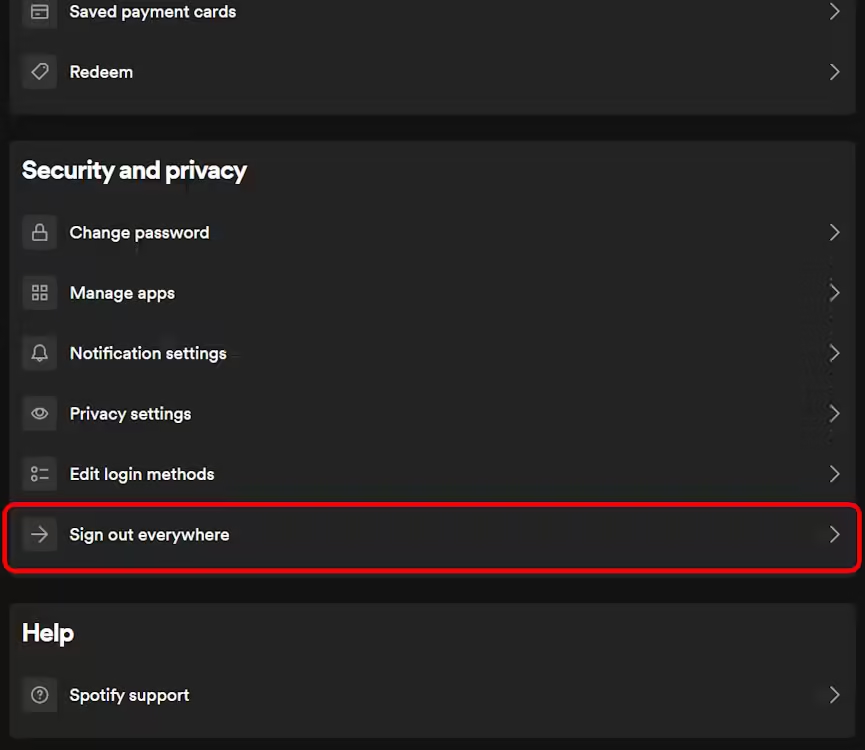
- Confirm by clicking “Sign out everywhere” on the following page.
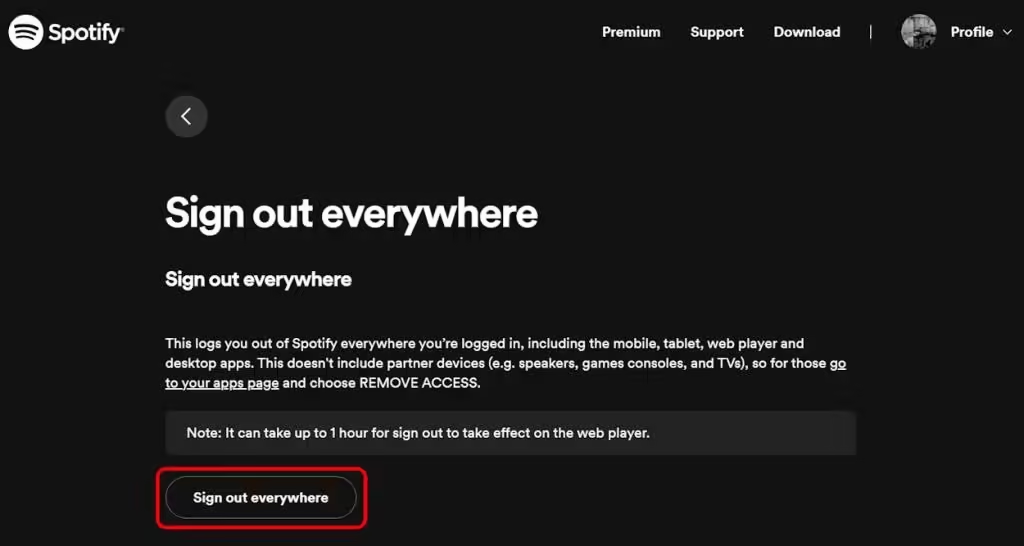
After signing out everywhere, wait for about an hour as Spotify mentions that it may take this long for the sign-out process to complete on the web player.Sign back into Spotify on the device where you want to use the lyrics feature, and it should start working properly again.Following these steps should help resolve any issues related to Spotify lyrics not loading correctly due to multiple device logins or synchronization problems.
Method 5: Clear Spotify App Cache
If the issue of Spotify lyrics not working is isolated to your mobile app, clearing the app’s cache and data can often resolve the problem. The steps might vary slightly depending on your Android device and its operating system version. The objective is to locate the app management section where you can clear cache and data.For iPhone users, you can achieve a similar effect by offloading the Spotify app to free up space and potentially resolve app-related issues.Clearing the app’s cache and data helps in refreshing the app and resolving any underlying issues that could be affecting the Spotify lyrics feature.
Here’s how to do it on an Android device:
- Open your phone’s Settings app and navigate to the “Apps” or “App Management” section.
- Find and tap on “Spotify” from the list of installed apps.
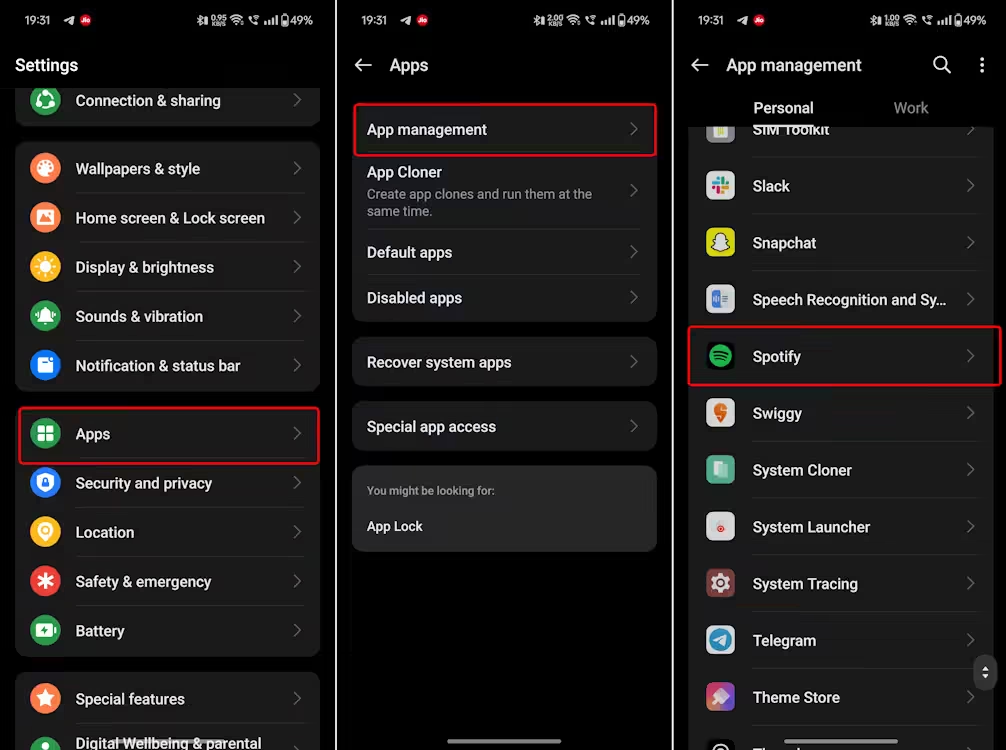
- Inside the Spotify app info, tap on “Storage usage.” You will see options to “Clear data” and “Clear cache.” Tap on both of these options to clear the app’s data and cache.
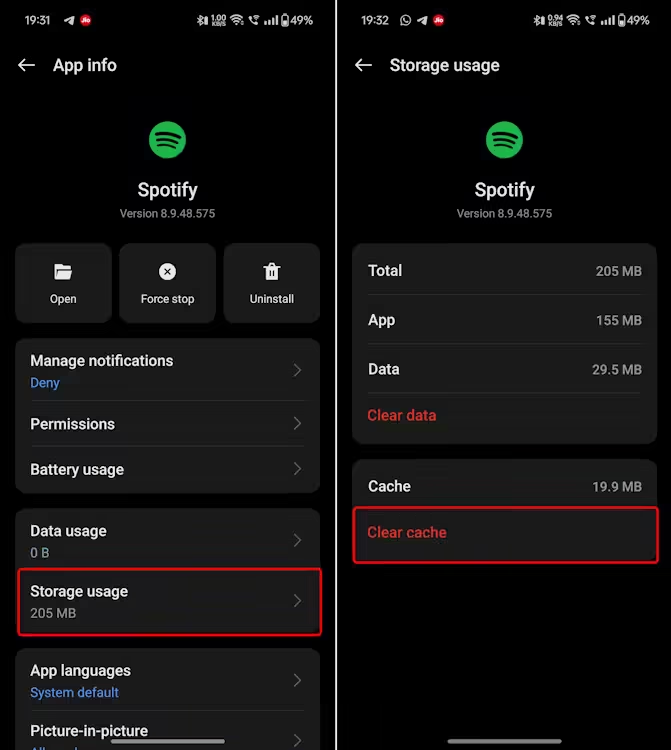
Note:
This concludes our guide on troubleshooting Spotify lyrics issues. We hope the solutions provided have helped resolve any problems you’ve encountered. If you’re still experiencing difficulties, you may want to consider exploring alternative music streaming platforms. It’s worth noting that Spotify has been gradually moving some features from its free tier to the Premium subscription. This trend might make other services more appealing if you prefer not to pay for a subscription. We welcome any additional questions or concerns you may have about this topic – feel free to share them in the discussion section below.



0 Comments