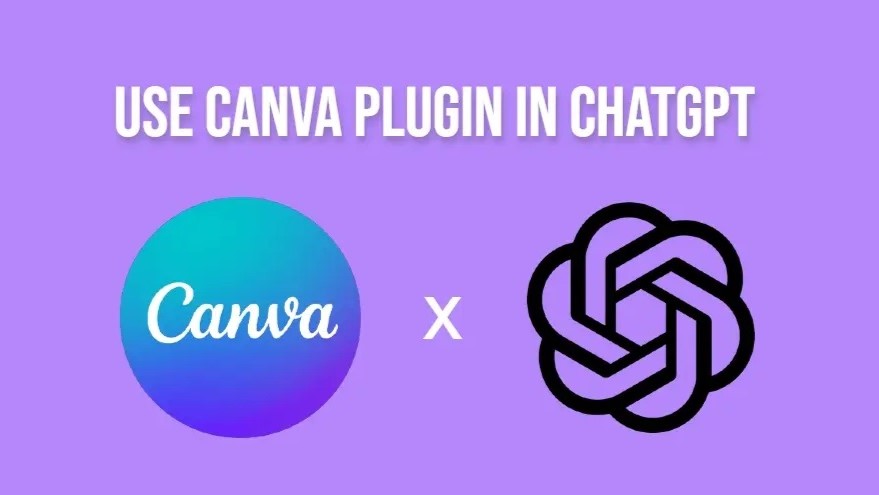
OpenAI continues to expand its ChatGPT offerings with a range of useful plugins, and the latest addition is Canva integration. The ChatGPT Canva plugin opens up a world of possibilities for elevating your social media game, allowing you to effortlessly create eye-catching social media posts, TikTok and Instagram Reels videos, website templates, posters, and more. What sets this combo apart is the level of customization it offers for image and video outputs. To harness the power of the ChatGPT Canva plugin, follow this step-by-step guide.
Note: To access the Canva plugin in ChatGPT, you must have ChatGPT Plus subscription, priced at $20 per month. Plugin installation is available to paid users only.
- Start by enabling plugins in ChatGPT.
- Opt for the “GPT-4” model and then select “Plugins” from the dropdown menu.
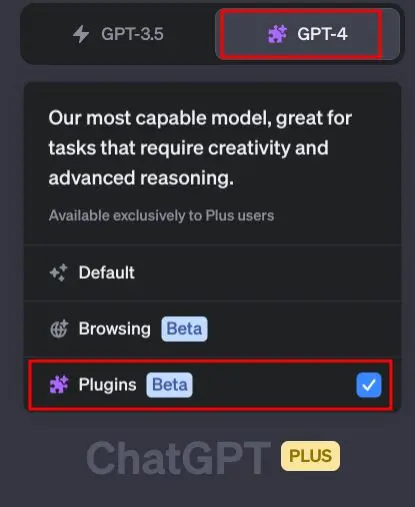
- Open the ChatGPT “Plugin store” to explore a vast collection of plugins.
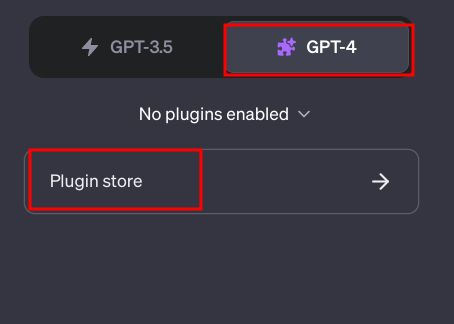
- Search for “Canva” and install the Canva plugin in ChatGPT.
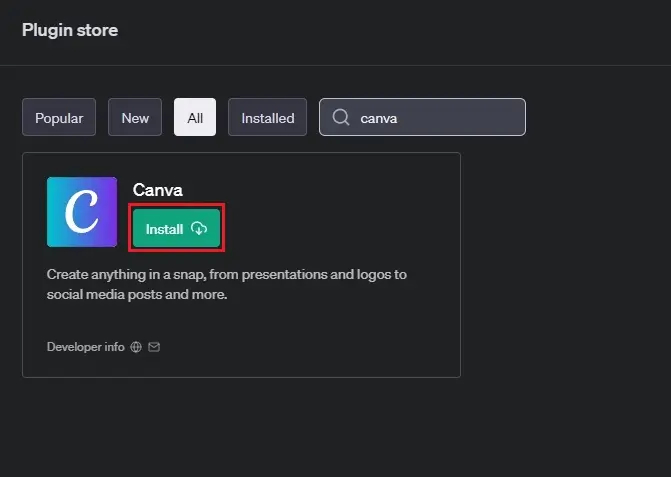
- Ensure that the “Canva” plugin is enabled using the dropdown menu.
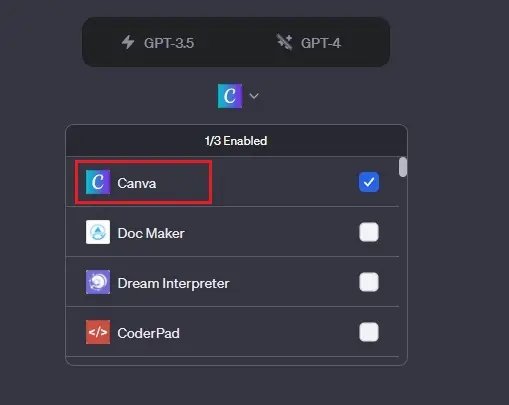
- Input the prompt for the image or video you want to generate. For instance, you can ask ChatGPT to generate social media posts about climate change.
- Click the link in ChatGPT’s response to customize the design further on Canva. No login is required for this step.
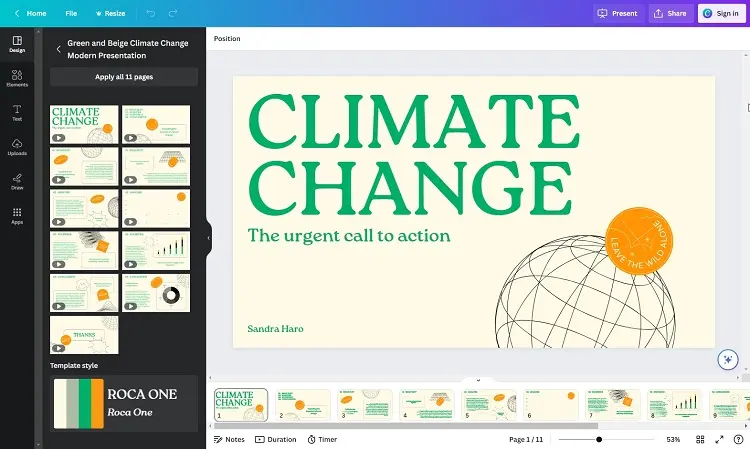
- You can also ask ChatGPT with the Canva plugin to design a logo for your brand or company.
- Experiment with creating Reels videos for Instagram, event invitations, or other content. You have the option to download and utilize the video directly from ChatGPT.
- If you wish to enhance the generated video with additional assets like your logo, simply click the link provided by ChatGPT to access Canva for further customization.

In summary, the ChatGPT Canva plugin empowers you to efficiently produce captivating content for your Instagram, YouTube, or other social media platforms. With minimal input required, you can bring your creative ideas to life and maintain an engaging online presence.

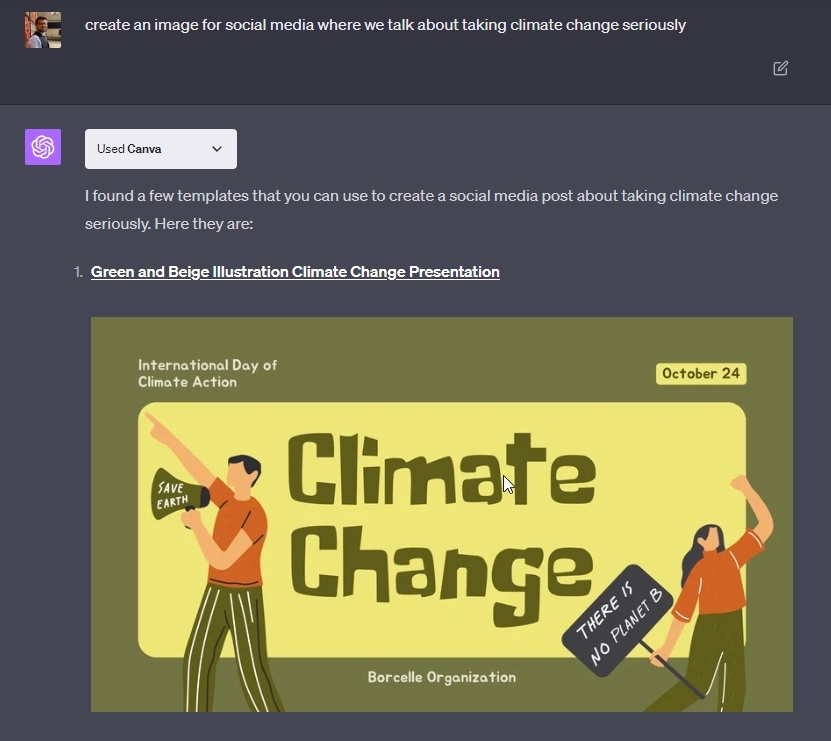
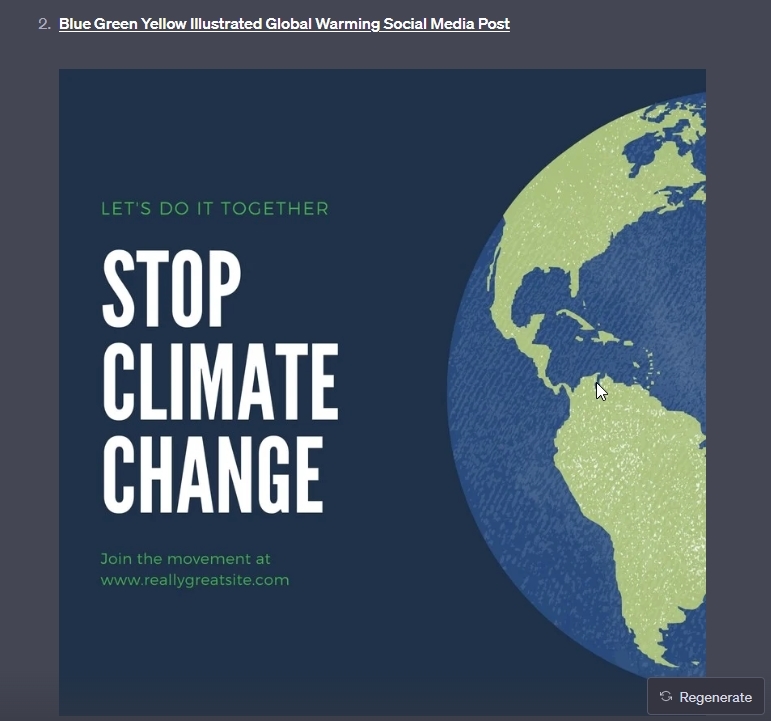

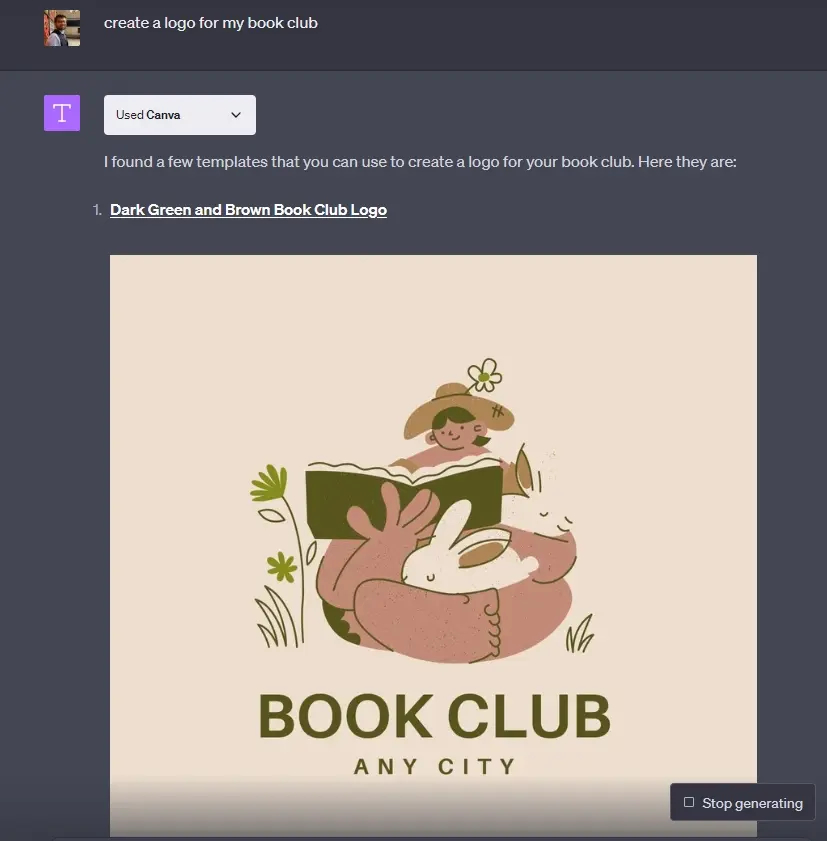
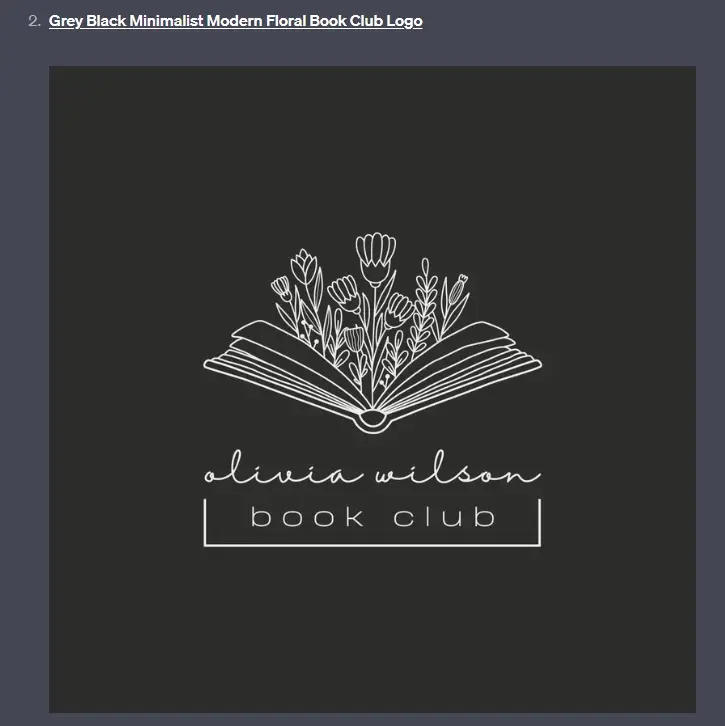
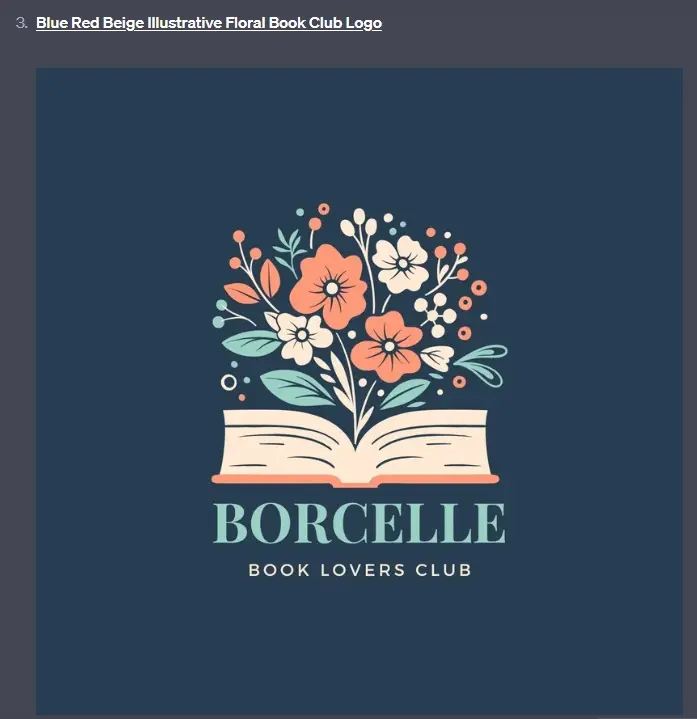
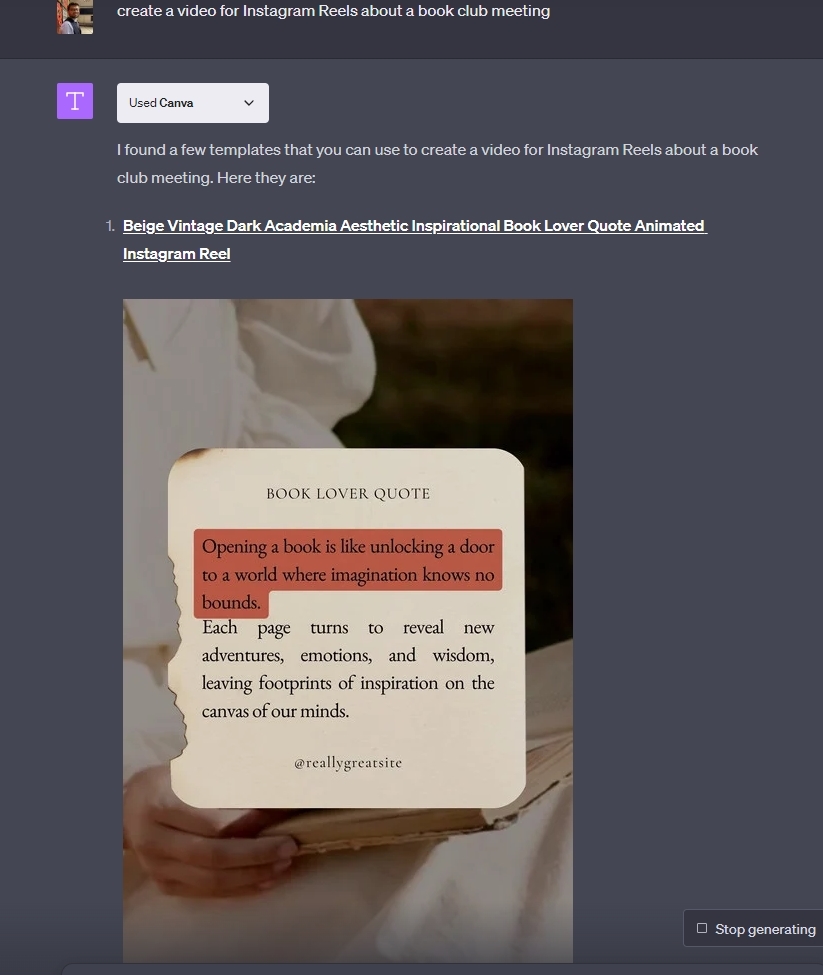
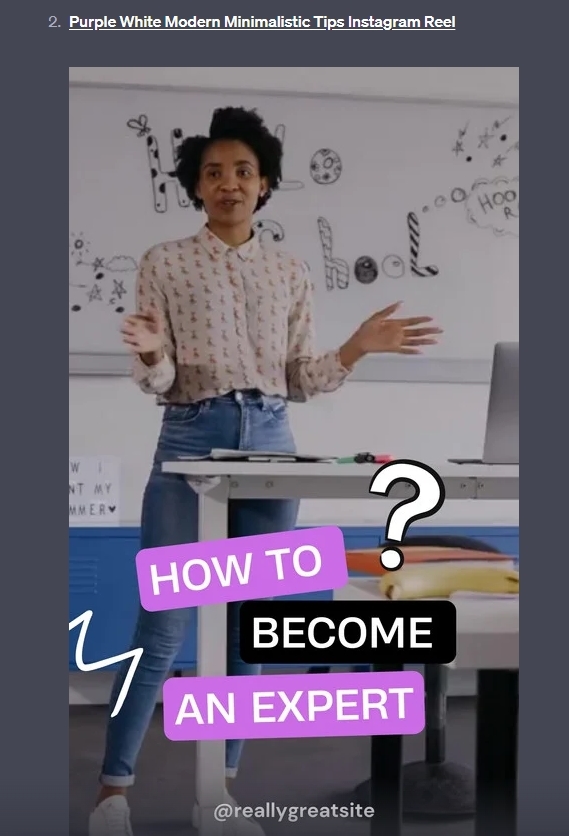


0 Comments