
Nvidia’s Deep Learning Dynamic Super Resolution (DLDSR) is an upscaling feature within the Nvidia app that is not commonly utilized in games. If you’re comparing it to Nvidia’s Deep Learning Super Sampling (DLSS) technology, you’re in for an interesting comparison!
DLDSR is accessible through Nvidia’s software on all RTX graphics cards. It’s important to note that RTX laptops have specific requirements, especially when not directly connected to the laptop display. In this detailed exploration, we delve into DLDSR, its enhancement capabilities for existing monitors, the activation process, and its personal usage in the realm of PC gaming.
DLDSR Enhances Your Monitor’s Resolution
Your monitor comes with a native resolution (verify it along with the refresh rate using this guide), which is the maximum resolution selectable in-game. Activating DLDSR will extend this capability by enabling two higher resolutions, 1.78x and 2.25x greater than your native resolution.
It’s important to note that the physical pixel layout and the actual display resolution remain unchanged with DLDSR enabled. Continue reading to discover how DLDSR significantly boosts image quality in gaming!
Once DLDSR is activated, games offer a higher resolution option. Selecting this higher resolution triggers Nvidia’s Deep Learning Dynamic Super Resolution (DLDSR) to render the game at an elevated resolution!
Here’s the resolution enhancement that Nvidia’s DLDSR feature can provide for popular monitor resolutions used by gamers (source: Steam Hardware Survey):
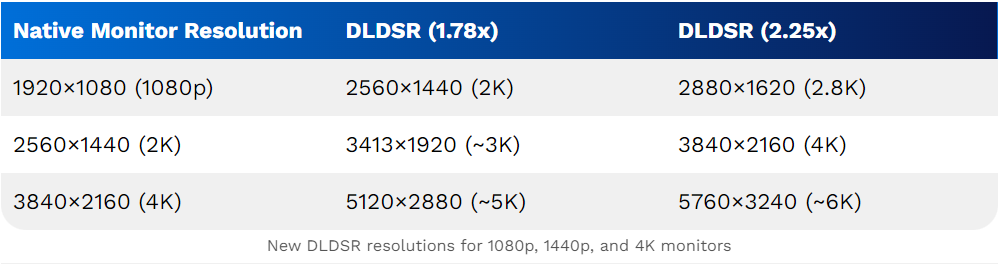
These new DLDSR resolutions for 1080p, 1440p, and 4K monitors are effectively downscaled to match your display. The results showcased later speak for themselves, as the difference in clarity post DLDSR activation is easily noticeable.
In the following sections, we will delve into what DLDSR entails, its distinctions from DLSS, the prerequisites for enabling DLDSR, and ultimately compare image quality in gaming.
Understanding Nvidia DLDSR
Nvidia DLDSR is an AI-powered enhancement to their DSR feature. When activated, it renders games at a resolution higher than that of your monitor. This superior-quality game rendering is then downscaled to match your monitor’s native resolution.
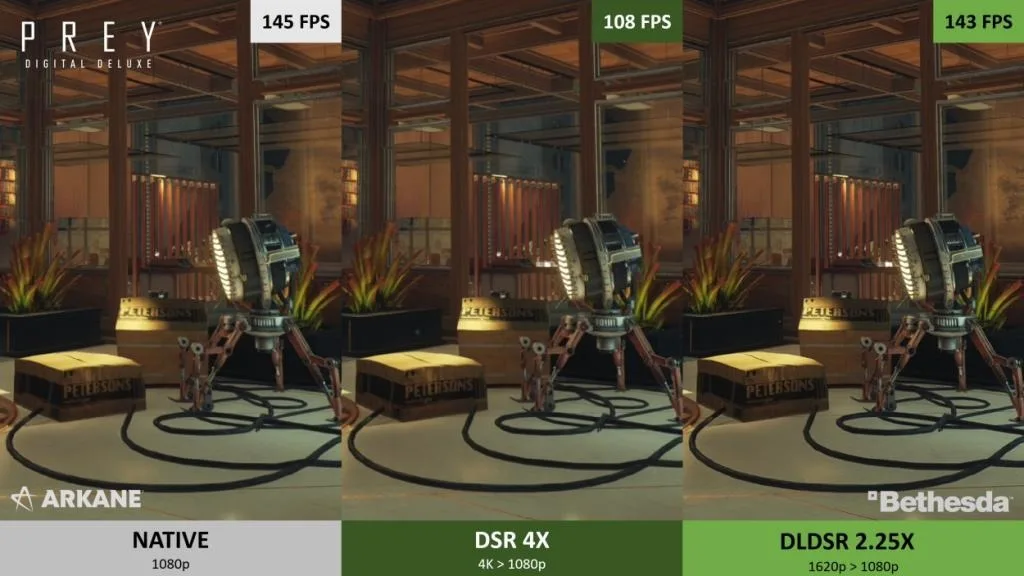
Nvidia RTX graphics cards are equipped with Tensor cores. For instance, the RTX 4060 Ti graphics card boasts 136 tensor cores. These tensor cores come into play when AI-driven features such as DLDSR are enabled.
DLDSR, compared to the traditional non-AI DSR, requires less data and surpasses previous supersampling techniques. The company claims that DLDSR (2.25x) provides image quality ‘comparable’ to the old DSR (4x), offering improved image quality and performance with DLDSR enabled over DSR without AI.
Distinguishing DLSS from DLDSR
DLDSR is distinct from DLSS as it aims to enhance game quality by directly upscaling via a new resolution while incorporating AI advancements. DLDSR can be activated in the Nvidia Control Panel, whereas DLSS is enabled within games.
Further discussion on utilizing DLDSR and DLSS simultaneously will follow. DLDSR essentially serves as a driver-level AI-driven supersampling feature that can be activated within GPU software.
DLSS operates at the game-engine level, adjusting the render resolution based on presets (DLSS balanced, performance, quality, etc.). Subsequently, DLSS leverages deep learning to upscale the game image, delivering native-like quality alongside enhanced performance.
Requirements for Activating Nvidia DLDSR
Nvidia’s Deep Learning Dynamic Super Sampling (DLDSR) necessitates an Nvidia RTX graphics card. Any card from the RTX 20 series and onwards can support the DLDSR feature. There are specific performance criteria to consider when utilizing DLDSR.With DLDSR enabled, playing at 1080p (Full HD) will now shift to 1440p (QHD) or higher resolution.
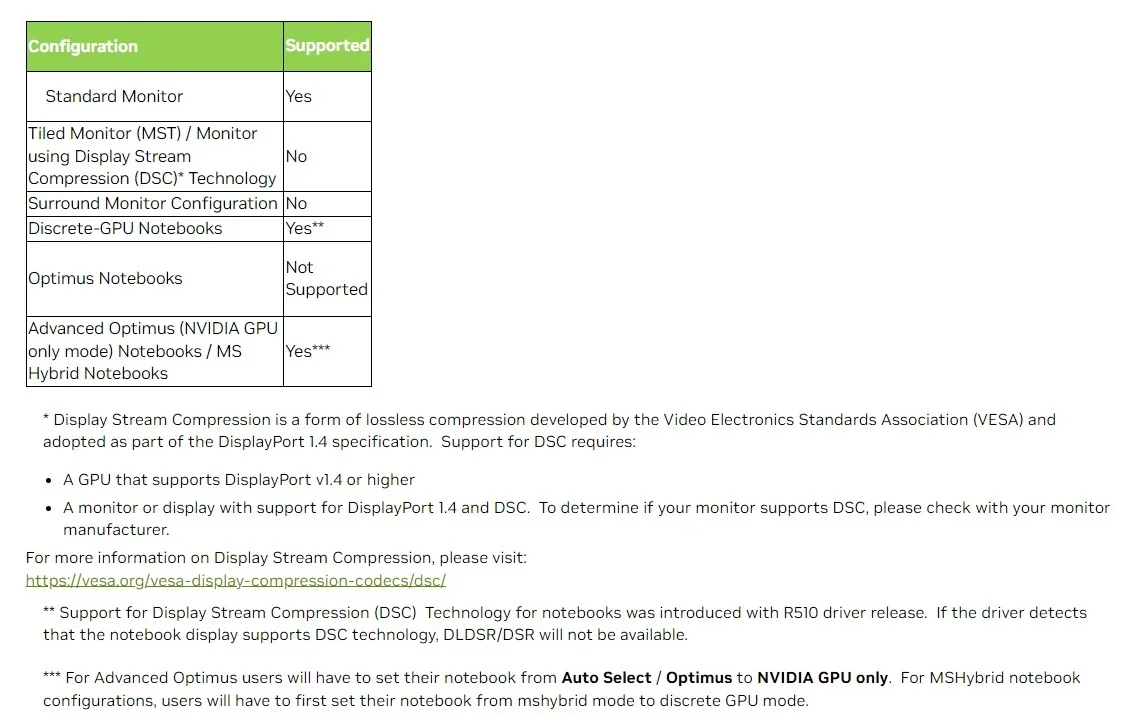
The aforementioned are the prerequisites for DLDSR, as outlined by Nvidia. DLDSR mandates a direct connection between your monitor and the graphics card. For laptops lacking a MUX switch, DLDSR may not be accessible. Additionally, the Nvidia RTX platform offers numerous other features worth exploring.
You can also explore connecting your laptop to an external monitor. If your laptop’s HDMI port is linked to a dedicated Nvidia RTX GPU (rather than the integrated GPU), DLDSR will be accessible in the Control Panel.
Enabling Nvidia DLDSR on Your Laptop
- Activating Nvidia DLDSR on Your PC
- Right-click on your desktop to access the context menu. Then, select ‘Show More Options’ (specific to Windows 11 users).
- Proceed to open the NVIDIA Control Panel. Alternatively, access it by right-clicking on the Nvidia icon in the system tray.
- Navigate to Manage 3D Settings -> Global Settings.
- Select the drop-down menu beside DSR – Factors.
- Activate DL scaling by checking the boxes next to 1.78x DL and 2.25x DL. These options will increase the resolution to 1.78 and 2.25 times higher than your native resolution.
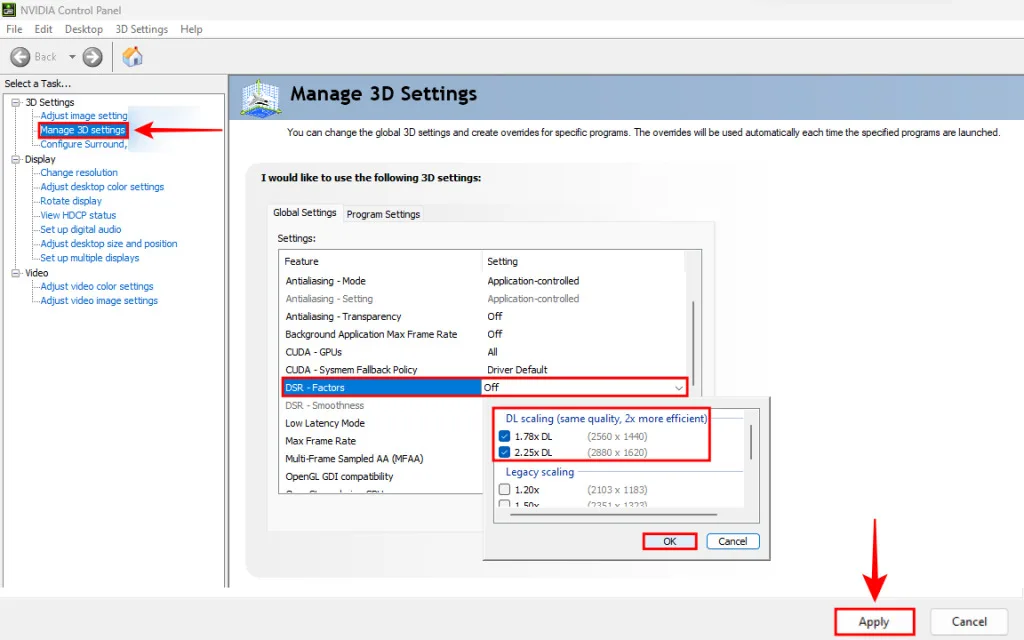
- The enhanced resolution enabled by DLDSR will be noticeable in your games.
When you opt for a resolution higher than your native setting, Nvidia’s Deep Learning Dynamic Super Sampling (DLDSR) will showcase its capabilities. For instance, here is how choosing a higher resolution (enabled through DLDSR) appears in Cyberpunk 2077’s graphics settings:
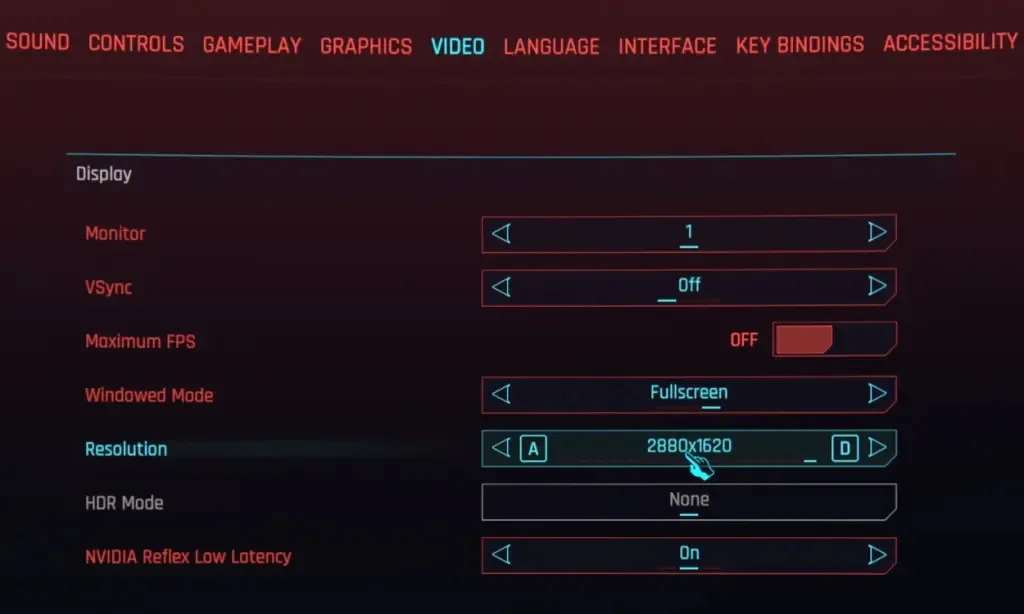
DLDSR Comparison: Off vs On (1080p)
I experimented with Nvidia DLDSR in Cyberpunk 2077. Below are screenshots from the game, with the left side showing 1080p (without DLDSR) and the right side displaying 1620p resolution (with DLDSR). Admittedly, it may be challenging todiscern the variance in the uploaded screenshots. However, during gameplay, I can confirm that the jagged edges have completely disappeared.
The game exhibits enhanced visual quality with significantly improved fidelity. Despite my monitor remaining at 1080p, there is a greater amount of game image data displayed on each section of the screen due to the higher render resolution. DLDSR proves to be highly effective and, honestly, surpasses any existing anti-aliasing techniques.
Once again, the effectiveness may not be readily apparent in screenshots. However, the text ‘Orbital Air‘ stood out clearly to me with DLDSR activated. The game’s sharpness and overall immersion are significantly heightened by this feature.
In titles like Red Dead Redemption 2, jagged edges pose a significant issue when playing at 1080p resolution. Yet, the game’s quality improvement with DLDSR enabled was immediately noticeable to me. One drawback of utilizing DLDSR is its performance impact compared to the native resolution. To address this, you can activate DLSS alongside DLDSR, and here’s how to do it!
Combine DLSS and DLDSR for an Enriched Gaming Experience
I often utilize DLSS and DLDSR simultaneously during gaming sessions. To begin, activate DLDSR in the Nvidia Control Panel following the provided instructions. Next, in your game settings, opt for the highest available resolution. When DLDSR is enabled on a 1080p monitor, games render at 2880 x 1620 resolution.
After selecting the DLDSR resolution, navigate to the DLSS settings within the game. Activate DLSS and choose a preset (Quality, Balanced, Performance, etc.) that suits your system best without encountering any FPS issues.
If performance is not optimal with DLSS quality and DLDSR enabled, consider switching to DLSS performance or ultra-performance modes. Ultimately, DLDSR seamlessly integrates with any DLSS setting. DLSS itself becomes more demanding when DLDSR is active due to the heightened render resolution. To address this, simply opt for lower-quality DLSS presets.
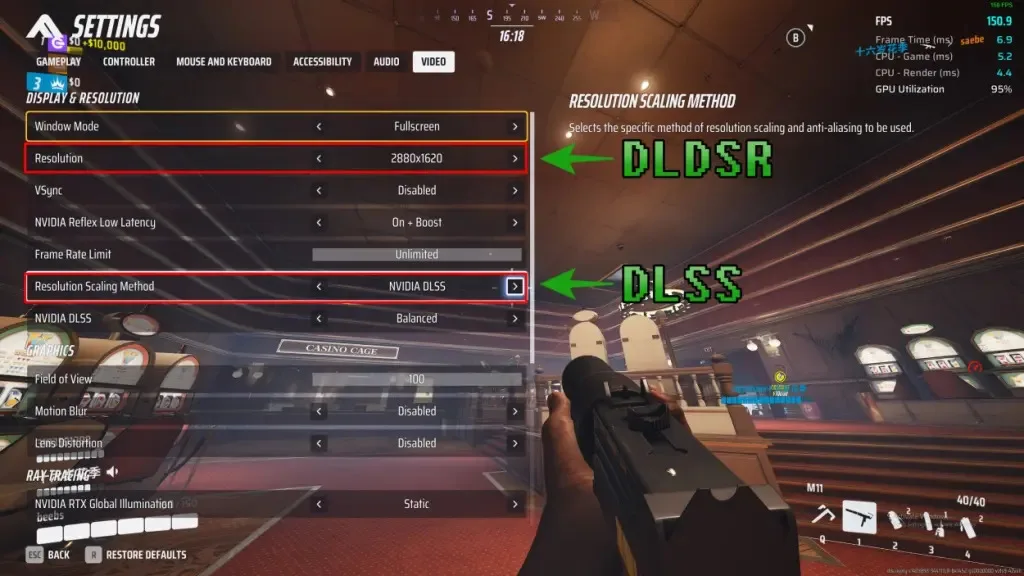
In my regular multiplayer sessions of The Finals, I opt for DLDSR (2880 x 1620) resolution paired with DLSS Balanced for a satisfying blend of FPS and image quality. Embracing DLSS and DLDSR concurrently consistently yields an impressive gaming experience.
DLDSR Support Extends to Games Without DLSS

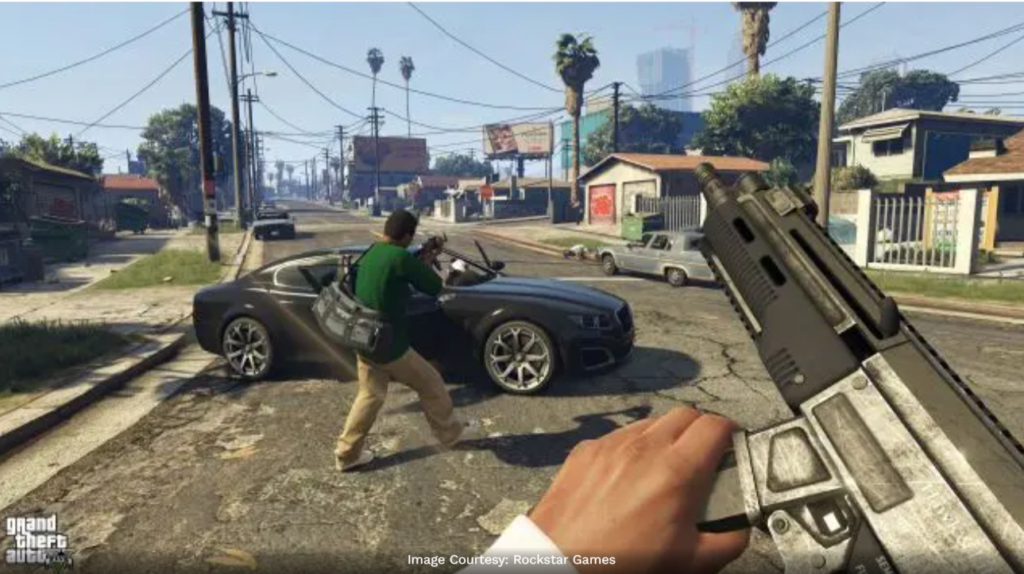

Even in titles lacking DLSS support, I can enjoy the benefits of AI-enhanced supersampling by leveraging the higher resolution provided through DLDSR. While most modern games integrate DLSS, those without it can still perform well at elevated resolution settings with a sufficiently powerful RTX card. Additionally, there’s a less demanding DLDSR setting (1.78x) available for preference.
Games like Grand Theft Auto V, Sekiro, Apex Legends, among others, lack DLSS support. Nonetheless, activating a higher resolution in these games with DLDSR enabled remains feasible. It’s advisable to utilize DLDSR whenever possible, as it effectively engages the previously dormant tensor cores within your RTX graphics card during gameplay.
I apply this technique across all my games, relishing enhanced resolution quality even on my 1080p 165Hz monitor. When a game is DLSS-compatible, I activate both DLDSR and DLSS using the specified configurations for an exceptional AI-enhanced gaming experience!
Now equipped with the knowledge of DLDSR utilization, experiment with it in all your games! Share your opinions on this AI supersampling feature in the comments section below, and feel free to address any queries you may have!



