
Roblox, renowned for its diverse array of games, offers extensive customization options for creators. Central to this customization are the Roblox Admin commands, pivotal tools that shape and manage experiences within the platform. If you’re new to these commands and eager to delve into their functionality, continue reading to learn more about what they entail and how to utilize them effectively.
Understanding Roblox Admin Commands
In Roblox, Admin commands live up to their name, offering players access to restricted actions and functionalities. These commands can range from simple tasks like enabling jumping to more complex abilities such as allowing one player to control another.
However, it’s important to note that these commands can’t be used in every game, and specific conditions must be met, as outlined below.
Using the Admin Commands
While the allure of Roblox commands is undeniable, they come with specific limitations. To utilize these commands, players must have admin privileges within the game they wish to access. Admin access is granted either by creating a game or receiving permissions from a friend.
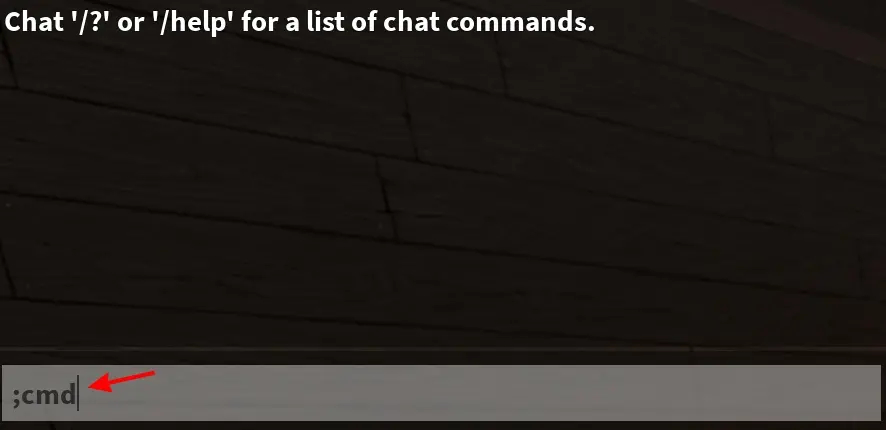
To check if you have admin privileges, open the chat box by pressing “/“, then type the “;cmd” command and hit enter. This action will indicate whether you possess the necessary access rights.
If you have the required permissions, you can start using these commands by following a specific syntax. Type out the command and, if needed, specify a player’s name after it or use “me” (without quotes) to apply the command to yourself.
Best Roblox Admin Commands List
There’s an extensive array of admin commands available in Roblox, beyond the default options, accessible through command packs and mods. While we won’t detail those here due to the diverse application methods, we can highlight some of the top admin commands in Roblox that can significantly enhance your gaming experience with customization.
- ;unadmin – Revokes Admin Commands
- ;unfire – Stops fire
- ;kill – Kills the player involved
- ;sparkles – Adds the sparkles effect to the player
- ;unsparkles – Removes the sparkle effect
- ;sit – Forces a player to sit
- ;ff – Creates a force field around a player
- ;unjail – Removes the jail around a player
- ;jump – Makes the player jump
- ;unff – Removes the force field from a player
- ;fire – Sets the player on fire
- ;smoke – Adds a smoke effect around the player
- ;unsmoke – Removes the smoke effect
- ;loopkill – Kills the player repeatedly
- ;minihead – Makes the player’s head smaller
- ;bighead – Makes the player’s head bigger
- ;admin – Gives access to Admin commands
- ;normalhead – Returns a player’s head to normal
- ;trip – Trips a player up
- ;invisible Makes a player invisible
- ;visible – Makes a player visible
- ;fly – Makes the player fly
- ;unfly – takes away the ability to fly
- ;freeze – Freezes a player
- ;explode – Causes a player to explode
- ;control – Gives the Admin control over another player
- ;givetools – Gives a player the Starter Pack tools
- ;removetools – Removes a player’s Starter Pack tools
- ;merge – Allows one player to control other players
- ;jail – Jails a player
- ;god mode – Makes a player impossible to kill
- ;ungod mode – Removes invulnerability from the player
- ;kick – Kicks a player from the game
- ;zombify – Turns the player into a zombie
- ;stun – Stuns the player
- ;unstun – Normalizes the player
Are There More Admin Commands Available?
While the commands we’ve mentioned open up numerous possibilities, this isn’t an exhaustive list, and there are additional commands available in Roblox. These can be accessed by installing custom command packs such as Kohl’s Admin or HD Admin.
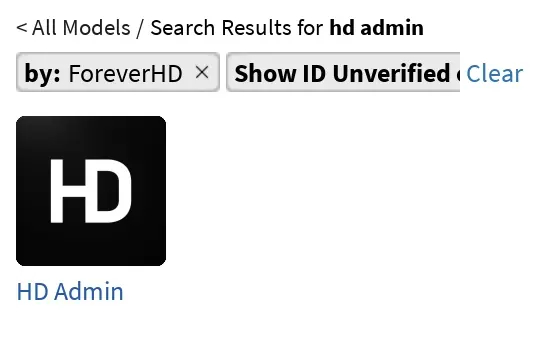
Different packs come with varying commands and syntax, so it’s essential to review their documentation for specifics. Also, as highlighted earlier, exercise discretion in using these commands and, most importantly, enjoy the experience.
If you’re seeking a break from the usual games, there are fantastic scary Roblox games worth exploring. Did we miss mentioning an admin command? Feel open to drop your thoughts in the comments section!

0 Comments