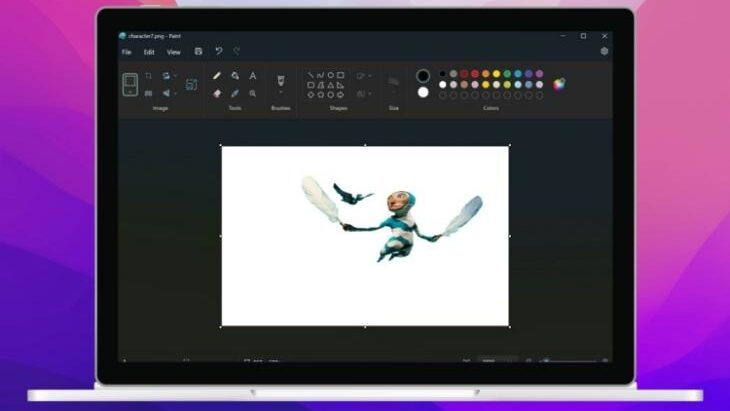
Microsoft Paint, a staple app in Windows 11, is commonly used for various image editing, markup, and modification tasks. It also serves as a tool for creating digital art on PCs. In the recent Windows Insider Canary/Dev builds, Microsoft has introduced a new feature called Background Removal to the Paint app. Here’s what you need to know:
Windows Insider Build Introduces ‘Background Removal’ Feature
The Background Removal feature has been included in an Insider build for Windows 11, specifically version 11.2306.30.0, available in both the Canary and Dev channels. This new functionality allows users to effortlessly eliminate the entire background of an image, preserving only the primary subject.
It’s important to note that this feature differs from the Photos app’s Google Magic Eraser. In Google’s tool, you can remove specific objects, like distractions, from virtually any image, making it useful for addressing photobombing scenarios. However, Microsoft’s tool focuses on eliminating the background surrounding the subject entirely, rather than individual objects within the image.
With the introduction of the new Background Removal feature in Microsoft Paint, available in the latest Insider build for Windows 11, users now have access to a robust, built-in image editing tool. This enhancement transforms the Paint app into a valuable resource for performing advanced image editing tasks, such as background removal.
The availability of this feature in a future stable Windows 11 update will likely make it the most convenient method for removing backgrounds from any image. Please note that this feature is currently exclusive to Windows 11 Insider builds and may be introduced in a future stable Windows 11 update.
Below is an image comparison that showcases the capabilities of the Background Removal feature in the new Paint app.
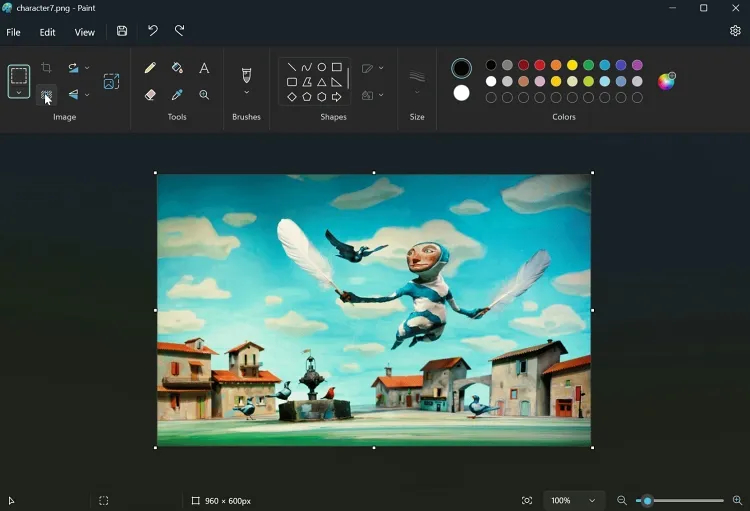
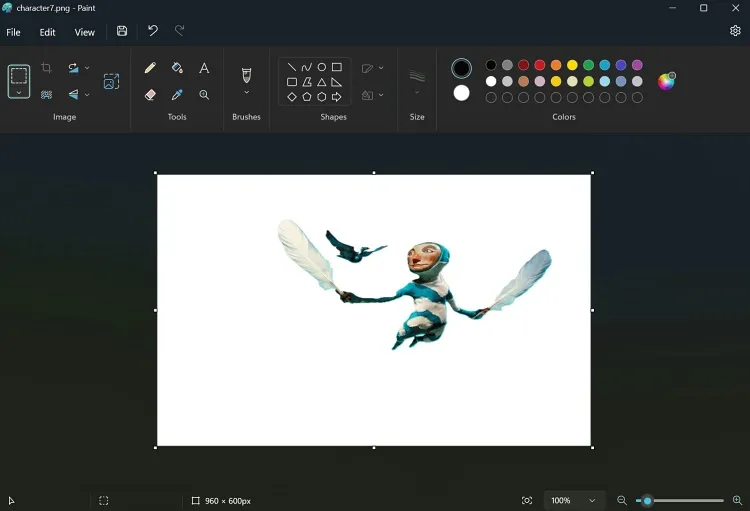
How to use the Background Removal feature in the Paint app:
1. Install the Latest Windows 11 Insider Build:
To access the Background Removal feature, you’ll need to install the latest Windows 11 Insider build. Note that Insider builds may have stability issues, so proceed at your own risk. We’ll update this guide when the feature becomes available in the stable release.
2. Launch the Paint App:
After installing the Insider build, click the Windows button on your taskbar, type “Paint” in the search field, and open the app.
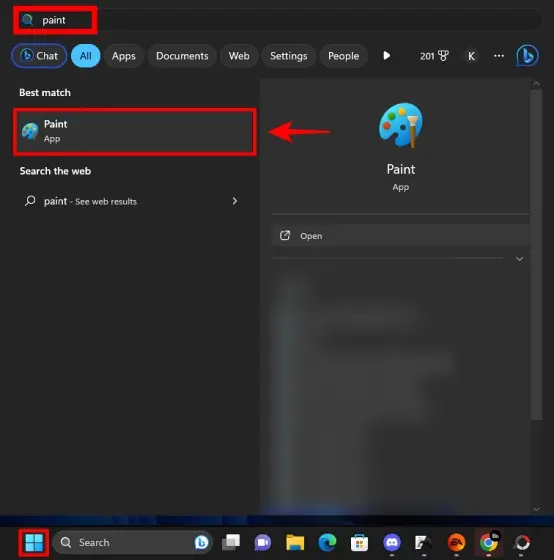
3. Load an Image:
Import the image from which you want to remove the background into the Paint app.
4. Use Background Removal:
Click on the “Background Removal” button, and let the new Microsoft Paint feature work its magic. The background will be removed, leaving your main subject intact.
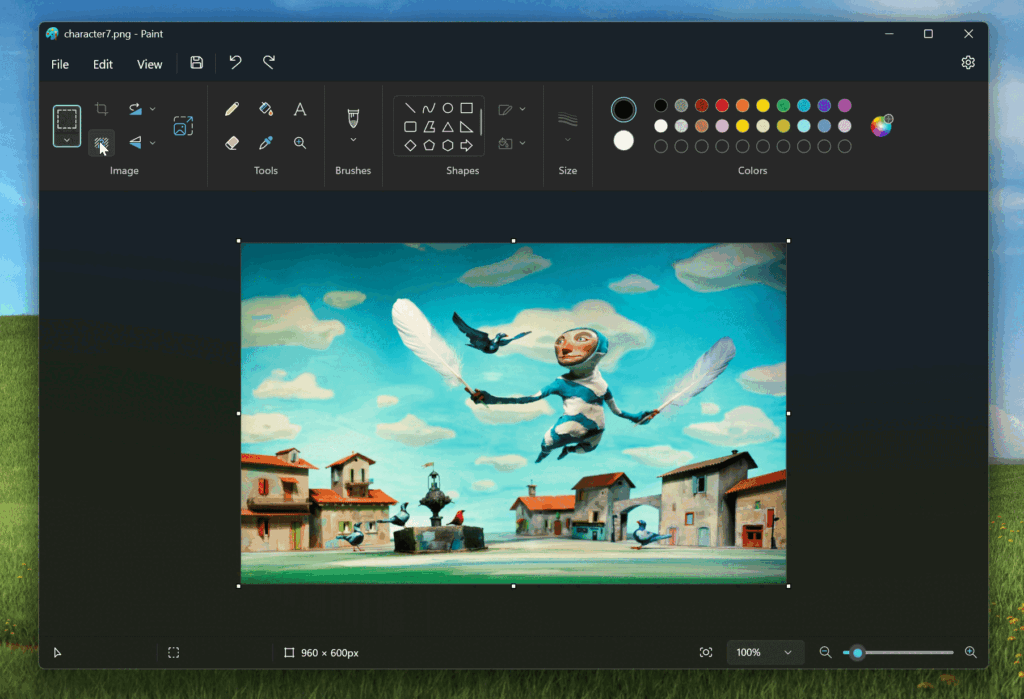
This Background Removal feature offers a straightforward and efficient way to remove backgrounds from various images. While it’s currently only available in Windows 11 Insider builds, it’s likely to become a part of a future stable Windows 11 update. If you’re interested in the latest Windows developments, you can also explore what’s known about the features tailored for power users of Windows 11. Share your thoughts on this new Windows 11 feature in the comments below.

0 Comments