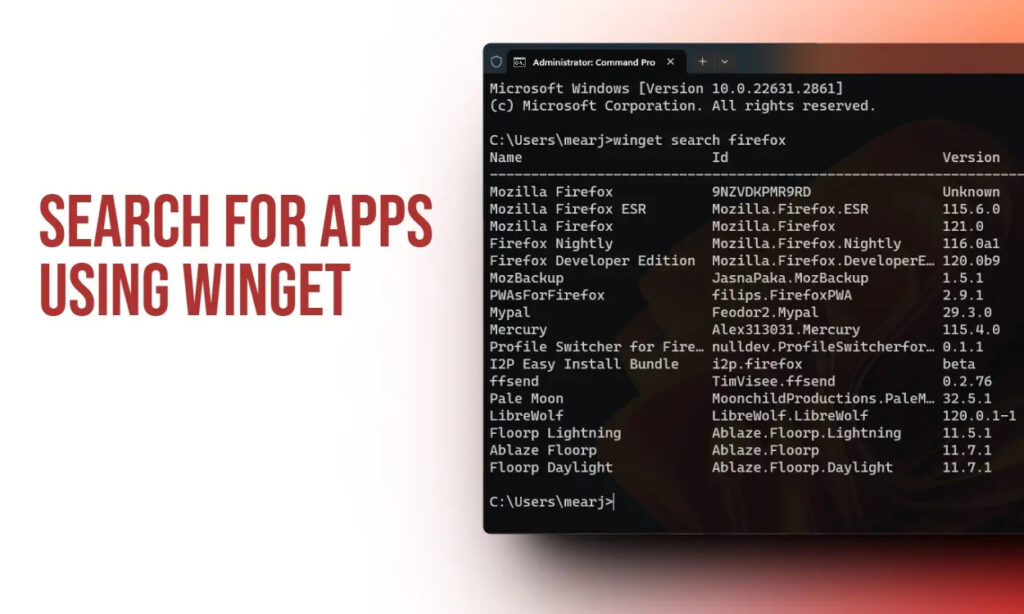
The Windows Package Manager, also known as Winget, is an exceptional command-line tool for searching and installing apps on Windows 11 and 10. This tool diverges from conventional methods of downloading setup files by enabling quick searches for packages and straightforward installations using simple commands.
This article presents a tutorial on searching for apps within the Windows Package Manager. It provides access to apps from both the Winget repository and the Microsoft Store, demonstrating the process seamlessly. Here’s how it operates:
Searching and Installing Apps Using Winget
- Check if you have Windows Package Manager installed on your Windows PC. If not, install it.
- Use the search command to find apps. For instance, if you’re looking for Firefox, use the command to
searchfor it.
winget search appname- The Package Manager will scan its Winget repository for Firefox and the Microsoft Store, showing you matches for the searched keyword.
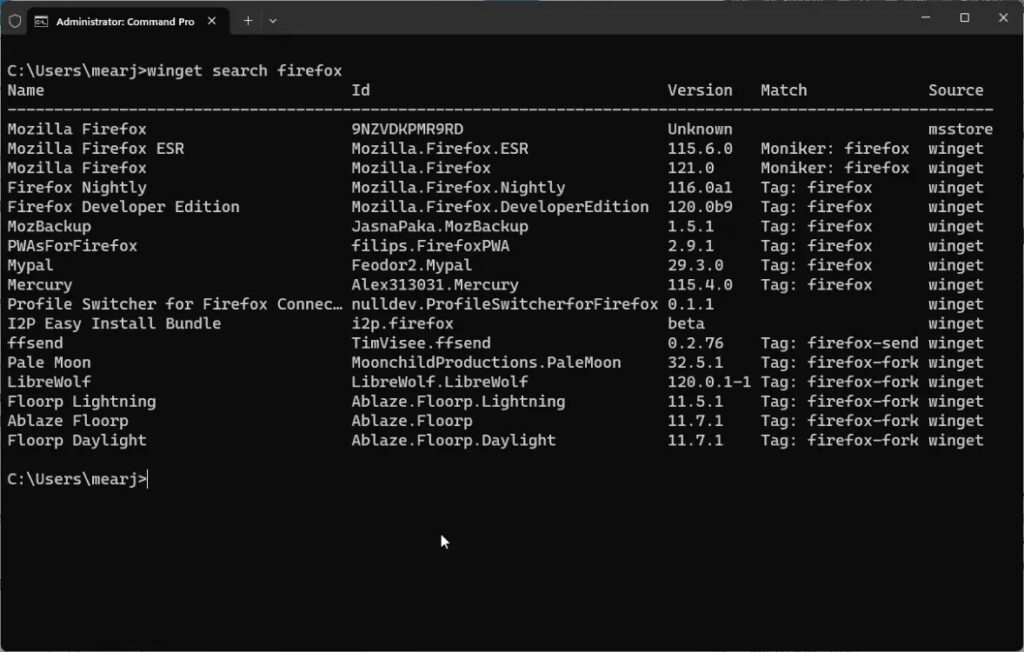
- To get more details about a specific app, use the
viewcommand. Identify the unique “app_id” from the “Id” column.
winget view app_id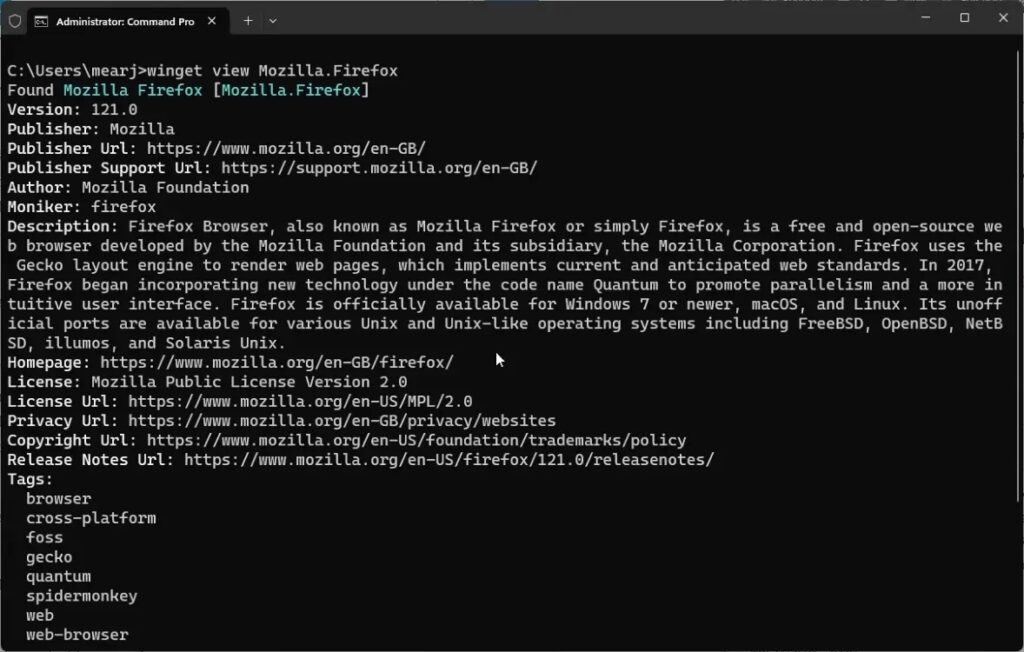
- Finally, to install the desired app, use the install command along with the app’s “app_id.”
winget install app_id
Updating Apps Using Winget
To explore the apps currently installed on your system using Winget, input the following command. This will generate a list of all installed apps, allowing you to select the ones you’d like to update.
winget list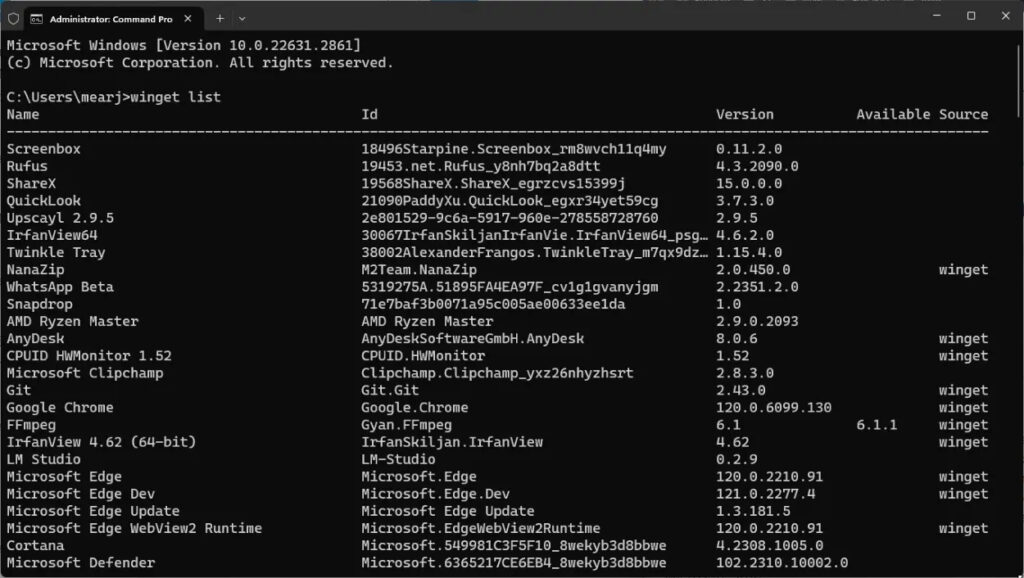
You can update all existing apps on your Windows 10 or 11 PC by executing the following command. This will ensure that all your installed apps are brought up to date.
winget update --all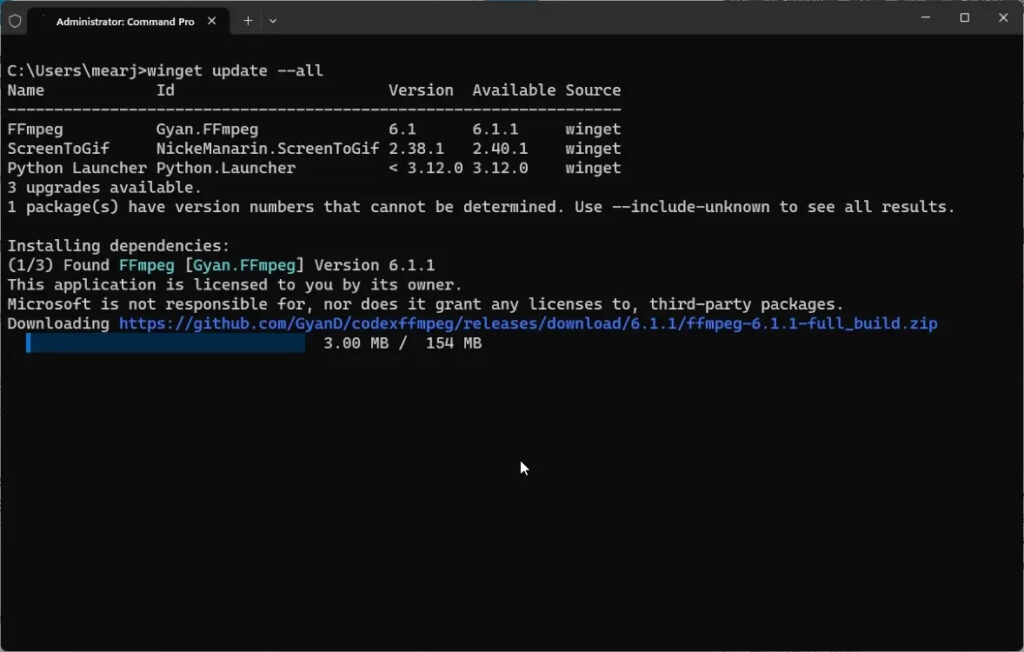
Exploring apps via Winget in the Windows Package Manager simplifies finding and installing apps compared to the Microsoft Store. Managing and upgrading packages becomes effortless with Winget’s user-friendly interface.
To discover how to uninstall apps efficiently using the Windows Package Manager, refer to the linked tutorial. This method helps declutter your PC, potentially enhancing its performance. If you have queries, drop them in the comment section below the tutorial.

0 Comments