
Microsoft is gearing up for the release of the next Windows 11 update, known as the 23H2 build, and it’s packed with significant features and improvements. This upcoming 23H2 release is set to introduce substantial changes at the foundational level and incorporate AI features to enhance the overall intelligence of Windows 11. In this article, we’ve gathered comprehensive details about the most noteworthy features of Windows 11 23H2, including insights on its release date. So, without further ado, let’s dive into the key features of the Windows 11 23H2 build.
Release Date for Windows 11 23H2
Microsoft is expected to release the Windows 11 23H2 update on September 21, 2023, during the Surface event in New York. This update is also known as the “Moment 4” update and will carry the OS build number 22631. The features described below are currently undergoing testing in the Windows 11 Dev and Release Preview channels.
While it hasn’t been officially confirmed, there is speculation that this could be the final feature update for Windows 11. According to earlier reports, Windows 12 is slated for release in 2024, which suggests that Moment 4 could be the concluding update for Windows 11. With that context in mind, let’s delve into the exciting new features of Windows 11 23H2.
Exciting New Features in Windows 11 23H2
1. AI-Powered Windows Copilot
Microsoft is ushering in a new era of native AI experiences in Windows 11 with the introduction of Windows Copilot. This stands out as the flagship feature of the 23H2 build. Essentially, Windows Copilot is an AI chatbot akin to Bing Sidebar, but with added support for local actions. You can seamlessly execute Windows 11 tasks using natural language, such as requesting Copilot to activate dark mode or capture a screenshot.
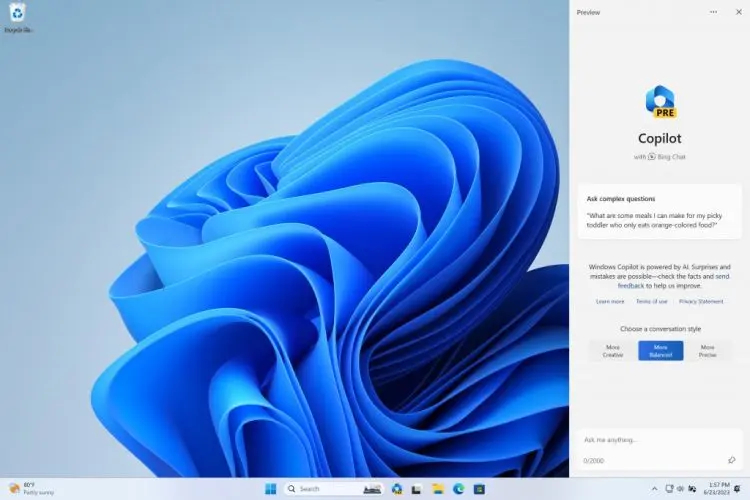
Moreover, unlike its predecessor, the Bing Sidebar, Windows Copilot operates system-wide. You can conveniently summon it from any interface by simply pressing “Windows + C.” While the range of local actions is currently limited, Microsoft has exciting plans to incorporate third-party actions in the near future, promising a wealth of possibilities for users. If you’re on the Dev build, you can already enable Windows Copilot on Windows 11.
2. Redesigned File Explorer
Following the introduction of tabbed File Explorer in the 22H2 update, Microsoft is taking things up a notch with the 23H2 update by enhancing the File Explorer even further. This revamp includes a substantial overhaul of certain File Explorer elements using XAML, encompassing the homepage, header, address bar, details pane, and more. This concerted effort by Microsoft aims to modernize the File Explorer’s user interface while phasing out legacy components.
Additionally, the 23H2 update introduces a fresh Gallery View to the File Explorer, offering seamless access to your photos and videos from various sources, including OneDrive and Phone Link. You can now view these visual assets in a chronological timeline directly within the File Explorer. Furthermore, the update brings in a new Details pane and a more streamlined Homepage, seamlessly integrated with OneDrive and Office files. In essence, Windows 11 23H2 puts the finishing touches on the modernization of the File Explorer, delivering an improved user experience.
3. Ungroup Taskbar Apps
Microsoft continues to heed the calls of its user community, steadily incorporating sought-after features into the Windows 11 Taskbar. With the Windows 11 23H2 update, the company is at last introducing the ability to ungroup apps and labels on the Taskbar. This setting empowers you to tailor whether you prefer to amalgamate the apps displayed on the Taskbar or maintain them as separate entities.
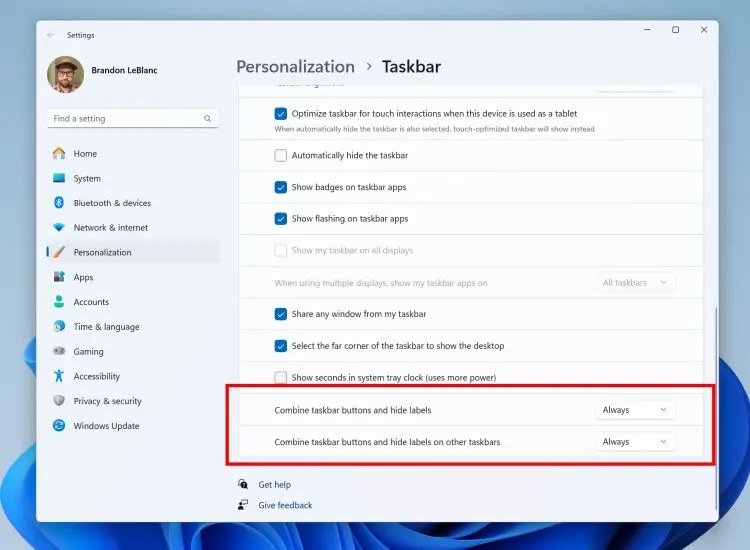
For power users and those who have been accustomed to certain behaviors from earlier Windows versions, this is a significant and welcome change. Many longtime Windows users are likely to applaud the resurrection of this feature, as it affords them greater control and customization over their Taskbar experience. If you’re interested in ungrouping Taskbar apps on Windows 11, detailed instructions can be found in our linked article.
4. Built-in Cloud Backup
Much like the seamless cloud backups we’ve come to expect on Android and iOS, Microsoft is now introducing a similar feature to Windows 11 with the 23H2 release. This native cloud backup tool, driven by OneDrive, enables you to effortlessly back up a range of data, including your files, personalized settings, Microsoft Store apps, and more, directly to the cloud.
Consequently, when you transition to a new PC in the future, you can effortlessly restore your personalized settings and apps with a simple click. This represents a convenient and innovative addition to the Windows 11 ecosystem.
5. Advanced Volume Mixer
Inspired by the functionality offered by one of the top Windows 11 apps, EarTrumpet, Windows 11 is at last introducing an advanced volume mixer in the 23H2 update. Positioned within the Quick Settings panel, this feature empowers users to finely control and adjust the volume settings for individual apps.
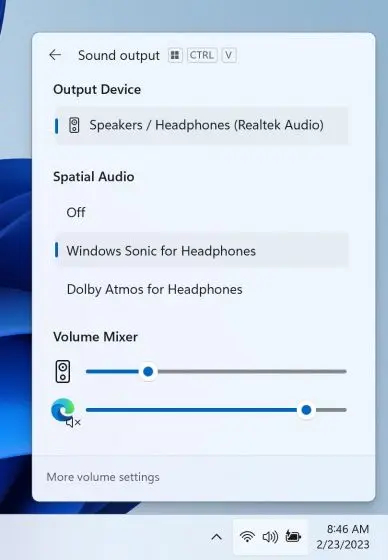
This eliminates the need for third-party applications to tailor your volume preferences to your liking. Microsoft’s inclusion of this feature is certainly commendable and enhances the overall user experience on Windows 11.
6. Expanded Archive File Format Support
Addressing a longstanding user request, Windows 11 is significantly broadening its support for archive file formats with the 23H2 update. Users can now natively compress and extract archive formats such as RAR, 7Z, Tar.gz, and more, directly within Windows 11. This means that you can easily access and extract data from 7Z or RAR files without the need for third-party software like 7-Zip or WinRAR.
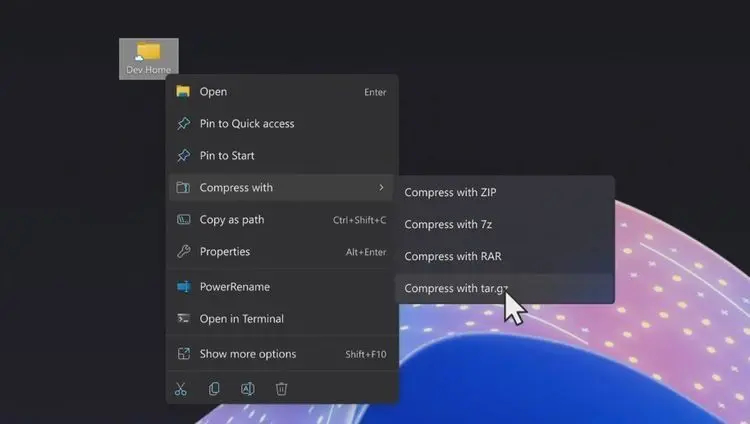
It’s worth noting that Windows 11 already offers built-in support for ZIP files. According to information from the Windows blog, the expansion of archive format support includes formats like .tar, .tar.gz, .tar.bz2, .tar.zst, .tar.xz, .tgz, .tbz2, .tzst, .txz, .rar, .7z, and more, achieved through the integration of the libarchive open-source project. This enhancement simplifies the handling of various archive file formats for Windows 11 users.
7. Windows Lighting: A Gamer’s Delight
Among the standout features in the 23H2 build is “Windows Lighting,” a dynamic lighting feature designed to cater to gamers and customization enthusiasts. With Windows Lighting, you gain the ability to personalize the themes and lighting of your gaming accessories and peripherals. Conveniently located within the Settings page, you can exert control over the RGB lighting of your keyboard, mouse, headset, and other compatible devices.
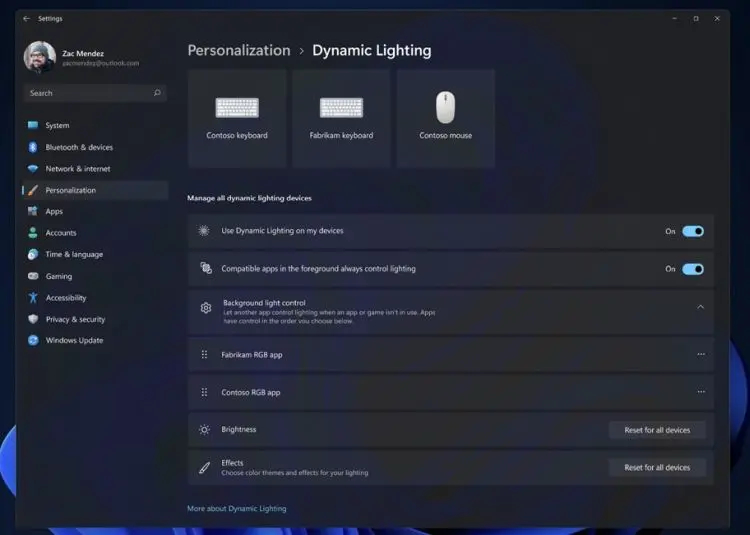
One of the most appealing aspects of this feature is that it eliminates the need for downloading third-party software to fine-tune and customize RGB lighting settings. Gamers, in particular, are poised to embrace this feature with enthusiasm, as it allows for a more immersive and tailored gaming experience. Windows Lighting adds an exciting dimension to the Windows 11 ecosystem.
8. Dark Mode Arrives in MS Paint
In keeping with their promise, Microsoft is introducing a dark mode to Microsoft Paint with the 23H2 update. If you’re on the latest Release Preview build, you can already experience this feature. For enthusiasts of dark-themed interfaces, the addition of dark mode to Microsoft Paint is bound to be a welcome change.

In addition to dark mode, the update also improves the zoom functionality within MS Paint, allowing for seamless zooming in and out. These enhancements enhance the overall usability and aesthetics of this popular painting application.
9. Enhanced Snap Layout Suggestions
Windows 11’s Snap Layouts feature, known for its versatility and convenience, continues to receive improvements. The Windows 11 23H2 update brings smart recommendations for layout positions, taking into account all your active programs.
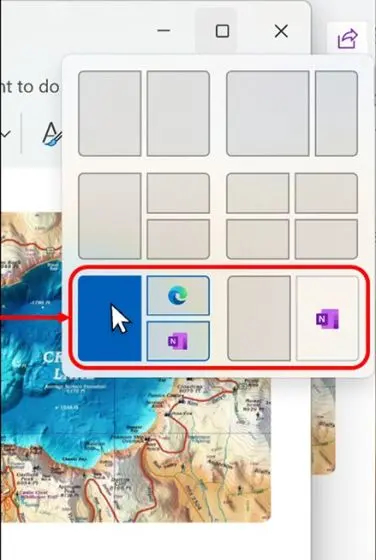
To access these suggestions, you simply need to hover your mouse pointer over the “maximize” button, following the same intuitive process as before. While it may seem like a minor adjustment, this enhancement is particularly beneficial for users who are new to Snap Layouts, as it streamlines and simplifies the process of organizing windows for maximum efficiency and multitasking.
10. Widgets Customization Takes Center Stage
The Widget dashboard in Windows 11 has undergone multiple refinements since its initial launch. With the 23H2 update, Windows 11 introduces a highly anticipated feature: the ability to entirely disable the MSN news feed within the Widgets dashboard. This has been a longstanding request from the Windows community, and Microsoft has answered with the option to remove the news feed, providing users with greater control over their Widgets experience.
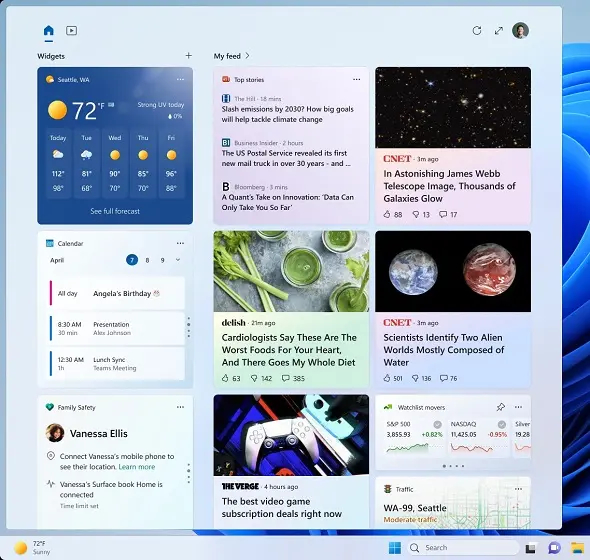
Furthermore, Microsoft is in the process of testing the addition of widgets directly on the desktop. While it remains uncertain whether this feature will be included in the 23H2 update, it represents a potential expansion of the Widgets experience and underscores Microsoft’s commitment to refining the Windows 11 interface based on user feedback.
11. Introducing the New Dev Home App for Developers
Microsoft made an exciting announcement at the Microsoft Build 2023 event: the introduction of a brand-new “Dev Home” app tailored specifically for developers. This app aims to streamline the process of setting up a development environment, making it quicker and more seamless. It is highly likely that the new Dev Home app will be included in the Windows 11 23H2 build as a standard feature.
With the Dev Home app, developers gain the ability to connect their GitHub accounts, monitor push and merge changes, and install applications via winget, among other functionalities. Additionally, the app incorporates performance-centric widgets, enhancing the overall development experience.
One standout feature is the introduction of the “Dev Drive,” which can be formatted as a ReFS partition (Resilient File System). This virtual hard drive serves as a valuable resource for software development, contributing to a significant performance boost of up to 30% in various operations. The Dev Home app promises to be a valuable addition for developers using Windows 11, facilitating the creation and management of development environments.
12. Enhanced Presence Sensing
Windows 11 23H2 introduces an innovative feature known as “Presence Sensing” within the Settings page. This feature offers a range of options, including the ability to automatically dim the screen when the system detects that you’ve looked away. It relies on a proximity sensor to ascertain your presence and respond accordingly.
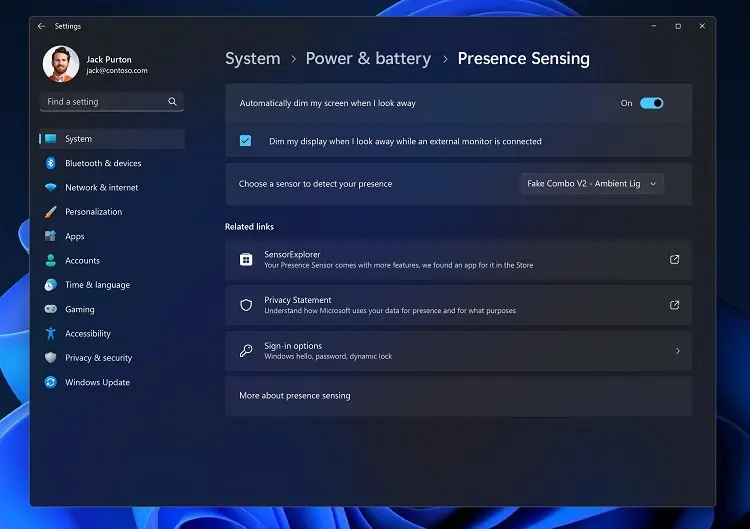
Notably, users have the flexibility to select their preferred sensor, enhancing the adaptability of this feature. Additionally, Windows 11’s Presence Sensing is complemented by “Wake-on Approach,” a function that activates the display when it detects your presence. This combination of features offers not only convenience but also a measure of privacy, as it ensures that the screen adjusts to your presence and conserves power when you’re not actively using the device.

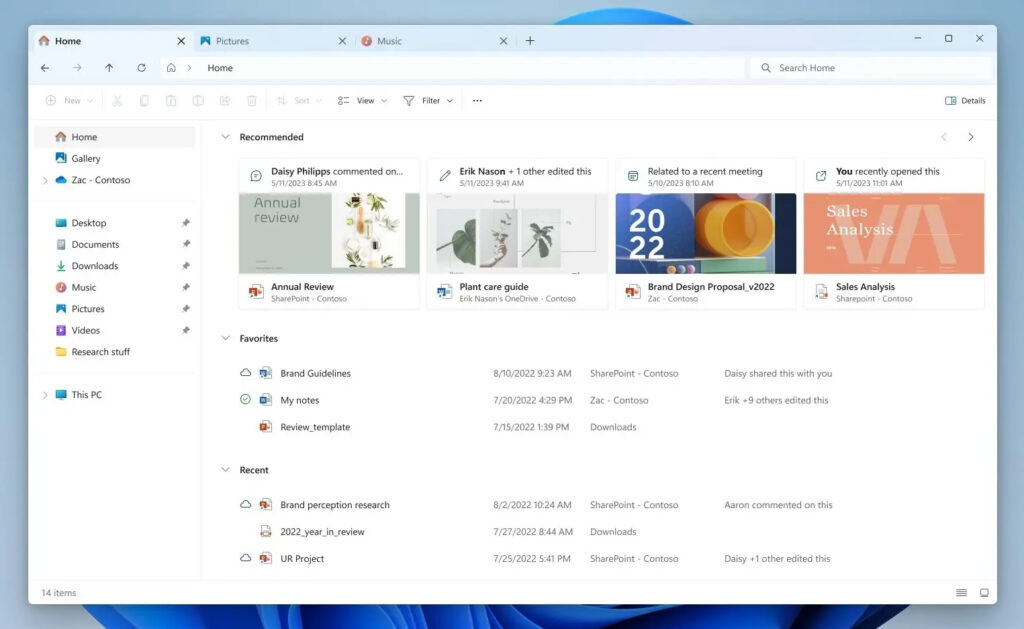
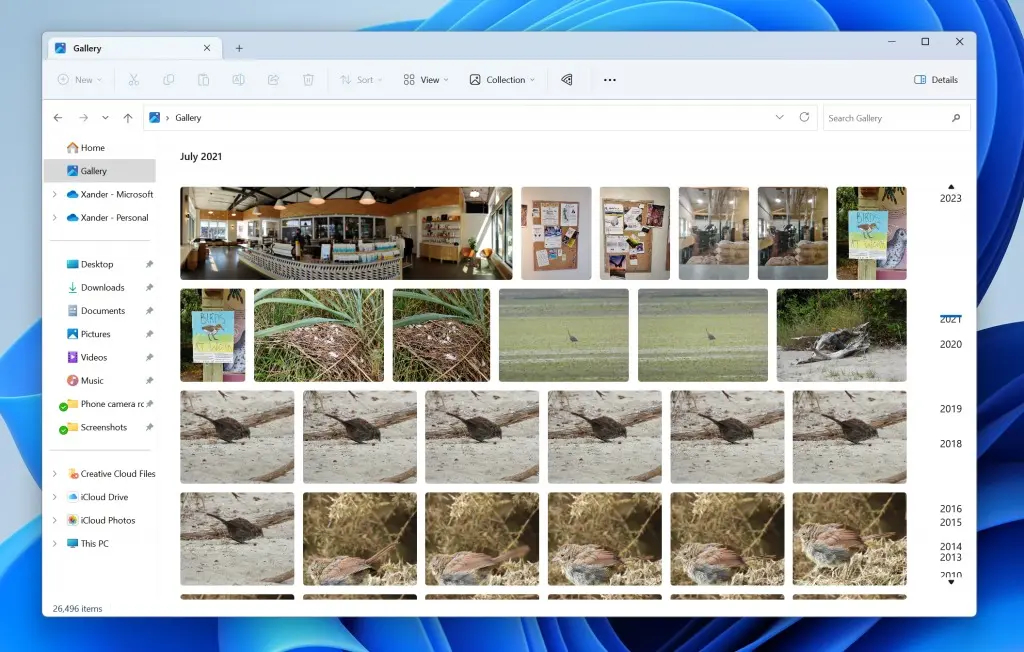
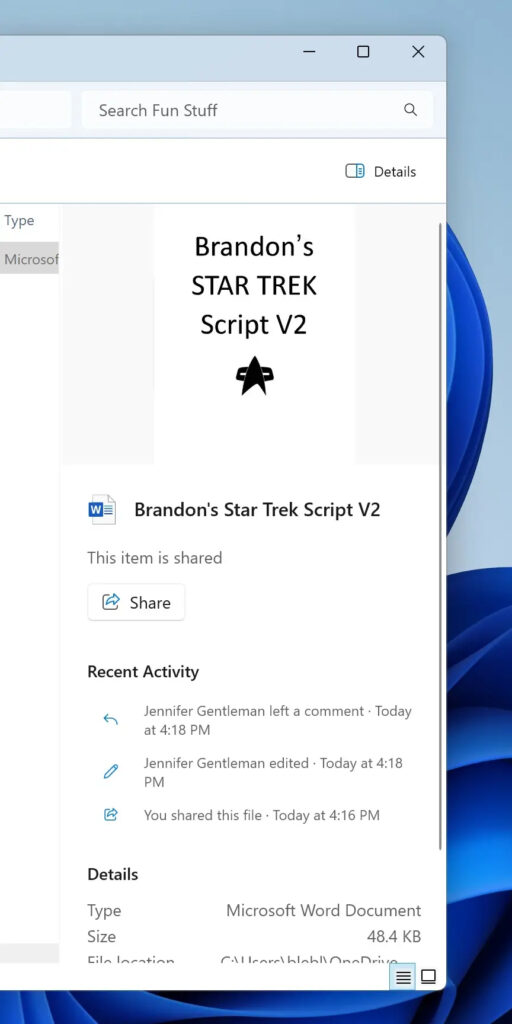
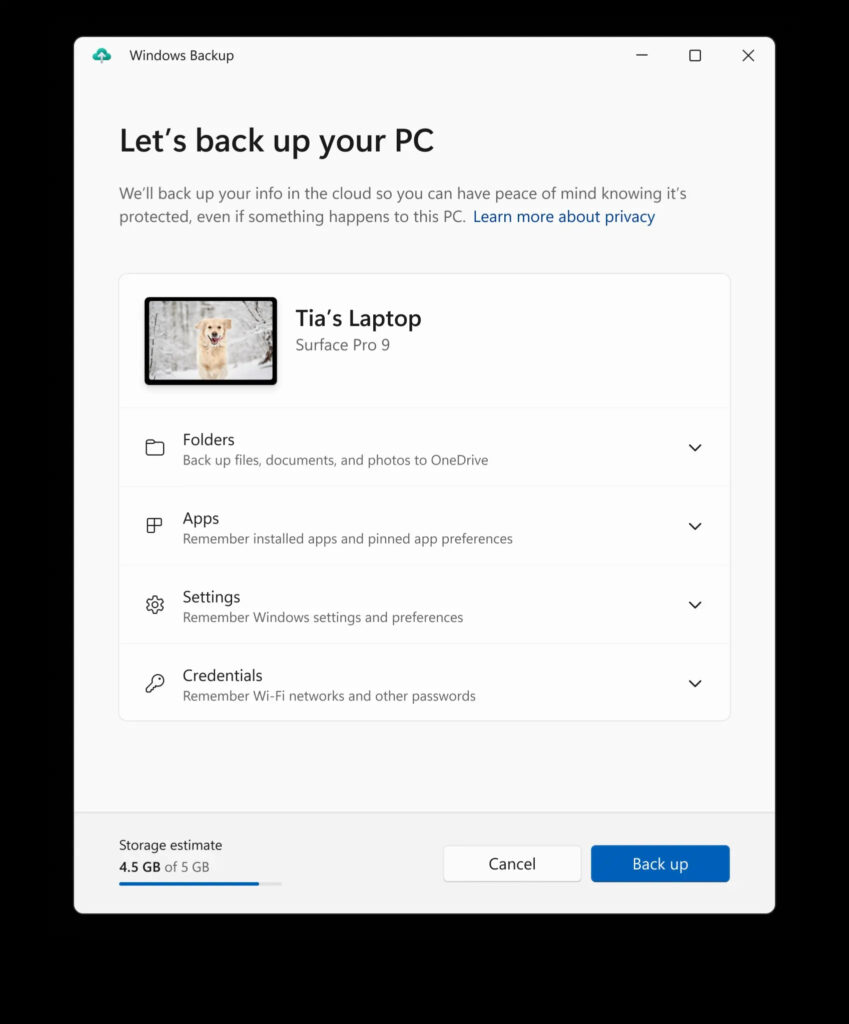
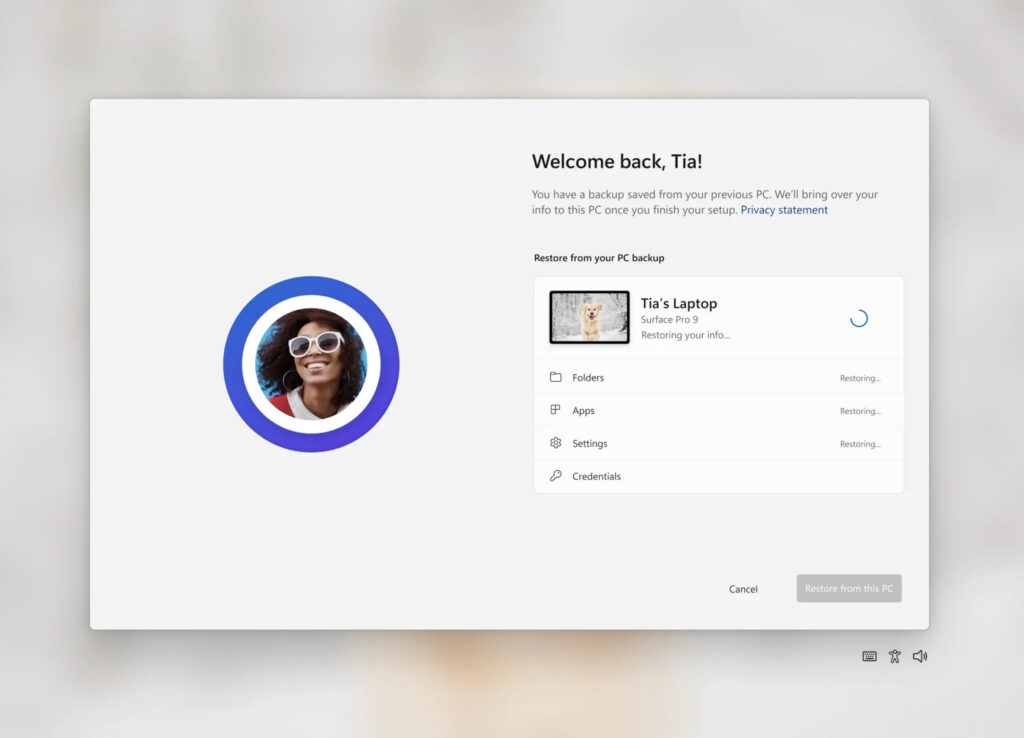
0 Comments