
Microsoft’s recent decision to incorporate ads into the Windows 11 Start menu has sparked widespread dissatisfaction among Windows users. This move reflects a trend of Microsoft increasingly inserting ads across the Windows platform in recent years. For instance, Microsoft has been testing ads within File Explorer, and advertisements related to Microsoft 365 subscriptions, Microsoft Edge, and other products already appear on Windows 11.
Luckily, Builtbybel (GitHub) has created a tool called Winpilot (visit), which effectively disables all types of ads on Windows 11. This tool can deactivate various ads on Windows 11, such as those in the Start menu, Personalized ads, Welcome Experience ads, Settings ads, Lock Screen tips, and more.
Winpilot is available for free and has been verified for integrity on VirusTotal, ensuring its safety. It utilizes PowerShell scripts to adjust relevant Registry values and disable ads across Windows 11.
With Microsoft’s increasing push to integrate ads into various parts of Windows, users are turning to third-party tools to eliminate unwanted ads and features. Additionally, Winpilot can be used to debloat your PC. Below are the steps to utilize Winpilot for removing ads on Windows 11.
Disabling Windows 11 Ads with Winpilot: A Step-by-Step Guide
- Visit Winpilot’s release page and download the “Winpilot.zip” file.
- Then, extract the ZIP file by right-clicking on it and selecting “Extract all.”
- Following that, open the extracted folder and launch “Winpilot.exe“. Windows Defender may block the program, so click on “More info” and then proceed to click “Run anyway.”

- Then, navigate to the “Setup” tab and deactivate the Start menu ads. You can also disable other ad types by toggling the corresponding switches.

- If desired, you can also streamline your Windows 11 system using the Debloat tab. Prior to debloating your PC, be sure to create a system restore point in Windows 11.
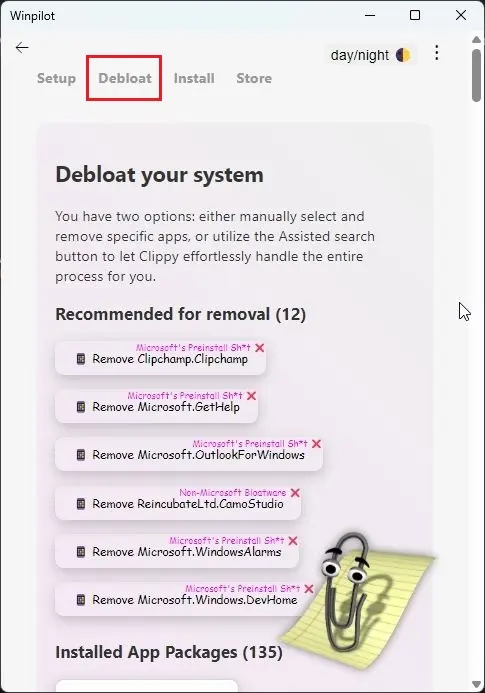
- This is the method to eliminate unwanted ads from your Windows 11 PC. If you encounter any issues during the program’s execution, please inform us in the comments section.

0 Comments