
Apple Watch comes in various generations and models, each with unique features and updates. Despite some similarities in appearance across different series, identifying your specific Apple Watch model can be crucial, especially if you purchased it long ago and may have forgotten its details.
If you’re unsure which Apple Watch model you own, there are straightforward methods to identify it. This article will guide you in recognizing any Apple Watch model, whether it’s the latest Apple Watch Series 9 or Ultra 2, or the original model from a decade ago. Let’s begin and determine which Apple Watch you possess.
How to Identify Your Apple Watch Series
The quickest way to determine your Apple Watch details is by checking the back of the watch. Every Apple Watch has engraving on the back that specifies its series, case size, and other relevant information. Here’s how you can find out:
- Flip your Apple Watch over to view the back.
- Look for engraved text around the round bulge that houses the sensors.
- You’ll find details such as the Apple Watch series, case size (e.g., 40mm, 44mm), version (GPS or LTE/Cellular), edition (Aluminum, Hermès, Nike, Stainless Steel), and the type of glass used.
How to Find Your Apple Watch Model Number
If the engraving on the back is faded or if your Apple Watch isn’t readily accessible, you can use the model number to identify it:
- From your paired iPhone: Open the Apple Watch app, go to the General section under Settings, and select About. Here, you’ll find the Model Name, which includes the series and case size.

- From your Apple Watch: Open the Settings app, go to General, then About. The Model Name displayed here will also indicate your Apple Watch series and size.
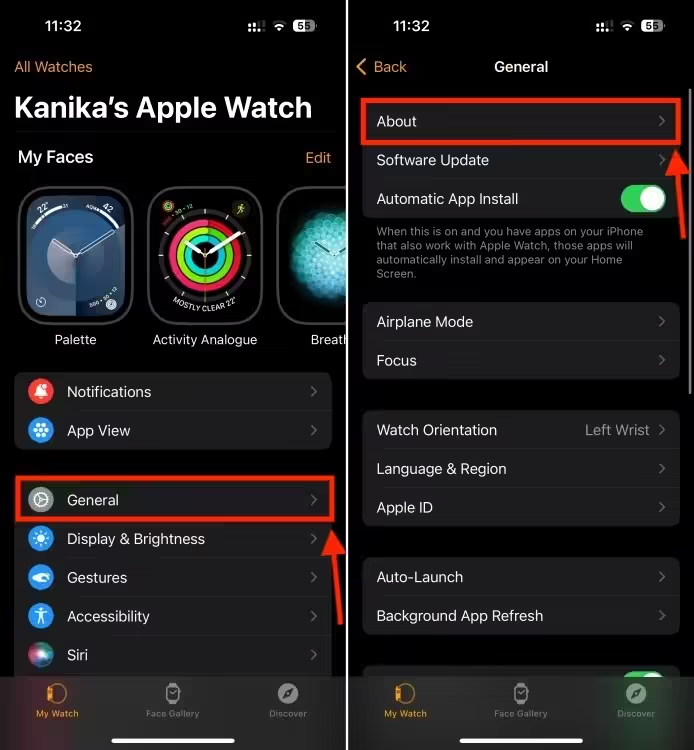
- In the Model Number section, you’ll initially see a code that starts with “M.”
- Tap on this section to reveal your Apple Watch’s 5-digit model number, which begins with “A.”
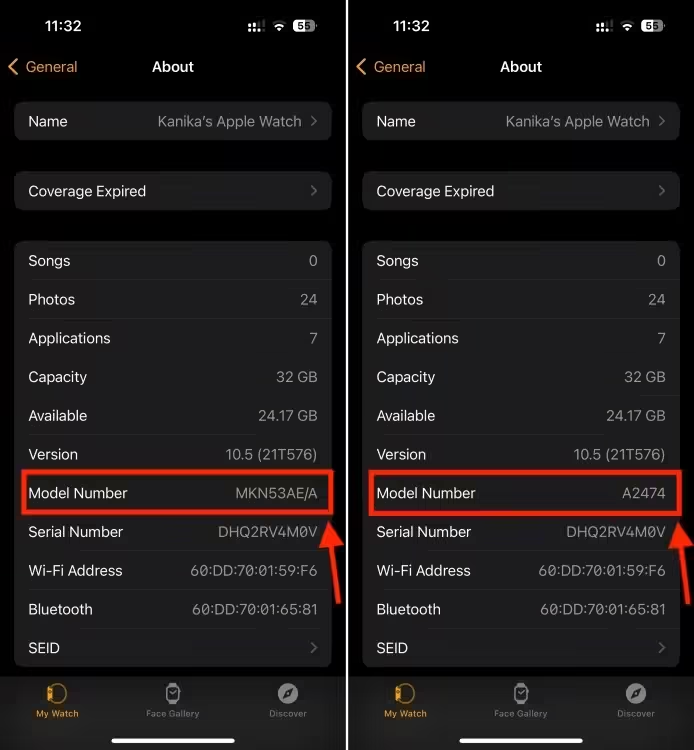
By following these steps, you can easily determine which Apple Watch model you own, whether it’s the latest Series 9 or an earlier generation. This ensures you have the right information for any troubleshooting, upgrades, or accessories you might need.
Overview of All Generations and Models of Apple Watch
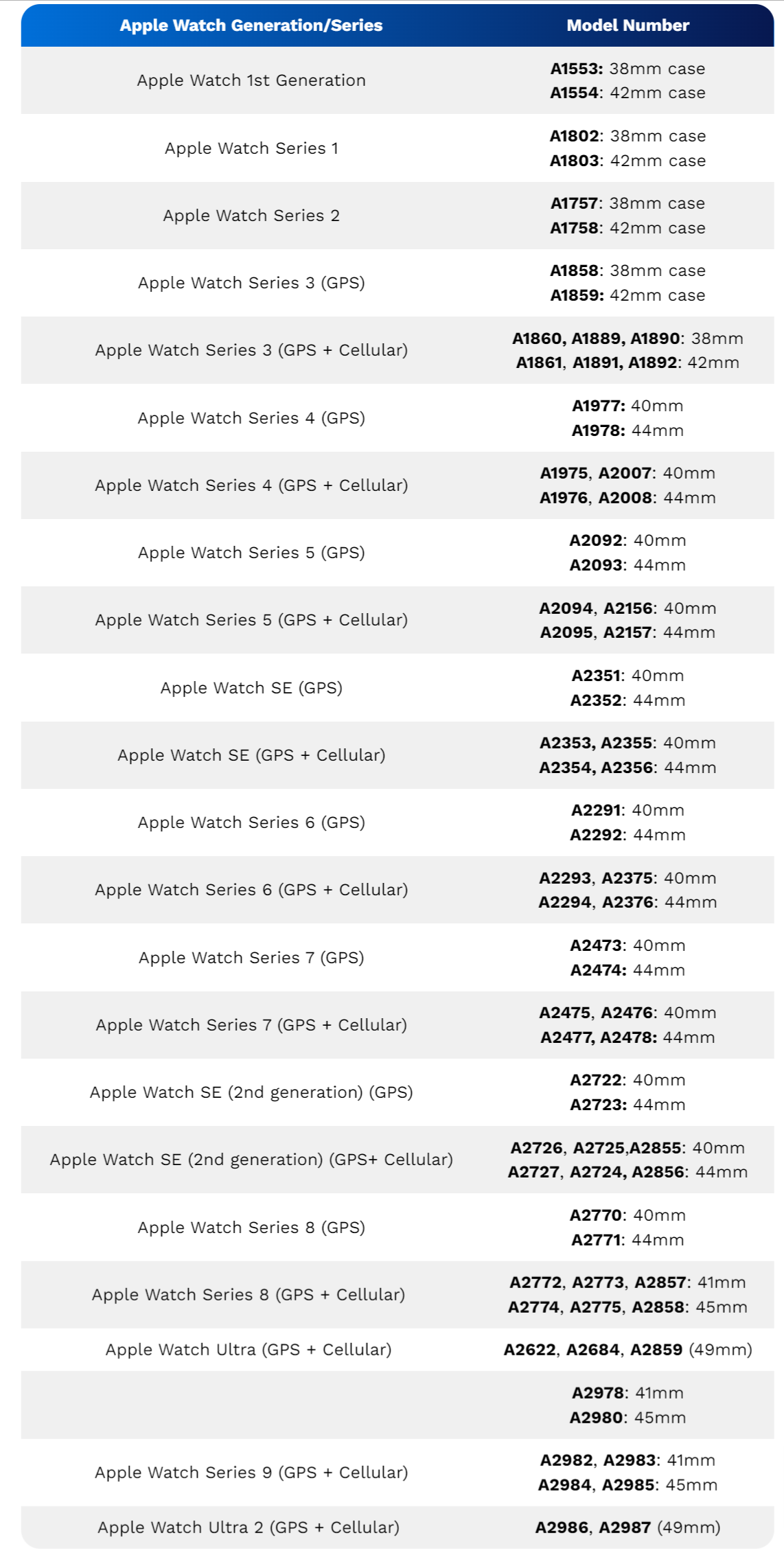
After obtaining the model number, you can quickly determine which Apple Watch you own. Refer to the table below to find your specific Apple Watch version. For a faster search, simply press Command + F on your Mac or Ctrl + F on a Windows laptop, and input the model number.
You can determine your Apple Watch version by using its Serial Number. To find the Serial Number, open the Settings app on your watch, then navigate to General > About. Once you locate the Serial Number, visit the Apple Check Coverage Page and enter it. This will provide you with details about your Apple Watch, including its series, model (GPS/Cellular), edition (Aluminum/Stainless Steel, Nike, Hermès), and case size.
Checking your Apple Watch version is that simple! We hope you found this information helpful in identifying your device. If you have any questions, feel free to leave a comment below.



0 Comments