
Tired of gaming on your PS4 and want to try mobile games? Adjusting to playing on a mobile screen can be challenging, but you can use your PS4 controller to make it easier. No third-party apps are needed, and both Android and iOS devices support this feature. Here’s a simple guide on how to connect your PS4 controller to your phone!
How to Connect PS4 Controller to Android Phone
Connecting your PS4 controller to your Android device is simple and straightforward. Follow these steps to set it up:
- Activate Pairing Mode: On your PS4 controller, press and hold the Home and Share buttons simultaneously.

- The blue light on your PS4 controller will start blinking rapidly, indicating it’s ready to pair.

- Enable Bluetooth: Go to your Android phone’s Bluetooth settings and look for a device named “Wireless Controller”. Tap on it.
- Pair the Controller: In the pairing request window, select “Pair”.

- Once connected, the blue light on your PS4 controller will change to a darker shade.
Now that you’ve connected your PS4 controller to your Android device, let’s move on to connecting it to an iPhone.
How to Connect PS4 Controller to iPhone/iPad
Connecting your PS4 controller to an iPhone is super easy too. Here’s a quick rundown of the steps:
- Activate Pairing Mode: Press and hold the Home and Share buttons on your PS4 controller to enter pairing mode.
- Enable Bluetooth: On your iPhone, go to the Bluetooth settings and find “DUALSHOCK 4 Wireless Controller”. Tap on it.
- Connect the Controller: Unlike Android, iOS does not show a pairing window. The controller will connect instantly, and the light on your PS4 controller will turn red.
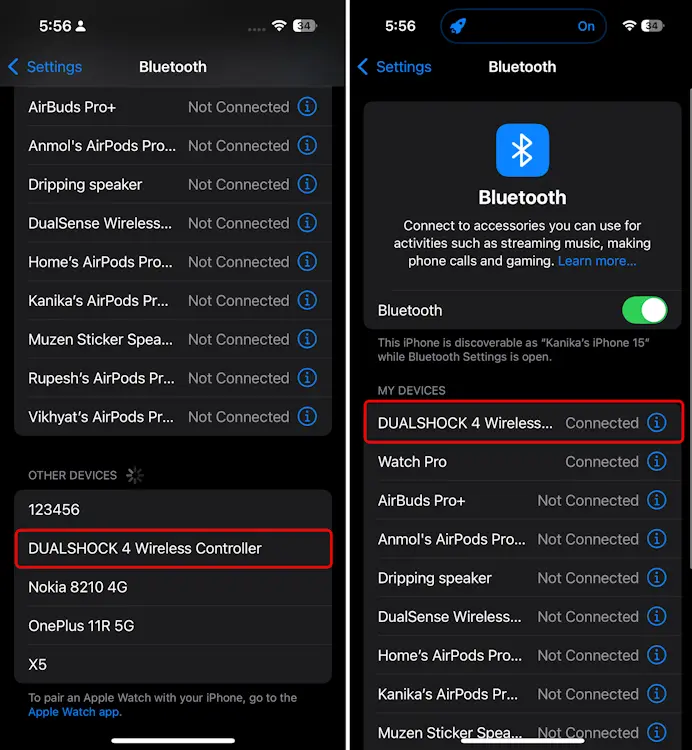
To confirm the pairing, use the touchpad on the PS4 controller and see if it’s detected on your phone.
Once connected, games like CoD Mobile and BGMI should automatically recognize the controller. In CoD Mobile, you might be prompted to select the connected wireless controller in the lobby, which is a handy feature.
For the best gaming experience, make sure to set up your PS4 controller’s layout in the game settings to avoid any issues with controls.
That wraps up this guide. If you want to connect your PS5 controller to your phone, check out our dedicated guide. For any further queries, drop them in the comments below!



0 Comments