
I heavily rely on the Apple Health app for monitoring my health and fitness data. It offers a variety of health-focused features such as cycle tracking, mental well-being, sleep monitoring, and more. Generally, the Health app excels in accurately measuring metrics. However, occasional inaccuracies occur, particularly in calculating walking and running distances. This can be frustrating, leading me to feel discouraged before reaching my goal. Thankfully, Apple permits users to manually input data into the Health app on their iPhones. If you share a similar experience, let’s continue.
How to Input Data into the Health App on iPhone
The Health app automatically tracks steps, walking, running, body measurements, heart rate, and more. It also allows manual data entry. If you use another health monitoring app, you can manually add its data to the Health app to centralize all your information.
- Open the Health app on your iPhone.
- Tap on the Browse tab at the bottom.
- Under the Health Category section, select a specific category such as Activity.
- Choose a subcategory like Steps.
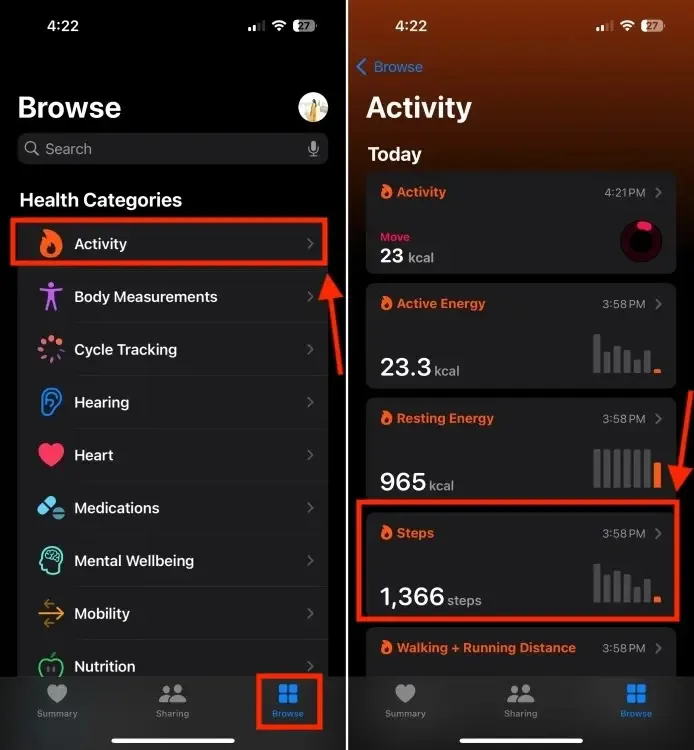
- Next, tap on Add Data at the top right corner of the screen.
- Now, enter the date, time, and data for the activity.
- Finally, tap on Add at the top right corner to save the changes.
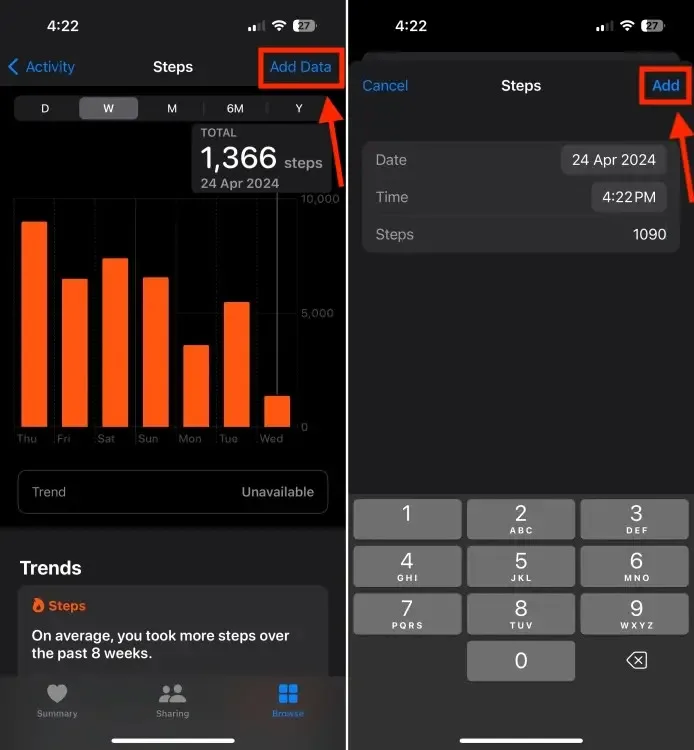
Check Which Apps Can Update Your Health Data
- Access the Health app and select your profile picture.
- Select Apps under the Privacy section.
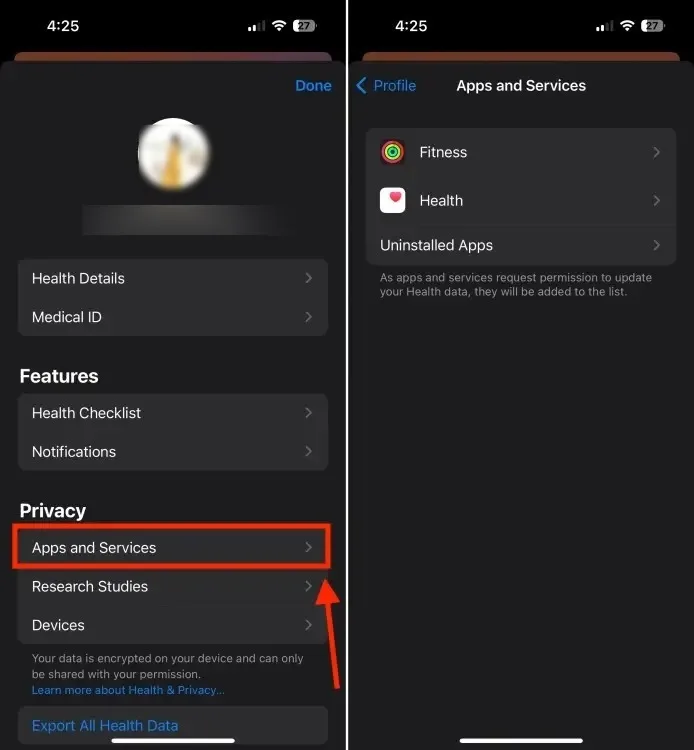
- You will find all compatible apps listed here.
- Tap on a specific app to manage its access to health data according to your preferences.
Adding a Workout to the Health App
If you forget to start a workout on your Apple Watch, you can manually add it to the Health app on your iPhone. Follow these steps:
- Open the Health app on your iPhone paired with your Apple Watch.
- Tap on the Browse tab and select Activity.
- Scroll down and choose Workouts.
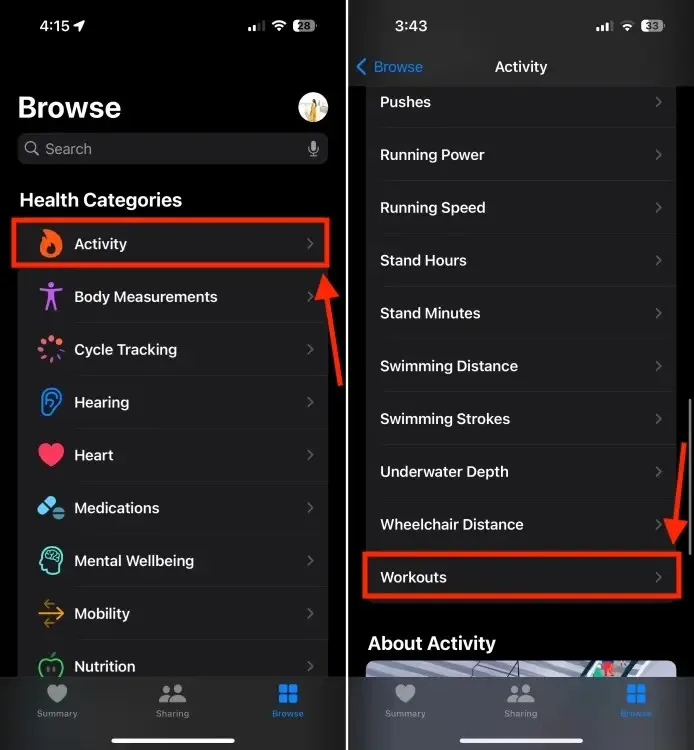
- Tap on Add Data at the top right.
- Enter your workout details such as activity type, distance, and calories burned. If the activity type is not listed, choose Others. Input the start and end times of your workout.
- After entering all information, tap on Add.
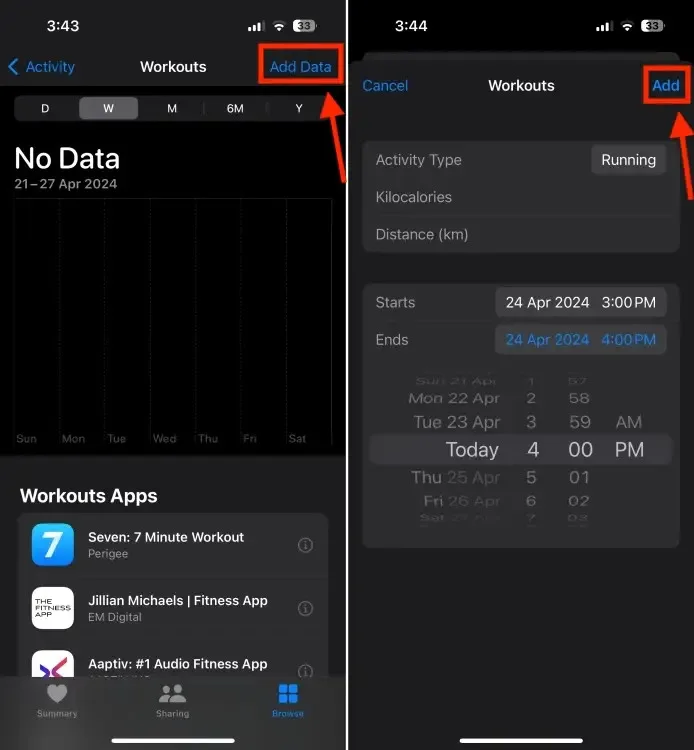
Manually Deleting Data in the Health App on iPhone
If you need to remove incorrect information, you can delete the record to avoid confusion. Here’s how:
- Access the Health app and tap on Browse at the bottom.
- Navigate to the Activity section and select a subcategory. For example, Steps.
- Scroll down to Options and tap on Show All Data.
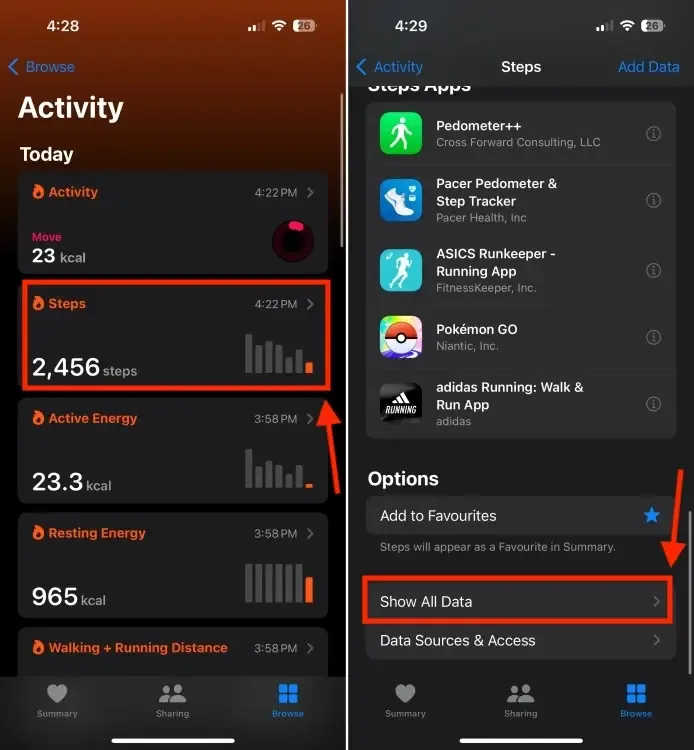
- Choose the date for which you want to delete data.
- Tap on Edit, then tap on the red – (minus) icon next to the data, and select Delete.
- After making the changes, tap on Done.
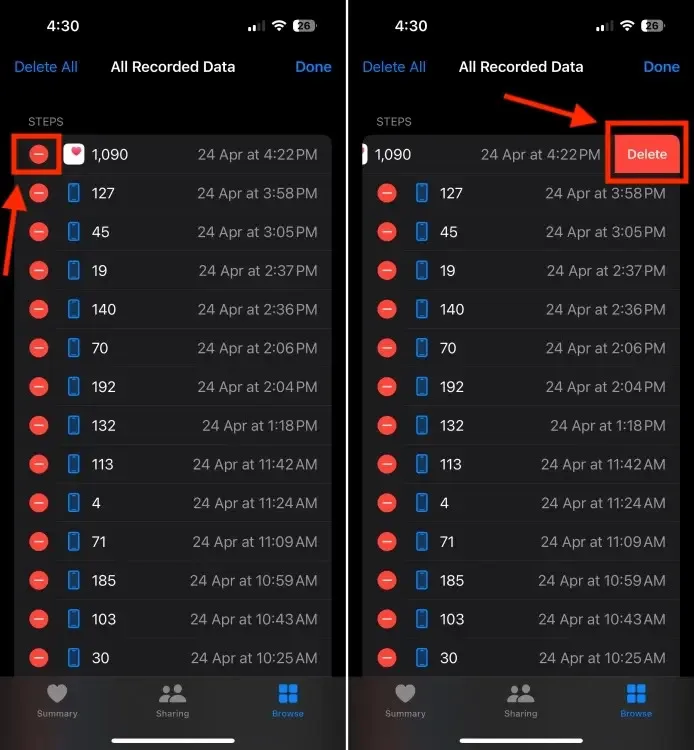
This is how you manually add data to the Health app on your iPhone. If the app is unable to record data accurately, you can use this method to update the information.
Have you ever manually updated data in the Health app? Additionally, are there any features you would like to see in the Health app in the upcoming iOS 18? Feel free to share your thoughts in the comments section below.



0 Comments