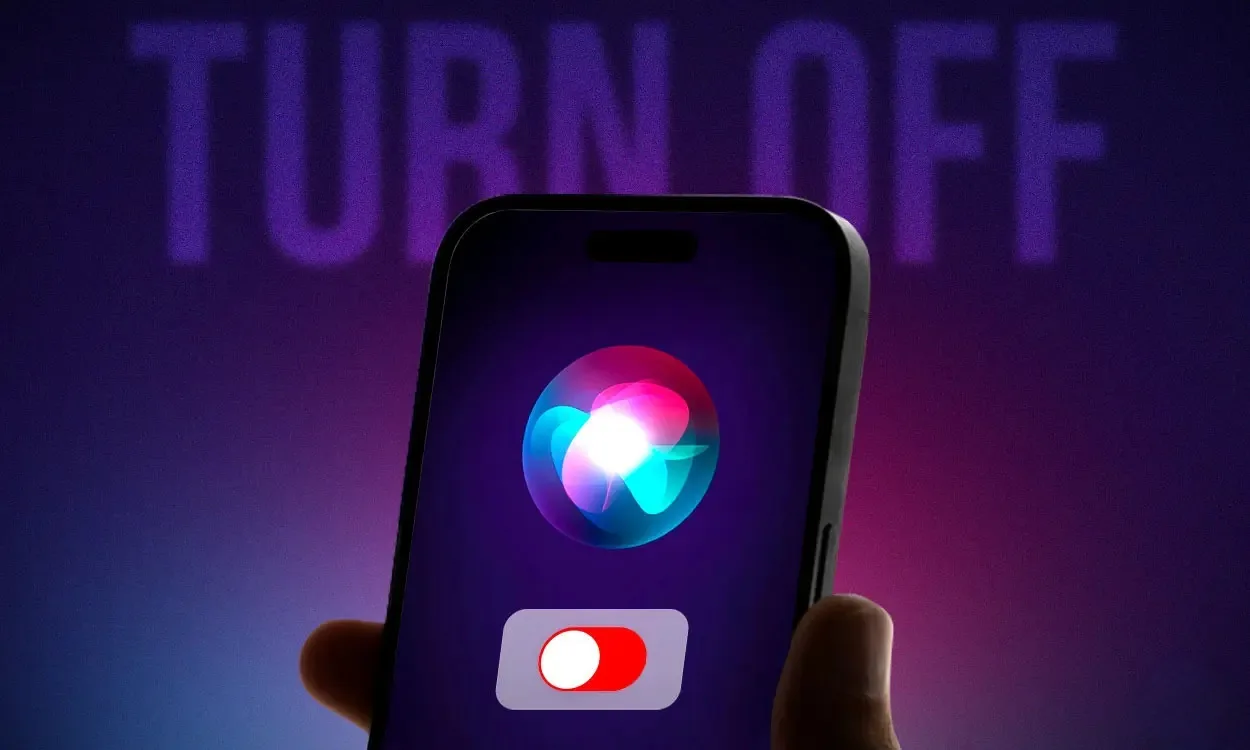
Siri suggestions provide a convenient way to access apps and common actions, tailoring your experience to your preferences. These suggestions appear in various places such as Safari, the share sheet, apps, Look Up, and more. However, there are instances where these suggestions may not align with your needs, and some users may find them bothersome and distracting. If you’re feeling overwhelmed, you can opt to disable Siri suggestions to eliminate them from your view. In this guide, we’ll walk you through the steps to turn off Siri suggestions on your iPhone. Let’s get started.
How to deactivate Siri Suggestions on an iPhone
Siri can provide helpful app and content suggestions tailored to your usage patterns, such as recommending contacts when sharing a photo or document. While these suggestions can enhance efficiency, they may also be distracting for some users. If you prefer to disable them, you can easily turn off Siri suggestions on your iPhone. In this guide, we’ll demonstrate how to disable Siri suggestions on your iPhone. Let’s get started.
- Navigate to Settings and access the Siri & Search section.
- Here, continue scrolling until you reach the Suggestions From Apple section.
- Next, disable all these toggles – Allow Notifications, Show in App Library, Show When Sharing, and Show When Listening.
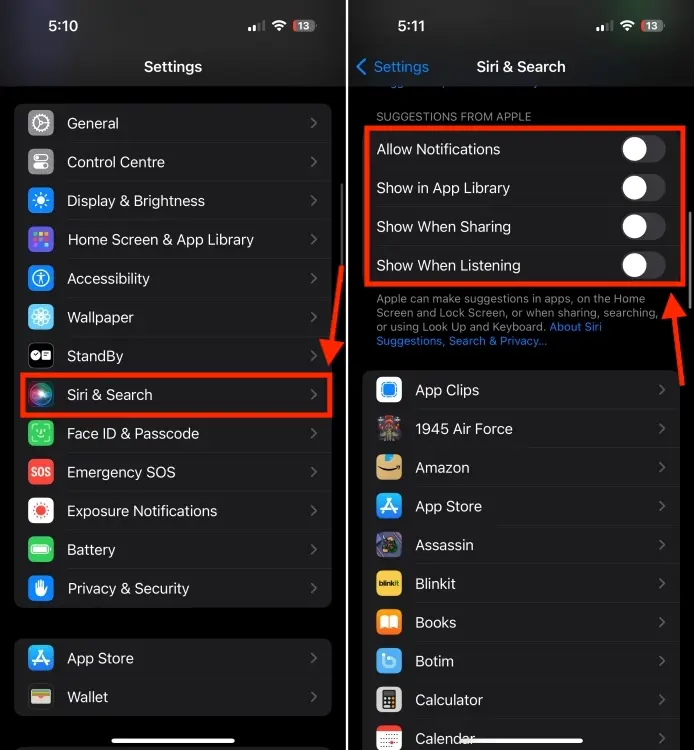
Certainly, you have the option to keep one or two features enabled if you find them beneficial.
How to deactivate Siri Suggestions in Spotlight Search
Siri also provides suggestions when searching for apps or keywords in Spotlight. Additionally, it displays your recent or frequently used apps in Spotlight search. While these Siri-driven recommendations are helpful, they could inadvertently expose private data. To mitigate this risk, you can eliminate Siri suggestions in Spotlight search.
- To access Siri & Search on your iPhone or iPad, go to Settings and tap on Siri & Search.
- In this menu, disable the Show Suggestions toggle under the “Before Searching” section. This action will prevent Siri from displaying recommendations in Spotlight search.
- To eliminate recent searches from Siri suggestions, ensure to deactivate the Show Recents toggle.
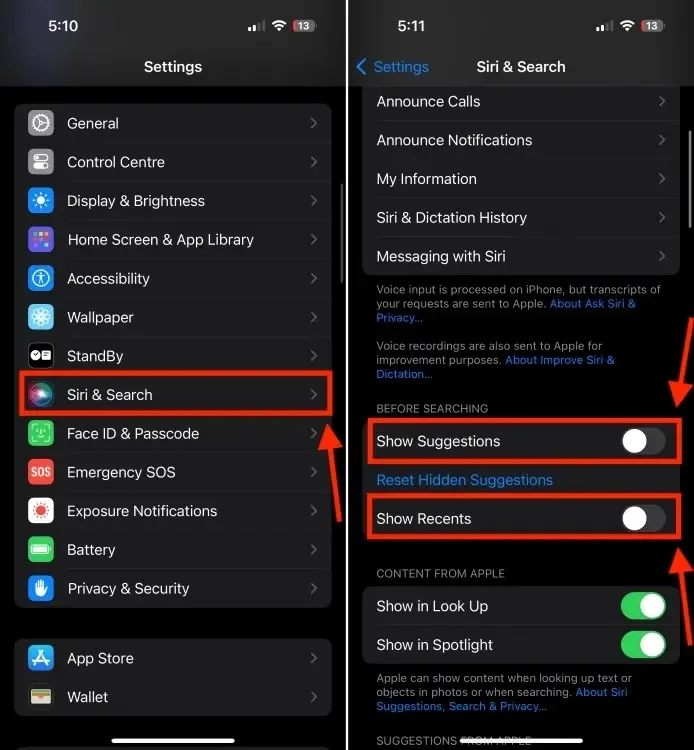
How to disable Siri Suggestions for a particular app
You have the option to customize the suggestions your iPhone displays instead of disabling them entirely. This allows you to turn off suggestions for specific apps on your iPhone. By doing so, Siri won’t offer suggestions for that particular app. Here’s how to proceed:
- Navigate to Settings > Siri & Search, then scroll down to find the list of apps.
- Now, choose the app for which you want to disable suggestions.
- To stop Siri from learning your behavior from the app, deactivate the Learn from this App toggle.
- To cease suggestions from appearing on the Home Screen, disable the Show on Home Screen toggle.
- To deactivate notifications from app suggestions, toggle off the Suggestions Notifications option.
- Lastly, if you want to fully disable suggestions for that app, turn off the Suggest App toggle.
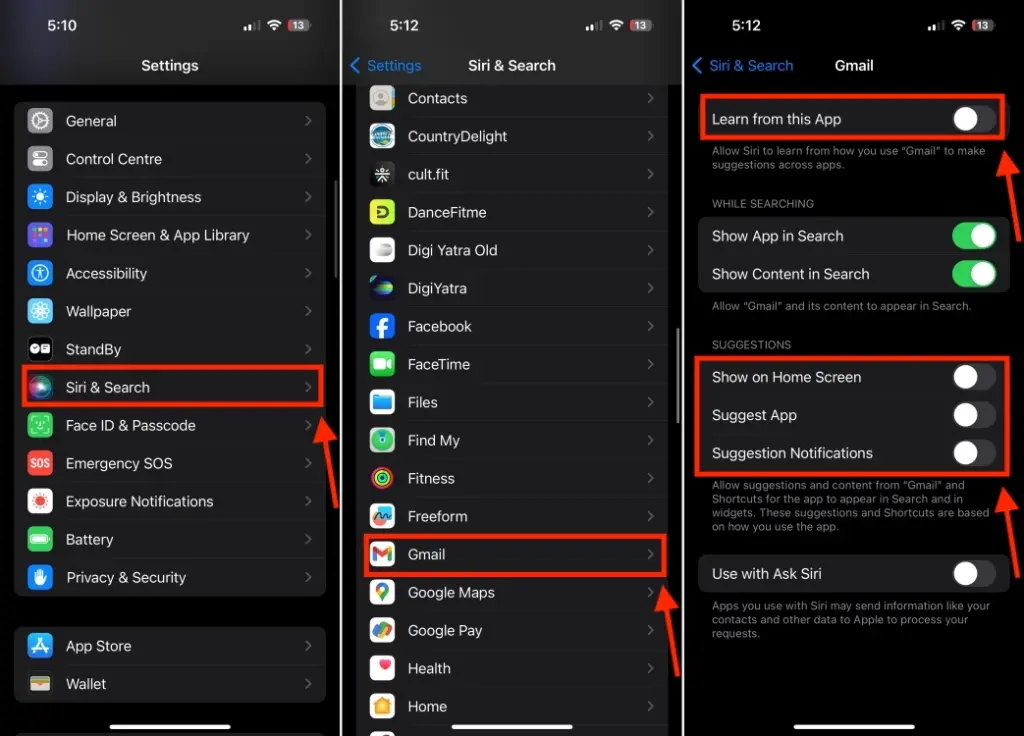
How to turn off Siri Suggestions on Safari
If you find Siri’s suggestions overwhelming when you open Safari, you can opt to disable them. Here’s how:
- Navigate to Settings on your iPhone, then scroll down until you find Safari.
- Next, disable the toggle for Safari Suggestions.
- To prevent Safari from preloading search results based on your browsing history, deactivate the Preload Top Hit toggle.
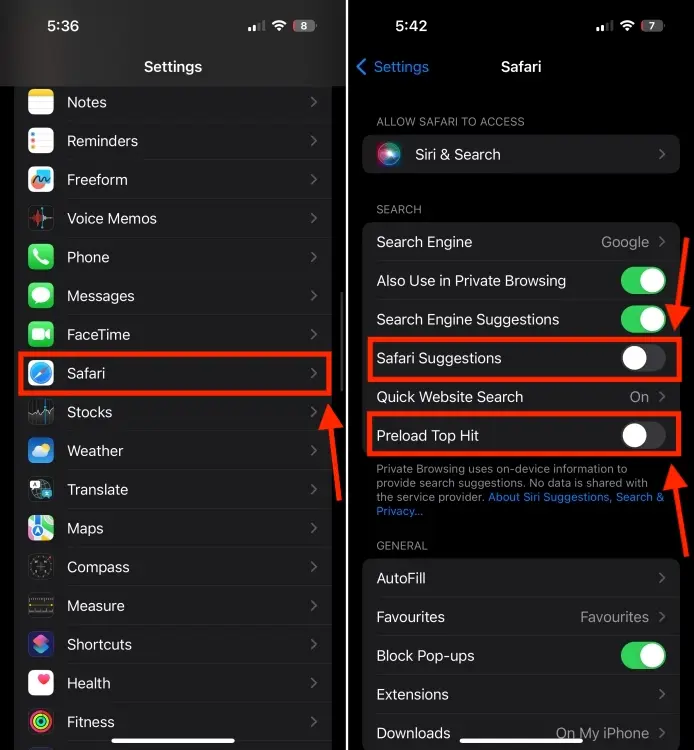
That’s how you can eliminate Siri suggestions on your iPhone. You have the option to either disable all suggestions or selectively turn off the ones you don’t require. If you have any questions, don’t hesitate to ask in the comments below.



0 Comments