
The Apple Watch Series 7 and newer models are built to provide up to 18 hours of battery life, while the high-end Apple Watch Ultra 2 offers up to 36 hours per charge. As time goes on, however, the battery in your Apple Watch may start to degrade, leading to shorter intervals between charges. Most users won’t notice a major difference until the battery’s maximum capacity has significantly declined. Fortunately, there are methods to check your Apple Watch’s battery health to determine if a replacement might be necessary.
This feature is especially useful if you’re dealing with poor battery life or if you want to maintain your smartwatch’s maximum capacity for as long as possible. So, without further delay, let’s dive into how to check the battery health and usage on your Apple Watch.”
check the battery health and usage of your Apple Watch, follow these steps:
- Battery Life Overview:
- Apple Watch Series 7 and later typically offer 18 hours of battery life, while the premium Apple Watch Ultra 2 can last up to 36 hours on a single charge.
- Over time, as the Apple Watch ages, its battery capacity diminishes, resulting in shorter usage times between charges.
- Monitoring Battery Health:
- To assess your Apple Watch’s battery health, open the Watch app on your paired iPhone.
- Navigate to the My Watch tab, then tap on General.
- Select Usage, and then tap on Battery Health. Here, you can view the current maximum capacity of your Apple Watch’s battery.
- Battery Usage Insights:
- The Battery Usage section within the Watch app provides detailed insights into how your Apple Watch uses its battery over time.
- It lists apps and features that consume the most battery, helping you manage usage more efficiently.
Regularly checking your Apple Watch’s battery health and usage can help you identify when it might be time to replace the battery, ensuring optimal performance and longevity.
Check Apple Watch Battery Health
To check the maximum battery capacity of your Apple Watch and monitor its health, follow these steps:
- Press the Digital Crown on your Apple Watch to access the apps.
- Open the Settings app on your Apple Watch.
- Navigate to Battery > Battery Health.
Here, you can view the Maximum Capacity of your Apple Watch’s battery, which indicates its current health and capacity compared to when it was new. Monitoring this information helps ensure your Apple Watch maintains optimal battery performance over time.
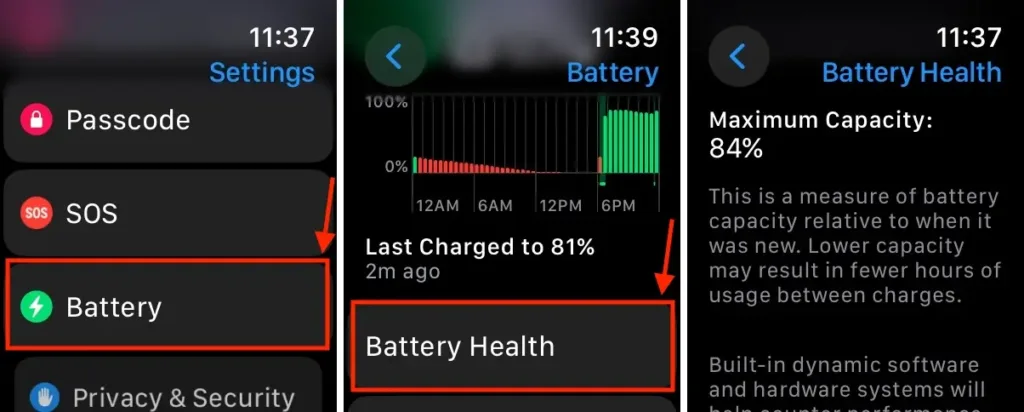
To put it simply, the Maximum Capacity indicates how much charge your Apple Watch battery can currently hold compared to its original capacity when the device was new.
Unfortunately, Apple Watch doesn’t provide a direct way to check battery charge cycles. However, monitoring the Maximum Capacity can give you insights into the overall health of your battery. If your Apple Watch battery health shows above 80% Maximum Capacity, it’s generally in good condition. On the other hand, if the Maximum Capacity drops below 80%, regardless of how long you’ve owned the watch, it suggests the battery is significantly worn and may require replacement.
Check Battery Usage on Your Apple Watch
Unlike the iPhone, the Apple Watch doesn’t display which apps are using the most battery. However, you can still view a summary of your Apple Watch’s battery usage in the Battery section of the Settings app. This section lets you see the time since the last charge and gives you useful insights into your watch’s battery performance. Steps to follow to examine your Apple Watch’s battery usage:
- Tap on the Digital Crown to access apps.
- Open the Settings app, then go to the Battery section
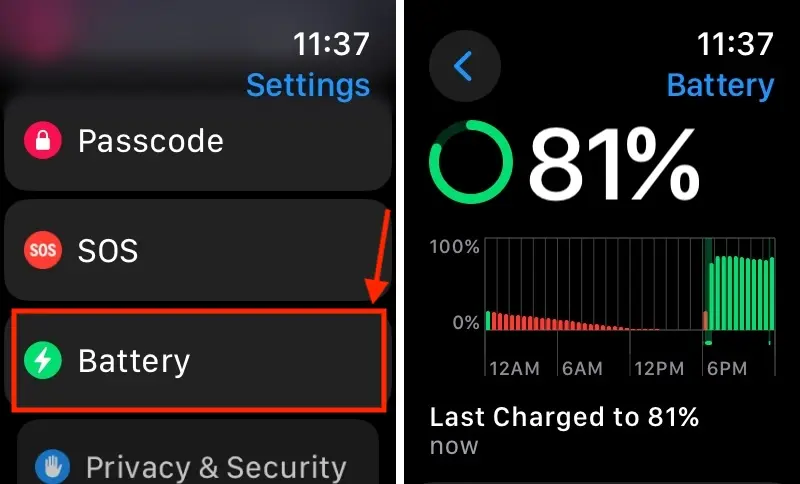
You’ll find a graph that shows your battery’s charge history over the last 24 hours, tracking when it was drained and recharged. It also provides details on the last charging session, including the final percentage reached, such as ‘Last Charged to 100%’ along with the specific date and time.
Tips to Maximize Apple Watch Battery Health
Similar to an iPhone, iPad, or Mac, there are steps you can take to extend your Apple Watch’s battery life. As you continue to recharge your watch, its maximum charge capacity gradually declines, reducing the time between charges. This is a natural part of aging for any rechargeable battery. Although you can’t prevent battery aging entirely, there are ways to slow it down.
Below are some of the most effective methods to help minimize battery wear on your Apple Watch:
- Regularly update your Apple Watch to the latest version of watchOS.
- Activate Low Power Mode to extend battery life during use.
- For prolonged workouts, consider using an external Bluetooth chest strap paired with your watch to conserve battery.
- Take advantage of Optimized Battery Charging to improve the lifespan of your Apple Watch’s battery.
- Keep Bluetooth enabled on your iPhone for efficient communication with your Apple Watch.
That’s how you can monitor the battery health and usage of your Apple Watch. Although you can’t prevent battery aging in your Apple Watch or any other device, following the tips provided will help ensure optimal performance.
If you have any questions, please don’t hesitate to leave them in the comments below



0 Comments