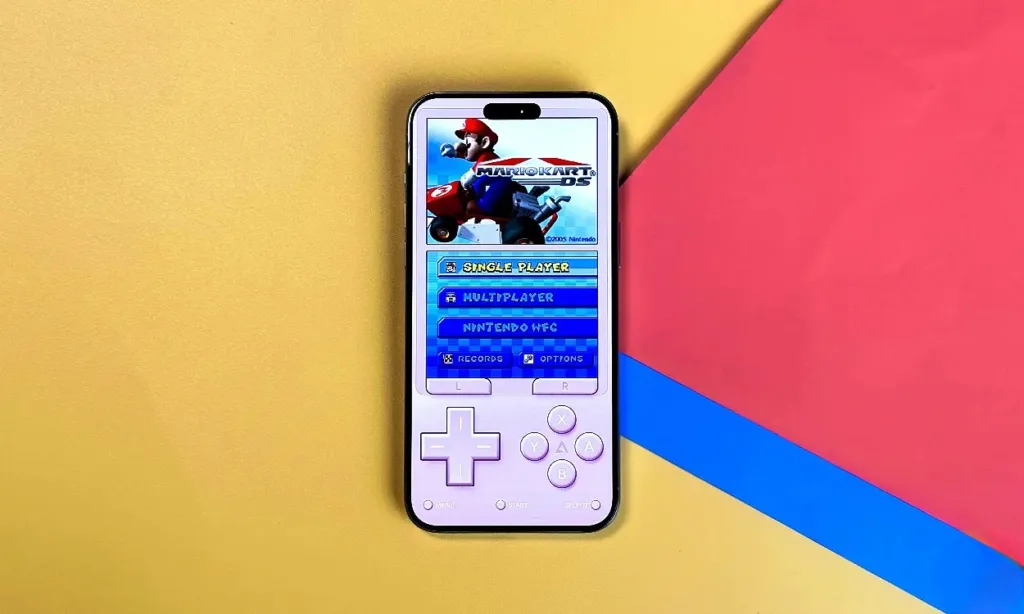
The EU’s Digital Markets Act has prompted a significant change in Apple’s approach, marking the end of the walled ecosystem era. In a groundbreaking move, Apple has permitted retro gaming emulators on the App Store. It’s now a reality to play retro games on your iPhone using these emulators, all without the need to jailbreak your device. However, the initial excitement was short-lived as the first emulator, iGBA, was swiftly removed from the store due to its resemblance to the GBA4iOS app.
The long-awaited moment has finally arrived: Riley Testut, the brilliant developer behind beloved game emulators, has launched the Delta emulator on the App Store. Retro gaming enthusiasts have eagerly anticipated Delta’s release, as it offers a comprehensive gaming experience. Supporting a wide array of popular game systems such as Nintendo Entertainment System, Super Nintendo Entertainment System, Nintendo 64, Game Boy (Color and Advance), Nintendo DS, and more, Delta is an all-in-one solution for retro gaming on iOS devices.
Delta goes beyond mere emulation by allowing users to connect controllers, transforming their iPhones into portable retro gaming machines. Additional features like save states, automatic backup of save states, support for cheat codes, and controller mapping further enhance the gaming experience.
If you’re eager to dive into the world of retro gaming on your iPhone, here’s how you can get started right away.
How to Enjoy Retro Games on Your iPhone?
Get Delta and Retro Game ROMs
- Grab the Delta – Game Emulator app from the App Store, available for free download and currently trending at the top!
- Once you’ve downloaded the app, open it up. Next, you’ll need to acquire game ROMs to play retro games on the Delta emulator.
- Riley recommends using the GB Operator to transform your old game cartridges into playable game ROMs, but it’s priced at $49.99 plus shipping. On the other hand, one can easily download ROMs with the help of internet.
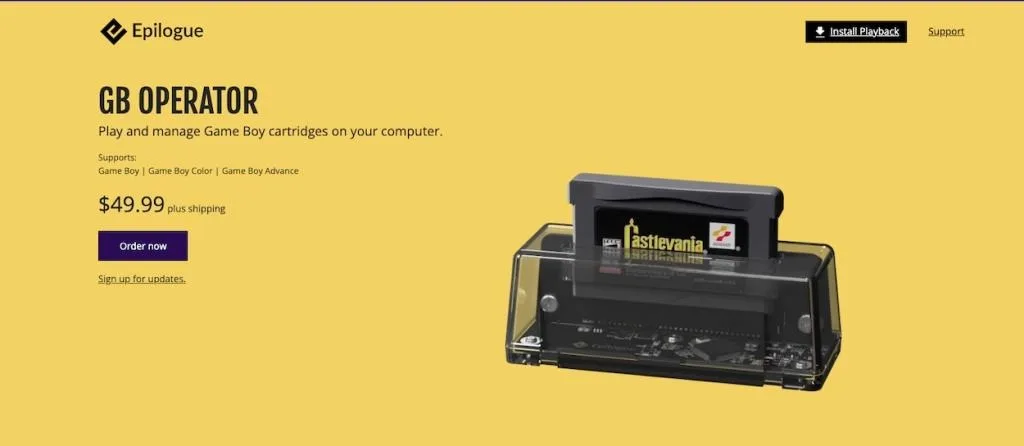
- Afterward, import the games into the emulator by tapping on the ‘+’ icon located in the top right corner of the screen.
- Here, you’ll encounter two options: iTunes and Files. If you’ve downloaded the ROMs directly onto your iPhone, select “Files.”
- Choose the ROM (zip file) you previously downloaded from the Downloads folder.
Downloading Missing DS Files for Delta Emulator on iPhone
- Upon tapping on the game’s name in the emulator app, you’ll be prompted with a ‘Missing Required DS Files‘ popup in the Delta emulator.
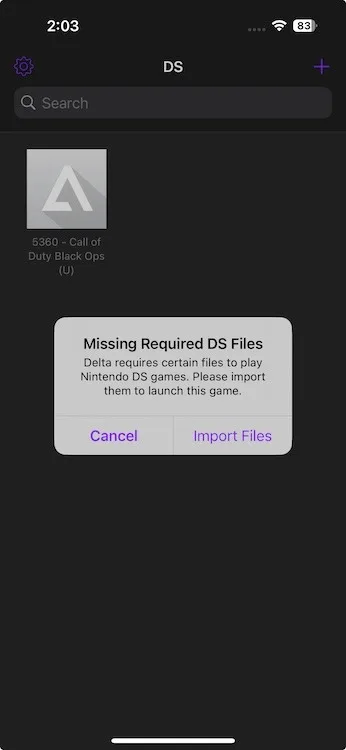
- To import the missing DS files, you’ll need to download them. Please visit the GitHub link provided, scroll down, and download the following three files: Nintendo DS bios7.bin, Nintendo DS bios9.bin, and Nintendo DS firmware.bin. Simply tap on each file name, and you’ll be prompted to initiate the download.
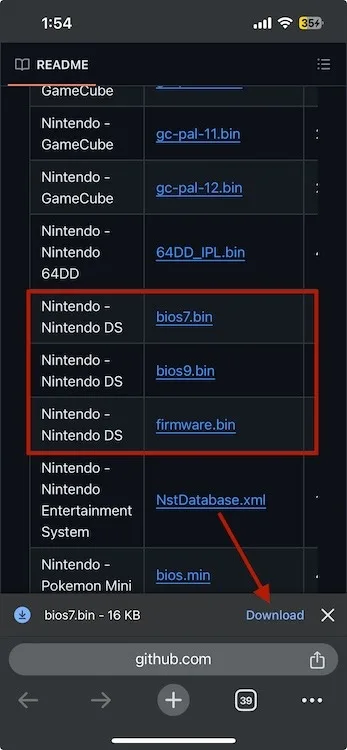
- Once a file has finished downloading, tap on the ‘Open in..’ option from the notification in the browser, and select the “Save to Files” option.
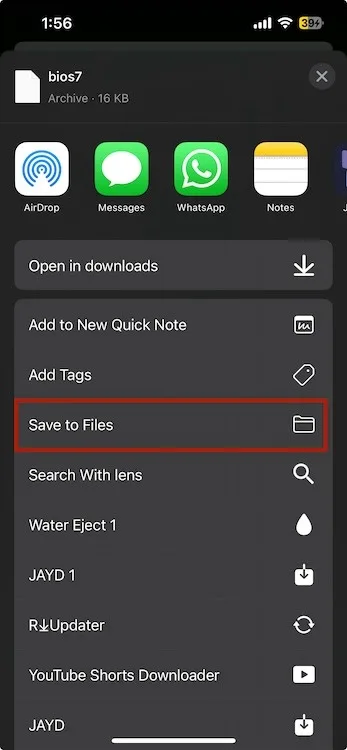
- When the Files app opens, tap on the three-dot button at the top, select the “New Folder” option, create a new folder, and save all three files into it.
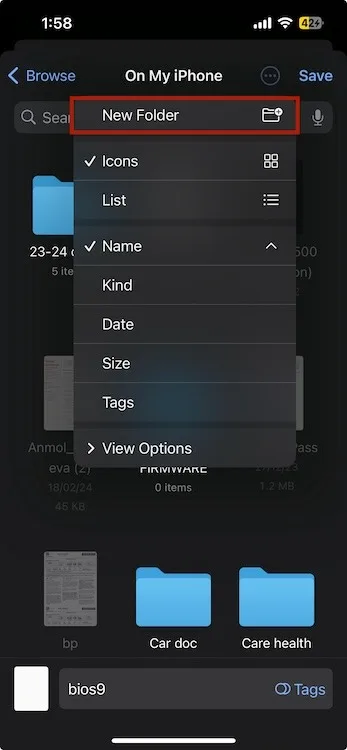
- After downloading the files on your iPhone, reopen the Delta Emulator. Tap on any game ROM, then select the “Import Files” option from the popup menu.
- In the DS BIOS files section, tap on “Required” next to bios7.bin. Then, tap on “Browse” and select the folder where you downloaded the files. Choose the downloaded bios7.bin file from this location, and repeat the process for the other two files as well.
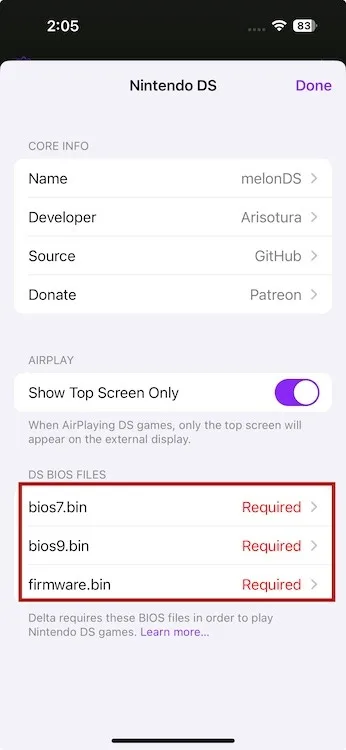
Enjoy Retro Gaming on Your iPhone
- After importing the BIOS files, just tap on any game ROM within the emulator to start playing.

- Customize artwork and change controller skins in Delta Emulator by tapping and holding on the game ROM, then selecting the desired option from the menu.

Now, you’re all set to revisit your childhood gaming memories. After completing the above steps, I downloaded the ROM for Super Mario Bros., connected a controller, and started playing. It’s a unique experience to play retro games on my iPhone without needing to jailbreak it. Riley Testut’s Delta Game Emulator is a polished app with plenty of features to explore.
After Game Emulators, What’s Next?
Apple has faced a challenging year, largely due to the EU’s DMA act. With the arrival of game emulators, I’m left pondering what other ecosystem-walled features Apple might introduce (perhaps forcefully) next. Personally, I’d love to see Apple add torrent apps for iPhone. It would significantly break down the platform barrier, particularly for those considering a switch from Android.




