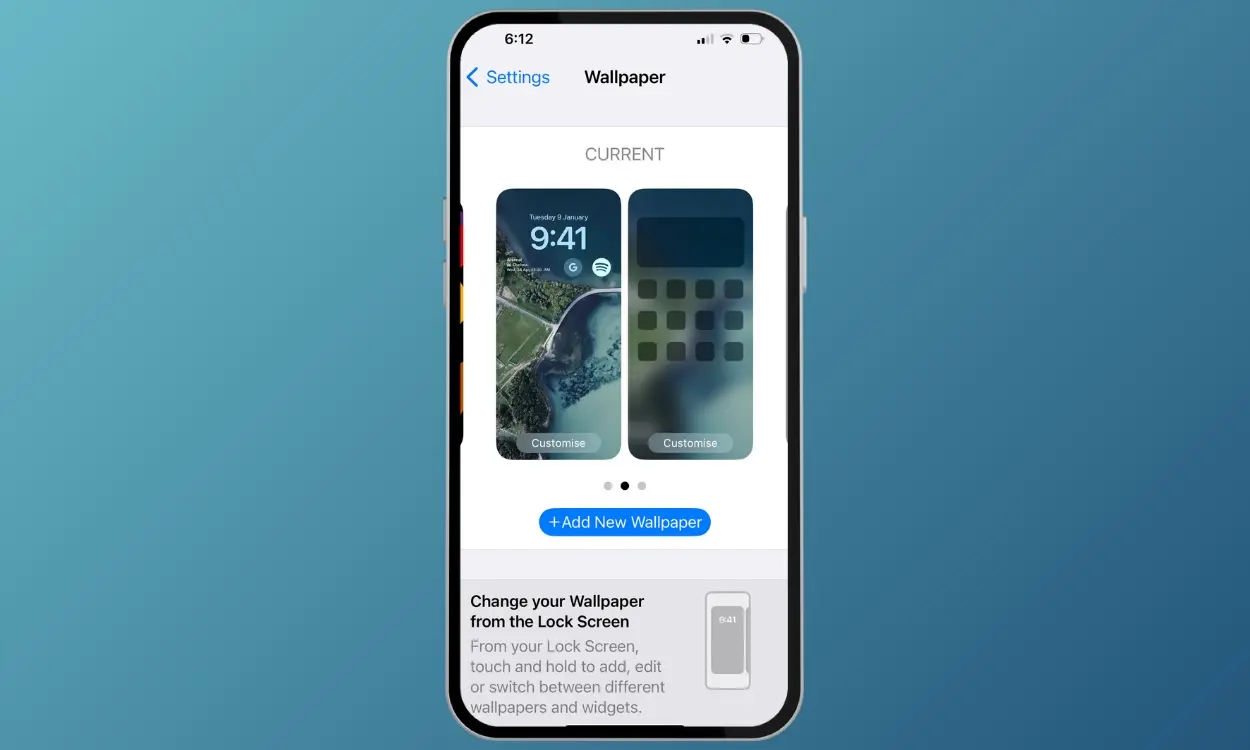
Transforming your iPhone’s home screen allows you to infuse it with your unique personality, going beyond the default layout to truly express your style and preferences. In this guide, we’ll walk you through the process of changing your iPhone’s home screen, empowering you to unleash your creativity and make it your own. Let’s dive in without delay and elevate your iPhone’s home screen to reflect your individuality.
To customize your iPhone’s home screen, follow these steps:
One straightforward method to alter your iPhone’s home screen is by updating the current wallpaper with a new one. This quick change instantly refreshes the look and feel of your device. Here’s how you can do it:
- Access the Settings app on your iPhone, then proceed to the Wallpaper section.
- Next, select “Customize” beneath the home screen wallpaper option, which is located on the right side.
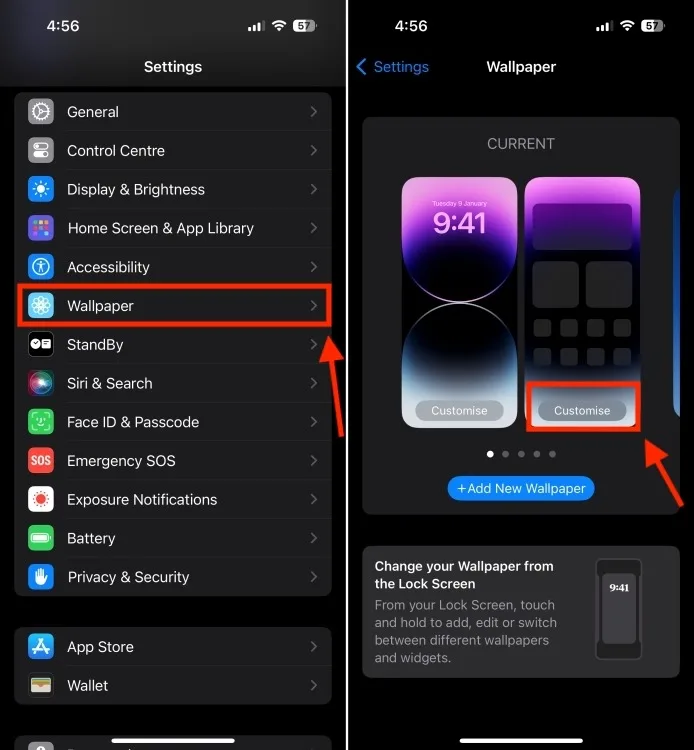
- To add a new wallpaper, tap on “Add New Wallpaper” and select the one that aligns with your preferences. You have the option to choose from Apple’s selection or use a photo, emoji, or a plain colorful background as your iPhone’s wallpaper.
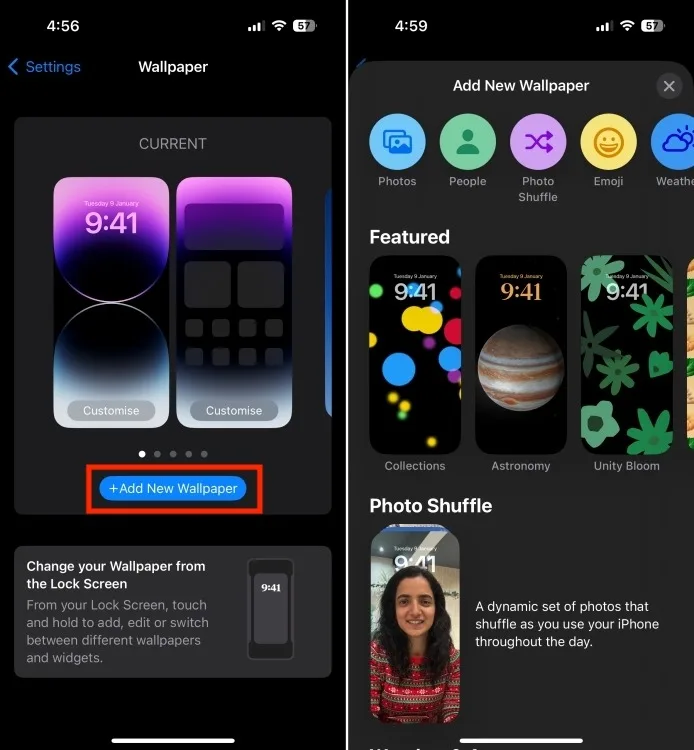
- After selecting the wallpaper, tap “Add,” then opt for the “Customize Home Screen” feature.
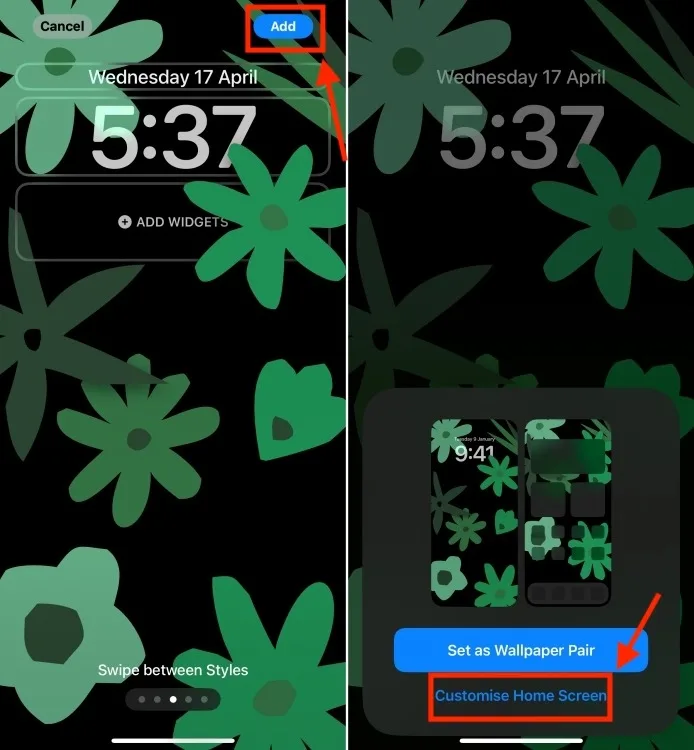
- Customize your home screen by utilizing the Color and Gradient options. With 18 different color choices available, select your preferred color. Additionally, the Gradient option offers the same color presets with an ombre effect. Once you’ve made your selection, tap “Done” to save the changes.
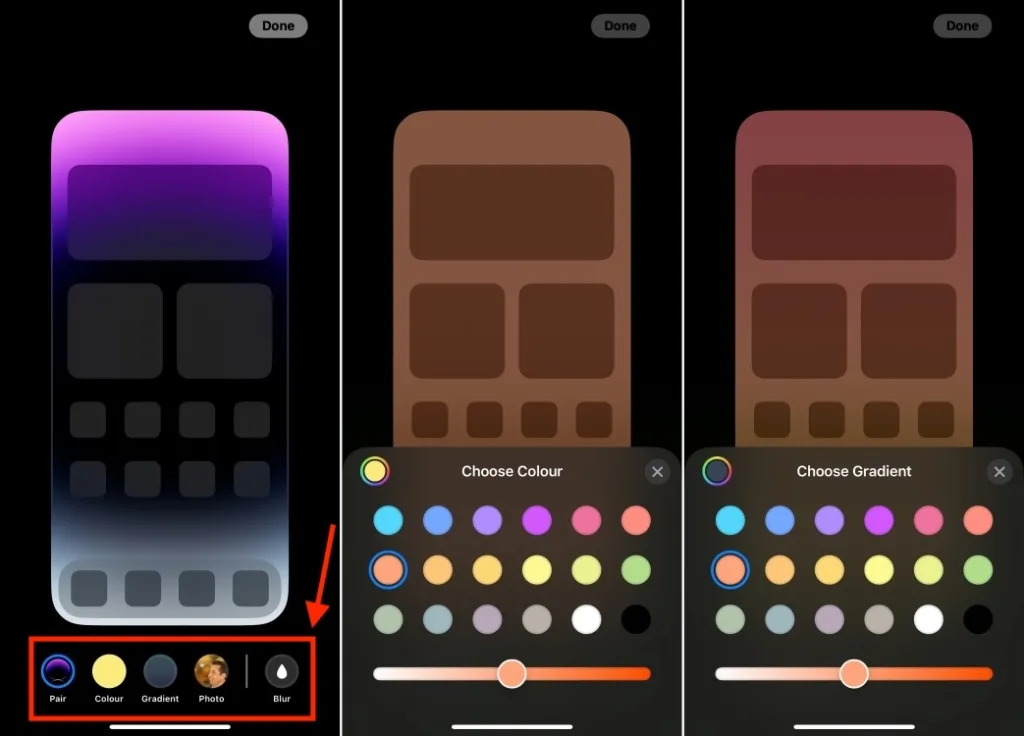
- If you prefer personalizing your iPhone’s home screen with your favorite photos rather than using solid or ombre colors, you can easily do so. Just tap on “Photos,” choose “All,” and browse through your photo gallery.
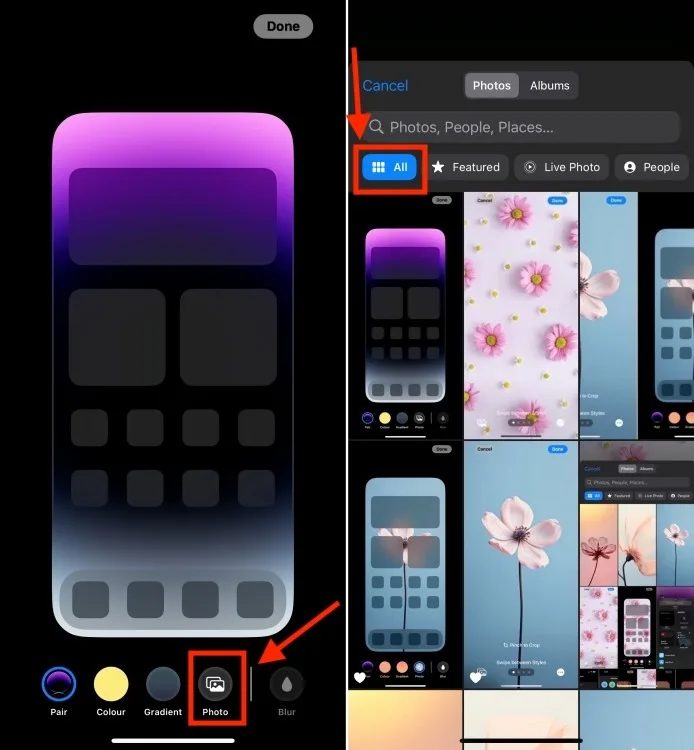
- After selecting your favorite photo, tap “Done,” and then tap “Done” again to save the changes.
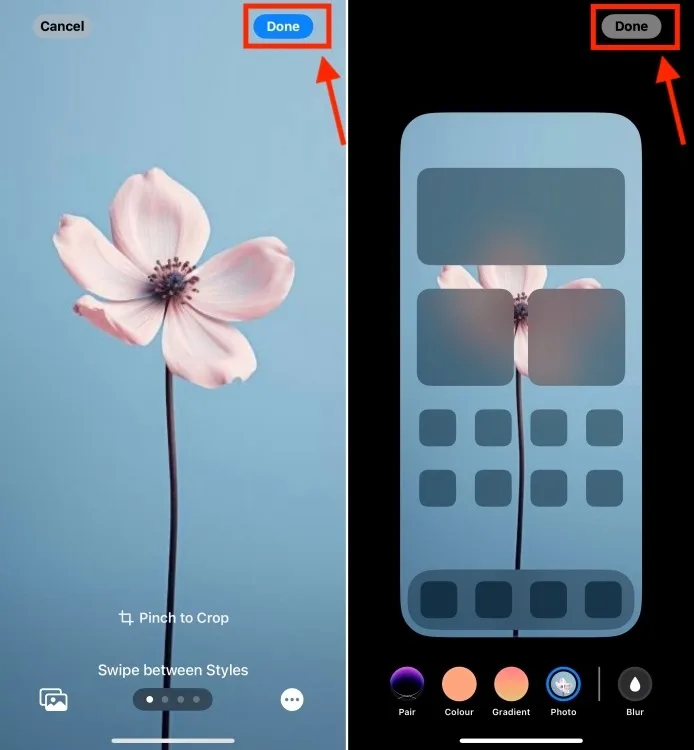
Congratulations! You’ve effectively altered your iPhone Home Screen without modifying the Lock Screen. Upon returning to the Home Screen, you’ll notice a fresh wallpaper or your current one in a completely new look.
To include widgets on your iPhone:
Adding widgets is a great method to enhance the appearance and functionality of your iPhone’s home screen. They provide a convenient way to personalize your Home Screen while offering quick access to important information and frequently used app features. With widgets, you can easily view at-a-glance information without navigating to individual apps, saving you time and effort. Here’s how you can add widgets to your iPhone’s home screen:
- Press and hold anywhere on the empty space of your home screen until the icons begin to jiggle.
- Tap the “+” icon at the top-left corner to access the widgets gallery.
- Choose a widget and its size from the available options or use the search bar to find a specific one.
- Once selected, drag the widget to the desired location on the Home Screen or tap “Add Widget.“
- To finalize, tap “Done” to save the changes.
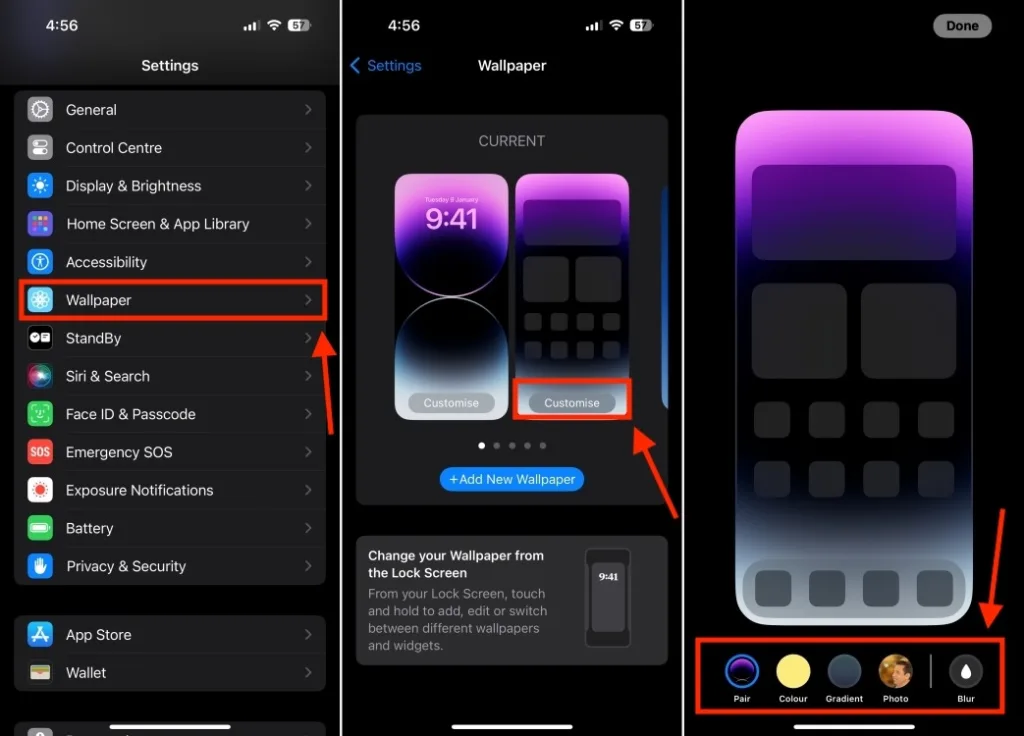
If you’re looking for top iOS widgets, explore our curated list of the 25 most useful iPhone widgets for 2024. Additionally, besides the Home Screen, you can also add widgets to the lock screen and the StandBy screen on iOS 17.
That concludes the process of changing the home screen on an iPhone. Now that you’re familiar with the basics, feel empowered to customize your iPhone’s home screen to reflect your personal style. If you have any questions, don’t hesitate to leave them in the comments below.
And don’t forget, you can also customize the lock screen on your iPhone to make it visually appealing and display important information at a glance.



0 Comments