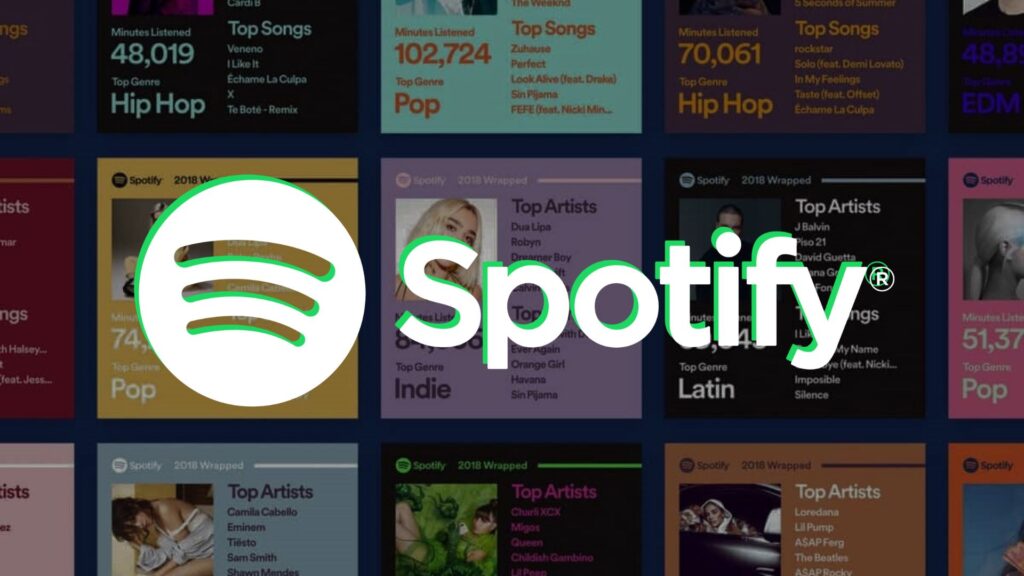
Apart from the well-known Spotify Wrapped year-end rewind, Spotify offers the ability to check basic stats like your top artists and tracks for the month. If you’re seeking comprehensive insights into your Spotify stats, you’re in the right place. Keep reading to discover how to access your stats within the Spotify app and through third-party websites.
Note: For guidance on finding Spotify Wrapped 2023 and accessing it, refer to the linked guide here. It details how to discover Spotify Wrapped 2023 on iPhone, Android, and desktop platforms.
Checking Spotify Stats on PC (Desktop, Web)
- Launch Spotify on your desktop or web browser and click on your username located at the top-right corner. From the dropdown menu, select “Profile” to access your Spotify profile.
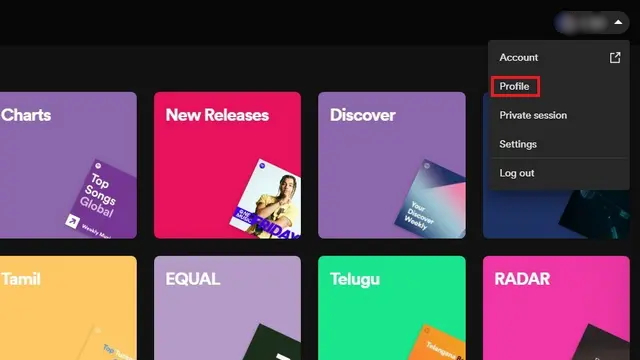
- Upon reaching your profile page, scroll down to find the top artists and tracks for the current month. You’ll notice a display of 10 artists and 50 songs in total.
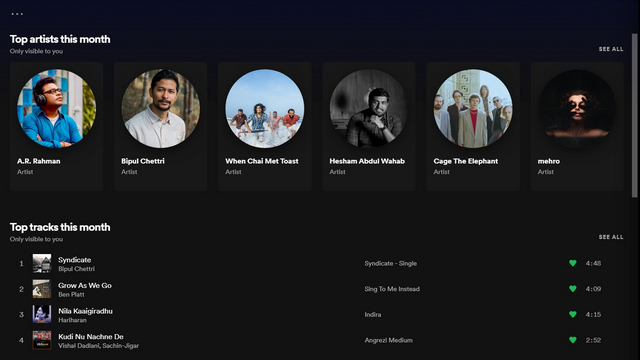
- To explore the full list of the top 50 tracks for the month, click on the “See All” button adjacent to the “Top tracks this month” section. This allows you to browse through the songs that have captured your attention over the past month.
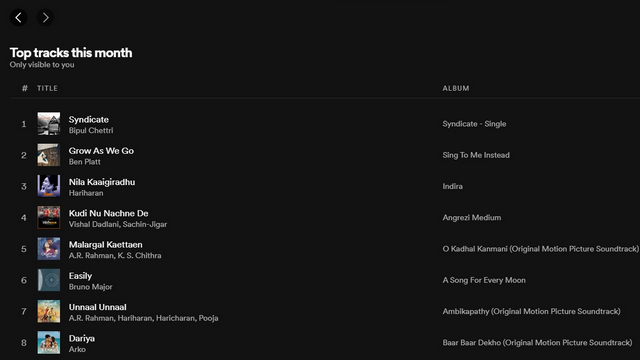
Checking Spotify Stats on Mobile (Android, iOS)
Contrary to the desktop app, Spotify doesn’t display the top artists and tracks directly within the mobile app. Nevertheless, you can still view your recently played artists on the mobile app. Here’s how to check that:
- Open the Spotify app on your phone and tap the Settings gear icon at the top-right corner. Scroll down to locate the “Social” settings and find the “Recently played artists” toggle. Ensure it’s enabled to view your recently played artists.
Note: Enabling this toggle will make your recently played artists public. If you prefer to keep this information private, remember to disable the toggle later.
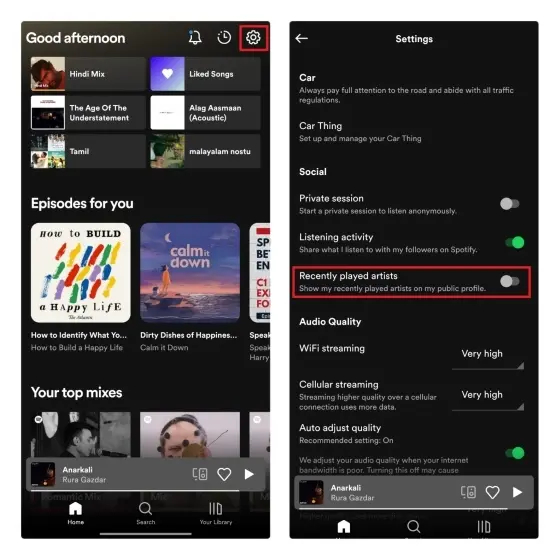
- Once enabled, scroll up and tap on your username to access your profile. You’ll now find a dedicated section displaying your recently played artists.

- Tap “See all” to explore the complete list of your recently played artists on Spotify.
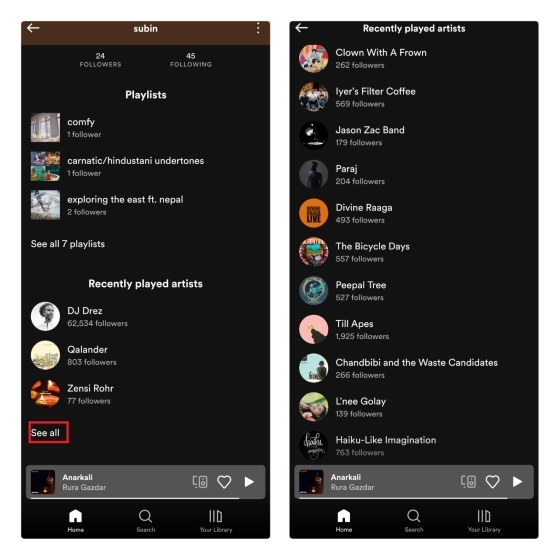
Using Spotify Wrapped to Revisit Your Top Songs
Spotify Wrapped is an annual tradition where Spotify revisits your top songs in unique and creative ways. If you forgot to check your top Spotify songs from last year, here’s how to do it:
- Visit the provided link and click on “Your Top Songs 2022” to access the playlist containing your top songs from last year.
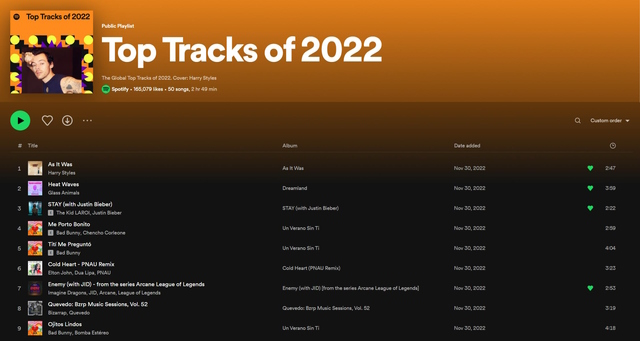
- Once there, you’ll find a playlist featuring 100 of your top songs. Feel free to browse through and choose to save the playlist to your library for easy access to your favorite tunes.
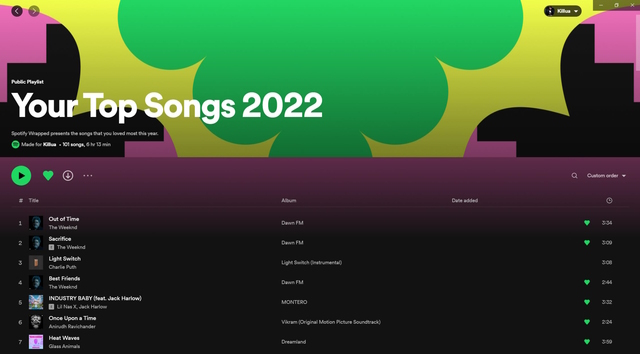
Using Volt.fm to See Your Spotify Stats
- For a deeper dive and more detailed insights, consider exploring third-party platforms like Volt.fm to access your Spotify stats. Begin by visiting the Volt.fm website and clicking on the “Sign in with Spotify” button.
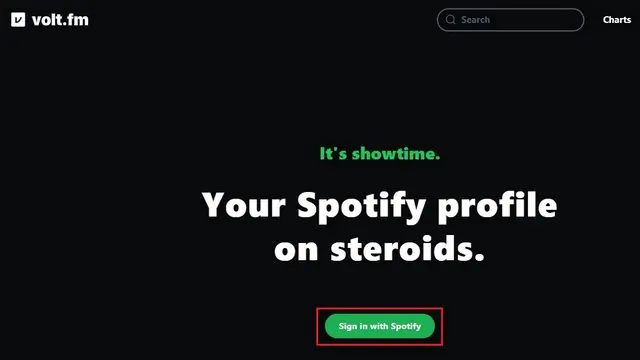
- Grant Volt.fm permission to access your Spotify account data for insights by clicking on “Agree”.
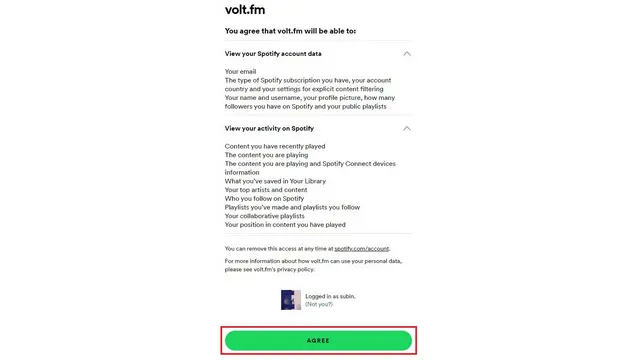
- Within seconds, Volt.fm will indicate that your profile is ready. Click on “See Your Profile” to explore your Spotify stats on Volt.fm.
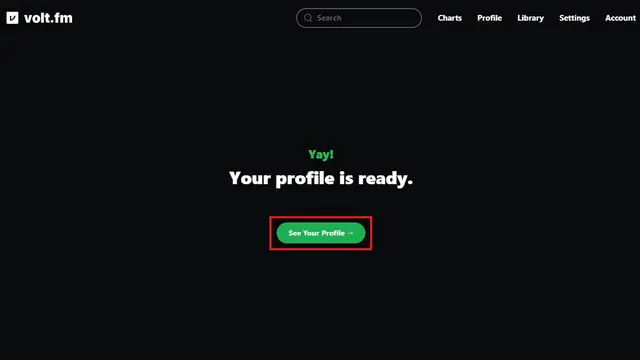
- On the homepage, your current song playing and top genres will be displayed. Scroll down for further details.
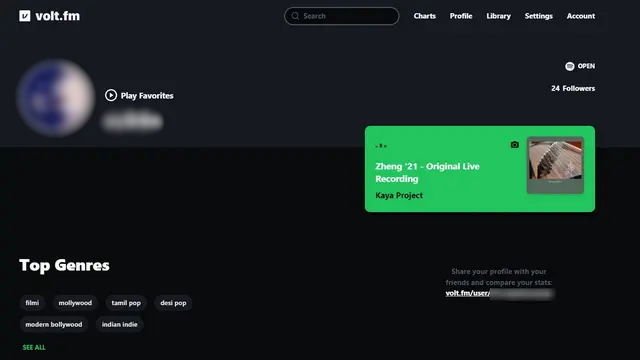
- The “top songs” section showcases your top tracks over the last 4 weeks, 6 months, or all time. You can save these top songs as a playlist by clicking “Save as Playlist,” automatically adding it to your library.

- Further down, an “Analysis” segment highlights the general mood of your listened songs. This analysis can be viewed for the past 4 weeks, 6 months, or all time, similar to your top songs.
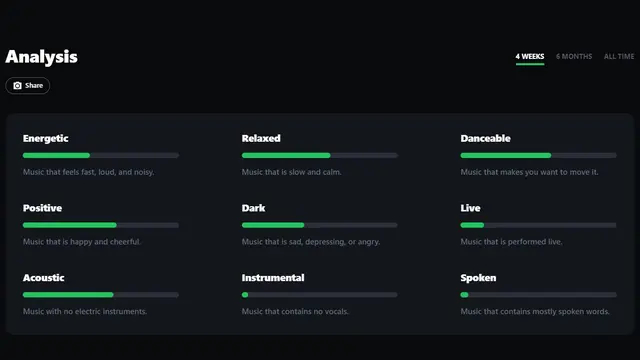
- Volt.fm also provides information on the average popularity, release date, and length of your Spotify library.
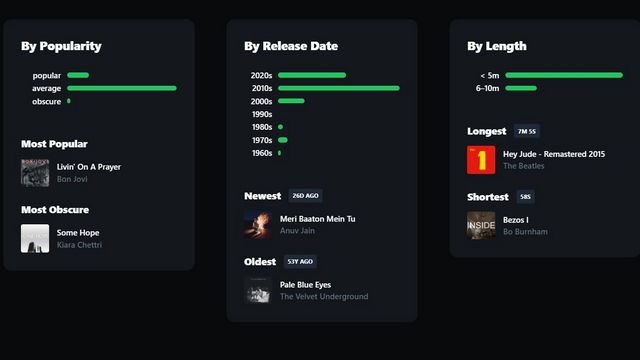
Analyzing your Spotify Stats with Stats.fm
- Utilize Stats.fm (formerly Spotistats) as another tool to explore your Spotify stats. This app is available on Android (download) and iOS (download). Upon logging in with your Spotify account, grant permission for access.
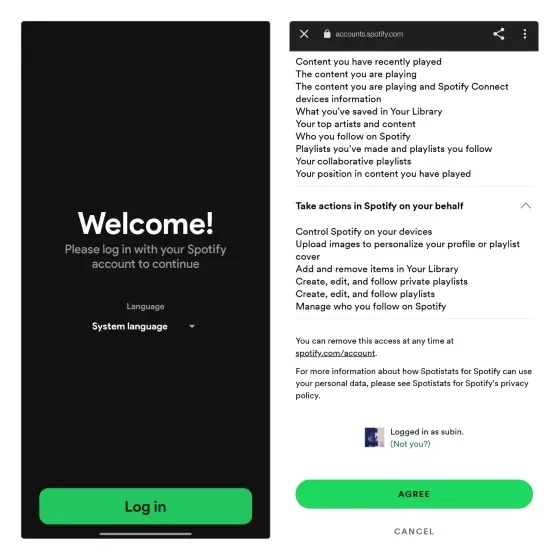
- The app’s home page showcases your last played song, top artists from the last 4 weeks, and your playlists. Scrolling further reveals a list of your recently played Spotify tracks.
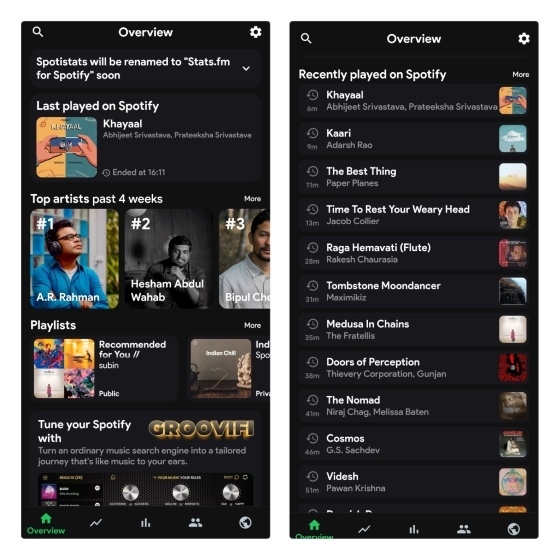
- Navigate to the “Top” tab to view your top tracks, artists, and albums over the past 4 weeks, 6 months, or lifetime. The “Stats” tab provides insights into your top tracks and the overall mood of songs in your library. Accessing total tracks and streaming minutes requires the app’s premium subscription.
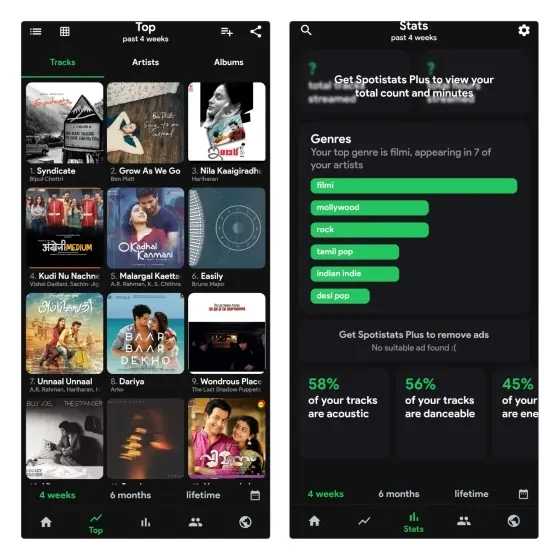
Using Stats for Spotify to Check Your Spotify Stats
- Explore Stats for Spotify as another option. Visit the website and log in with your Spotify account to access your top tracks, artists, and genres.
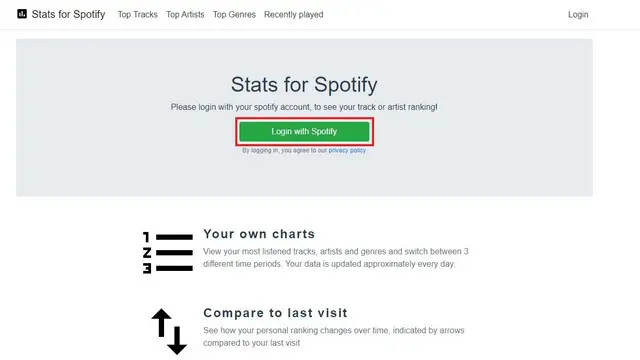
- Once logged in, click on the “Top Tracks” button to view your top songs. Likewise, use the “Top Artists” and “Top Genres” buttons to check your top artists and genres.
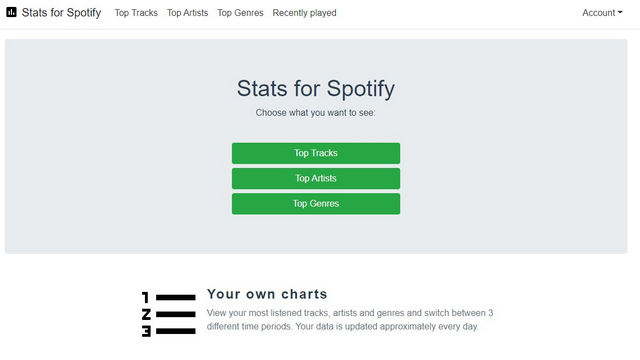
- Similar to Volt.fm, you can save your top tracks as a playlist. Scroll down and click on the “Create playlist” button to do so.
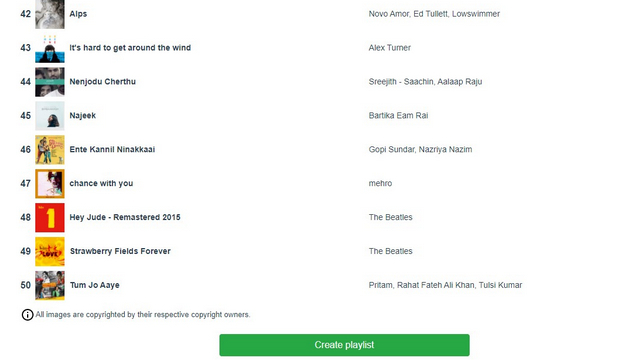
Trying Obscurify to Know How Obscure Your Music Taste Is
- For insights into the obscurity of your music taste, explore the Obscurify website. Sign in using your Spotify account to get started.
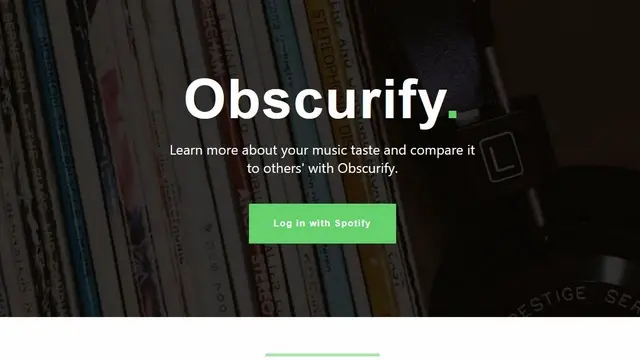
- Upon signing in, scroll down to discover your obscurity rating compared to other Obscurify users in your country.
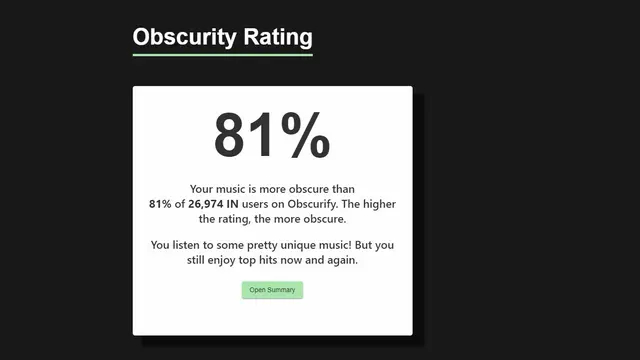
- A graph illustrates a comparison of your music taste against other Obscurify users. It provides separate indicators for music listened to over the past 6 weeks and across all time.
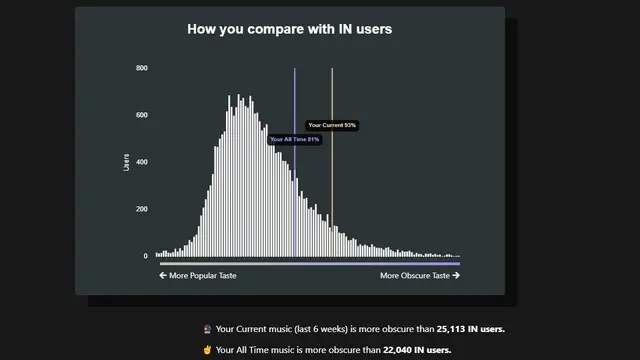
- Additionally, the website showcases the mood of your songs categorized by happiness, danceability, energy, and acousticness.
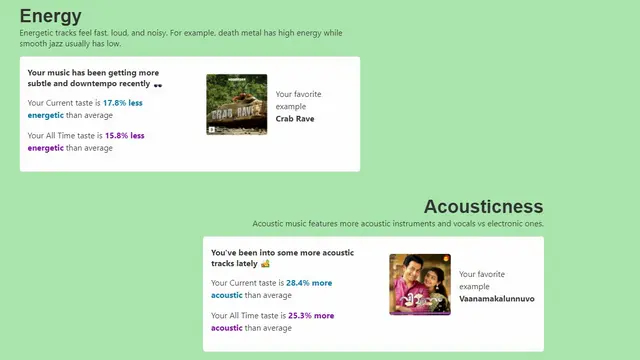
- The highlight lies in receiving recommendations based on your music library. Save these recommendations as a playlist for further exploration.
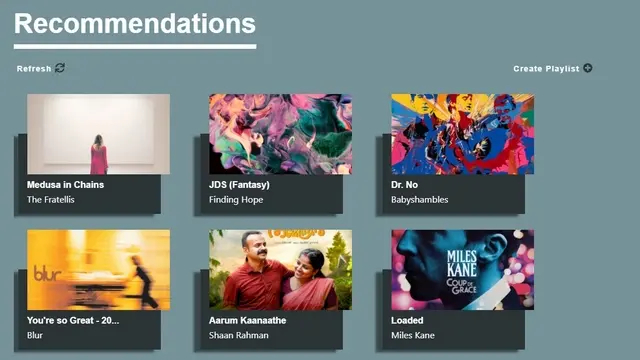
Trying Receiptify to Generate a Receipt of Your Top Favorite Songs
- To transform your Spotify top tracks into a receipt-style format, visit Receiptify. Log in with your Spotify account.
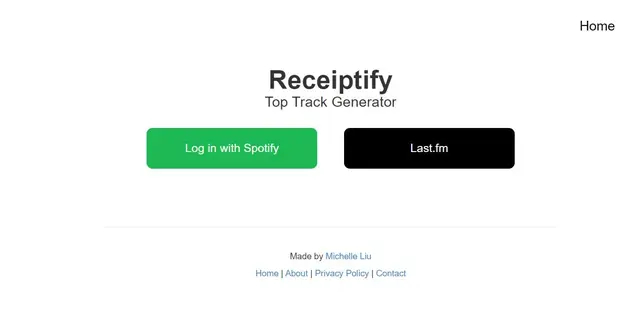
- Upon logging in, with just one click, you can instantly view all your top tracks displayed in the form of a receipt.
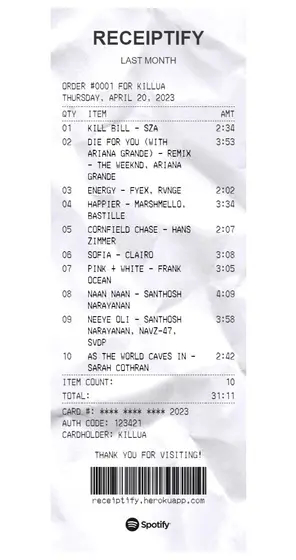
Trying Zodiac Affinity to Discover Your Zodiac-based Favorite Songs
- For astrology enthusiasts, explore the Zodiac affinity website. Begin by logging in with your Spotify account.
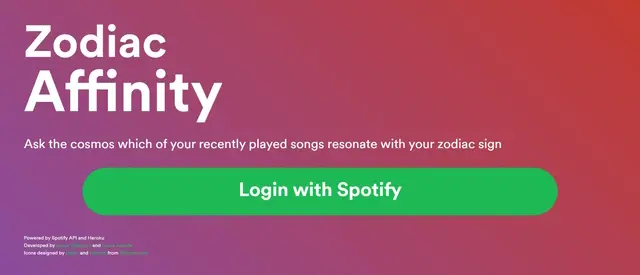
- After successfully logging in, select your Zodiac Sign and proceed to the next step.
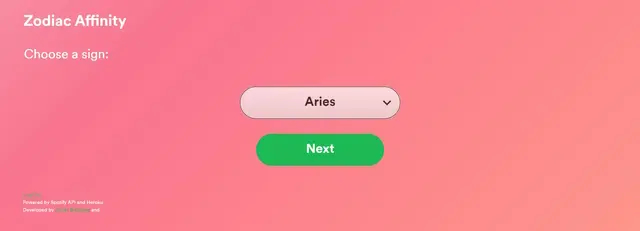
- Upon selection, the website will display a list of your favorite songs related to your Zodiac Sign.
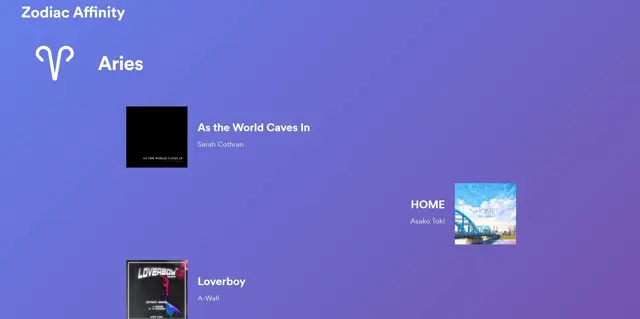
Taking the ‘How Bad Is Your Spotify’ Test
- Recall the viral ‘How Bad Is Your Spotify’ test from 2020? This AI-generated test humorously critiques your music taste. Keep in mind, take everything with a grain of salt! If you’re curious, feel free to visit the website and click on “Find Out” to begin.
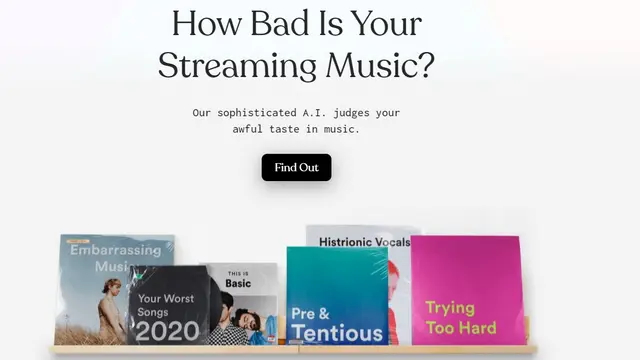
- Next, select “Log in with Spotify” to sign in with your Spotify account.
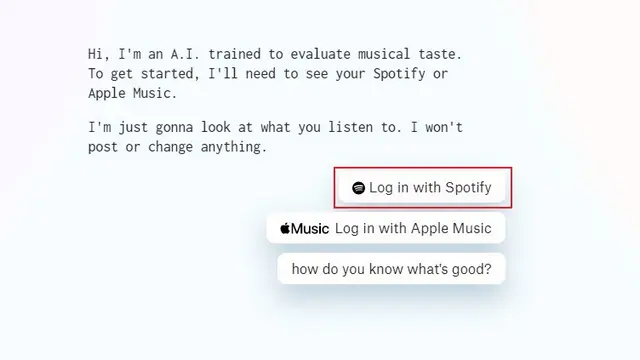
- Answer a few questions presented by the website, and await the results.
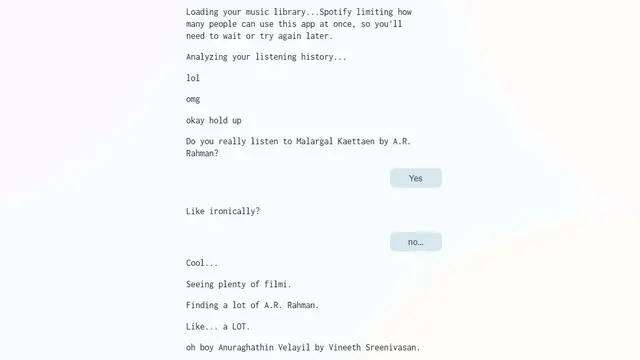
- Brace yourself for the inevitable mockery of your music taste by the website. Keep in mind, take everything with a grain of salt!
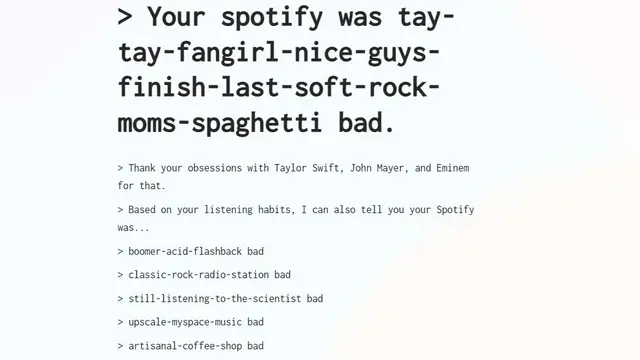
Analyzing your music listening patterns can offer insights into your music taste and preferred genres. If you found this helpful, don’t forget to explore our article on the best Spotify tips and tricks for more cool features!

0 Comments