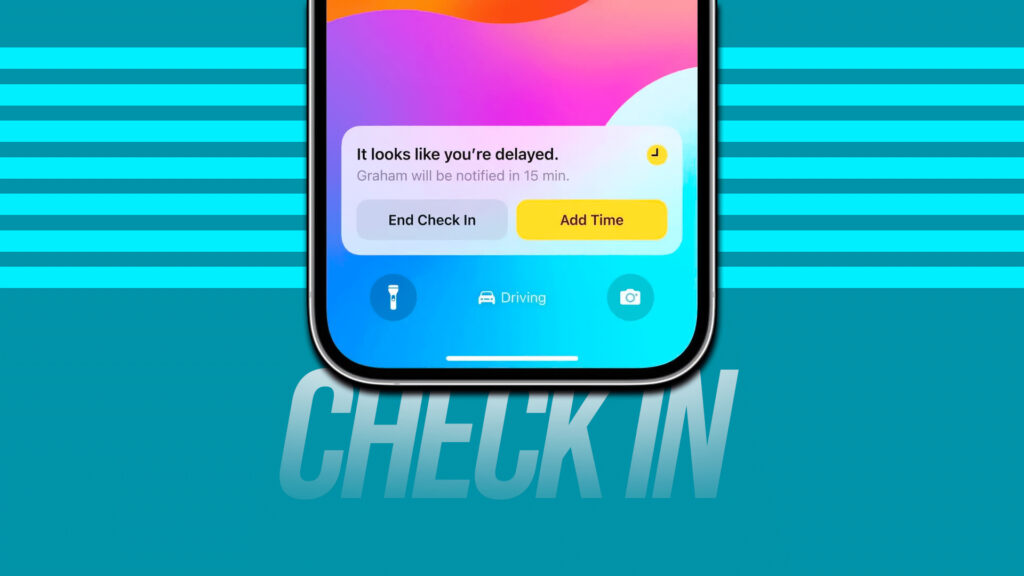
The latest iOS 17 introduces a host of new features to the Messages app, and one of my personal favorites iOS 17 features is the iMessage Check-In. It can automatically inform your family or friends that you’ve arrived safely, eliminating unnecessary stress. Whether you’re returning home late at night from a friend’s place or departing early in the morning for a flight, the Check-In feature in iMessage on the iPhone offers a convenient way to share your current location and status with your loved ones. In this guide, we’ll demonstrate how to use the iMessage Check-In feature on an iPhone. Let’s get started!
Prerequisites for Using the iMessage Check-In Feature: 1. Ensure that both you and your friend or family member, with whom you want to share your location and current status, have updated your iPhones to iOS 17. 2. Make sure that Location Services are enabled on your iPhone. To enable Location Services, navigate to Settings -> Privacy & Security -> Location Services and switch it ON. 3. Verify that you have an active data plan to enable data connectivity.
Using Check In in Messages App on iPhone
Note: The Check-In feature maintains the highest level of security and privacy, as all data shared via this feature is protected by end-to-end encryption.
1. Open the Messages app and select a conversation with the person you want to share your Check-In with.
2. Tap the “+” icon at the bottom left corner, located next to the message input box.
3. Select “More” from the menu, then choose “Check In.“
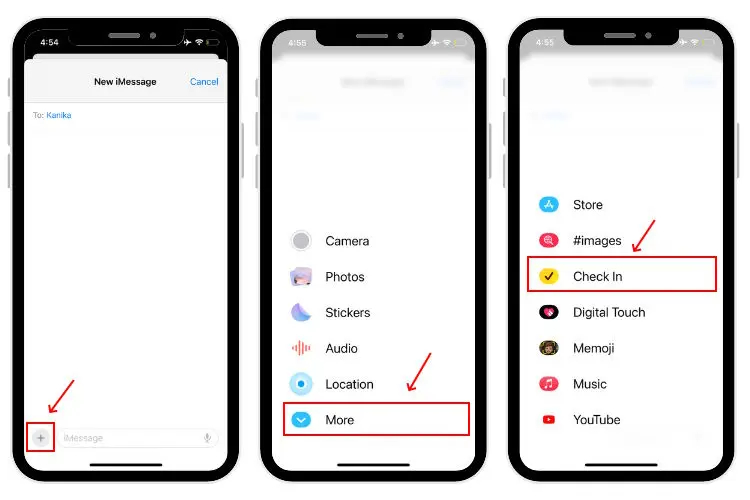
4. If you’re using the iMessage Check In feature on your iPhone for the first time, an onboarding screen will appear. Tap “Continue.”
5. Choose what data you want to share if you don’t arrive as expected. The “Limited” option shares your current location, battery status, and network signal strength. The “Full” option includes all the data from the “Limited” option and adds additional information like your travel route and the location where you unlocked your iPhone or removed your Apple Watch.
6. Tap “Continue” once you’ve selected the data-sharing option.
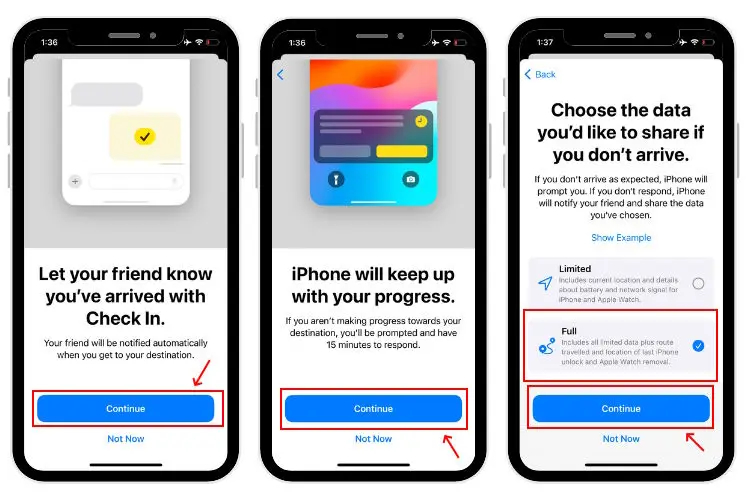
7. Now, tap “Send a Check In” in the Messages app on your iPhone.
8. The message box will display the Check-In card.
9. The default setting for Check-In shares the location of your home. You can tap “Edit” to modify your arrival time or destination. This opens the Check-In details page.
10. In the “When I arrive” tab, you have the option to modify your destination and fine-tune your estimated travel time according to your chosen mode of transportation (walking, driving, or public transit). Additionally, if your plans change during your journey, you can easily update your expected arrival time directly within the iMessage Check In interface.
11. Tap the blue arrow icon to send the Check-In.
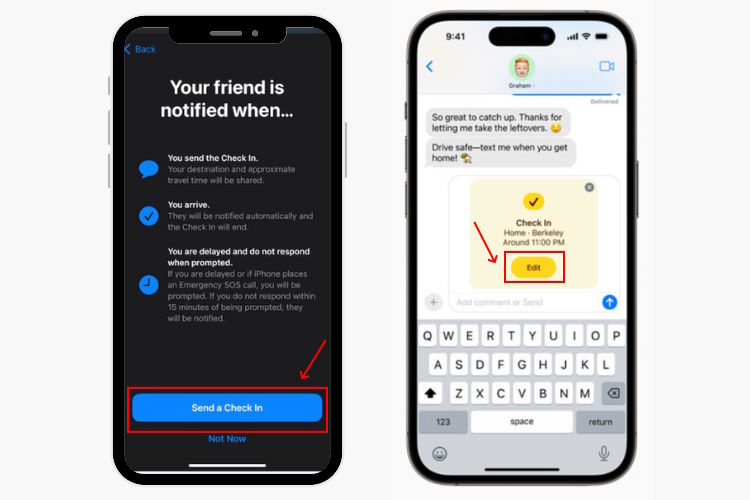
12. Once you reach your destination within the estimated time, the iMessage Check-In card will automatically notify your contacts that you’ve arrived safely.
13. In case of a delay or an issue, the iMessage Check-In feature will detect that you’re not making progress. It will prompt you to either “End Check In” or “Add Time.” There’s also an option to send an emergency alarm.
14. If you fail to respond within 15 minutes, your contact will receive a notification indicating that you are delayed. They can tap to view the Limited or Full data (depending on the amount of data you’ve chosen to share) and take necessary actions.
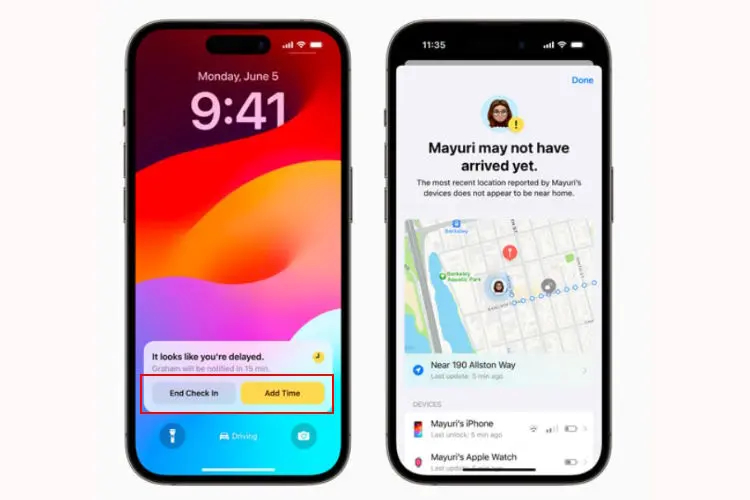
Frequently Asked Questions
Does my iPhone support iMessage Check In?
The iMessage Check In feature is supported on iPhone XR and newer models running iOS 17.
Is iMessage Check In sharing your location in real-time?
No, iMessage Check In doesn’t share your location in real-time. It only notifies your contacts when you reach your destination or shares your current location if there’s an issue.
What data can I choose to share with iMessage Check In?
You have the option to share either Limited or Full information using iMessage Check In. The Limited option includes your current location, battery level, and network signal strength. The Full option includes additional details such as your travel route and the location of your last iPhone unlock or Apple Watch removal. This information is shared with your chosen contact if you don’t reach your destination within the expected time or choose to End the Check In.
Is it possible to send an iMessage Check In to a friend who is using iOS 16?
No, both the sender and the recipient must be on iOS 17 to use the iMessage Check In feature.
How will my friend be informed that I’ve safely reached my destination?
Based on your current and destination locations, Apple Check In will calculate your estimated arrival time. When you reach your destination within the estimated time, your iPhone will automatically notify your friend or other selected contacts that you’ve arrived safely. If something goes wrong and there’s no response from your side, Check In will alert the concerned people.
Does iOS 17 Check In work with SMS?
No, the Apple Check In feature is exclusive to iMessage and is not available for SMS messages.

0 Comments